If the web browser constantly displays the Dikomem.com then most probably that ‘ad-supported’ software (also known as adware) was installed on your computer. This ad-supported software modifies the Internet Explorer, Chrome, Firefox and Microsoft Edge settings to display tons of unwanted ads on all web sites, including web-pages where previously you ads have never seen. These advertisements can be varied: pop-up windows, boxes, in-text ads, different sized banners and so on. What is more, the ‘ad supported’ software, that displays the Dikomem.com pop ups, can cause your Internet connection to be slow or freeze your web-browser so that the interface is not updated anymore.
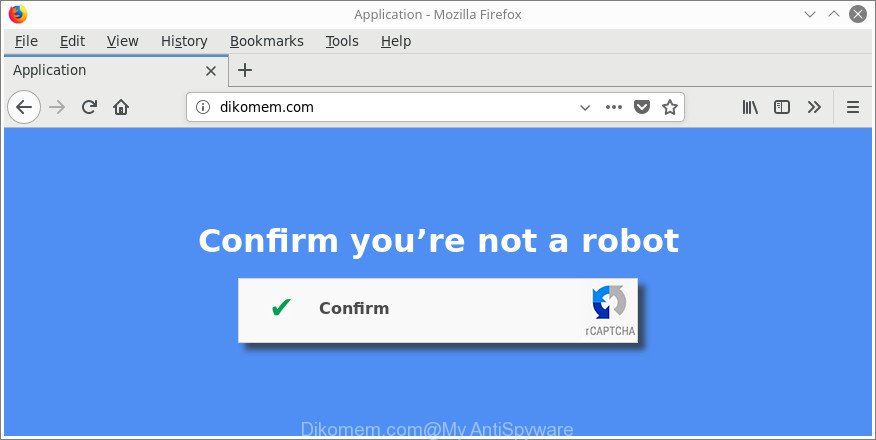
http://dikomem.com/
What is more, the adware that developed to reroute your web browser to various ad websites such as Dikomem.com, may show ads depend on a site that you are visiting. That is, it is clear that this adware, without your permission, steals confidential information such as: your ip address, what is a web site you are viewing now, what you are looking for on the Web, which links you are clicking, and much, much more. Even worse, the adware may monetize its functionality by collecting personal information from your browsing sessions. This personal info, subsequently, can be easily sold to third parties. This puts your personal data at a security risk.
The malicious software from the adware family that modifies the settings of browsers usually affects only the Firefox, Microsoft Internet Explorer, Chrome and Edge. However, possible situations, when any other browsers will be affected too. The ad-supported software may modify the Target property of a web browser’s shortcut file, so every time you run the browser, instead of your start page, you will see the undesired Dikomem.com web-site.
Thus, it’s clear that the presence of ad-supported software on your system is not desirable, and you need to clean up your computer sooner. Follow the instructions below in order to delete Dikomem.com popups.
How to remove Dikomem.com pop-ups
Fortunately, we’ve an effective way which will help you manually or/and automatically delete Dikomem.com from your web-browser and bring your browser settings, including default search engine, start page and new tab, back to normal. Below you’ll find a removal guide with all the steps you may need to successfully delete ad-supported software and its traces. Certain of the steps will require you to restart your personal computer or shut down this website. So, read this guide carefully, then bookmark or print it for later reference.
To remove Dikomem.com, execute the following steps:
- How to manually remove Dikomem.com
- Removing the Dikomem.com, check the list of installed applications first
- Get rid of Dikomem.com pop ups from IE
- Remove Dikomem.com popups from Chrome
- Delete Dikomem.com pop up advertisements from Mozilla Firefox
- Clean up the browsers shortcuts which have been hijacked by ‘ad supported’ software
- Get rid of unwanted Scheduled Tasks
- Remove Dikomem.com pop up advertisements with free programs
- Use AdBlocker to block Dikomem.com and stay safe online
- How does your PC get infected with Dikomem.com redirect
- To sum up
How to manually remove Dikomem.com
The following instructions is a step-by-step guide, which will help you manually remove Dikomem.com pop-up advertisements from the Chrome, Internet Explorer, Edge and Mozilla Firefox.
Removing the Dikomem.com, check the list of installed applications first
First, go to Windows Control Panel and remove questionable software, all programs you do not remember installing. It’s important to pay the most attention to programs you installed just before Dikomem.com pop-ups appeared on your web browser. If you don’t know what a program does, look for the answer on the Net.
Windows 8, 8.1, 10
First, click the Windows button
Windows XP, Vista, 7
First, click “Start” and select “Control Panel”.
It will open the Windows Control Panel as on the image below.

Next, click “Uninstall a program” ![]()
It will open a list of all apps installed on your PC. Scroll through the all list, and uninstall any suspicious and unknown programs. To quickly find the latest installed apps, we recommend sort apps by date in the Control panel.
Get rid of Dikomem.com pop ups from IE
In order to recover all web browser search engine, start page and new tab page you need to reset the Microsoft Internet Explorer to the state, that was when the MS Windows was installed on your system.
First, start the Internet Explorer, then press ‘gear’ icon ![]() . It will display the Tools drop-down menu on the right part of the browser, then click the “Internet Options” as displayed below.
. It will display the Tools drop-down menu on the right part of the browser, then click the “Internet Options” as displayed below.

In the “Internet Options” screen, select the “Advanced” tab, then press the “Reset” button. The IE will show the “Reset Internet Explorer settings” prompt. Further, click the “Delete personal settings” check box to select it. Next, click the “Reset” button as displayed below.

When the procedure is complete, press “Close” button. Close the Internet Explorer and reboot your PC system for the changes to take effect. This step will help you to restore your internet browser’s default search engine, newtab page and home page to default state.
Remove Dikomem.com popups from Chrome
Use the Reset web browser utility of the Chrome to reset all its settings like new tab page, startpage and search provider by default to original defaults. This is a very useful utility to use, in the case of browser redirects to unwanted ad web pages like Dikomem.com.

- First, run the Chrome and click the Menu icon (icon in the form of three dots).
- It will display the Google Chrome main menu. Choose More Tools, then click Extensions.
- You’ll see the list of installed extensions. If the list has the plugin labeled with “Installed by enterprise policy” or “Installed by your administrator”, then complete the following guide: Remove Chrome extensions installed by enterprise policy.
- Now open the Google Chrome menu once again, click the “Settings” menu.
- Next, press “Advanced” link, that located at the bottom of the Settings page.
- On the bottom of the “Advanced settings” page, press the “Reset settings to their original defaults” button.
- The Google Chrome will display the reset settings prompt as on the image above.
- Confirm the web browser’s reset by clicking on the “Reset” button.
- To learn more, read the post How to reset Chrome settings to default.
Delete Dikomem.com pop up advertisements from Mozilla Firefox
If your Mozilla Firefox web-browser is redirected to Dikomem.com without your permission or an unknown search engine shows results for your search, then it may be time to perform the internet browser reset. It will keep your personal information like browsing history, bookmarks, passwords and web form auto-fill data.
Press the Menu button (looks like three horizontal lines), and press the blue Help icon located at the bottom of the drop down menu as shown in the figure below.

A small menu will appear, click the “Troubleshooting Information”. On this page, click “Refresh Firefox” button as shown on the screen below.

Follow the onscreen procedure to revert back your Mozilla Firefox web-browser settings to their original state.
Clean up the browsers shortcuts which have been hijacked by ‘ad supported’ software
The ad-supported software which redirects your web-browser to unwanted Dikomem.com website, can hijack various Windows shortcuts on your desktop (most often, all web-browsers shortcuts), so in this step you need to check and clean them by removing the argument like http://site.address/.
Right click on the shortcut file of affected web-browser as displayed below.

Select the “Properties” option and it’ll display the shortcut’s properties. Next, click the “Shortcut” tab and then delete the “http://site.address” string from Target field as displayed in the following example.

Then press OK to save changes. Repeat the step for all web-browsers which are rerouted to the Dikomem.com unwanted webpage.
Get rid of unwanted Scheduled Tasks
Once installed, the adware can add a task in to the Windows Task Scheduler Library. Due to this, every time when you start your system, it will open Dikomem.com annoying page. So, you need to check the Task Scheduler Library and remove all harmful tasks which have been created by ‘ad-supported’ applications.
Press Windows and R keys on the keyboard simultaneously. This shows a prompt that titled as Run. In the text field, type “taskschd.msc” (without the quotes) and press OK. Task Scheduler window opens. In the left-hand side, press “Task Scheduler Library”, as displayed on the image below.

Task scheduler
In the middle part you will see a list of installed tasks. Please select the first task, its properties will be display just below automatically. Next, click the Actions tab. Pay attention to that it launches on your computer. Found something like “explorer.exe http://site.address” or “chrome.exe http://site.address”, then delete this malicious task. If you are not sure that executes the task, check it through a search engine. If it is a component of the malicious program, then this task also should be removed.
Having defined the task that you want to remove, then press on it with the right mouse button and select Delete as shown in the figure below.

Delete a task
Repeat this step, if you have found a few tasks which have been created by malicious applications. Once is finished, close the Task Scheduler window.
Remove Dikomem.com pop up advertisements with free programs
Manual removal guide may not be for everyone. Each Dikomem.com removal step above, such as removing questionable applications, restoring affected shortcuts, removing the ad supported software from system settings, must be performed very carefully. If you are unsure about the steps above, then we advise that you use the automatic Dikomem.com removal instructions listed below.
Automatically remove Dikomem.com ads with Zemana Anti-malware
We suggest using the Zemana Anti-malware. You can download and install Zemana Anti-malware to scan for and get rid of Dikomem.com redirect from the Edge, Google Chrome, Mozilla Firefox and IE browsers. When installed and updated, the malware remover will automatically check and detect all threats exist on your computer.
Visit the following page to download Zemana Anti Malware. Save it on your Desktop.
165094 downloads
Author: Zemana Ltd
Category: Security tools
Update: July 16, 2019
Once the download is finished, close all software and windows on your machine. Open a directory in which you saved it. Double-click on the icon that’s called Zemana.AntiMalware.Setup as shown in the following example.
![]()
When the install starts, you will see the “Setup wizard” which will help you install Zemana Anti-Malware on your personal computer.

Once install is done, you will see window like below.

Now click the “Scan” button to perform a system scan for the adware responsible for redirecting your internet browser to Dikomem.com web-page. A scan can take anywhere from 10 to 30 minutes, depending on the number of files on your PC system and the speed of your PC system. While the Zemana Anti-Malware (ZAM) program is scanning, you can see number of objects it has identified as threat.

When Zemana AntiMalware has finished scanning your PC system, the results are displayed in the scan report. You may remove items (move to Quarantine) by simply click “Next” button.

The Zemana will remove adware that causes multiple unwanted ads and add threats to the Quarantine.
Use HitmanPro to get rid of Dikomem.com pop-ups from internet browser
If Zemana cannot delete this ad-supported software, then we suggests to use the Hitman Pro. HitmanPro is a free removal tool for hijackers, potentially unwanted software, toolbars and ad-supported software which causes intrusive Dikomem.com pop ups. It is specially created to work as a second scanner for your PC.
Visit the page linked below to download HitmanPro. Save it on your MS Windows desktop or in any other place.
After the download is done, open the file location and double-click the Hitman Pro icon. It will start the HitmanPro tool. If the User Account Control prompt will ask you want to open the application, click Yes button to continue.

Next, press “Next” to perform a system scan for the adware that causes web-browsers to display annoying Dikomem.com pop-up ads. While the tool is checking, you may see how many objects and files has already scanned.

When finished, Hitman Pro will show a list of detected threats as shown in the figure below.

You may remove items (move to Quarantine) by simply click “Next” button. It will display a prompt, click the “Activate free license” button. The Hitman Pro will delete adware responsible for Dikomem.com redirect. When finished, the tool may ask you to restart your computer.
Automatically remove Dikomem.com redirect with Malwarebytes
You can get rid of Dikomem.com pop up advertisements automatically with a help of Malwarebytes Free. We advise this free malicious software removal tool because it can easily get rid of browser hijackers, adware, PUPs and toolbars with all their components such as files, folders and registry entries.
Please go to the following link to download MalwareBytes AntiMalware (MBAM). Save it directly to your Microsoft Windows Desktop.
327319 downloads
Author: Malwarebytes
Category: Security tools
Update: April 15, 2020
After downloading is done, close all apps and windows on your machine. Double-click the install file called mb3-setup. If the “User Account Control” dialog box pops up as on the image below, click the “Yes” button.

It will open the “Setup wizard” which will help you install MalwareBytes Free on your PC system. Follow the prompts and do not make any changes to default settings.

Once installation is finished successfully, press Finish button. MalwareBytes will automatically start and you can see its main screen like below.

Now click the “Scan Now” button to find adware that causes browsers to open unwanted Dikomem.com pop-ups. Depending on your computer, the scan can take anywhere from a few minutes to close to an hour. While the MalwareBytes Free utility is scanning, you can see how many objects it has identified as being affected by malware.

Once the checking is finished, MalwareBytes Free will open a screen that contains a list of malware that has been detected. Next, you need to click “Quarantine Selected” button. The MalwareBytes Anti-Malware (MBAM) will remove adware that causes web browsers to show unwanted Dikomem.com pop-up advertisements and add threats to the Quarantine. After the cleaning process is finished, you may be prompted to reboot the personal computer.

We suggest you look at the following video, which completely explains the process of using the MalwareBytes Free to delete adware, hijacker infection and other malicious software.
Use AdBlocker to block Dikomem.com and stay safe online
We recommend to install an ad-blocking application which can stop Dikomem.com and other intrusive web pages. The ad blocker tool like AdGuard is a application that basically removes advertising from the Internet and stops access to malicious pages. Moreover, security experts says that using ad-blocker programs is necessary to stay safe when surfing the World Wide Web.
Please go to the following link to download AdGuard. Save it on your MS Windows desktop or in any other place.
26913 downloads
Version: 6.4
Author: © Adguard
Category: Security tools
Update: November 15, 2018
After downloading is complete, double-click the downloaded file to launch it. The “Setup Wizard” window will show up on the computer screen as displayed on the screen below.

Follow the prompts. AdGuard will then be installed and an icon will be placed on your desktop. A window will show up asking you to confirm that you want to see a quick tutorial as on the image below.

Press “Skip” button to close the window and use the default settings, or press “Get Started” to see an quick tutorial which will assist you get to know AdGuard better.
Each time, when you launch your PC, AdGuard will launch automatically and block pop ups, web sites such as Dikomem.com, as well as other malicious or misleading web-pages. For an overview of all the features of the program, or to change its settings you can simply double-click on the AdGuard icon, which is located on your desktop.
How does your PC get infected with Dikomem.com redirect
The adware usually gets on your personal computer as a part of some free applications that you download off of the Web. Once started, it will infect your personal computer and configure your internet browsers to open lots of undesired Dikomem.com ads without your permission. In order to avoid infection, in the Setup wizard, you should be be proactive and carefully read the ‘Terms of use’, the ‘license agreement’ and other installation screens, as well as to always select the ‘Manual’ or ‘Advanced’ install type, when installing anything downloaded from the Internet.
To sum up
Now your system should be free of the adware that responsible for the appearance of Dikomem.com pop up advertisements. We suggest that you keep AdGuard (to help you stop unwanted pop ups and undesired harmful web pages) and Zemana AntiMalware (ZAM) (to periodically scan your system for new adwares and other malicious software). Probably you are running an older version of Java or Adobe Flash Player. This can be a security risk, so download and install the latest version right now.
If you are still having problems while trying to remove Dikomem.com advertisements from the Firefox, Internet Explorer, Google Chrome and Edge, then ask for help in our Spyware/Malware removal forum.



















