The Dear Google user is a misleading advertising, which can be opened while browsing online. If your internet browser is redirecting automatically to the “Dear Google user” misleading page, then your machine is infected by the obnoxious unwanted software from the adware (also known as ‘ad-supported’ software) family. In many cases the adware was set on your computer without your consent. Because, the adware is often used to open a large amount of annoying pop ups within the Google Chrome, Internet Explorer, Microsoft Edge and Firefox’s screen. Below we explain how to delete ‘ad supported’ software and thus get rid of “Dear Google user” pop-up ads from your internet browser.
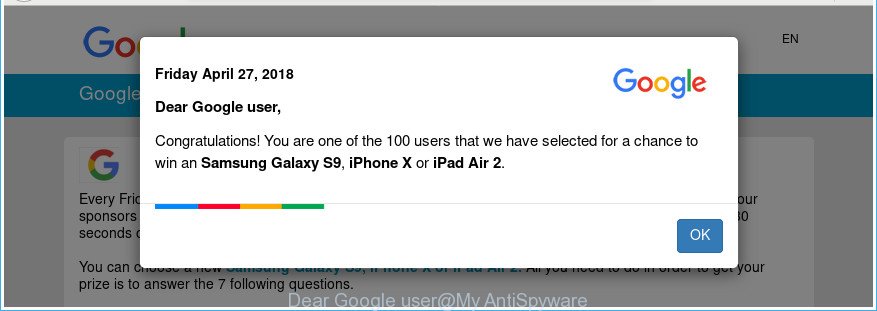
The “Dear Google user” is a misleading advertising
The full text of the misleading advertising is:
Google Dear Google user, Congratulations! You are one of the 100 users that we have selected for a chance to win an Samsung Galaxy S9, iPhone X or iPad Air 2.
The ‘ad supported’ software that causes annoying “Dear Google user” popup advertisements, may insert lots of advertisements directly to the sites that you visit, creating a sense that the ads have been added by the developers of the web-site. Moreover, a legal advertisements may be replaced on the fake ads, that will offer to download and install various unnecessary and harmful applications.
Even worse, the adware can collect confidential information (your ip address, what is a webpage you are viewing now, what you are looking for on the Internet, which links you are clicking), which can later transfer to third parties.
Therefore it is very important to follow the steps below as soon as possible. The few simple steps will assist you to remove adware as well as clean your personal computer from the “Dear Google user” ads. What is more, the steps below will help you remove other harmful apps such as unwanted toolbars and browser hijackers, which can be installed onto computer along with the ad-supported software.
How to remove “Dear Google user” popup ads
In order to get rid of “Dear Google user” popup ads from the Firefox, Internet Explorer, Chrome and Microsoft Edge, you need to reset the internet browser settings. Additionally, you should look up for other questionable entries, such as files, applications, internet browser add-ons and shortcut files. However, if you want to remove “Dear Google user” advertisements easily, you should run reputable anti-malware utility and let it do the job for you.
To remove “Dear Google user”, execute the steps below:
- Manual “Dear Google user” ads removal
- “Dear Google user” ads automatic removal
- Stop “Dear Google user” popups and other unwanted webpages
- Method of “Dear Google user” pop up advertisements intrusion into your system
- To sum up
Manual “Dear Google user” ads removal
Read this “How to remove” section to know how to manually remove ‘ad supported’ software responsible for redirecting your internet browser to “Dear Google user” web-site. Even if the instructions does not work for you, there are several free malware removers below that can easily handle such adware which created to reroute your browser to various ad web-sites such as “Dear Google user”.
Uninstalling the “Dear Google user”, check the list of installed programs first
The process of adware removal is generally the same across all versions of MS Windows OS from 10 to XP. To start with, it’s necessary to check the list of installed applications on your PC system and delete all unused, unknown and suspicious programs.
- If you are using Windows 8, 8.1 or 10 then press Windows button, next press Search. Type “Control panel”and press Enter.
- If you are using Windows XP, Vista, 7, then click “Start” button and click “Control Panel”.
- It will open the Windows Control Panel.
- Further, click “Uninstall a program” under Programs category.
- It will open a list of all applications installed on the personal computer.
- Scroll through the all list, and delete dubious and unknown applications. To quickly find the latest installed software, we recommend sort software by date.
See more details in the video tutorial below.
Get rid of “Dear Google user” advertisements from Internet Explorer
In order to recover all web browser new tab page, home page and search engine you need to reset the Microsoft Internet Explorer to the state, that was when the Microsoft Windows was installed on your PC system.
First, run the Internet Explorer, press ![]() ) button. Next, press “Internet Options” as on the image below.
) button. Next, press “Internet Options” as on the image below.

In the “Internet Options” screen select the Advanced tab. Next, press Reset button. The Microsoft Internet Explorer will display the Reset Internet Explorer settings dialog box. Select the “Delete personal settings” check box and click Reset button.

You will now need to reboot your PC system for the changes to take effect. It will remove ad-supported software which reroutes your browser to intrusive “Dear Google user” web-page, disable malicious and ad-supported web browser’s extensions and restore the Internet Explorer’s settings like homepage, newtab page and default search provider to default state.
Remove “Dear Google user” advertisements from Firefox
If Firefox settings are hijacked by the adware, your web-browser displays undesired pop up ads, then ‘Reset Firefox’ could solve these problems. When using the reset feature, your personal information such as passwords, bookmarks, browsing history and web form auto-fill data will be saved.
Press the Menu button (looks like three horizontal lines), and press the blue Help icon located at the bottom of the drop down menu as on the image below.

A small menu will appear, click the “Troubleshooting Information”. On this page, press “Refresh Firefox” button as displayed on the screen below.

Follow the onscreen procedure to return your Firefox internet browser settings to their original state.
Remove “Dear Google user” pop-up ads from Chrome
Reset Google Chrome settings is a simple way to get rid of the adware, harmful and adware extensions, as well as to recover the web-browser’s start page, search engine by default and new tab page that have been changed by adware that causes a ton of annoying “Dear Google user” pop-up ads.
First start the Chrome. Next, click the button in the form of three horizontal dots (![]() ).
).
It will show the Google Chrome menu. Select More Tools, then click Extensions. Carefully browse through the list of installed extensions. If the list has the extension signed with “Installed by enterprise policy” or “Installed by your administrator”, then complete the following tutorial: Remove Chrome extensions installed by enterprise policy.
Open the Chrome menu once again. Further, press the option named “Settings”.

The internet browser will show the settings screen. Another method to show the Google Chrome’s settings – type chrome://settings in the web-browser adress bar and press Enter
Scroll down to the bottom of the page and click the “Advanced” link. Now scroll down until the “Reset” section is visible, as displayed below and press the “Reset settings to their original defaults” button.

The Google Chrome will show the confirmation dialog box as displayed in the figure below.

You need to confirm your action, press the “Reset” button. The web-browser will start the task of cleaning. Once it is done, the internet browser’s settings including homepage, search engine by default and new tab page back to the values which have been when the Chrome was first installed on your personal computer.
“Dear Google user” ads automatic removal
The easiest method to remove “Dear Google user” pop up ads is to use an antimalware application capable of detecting this adware responsible for redirecting your web browser to “Dear Google user” site. We suggest try Zemana or another free malicious software remover that listed below. It has excellent detection rate when it comes to adware, browser hijackers and other PUPs.
Get rid of “Dear Google user” popups with Zemana Anti-malware
You can get rid of “Dear Google user” pop ups automatically with a help of Zemana Anti-malware. We recommend this malware removal tool because it may easily get rid of hijackers, potentially unwanted programs, adware which redirects your web-browser to “Dear Google user” site with all their components such as folders, files and registry entries.
Installing the Zemana is simple. First you will need to download Zemana on your MS Windows Desktop by clicking on the following link.
165070 downloads
Author: Zemana Ltd
Category: Security tools
Update: July 16, 2019
Once the downloading process is finished, run it and follow the prompts. Once installed, the Zemana Anti Malware will try to update itself and when this process is complete, click the “Scan” button . Zemana tool will start scanning the whole system to find out ad-supported software which causes annoying “Dear Google user” pop ups.

When a threat is found, the number of the security threats will change accordingly. You may delete items (move to Quarantine) by simply click “Next” button.

The Zemana will begin to get rid of adware that cause unwanted “Dear Google user” pop up ads to appear.
Remove “Dear Google user” advertisements and malicious extensions with HitmanPro
Hitman Pro is a free tool that can find ad-supported software that responsible for web-browser reroute to the unwanted “Dear Google user” web-page. It is not always easy to locate all the undesired software that your personal computer might have picked up on the World Wide Web. HitmanPro will find out the adware, browser hijackers and other malicious software you need to remove.
Visit the page linked below to download the latest version of HitmanPro for MS Windows. Save it to your Desktop.
When the download is done, open the folder in which you saved it and double-click the Hitman Pro icon. It will launch the HitmanPro tool. If the User Account Control dialog box will ask you want to launch the application, press Yes button to continue.

Next, press “Next” to perform a system scan with this utility for the adware responsible for redirecting your browser to “Dear Google user” web-page. This procedure can take some time, so please be patient. While the Hitman Pro tool is scanning, you can see count of objects it has identified as being infected by malicious software.

Once the scan get completed, Hitman Pro will display a scan report as shown below.

Review the scan results and then press “Next” button. It will display a dialog box, press the “Activate free license” button. The Hitman Pro will remove adware responsible for redirecting your web-browser to “Dear Google user” web site. After that process is done, the tool may ask you to restart your system.
Use Malwarebytes to delete “Dear Google user” popups
We suggest using the Malwarebytes Free that are completely clean your PC of the adware. The free utility is an advanced malicious software removal application made by (c) Malwarebytes lab. This program uses the world’s most popular antimalware technology. It is able to help you remove undesired “Dear Google user” popup advertisements from your web browsers, potentially unwanted software, malware, hijackers, toolbars, ransomware and other security threats from your computer for free.
Download MalwareBytes Anti Malware by clicking on the link below.
327294 downloads
Author: Malwarebytes
Category: Security tools
Update: April 15, 2020
When the download is finished, close all windows on your computer. Further, launch the file named mb3-setup. If the “User Account Control” dialog box pops up like below, click the “Yes” button.

It will display the “Setup wizard” that will help you install MalwareBytes Anti-Malware (MBAM) on the computer. Follow the prompts and do not make any changes to default settings.

Once setup is finished successfully, press Finish button. Then MalwareBytes Anti Malware (MBAM) will automatically launch and you can see its main window as shown on the screen below.

Next, click the “Scan Now” button to perform a system scan for the ad supported software which cause annoying “Dear Google user” pop up advertisements to appear. During the scan MalwareBytes AntiMalware (MBAM) will scan for threats exist on your system.

When the scan is done, MalwareBytes will display you the results. Review the results once the tool has finished the system scan. If you think an entry should not be quarantined, then uncheck it. Otherwise, simply click “Quarantine Selected” button.

The MalwareBytes will get rid of ad-supported software that causes web browsers to open intrusive “Dear Google user” pop up advertisements. After the clean up is finished, you can be prompted to reboot your system. We suggest you look at the following video, which completely explains the process of using the MalwareBytes Free to get rid of browser hijackers, adware and other malware.
Stop “Dear Google user” popups and other unwanted webpages
Using an ad-blocking program such as AdGuard is an effective way to alleviate the risks. Additionally, ad-blocker programs will also protect you from harmful advertisements and sites, and, of course, block redirection chain to “Dear Google user” and similar sites.
Download AdGuard by clicking on the following link.
26904 downloads
Version: 6.4
Author: © Adguard
Category: Security tools
Update: November 15, 2018
After downloading it, double-click the downloaded file to run it. The “Setup Wizard” window will show up on the computer screen as on the image below.

Follow the prompts. AdGuard will then be installed and an icon will be placed on your desktop. A window will show up asking you to confirm that you want to see a quick instructions as on the image below.

Press “Skip” button to close the window and use the default settings, or press “Get Started” to see an quick tutorial which will assist you get to know AdGuard better.
Each time, when you start your personal computer, AdGuard will launch automatically and block unwanted pop up ads, “Dear Google user” scam, as well as other harmful or misleading web pages. For an overview of all the features of the program, or to change its settings you can simply double-click on the AdGuard icon, which is located on your desktop.
Method of “Dear Google user” pop up advertisements intrusion into your system
In most cases, the free programs installation package includes bundled software such as this ad supported software that responsible for web browser redirect to the undesired “Dear Google user” site. So, be very careful when you agree to install anything. The best way is to select a Custom, Advanced or Manual installation option. Here uncheck all bundled apps in which you are unsure or that causes even a slightest suspicion. The main thing you should remember, you do not need to install any bundled software which you don’t trust!
To sum up
Now your PC system should be clean of the adware which causes unwanted “Dear Google user” pop ups. We suggest that you keep Zemana (to periodically scan your PC for new adwares and other malware) and AdGuard (to help you stop unwanted ads and malicious web-pages). Moreover, to prevent any adware, please stay clear of unknown and third party applications, make sure that your antivirus program, turn on the option to search for PUPs.
If you need more help with “Dear Google user” ads related issues, go to our Spyware/Malware removal forum.



















