If your web browser began displaying the Feed.exssmith.com then this might be a sign that the unwanted software from the ‘ad-supported’ software (also known as adware) family get installed on your personal computer. This adware alters the MS Edge, Internet Explorer, Mozilla Firefox and Chrome settings to display lots of undesired pop up ads on all web pages, including web sites where previously you ads have never seen. These ads can be varied: pop-up windows, boxes, in-text ads, different sized banners and so on. What is more, the ‘ad supported’ software, that displays the Feed.exssmith.com pop ups, can cause your Internet connection to be slow or freeze your web-browser so that the interface is not updated anymore.
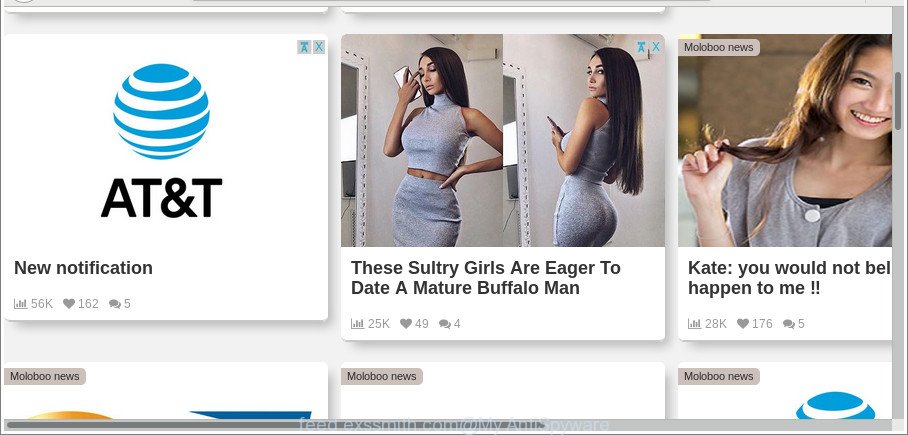
https://feed.exssmith.com/code/x/?pc= …
Technically, the adware is not a virus, but it does bad things, it generates a large amount of pop ups. It may download and install on to your personal computer other harmful and undesired programs without your permission, force you to visit misleading or malicious web-pages. Moreover, the adware can install browser hijacker. Once installed, it will replace your browser setting such as home page, newtab page and search provider with an undesired site.
Most often, the adware infects the most common web browsers such as the MS Edge, Mozilla Firefox, IE and Google Chrome. But such the harmful software as well may infect another internet browsers by changing its shortcuts (adding an argument such as ‘http://site.address’ into Target field of a web browser’s shortcut file). So every time you start the web-browser, it will reroute to the intrusive Feed.exssmith.com page. Even if you setup a new startpage, an annoying web site will be the first thing you see when you run the Internet Explorer, Edge, Chrome and Firefox.
Thus, it’s clear that the presence of ‘ad supported’ software on your PC system is not desirable, and you need to clean up your computer as quickly as possible. Follow the step-by-step instructions below in order to delete Feed.exssmith.com advertisements.
Remove Feed.exssmith.com pop-up ads
There present several free ad-supported software removal utilities. Also it is possible to get rid of Feed.exssmith.com pop-ups manually. But we recommend to combine all these methods below into the one removal algorithm. Follow the steps of the guide. Certain of the steps will require you to restart your system or shut down this page. So, read this instructions carefully, then bookmark or print it for later reference.
To remove Feed.exssmith.com, complete the following steps:
- Manual Feed.exssmith.com pop ups removal
- Delete PUPs through the MS Windows Control Panel
- Fix internet browser shortcuts, changed by adware
- Delete unwanted Scheduled Tasks
- Remove Feed.exssmith.com popup ads from Google Chrome
- Get rid of Feed.exssmith.com from Firefox by resetting internet browser settings
- Remove Feed.exssmith.com advertisements from IE
- How to automatically remove Feed.exssmith.com redirect
- How to stop Feed.exssmith.com ads
- Don’t know how your web browser has been hijacked by Feed.exssmith.com pop up advertisements?
- To sum up
Manual Feed.exssmith.com pop ups removal
The following instructions is a step-by-step guide, which will help you manually remove Feed.exssmith.com pop up advertisements from the Google Chrome, Microsoft Internet Explorer, Edge and Mozilla Firefox.
Delete PUPs through the MS Windows Control Panel
First, go to MS Windows Control Panel and uninstall suspicious apps, all applications you don’t remember installing. It’s important to pay the most attention to software you installed just before Feed.exssmith.com ads appeared on your web-browser. If you do not know what a program does, look for the answer on the Internet.
Press Windows button ![]() , then press Search
, then press Search ![]() . Type “Control panel”and press Enter. If you using Windows XP or Windows 7, then click “Start” and select “Control Panel”. It will open the Windows Control Panel as displayed on the screen below.
. Type “Control panel”and press Enter. If you using Windows XP or Windows 7, then click “Start” and select “Control Panel”. It will open the Windows Control Panel as displayed on the screen below.

Further, click “Uninstall a program” ![]()
It will show a list of all programs installed on your machine. Scroll through the all list, and remove any suspicious and unknown software.
Fix internet browser shortcuts, changed by adware
When installed, this ad-supported software that causes web-browsers to show undesired Feed.exssmith.com pop up advertisements, may add an argument like “http://site.address” into the Target property of the desktop shortcut for the Edge, Chrome, Mozilla Firefox and Internet Explorer. Due to this, every time you open the web-browser, it’ll display an annoying ad web page.
Click the right mouse button to a desktop shortcut that you use to start your browser. Next, select the “Properties” option. Important: necessary to click on the desktop shortcut file for the browser that is redirected to the Feed.exssmith.com or other annoying page.
Further, necessary to look at the text that is written in the “Target” field. The adware that causes multiple unwanted pop up ads can change the contents of this field, which describes the file to be run when you launch your internet browser. Depending on the web browser you are using, there should be:
- Google Chrome: chrome.exe
- Opera: opera.exe
- Firefox: firefox.exe
- Internet Explorer: iexplore.exe
If you are seeing an unknown text such as “http://site.addres” which has been added here, then you should remove it, as shown in the figure below.

Next, press the “OK” button to save the changes. Now, when you open the internet browser from this desktop shortcut, it does not occur automatically redirect on the Feed.exssmith.com web page or any other annoying webpages. Once the step is finished, we recommend to go to the next step.
Delete unwanted Scheduled Tasks
If the unwanted Feed.exssmith.com page opens automatically on Windows startup or at equal time intervals, then you need to check the Task Scheduler Library and get rid of all tasks that have been created by adware.
Press Windows and R keys on the keyboard at the same time. This opens a dialog box that titled with Run. In the text field, type “taskschd.msc” (without the quotes) and click OK. Task Scheduler window opens. In the left-hand side, click “Task Scheduler Library”, as shown on the image below.

Task scheduler
In the middle part you will see a list of installed tasks. Please choose the first task, its properties will be show just below automatically. Next, click the Actions tab. Pay attention to that it launches on your system. Found something like “explorer.exe http://site.address” or “chrome.exe http://site.address”, then delete this malicious task. If you are not sure that executes the task, check it through a search engine. If it is a component of the unwanted software, then this task also should be removed.
Having defined the task that you want to remove, then click on it with the right mouse button and select Delete as displayed on the screen below.

Delete a task
Repeat this step, if you have found a few tasks which have been created by ‘ad-supported’ program. Once is finished, close the Task Scheduler window.
Remove Feed.exssmith.com popup ads from Google Chrome
If your Chrome web browser is redirected to unwanted Feed.exssmith.com page, it may be necessary to completely reset your internet browser program to its default settings.

- First run the Google Chrome and click Menu button (small button in the form of three dots).
- It will display the Google Chrome main menu. Choose More Tools, then press Extensions.
- You’ll see the list of installed plugins. If the list has the addon labeled with “Installed by enterprise policy” or “Installed by your administrator”, then complete the following steps: Remove Chrome extensions installed by enterprise policy.
- Now open the Chrome menu once again, click the “Settings” menu.
- You will see the Chrome’s settings page. Scroll down and click “Advanced” link.
- Scroll down again and press the “Reset” button.
- The Chrome will display the reset profile settings page as shown on the image above.
- Next click the “Reset” button.
- Once this process is done, your browser’s search provider, new tab page and home page will be restored to their original defaults.
- To learn more, read the article How to reset Chrome settings to default.
Get rid of Feed.exssmith.com from Firefox by resetting internet browser settings
Resetting your Mozilla Firefox is basic troubleshooting step for any issues with your browser program, including the redirect to Feed.exssmith.com web-site. Essential information such as bookmarks, browsing history, passwords, cookies, auto-fill data and personal dictionaries will not be removed.
First, run the Mozilla Firefox. Next, press the button in the form of three horizontal stripes (![]() ). It will display the drop-down menu. Next, press the Help button (
). It will display the drop-down menu. Next, press the Help button (![]() ).
).

In the Help menu click the “Troubleshooting Information”. In the upper-right corner of the “Troubleshooting Information” page click on “Refresh Firefox” button as displayed on the screen below.

Confirm your action, click the “Refresh Firefox”.
Remove Feed.exssmith.com advertisements from IE
By resetting Microsoft Internet Explorer internet browser you restore your web browser settings to its default state. This is first when troubleshooting problems that might have been caused by adware that causes multiple undesired ads.
First, run the Internet Explorer, click ![]() ) button. Next, click “Internet Options” as shown on the image below.
) button. Next, click “Internet Options” as shown on the image below.

In the “Internet Options” screen select the Advanced tab. Next, press Reset button. The Internet Explorer will show the Reset Internet Explorer settings dialog box. Select the “Delete personal settings” check box and click Reset button.

You will now need to restart your computer for the changes to take effect. It will get rid of adware responsible for Feed.exssmith.com pop ups, disable malicious and ad-supported browser’s extensions and restore the Internet Explorer’s settings such as search engine, home page and newtab to default state.
How to automatically remove Feed.exssmith.com redirect
If you’re not expert at computer technology, then we suggest to use free removal tools listed below to remove Feed.exssmith.com redirect for good. The automatic solution is highly recommended. It has less steps and easier to implement than the manual way. Moreover, it lower risk of system damage. So, the automatic Feed.exssmith.com removal is a better option.
Run Zemana Anti-malware to get rid of Feed.exssmith.com popup ads
You can delete Feed.exssmith.com pop-up ads automatically with a help of Zemana Anti-malware. We advise this malware removal utility because it can easily get rid of hijacker infections, potentially unwanted programs, adware which reroutes your browser to Feed.exssmith.com web site with all their components such as folders, files and registry entries.
Zemana Free can be downloaded from the following link. Save it on your Windows desktop.
165033 downloads
Author: Zemana Ltd
Category: Security tools
Update: July 16, 2019
After downloading is done, close all windows on your computer. Further, start the install file called Zemana.AntiMalware.Setup. If the “User Account Control” prompt pops up as on the image below, click the “Yes” button.

It will show the “Setup wizard” that will assist you install Zemana on the personal computer. Follow the prompts and do not make any changes to default settings.

Once setup is complete successfully, Zemana will automatically start and you can see its main window like below.

Next, click the “Scan” button for checking your system for the ad-supported software responsible for redirects to Feed.exssmith.com. A scan may take anywhere from 10 to 30 minutes, depending on the count of files on your computer and the speed of your system. While the Zemana Free is scanning, you may see how many objects it has identified either as being malicious software.

When that process is done, Zemana Anti Malware (ZAM) will display a list of detected threats. Next, you need to click “Next” button.

The Zemana Free will begin to get rid of adware which cause intrusive Feed.exssmith.com popup ads to appear. After finished, you can be prompted to reboot your PC system.
Scan your PC system and get rid of Feed.exssmith.com ads with HitmanPro
HitmanPro is a free program that developed to remove malicious software, PUPs, browser hijackers and adware from your PC system running MS Windows 10, 8, 7, XP (32-bit and 64-bit). It will help to detect and remove adware that created to redirect your web-browser to various ad web-pages such as Feed.exssmith.com, including its files, folders and registry keys.
Hitman Pro can be downloaded from the following link. Save it directly to your Microsoft Windows Desktop.
After downloading is finished, open the folder in which you saved it. You will see an icon like below.

Double click the Hitman Pro desktop icon. After the tool is opened, you will see a screen as shown on the screen below.

Further, click “Next” button for scanning your machine for the adware responsible for redirecting your web-browser to Feed.exssmith.com web site. This process can take quite a while, so please be patient. When Hitman Pro has finished scanning, HitmanPro will show you the results as displayed on the image below.

In order to get rid of all items, simply press “Next” button. It will display a prompt, click the “Activate free license” button.
Get rid of Feed.exssmith.com redirect with Malwarebytes
You can remove Feed.exssmith.com ads automatically with a help of Malwarebytes Free. We advise this free malicious software removal utility because it can easily delete browser hijackers, adware, PUPs and toolbars with all their components such as files, folders and registry entries.

MalwareBytes Anti-Malware (MBAM) can be downloaded from the following link. Save it on your Windows desktop.
327260 downloads
Author: Malwarebytes
Category: Security tools
Update: April 15, 2020
When downloading is finished, run it and follow the prompts. Once installed, the MalwareBytes Anti-Malware will try to update itself and when this procedure is finished, click the “Scan Now” button to scan for adware responsible for redirecting your internet browser to Feed.exssmith.com page. This process can take quite a while, so please be patient. While the MalwareBytes application is checking, you can see how many objects it has identified as threat. Review the results once the tool has done the system scan. If you think an entry should not be quarantined, then uncheck it. Otherwise, simply click “Quarantine Selected” button.
The MalwareBytes is a free program that you can use to get rid of all detected folders, files, services, registry entries and so on. To learn more about this malicious software removal tool, we suggest you to read and follow the instructions or the video guide below.
How to stop Feed.exssmith.com ads
Use an ad-blocker utility like AdGuard will protect you from harmful advertisements and content. Moreover, you can find that the AdGuard have an option to protect your privacy and block phishing and spam web-sites. Additionally, ad-blocker programs will help you to avoid intrusive popups and unverified links that also a good way to stay safe online.
Click the link below to download the latest version of AdGuard for MS Windows. Save it to your Desktop.
26897 downloads
Version: 6.4
Author: © Adguard
Category: Security tools
Update: November 15, 2018
After downloading it, launch the downloaded file. You will see the “Setup Wizard” screen as shown below.

Follow the prompts. When the installation is finished, you will see a window as displayed in the figure below.

You can click “Skip” to close the install program and use the default settings, or press “Get Started” button to see an quick tutorial that will assist you get to know AdGuard better.
In most cases, the default settings are enough and you don’t need to change anything. Each time, when you start your system, AdGuard will launch automatically and stop pop-ups, web-sites like Feed.exssmith.com, as well as other harmful or misleading pages. For an overview of all the features of the program, or to change its settings you can simply double-click on the AdGuard icon, that can be found on your desktop.
Don’t know how your web browser has been hijacked by Feed.exssmith.com pop up advertisements?
The ad-supported software come along with some free applications. So always read carefully the installation screens, disclaimers, ‘Terms of Use’ and ‘Software license’ appearing during the install process. Additionally pay attention for third-party programs which are being installed along with the main application. Ensure that you unchecked all of them! Also, run an ad blocker application that will help to block malicious, misleading, illegitimate or untrustworthy web-pages.
To sum up
Now your computer should be clean of the adware related to Feed.exssmith.com advertisements. We suggest that you keep Zemana Anti Malware (to periodically scan your machine for new adwares and other malicious software) and AdGuard (to help you stop unwanted pop ups and harmful sites). Moreover, to prevent any adware, please stay clear of unknown and third party software, make sure that your antivirus application, turn on the option to detect potentially unwanted applications.
If you need more help with Feed.exssmith.com pop-up advertisements related issues, go to our Spyware/Malware removal forum.



















