The News-notification.tools pop-up notifications or ads appeared on your computer without any notice? After that, you are faced with the fact that your web-browser is now re-directed to various unwanted websites and filled with a variety of pop up ads and banners. The cause of all your problems with your PC system is adware (sometimes called ‘ad-supported’ software) that has been installed on many PCs around the world without users permission, so you are one of many. Most probably, you do not even know how and where this adware has got into your PC system. In the steps below, we will explain all the general features of adware and its typical behavior on the system, as well as effective solutions to remove News-notification.tools popups, ads and notifications from your internet browser and Windows desktop.
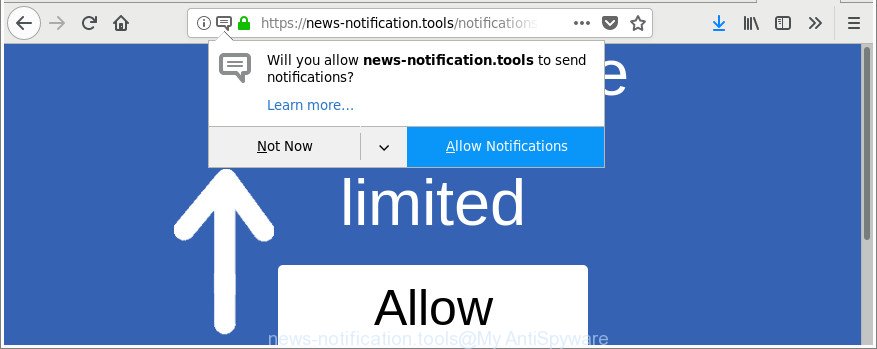
http://news-notification.tools/notifications/blue/2/index.html?subid_short= …
The ad-supported software, which responsible for web-browser redirect to the undesired News-notification.tools web-page, is the part of the software that is used as an online promotional utility. It’s created with the sole purpose to show dozens of pop-ups (deals, offers, ads, notifications), and thus to promote the goods and services in an open browser window.
Moreover, the adware can substitute the legitimate advertising links on misleading or even banners that can offer to visit malicious web-sites. The reason is simple, many advertisers agree on any ways to attract users to their web sites, so the authors of ad-supported software, often forcing users to click on an advertising link. For each click on a link, the developers of the adware receive income.
Thus, it is clear that the presence of ‘ad supported’ software on your PC is not desirable, and you need to clean up your PC system ASAP. Follow the guide below in order to remove News-notification.tools pop-up ads and notifications.
Remove News-notification.tools pop-up notifications (ads)
There are a simple manual guide below that will help you to remove News-notification.tools notifications from your Windows computer. The most effective method to remove this adware is to follow the manual removal guidance and then run Zemana Free, MalwareBytes Free or Hitman Pro automatic tools (all are free). The manual way will help to weaken this ad-supported software and these malicious software removal tools will completely delete News-notification.tools notifications and return the Chrome, IE, Microsoft Edge and Firefox settings to default.
To remove News-notification.tools pop-up notifications (ads), complete the following steps:
- Get rid of News-notification.tools pop ups without any tools
- Use free malware removal utilities to completely delete News-notification.tools ads
- How to stop News-notification.tools pop ups
- Method of News-notification.tools popup advertisements intrusion into your computer
- Finish words
Get rid of News-notification.tools pop ups without any tools
The guide will help you remove News-notification.tools notifications. These News-notification.tools removal steps work for the Microsoft Edge, Firefox, IE and Chrome, as well as every version of Microsoft Windows operating system.
Uninstall News-notification.tools related programs through the Control Panel of your computer
First of all, check the list of installed software on your PC system and uninstall all unknown and recently installed apps. If you see an unknown program with incorrect spelling or varying capital letters, it have most likely been installed by malicious software and you should clean it off first with malicious software removal tool such as Zemana Anti-malware.
Make sure you have closed all web-browsers and other software. Next, uninstall any unwanted and suspicious applications from your Control panel.
Windows 10, 8.1, 8
Now, click the Windows button, type “Control panel” in search and press Enter. Choose “Programs and Features”, then “Uninstall a program”.

Look around the entire list of applications installed on your PC. Most probably, one of them is the ad supported software that causes a lot of annoying News-notification.tools popup advertisements. Select the suspicious program or the program that name is not familiar to you and uninstall it.
Windows Vista, 7
From the “Start” menu in MS Windows, choose “Control Panel”. Under the “Programs” icon, choose “Uninstall a program”.

Choose the dubious or any unknown applications, then click “Uninstall/Change” button to remove this unwanted program from your PC.
Windows XP
Click the “Start” button, select “Control Panel” option. Click on “Add/Remove Programs”.

Select an undesired program, then press “Change/Remove” button. Follow the prompts.
Remove News-notification.tools ads from Google Chrome
Reset Chrome settings is a simple way to get rid of the browser hijackers, malicious and ‘ad-supported’ extensions, as well as to restore the browser’s home page, search provider and newtab page that have been changed by ad supported software responsible for News-notification.tools popup ads.

- First launch the Google Chrome and click Menu button (small button in the form of three dots).
- It will open the Google Chrome main menu. Select More Tools, then click Extensions.
- You’ll see the list of installed extensions. If the list has the add-on labeled with “Installed by enterprise policy” or “Installed by your administrator”, then complete the following steps: Remove Chrome extensions installed by enterprise policy.
- Now open the Google Chrome menu once again, click the “Settings” menu.
- You will see the Chrome’s settings page. Scroll down and click “Advanced” link.
- Scroll down again and click the “Reset” button.
- The Chrome will display the reset profile settings page as shown on the screen above.
- Next press the “Reset” button.
- Once this procedure is finished, your internet browser’s startpage, new tab page and search provider by default will be restored to their original defaults.
- To learn more, read the article How to reset Google Chrome settings to default.
Delete News-notification.tools notifications from Internet Explorer
The Internet Explorer reset is great if your web-browser is hijacked or you have unwanted addo-ons or toolbars on your browser, which installed by an malware.
First, launch the Internet Explorer, press ![]() ) button. Next, press “Internet Options” as displayed in the following example.
) button. Next, press “Internet Options” as displayed in the following example.

In the “Internet Options” screen select the Advanced tab. Next, click Reset button. The Internet Explorer will show the Reset Internet Explorer settings prompt. Select the “Delete personal settings” check box and press Reset button.

You will now need to reboot your PC for the changes to take effect. It will get rid of adware which made to redirect your internet browser to various ad websites like News-notification.tools, disable malicious and ad-supported internet browser’s extensions and restore the Microsoft Internet Explorer’s settings like newtab page, default search engine and home page to default state.
Remove News-notification.tools pop-ups from Firefox
If the Mozilla Firefox settings like start page, newtab and search engine have been modified by the ‘ad supported’ software, then resetting it to the default state can help. When using the reset feature, your personal information like passwords, bookmarks, browsing history and web form auto-fill data will be saved.
Start the Mozilla Firefox and press the menu button (it looks like three stacked lines) at the top right of the web-browser screen. Next, press the question-mark icon at the bottom of the drop-down menu. It will display the slide-out menu.

Select the “Troubleshooting information”. If you’re unable to access the Help menu, then type “about:support” in your address bar and press Enter. It bring up the “Troubleshooting Information” page as displayed on the screen below.

Click the “Refresh Firefox” button at the top right of the Troubleshooting Information page. Select “Refresh Firefox” in the confirmation prompt. The Mozilla Firefox will begin a task to fix your problems that caused by the ad supported software that causes multiple intrusive popup advertisements. Once, it’s finished, click the “Finish” button.
Use free malware removal utilities to completely delete News-notification.tools ads
In order to completely get rid of News-notification.tools, you not only need to remove ‘ad supported’ software from your computer, but also remove all its components in your PC system including Windows registry entries. We recommend to download and use free removal tools to automatically clean your PC of adware that causes multiple intrusive pop-up ads.
Get rid of News-notification.tools notifications with Zemana Anti-malware
We suggest you to run the Zemana Anti-malware which are completely clean your system of ad supported software that causes a large number of intrusive News-notification.tools advertisements. Moreover, the tool will allow you to remove PUPs, malware, toolbars and hijackers that your PC can be infected too.
Installing the Zemana Anti Malware is simple. First you will need to download Zemana Anti Malware (ZAM) by clicking on the following link.
165094 downloads
Author: Zemana Ltd
Category: Security tools
Update: July 16, 2019
After downloading is done, close all windows on your personal computer. Further, launch the install file called Zemana.AntiMalware.Setup. If the “User Account Control” dialog box pops up as displayed in the following example, click the “Yes” button.

It will display the “Setup wizard” which will help you install Zemana on the computer. Follow the prompts and do not make any changes to default settings.

Once installation is finished successfully, Zemana Anti-Malware (ZAM) will automatically run and you can see its main window as shown in the figure below.

Next, click the “Scan” button for scanning your PC system for the ad-supported software that causes a huge number of unwanted News-notification.tools pop-ups. While the Zemana Anti-Malware program is checking, you can see number of objects it has identified as threat.

Once finished, Zemana Anti Malware (ZAM) will display a screen which contains a list of malware that has been detected. Review the report and then press “Next” button.

The Zemana will remove adware that causes internet browsers to show intrusive News-notification.tools ads. After the process is finished, you can be prompted to restart your system.
Remove News-notification.tools popups from internet browsers with Hitman Pro
Hitman Pro is a free removal utility. It deletes PUPs, adware, hijackers and unwanted browser extensions. It will find and remove ad supported software responsible for redirections to News-notification.tools. Hitman Pro uses very small machine resources and is a portable program. Moreover, HitmanPro does add another layer of malware protection.
Please go to the following link to download the latest version of Hitman Pro for Microsoft Windows. Save it on your Microsoft Windows desktop or in any other place.
Once downloading is finished, open the file location. You will see an icon like below.

Double click the HitmanPro desktop icon. Once the utility is opened, you will see a screen as displayed on the screen below.

Further, click “Next” button . Hitman Pro program will scan through the whole PC for the ad-supported software that responsible for the appearance of News-notification.tools pop-up advertisements. This task can take some time, so please be patient. After HitmanPro has completed scanning your computer, you may check all items found on your system as shown in the figure below.

In order to delete all threats, simply click “Next” button. It will open a prompt, press the “Activate free license” button.
How to automatically remove News-notification.tools with Malwarebytes
We advise using the Malwarebytes Free. You can download and install Malwarebytes to detect adware and thereby remove News-notification.tools notifications from your web-browsers. When installed and updated, the free malware remover will automatically check and detect all threats exist on the computer.

- Installing the MalwareBytes Anti-Malware is simple. First you’ll need to download MalwareBytes Free on your Microsoft Windows Desktop by clicking on the following link.
Malwarebytes Anti-malware
327319 downloads
Author: Malwarebytes
Category: Security tools
Update: April 15, 2020
- At the download page, click on the Download button. Your internet browser will open the “Save as” dialog box. Please save it onto your Windows desktop.
- When the download is finished, please close all apps and open windows on your computer. Double-click on the icon that’s named mb3-setup.
- This will start the “Setup wizard” of MalwareBytes Free onto your personal computer. Follow the prompts and do not make any changes to default settings.
- When the Setup wizard has finished installing, the MalwareBytes Anti Malware (MBAM) will run and display the main window.
- Further, click the “Scan Now” button for checking your computer for the adware responsible for redirecting your web-browser to News-notification.tools site. Depending on your machine, the scan may take anywhere from a few minutes to close to an hour. When a malware, ‘ad supported’ software or potentially unwanted programs are found, the number of the security threats will change accordingly. Wait until the the checking is done.
- After MalwareBytes has completed scanning your computer, you will be opened the list of all detected items on your machine.
- All detected threats will be marked. You can remove them all by simply click the “Quarantine Selected” button. When the clean up is finished, you may be prompted to restart the system.
- Close the Anti-Malware and continue with the next step.
Video instruction, which reveals in detail the steps above.
How to stop News-notification.tools pop ups
In order to increase your security and protect your system against new undesired ads and malicious sites, you need to run ad-blocking program that blocks an access to malicious advertisements and web sites. Moreover, the program can stop the display of intrusive advertising, that also leads to faster loading of web-pages and reduce the consumption of web traffic.
Installing the AdGuard is simple. First you will need to download AdGuard on your MS Windows Desktop from the following link.
26913 downloads
Version: 6.4
Author: © Adguard
Category: Security tools
Update: November 15, 2018
After downloading it, double-click the downloaded file to launch it. The “Setup Wizard” window will show up on the computer screen as shown on the image below.

Follow the prompts. AdGuard will then be installed and an icon will be placed on your desktop. A window will show up asking you to confirm that you want to see a quick guidance as on the image below.

Click “Skip” button to close the window and use the default settings, or click “Get Started” to see an quick instructions which will help you get to know AdGuard better.
Each time, when you start your PC, AdGuard will start automatically and stop unwanted pop-up ads, News-notification.tools notifications, as well as other malicious or misleading webpages. For an overview of all the features of the program, or to change its settings you can simply double-click on the AdGuard icon, that can be found on your desktop.
Method of News-notification.tools popup advertisements intrusion into your computer
The ad supported software spreads bundled with some free software. So always read carefully the installation screens, disclaimers, ‘Terms of Use’ and ‘Software license’ appearing during the install process. Additionally pay attention for bundled applications which are being installed along with the main program. Ensure that you unchecked all of them! Also, use an adblocker application that will help to stop malicious, misleading, illegitimate or untrustworthy web-pages.
Finish words
Now your computer should be free of the adware related to News-notification.tools notifications. We suggest that you keep AdGuard (to help you stop unwanted pop up ads and undesired harmful web pages) and Zemana AntiMalware (to periodically scan your computer for new ‘ad supported’ softwares and other malicious software). Probably you are running an older version of Java or Adobe Flash Player. This can be a security risk, so download and install the latest version right now.
If you are still having problems while trying to delete News-notification.tools ads from the Firefox, Chrome, Internet Explorer and Microsoft Edge, then ask for help in our Spyware/Malware removal forum.




















The solution for me (only showing up in Chrome):
Go to the website news-notification.tools –>
click on the left of the URL-bar (Not secure) –>
Site settings –>
scroll down and click on reset rights.
Then: Scroll back to the top:
Click on the arrow (
click on the fifth option: Notifications –>
Under allowed: remove news-notification.tools:443 using the three dots-menu after the entry.
This way, you don’t have to reset Chrome completely