Every time, when you surf the Net with your browser the System-notification.tools pop-up notifications (ads) keeps annoying you? It is a sign that you have an adware (also known as ‘ad-supported’ software) installed on your computer. The ad-supported software can end up on your system in various ways. Most commonly is when you download and install free software and forget to uncheck the box for the optional programs installation. Do not panic because we have got the solution. Here’s a instructions on how to remove unwanted System-notification.tools advertisements from the Internet Explorer, Chrome, Edge and Mozilla Firefox and other web browsers.
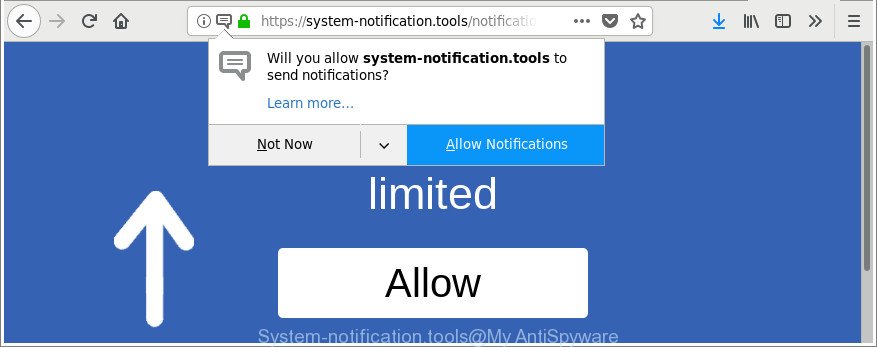
https://system-notification.tools/notifications/blue/1/index.html?subid_short= …
It is not a good idea to have an undesired application such as this adware that causes unwanted System-notification.tools pop-up advertisements. The reason for this is simple, it doing things you don’t know about. The worst is, the ad-supported software can collect a wide variety of your confidential data that can be later transferred third party companies. You do not know if your home address, account names and passwords are safe. And of course you completely do not know what will happen when you click on any System-notification.tools popups.
We suggest you to remove adware and clean your PC from System-notification.tools pop-up advertisements without a wait, until the presence of the adware has not led to even worse consequences. You need to follow the steps below that will allow you to completely get rid of the reroute to System-notification.tools intrusive website, using only the built-in Microsoft Windows features and several free malicious software removal tools of well-known antivirus software companies.
Remove System-notification.tools pop-up notifications (ads)
In many cases adware requires more than a simple uninstall through the use of Windows Control panel in order to be fully removed. For that reason, our team created several removal ways which we’ve summarized in a detailed instructions. Therefore, if you have the unwanted System-notification.tools notifications on your system and are currently trying to have it uninstalled then feel free to follow the steps below in order to resolve your problem. Certain of the steps will require you to reboot your machine or shut down this page. So, read this tutorial carefully, then bookmark or print it for later reference.
To remove System-notification.tools pop-up notifications (ads), complete the following steps:
- How to manually remove System-notification.tools ads
- How to automatically remove System-notification.tools pop-ups
- How to stop System-notification.tools notifications
- How to System-notification.tools ads get installed onto machine
- Finish words
How to manually remove System-notification.tools ads
The step-by-step guide will help you get rid of System-notification.tools notifications. These System-notification.tools removal steps work for the Chrome, Microsoft Edge, Firefox and IE, as well as every version of MS Windows operating system.
Delete System-notification.tools associated software by using MS Windows Control Panel
First method for manual ad-supported software removal is to go into the Windows “Control Panel”, then “Uninstall a program” console. Take a look at the list of applications on your personal computer and see if there are any dubious and unknown applications. If you see any, you need to uninstall them. Of course, before doing so, you can do an World Wide Web search to find details on the program. If it is a potentially unwanted program, adware or malicious software, you will likely find information that says so.
Windows 8, 8.1, 10
First, press Windows button

Once the ‘Control Panel’ opens, click the ‘Uninstall a program’ link under Programs category as displayed on the screen below.

You will see the ‘Uninstall a program’ panel as shown in the figure below.

Very carefully look around the entire list of programs installed on your system. Most probably, one of them is the ad-supported software that causes web browsers to open unwanted System-notification.tools pop-up advertisements. If you’ve many software installed, you can help simplify the search of harmful apps by sort the list by date of installation. Once you have found a suspicious, unwanted or unused program, right click to it, after that press ‘Uninstall’.
Windows XP, Vista, 7
First, click ‘Start’ button and select ‘Control Panel’ at right panel as on the image below.

Once the Windows ‘Control Panel’ opens, you need to click ‘Uninstall a program’ under ‘Programs’ as shown on the image below.

You will see a list of programs installed on your personal computer. We recommend to sort the list by date of installation to quickly find the software that were installed last. Most probably, it is the ad-supported software responsible for redirects to System-notification.tools. If you are in doubt, you can always check the application by doing a search for her name in Google, Yahoo or Bing. After the program which you need to remove is found, simply click on its name, and then press ‘Uninstall’ as displayed on the screen below.

Remove System-notification.tools notifications from IE
By resetting IE web-browser you revert back your web-browser settings to its default state. This is good initial when troubleshooting problems that might have been caused by adware that responsible for the appearance of System-notification.tools notifications.
First, open the Internet Explorer, click ![]() ) button. Next, press “Internet Options” like below.
) button. Next, press “Internet Options” like below.

In the “Internet Options” screen select the Advanced tab. Next, click Reset button. The IE will display the Reset Internet Explorer settings prompt. Select the “Delete personal settings” check box and click Reset button.

You will now need to restart your computer for the changes to take effect. It will remove adware that responsible for web-browser redirect to the intrusive System-notification.tools website, disable malicious and ad-supported internet browser’s extensions and restore the IE’s settings such as home page, newtab and search engine by default to default state.
Remove System-notification.tools popup advertisements from Google Chrome
If your Google Chrome internet browser is re-directed to undesired System-notification.tools page, it may be necessary to completely reset your web browser program to its default settings.
Open the Google Chrome menu by clicking on the button in the form of three horizontal dotes (![]() ). It will open the drop-down menu. Choose More Tools, then click Extensions.
). It will open the drop-down menu. Choose More Tools, then click Extensions.
Carefully browse through the list of installed extensions. If the list has the extension labeled with “Installed by enterprise policy” or “Installed by your administrator”, then complete the following guidance: Remove Chrome extensions installed by enterprise policy otherwise, just go to the step below.
Open the Google Chrome main menu again, click to “Settings” option.

Scroll down to the bottom of the page and click on the “Advanced” link. Now scroll down until the Reset settings section is visible, as shown on the image below and press the “Reset settings to their original defaults” button.

Confirm your action, click the “Reset” button.
Delete System-notification.tools pop-ups from Mozilla Firefox
If the Mozilla Firefox internet browser application is hijacked, then resetting its settings can help. The Reset feature is available on all modern version of Mozilla Firefox. A reset can fix many issues by restoring Firefox settings such as home page, newtab and search provider by default to their default state. It’ll keep your personal information such as browsing history, bookmarks, passwords and web form auto-fill data.
Start the Mozilla Firefox and press the menu button (it looks like three stacked lines) at the top right of the web browser screen. Next, click the question-mark icon at the bottom of the drop-down menu. It will show the slide-out menu.

Select the “Troubleshooting information”. If you are unable to access the Help menu, then type “about:support” in your address bar and press Enter. It bring up the “Troubleshooting Information” page like below.

Click the “Refresh Firefox” button at the top right of the Troubleshooting Information page. Select “Refresh Firefox” in the confirmation dialog box. The Firefox will start a procedure to fix your problems that caused by the ad-supported software that causes intrusive System-notification.tools advertisements. When, it’s complete, click the “Finish” button.
How to automatically remove System-notification.tools pop-ups
Manual removal tutorial may not be for an unskilled computer user. Each System-notification.tools removal step above, such as removing dubious applications, restoring affected shortcut files, removing the ad-supported software from system settings, must be performed very carefully. If you are in doubt during any of the steps listed in the manual removal above, then we suggest that you follow the automatic System-notification.tools removal tutorial listed below.
Get rid of System-notification.tools pop-ups with Zemana Anti-malware
You can download and use the Zemana for free. This antimalware utility will scan all the Windows registry keys and files in your computer along with the system settings and browser add-ons. If it finds any malicious software, adware or malicious add-on that is responsible for internet browser reroute to the annoying System-notification.tools site then the Zemana Anti Malware will remove them from your system completely.
Visit the page linked below to download Zemana AntiMalware (ZAM). Save it on your Desktop.
165053 downloads
Author: Zemana Ltd
Category: Security tools
Update: July 16, 2019
After the downloading process is done, close all windows on your system. Further, start the install file called Zemana.AntiMalware.Setup. If the “User Account Control” dialog box pops up like below, press the “Yes” button.

It will open the “Setup wizard” that will assist you install Zemana AntiMalware (ZAM) on the machine. Follow the prompts and do not make any changes to default settings.

Once setup is finished successfully, Zemana Free will automatically start and you can see its main window as displayed on the screen below.

Next, click the “Scan” button to begin scanning your computer for the ad supported software that causes multiple annoying pop ups.

After the scan get completed, Zemana Free will display a scan report. In order to get rid of all items, simply press “Next” button.

The Zemana will start to delete adware that responsible for the appearance of System-notification.tools popup ads. Once that process is complete, you can be prompted to reboot your PC system.
Use HitmanPro to delete System-notification.tools pop-up ads
Hitman Pro is a free removal tool which can scan your system for a wide range of security threats like malware, adwares, potentially unwanted apps as well as ad-supported software related to System-notification.tools pop ups. It will perform a deep scan of your PC system including hard drives and Microsoft Windows registry. When a malware is detected, it will help you to remove all detected threats from your PC system with a simple click.
Visit the page linked below to download Hitman Pro. Save it directly to your Microsoft Windows Desktop.
Download and run Hitman Pro on your PC. Once started, press “Next” button . HitmanPro utility will start scanning the whole computer to find out ad-supported software which causes unwanted System-notification.tools pop up ads. Depending on your PC, the scan can take anywhere from a few minutes to close to an hour. During the scan HitmanPro will find out threats exist on your machine..

After Hitman Pro has completed scanning your system, HitmanPro will create a list of undesired and ad supported software.

Review the results once the utility has finished the system scan. If you think an entry should not be quarantined, then uncheck it. Otherwise, simply click Next button.
It will display a dialog box, click the “Activate free license” button to start the free 30 days trial to remove all malicious software found.
How to get rid of System-notification.tools with Malwarebytes
We suggest using the Malwarebytes Free. You can download and install Malwarebytes to find adware and thereby remove System-notification.tools ads from your browsers. When installed and updated, the free malware remover will automatically scan and detect all threats present on the machine.
MalwareBytes can be downloaded from the following link. Save it on your Windows desktop or in any other place.
327277 downloads
Author: Malwarebytes
Category: Security tools
Update: April 15, 2020
When the downloading process is done, close all applications and windows on your computer. Double-click the set up file called mb3-setup. If the “User Account Control” dialog box pops up as displayed on the screen below, click the “Yes” button.

It will open the “Setup wizard” that will help you set up MalwareBytes on your PC. Follow the prompts and don’t make any changes to default settings.

Once installation is finished successfully, click Finish button. MalwareBytes Free will automatically start and you can see its main screen like below.

Now click the “Scan Now” button for scanning your computer for the ad-supported software that responsible for the appearance of System-notification.tools popups. A system scan can take anywhere from 5 to 30 minutes, depending on your computer. During the scan MalwareBytes Anti-Malware will detect threats exist on your system.

After the scan get finished, a list of all threats detected is prepared. Once you’ve selected what you want to remove from your PC click “Quarantine Selected” button. The MalwareBytes AntiMalware (MBAM) will delete ad-supported software responsible for System-notification.tools pop ups and move items to the program’s quarantine. After disinfection is done, you may be prompted to reboot the computer.

We recommend you look at the following video, which completely explains the process of using the MalwareBytes to get rid of adware, hijacker infection and other malware.
How to stop System-notification.tools notifications
Run an ad-blocker utility such as AdGuard will protect you from harmful advertisements and content. Moreover, you can find that the AdGuard have an option to protect your privacy and block phishing and spam webpages. Additionally, ad blocker applications will allow you to avoid unwanted pop-up advertisements and unverified links that also a good way to stay safe online.
AdGuard can be downloaded from the following link. Save it on your MS Windows desktop or in any other place.
26903 downloads
Version: 6.4
Author: © Adguard
Category: Security tools
Update: November 15, 2018
After downloading it, double-click the downloaded file to run it. The “Setup Wizard” window will show up on the computer screen as on the image below.

Follow the prompts. AdGuard will then be installed and an icon will be placed on your desktop. A window will show up asking you to confirm that you want to see a quick instructions as shown on the screen below.

Click “Skip” button to close the window and use the default settings, or click “Get Started” to see an quick instructions which will assist you get to know AdGuard better.
Each time, when you start your computer, AdGuard will launch automatically and stop unwanted advertisements, System-notification.tools pop-up notifications, as well as other harmful or misleading sites. For an overview of all the features of the program, or to change its settings you can simply double-click on the AdGuard icon, that can be found on your desktop.
How to System-notification.tools ads get installed onto machine
Probably adware get installed onto your computer when you’ve installed certain free applications such as E-Mail checker, PDF creator, video codec, etc. Because, in many cases, the ad supported software can be bundled within the installation packages from Softonic, Cnet, Soft32, Brothersoft or other similar websites which hosts free software. So, you should run any files downloaded from the Net with great caution! Always carefully read the ‘User agreement’, ‘Software license’ and ‘Terms of use’. In the process of installing a new application, you need to select a ‘Manual’, ‘Advanced’ or ‘Custom’ installation mode to control what components and bundled software to be installed.
Finish words
Now your system should be clean of the ad supported software which made to redirect your browser to the System-notification.tools web-site. We suggest that you keep AdGuard (to help you stop unwanted advertisements and unwanted harmful pages) and Zemana Anti-Malware (ZAM) (to periodically scan your computer for new adwares and other malicious software). Probably you are running an older version of Java or Adobe Flash Player. This can be a security risk, so download and install the latest version right now.
If you are still having problems while trying to get rid of System-notification.tools advertisements from the Chrome, Microsoft Internet Explorer, Firefox and MS Edge, then ask for help in our Spyware/Malware removal forum.




















