If the Chrome, Microsoft Edge, Firefox and IE displays the Push-news.systems pop-up notifications (ads) then it is possible that you’re a victim of ‘ad-supported’ software (also known as adware). The ad-supported software is an undesired software that is going to show you a lot of pop-ups, ads, notifications and deals. Of course, it is not a malware or virus in the “general meaning” of this word. It will not delete or damage your files, but it can alter some PC system’s settings or download and install other harmful apps. So, you’d better to remove ad supported software using the few simple steps below and thus get rid of Push-news.systems pop-ups.
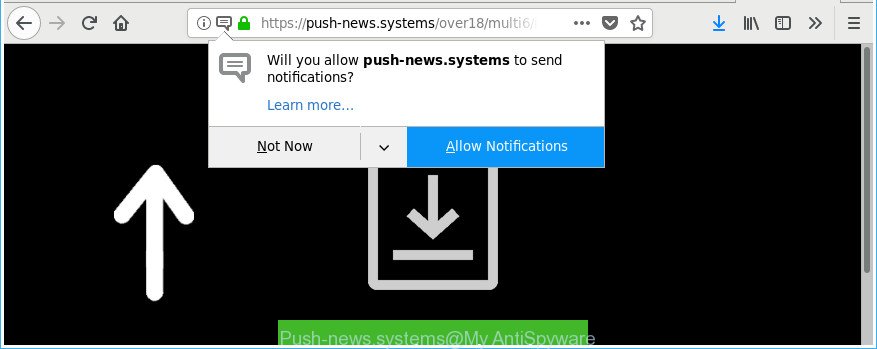
https://push-news.systems/over18/multi6/index.html?subid_short= …
Technically, the adware is not a virus, but it does bad things, it generates a lot of advertisements. It may download and install on to your computer other harmful and unwanted apps without your permission, force you to visit misleading or harmful web sites. Moreover, the adware can install web-browser hijacker. Once installed, it’ll rewrite your web browser setting like search provider, new tab page and homepage with an undesired page.
Maybe you approve the idea that unwanted pop-up notifications or ads is just a small problem. But these unwanted Push-news.systems advertisements eat your PC resources. Even worse, it be able to gather your surfing history and confidential information, including passwords and credit card numbers. In the future, confidential data can be sold to third party companies.
It is important, don’t use Push-news.systems web-site and don’t click on its ads and notifications. The best option is to use the step-by-step guidance posted below to free your system of ad supported software and thus remove Push-news.systems notifications.
Remove Push-news.systems pop-up notifications (ads)
Fortunately, we’ve an effective solution which will help you manually or/and automatically remove Push-news.systems from your web-browser and bring your web browser settings back to normal. Below you will find a removal guidance with all the steps you may need to successfully delete adware and its traces. Read this manual carefully, bookmark or print it, because you may need to shut down your web browser or reboot your computer.
To remove Push-news.systems pop-up notifications (ads), follow the steps below:
- Manual Push-news.systems popups removal
- Run free malware removal utilities to completely remove Push-news.systems notifications
- Stop Push-news.systems pop-up advertisements and other annoying web sites
- How was Push-news.systems popup ads installed on PC
- To sum up
Manual Push-news.systems popups removal
Read this “How to remove” section to know how to manually remove ad-supported software responsible for redirects to Push-news.systems. Even if the steps does not work for you, there are several free malware removers below that can easily handle such adware responsible for unwanted Push-news.systems notifications.
Delete Push-news.systems related programs through the Control Panel of your personal computer
We suggest that you start the machine cleaning procedure by checking the list of installed apps and uninstall all unknown or suspicious applications. This is a very important step, as mentioned above, very often the malicious applications such as ad-supported software and browser hijacker infections may be bundled with free programs. Delete the unwanted programs can remove the annoying ads or web browser redirect.
Press Windows button ![]() , then click Search
, then click Search ![]() . Type “Control panel”and press Enter. If you using Windows XP or Windows 7, then click “Start” and select “Control Panel”. It will open the Windows Control Panel as shown on the image below.
. Type “Control panel”and press Enter. If you using Windows XP or Windows 7, then click “Start” and select “Control Panel”. It will open the Windows Control Panel as shown on the image below.

Further, click “Uninstall a program” ![]()
It will show a list of all software installed on your machine. Scroll through the all list, and remove any dubious and unknown software.
Get rid of Push-news.systems from Firefox by resetting web browser settings
If your Mozilla Firefox internet browser is redirected to Push-news.systems without your permission or an unknown search engine displays results for your search, then it may be time to perform the internet browser reset. When using the reset feature, your personal information like passwords, bookmarks, browsing history and web form auto-fill data will be saved.
Launch the Firefox and click the menu button (it looks like three stacked lines) at the top right of the browser screen. Next, click the question-mark icon at the bottom of the drop-down menu. It will display the slide-out menu.

Select the “Troubleshooting information”. If you are unable to access the Help menu, then type “about:support” in your address bar and press Enter. It bring up the “Troubleshooting Information” page like below.

Click the “Refresh Firefox” button at the top right of the Troubleshooting Information page. Select “Refresh Firefox” in the confirmation dialog box. The Firefox will start a task to fix your problems that caused by the adware responsible for redirections to Push-news.systems. When, it’s done, press the “Finish” button.
Remove Push-news.systems notifications from Internet Explorer
The Internet Explorer reset is great if your web-browser is hijacked or you have unwanted addo-ons or toolbars on your web browser, which installed by an malicious software.
First, start the IE, click ![]() ) button. Next, press “Internet Options” as displayed below.
) button. Next, press “Internet Options” as displayed below.

In the “Internet Options” screen select the Advanced tab. Next, press Reset button. The Internet Explorer will open the Reset Internet Explorer settings prompt. Select the “Delete personal settings” check box and click Reset button.

You will now need to reboot your personal computer for the changes to take effect. It will get rid of ad supported software that causes intrusive Push-news.systems pop-up advertisements, disable malicious and ad-supported web-browser’s extensions and restore the Internet Explorer’s settings like home page, search provider by default and newtab to default state.
Remove Push-news.systems pop-up notifications from Chrome
If your Google Chrome browser is rerouted to annoying Push-news.systems web page, it may be necessary to completely reset your internet browser program to its default settings.

- First, run the Chrome and click the Menu icon (icon in the form of three dots).
- It will show the Google Chrome main menu. Choose More Tools, then press Extensions.
- You’ll see the list of installed add-ons. If the list has the extension labeled with “Installed by enterprise policy” or “Installed by your administrator”, then complete the following tutorial: Remove Chrome extensions installed by enterprise policy.
- Now open the Chrome menu once again, press the “Settings” menu.
- Next, press “Advanced” link, which located at the bottom of the Settings page.
- On the bottom of the “Advanced settings” page, press the “Reset settings to their original defaults” button.
- The Chrome will display the reset settings prompt as on the image above.
- Confirm the browser’s reset by clicking on the “Reset” button.
- To learn more, read the blog post How to reset Chrome settings to default.
Run free malware removal utilities to completely remove Push-news.systems notifications
Run malicious software removal utilities to delete Push-news.systems popup ads automatically. The free software tools specially developed for browser hijacker infections, adware and other potentially unwanted software removal. These utilities can delete most of adware from Microsoft Edge, Microsoft Internet Explorer, Firefox and Google Chrome. Moreover, it may remove all components of adware from Windows registry and system drives.
Scan and free your internet browser of Push-news.systems pop up ads with Zemana Anti-malware
Zemana Anti-malware is a utility that can delete adware, PUPs, hijackers and other malware from your PC system easily and for free. Zemana Anti-malware is compatible with most antivirus software. It works under Windows (10 – XP, 32 and 64 bit) and uses minimum of computer resources.
Now you can install and run Zemana Free to remove Push-news.systems notifications from your internet browser by following the steps below:
Click the following link to download Zemana Anti-Malware installer named Zemana.AntiMalware.Setup on your PC system. Save it to your Desktop.
165036 downloads
Author: Zemana Ltd
Category: Security tools
Update: July 16, 2019
Launch the installer after it has been downloaded successfully and then follow the prompts to setup this utility on your system.

During installation you can change some settings, but we suggest you don’t make any changes to default settings.
When install is complete, this malware removal utility will automatically launch and update itself. You will see its main window as displayed on the image below.

Now click the “Scan” button to start checking your computer for the ‘ad supported’ software responsible for redirecting your web browser to Push-news.systems page. While the Zemana Free is scanning, you may see number of objects it has identified either as being malware.

As the scanning ends, you’ll be shown the list of all found items on your system. Review the report and then click “Next” button.

The Zemana Anti Malware (ZAM) will get rid of adware responsible for redirecting your web-browser to Push-news.systems web-page and add items to the Quarantine. Once finished, you can be prompted to reboot your computer to make the change take effect.
Get rid of Push-news.systems popups and malicious extensions with Hitman Pro
Hitman Pro is a free removal utility that can be downloaded and use to remove adware that causes multiple intrusive pop-up advertisements, browser hijackers, malware, PUPs, toolbars and other threats from your PC. You can run this tool to search for threats even if you have an antivirus or any other security program.
Visit the page linked below to download the latest version of HitmanPro for Windows. Save it to your Desktop.
Download and use HitmanPro on your PC system. Once started, click “Next” button to perform a system scan with this tool for the adware responsible for Push-news.systems pop-up ads. A system scan can take anywhere from 5 to 30 minutes, depending on your computer. When a threat is detected, the number of the security threats will change accordingly. Wait until the the checking is finished..

After the scan get finished, HitmanPro will open a scan report.

You may delete items (move to Quarantine) by simply click Next button.
It will show a prompt, click the “Activate free license” button to begin the free 30 days trial to get rid of all malware found.
Run Malwarebytes to remove Push-news.systems notifications
We recommend using the Malwarebytes Free which are completely clean your PC system of the adware. The free utility is an advanced malicious software removal application developed by (c) Malwarebytes lab. This application uses the world’s most popular anti malware technology. It’s able to help you remove undesired Push-news.systems popups from your web-browsers, PUPs, malicious software, hijacker infections, toolbars, ransomware and other security threats from your system for free.

- Visit the following page to download MalwareBytes Anti Malware (MBAM). Save it to your Desktop.
Malwarebytes Anti-malware
327265 downloads
Author: Malwarebytes
Category: Security tools
Update: April 15, 2020
- After the downloading process is done, close all applications and windows on your personal computer. Open a file location. Double-click on the icon that’s named mb3-setup.
- Further, click Next button and follow the prompts.
- Once install is finished, press the “Scan Now” button to perform a system scan with this utility for the ‘ad supported’ software related to Push-news.systems advertisements. This process can take quite a while, so please be patient.
- After the scan get finished, MalwareBytes will show a screen which contains a list of malware that has been found. In order to delete all items, simply click “Quarantine Selected”. When the process is complete, you may be prompted to reboot your system.
The following video offers a step-by-step guide on how to remove browser hijackers, adware and other malicious software with MalwareBytes Anti Malware (MBAM).
Stop Push-news.systems pop-up advertisements and other annoying web sites
By installing an ad blocking application like AdGuard, you are able to block Push-news.systems, autoplaying video ads and remove a large amount of distracting and intrusive ads on web sites.
Visit the following page to download the latest version of AdGuard for MS Windows. Save it on your Desktop.
26898 downloads
Version: 6.4
Author: © Adguard
Category: Security tools
Update: November 15, 2018
After downloading it, double-click the downloaded file to launch it. The “Setup Wizard” window will show up on the computer screen as displayed in the following example.

Follow the prompts. AdGuard will then be installed and an icon will be placed on your desktop. A window will show up asking you to confirm that you want to see a quick guide as shown in the figure below.

Click “Skip” button to close the window and use the default settings, or press “Get Started” to see an quick guidance which will allow you get to know AdGuard better.
Each time, when you start your PC system, AdGuard will run automatically and stop unwanted pop up ads, Push-news.systems notifications, as well as other malicious or misleading webpages. For an overview of all the features of the program, or to change its settings you can simply double-click on the AdGuard icon, that is located on your desktop.
How was Push-news.systems popup ads installed on PC
In many cases the ad-supported software come bundled with freeware. So, think back, have you ever download and run any free software? Because most users, in the Setup Wizard, simply click the Next button and don’t read any information like ‘Terms of use’ and ‘Software license’. This leads to the fact that the personal computer is infected and all your web-browsers configured to display a ton of unwanted Push-news.systems pop-ups. Even removing the free applications that contains this adware, the undesired ads does not disappear. Therefore, you must follow the few simple steps above to clean your personal computer from the adware and thereby get rid of Push-news.systems advertisements.
To sum up
Now your computer should be clean of the adware that causes multiple undesired pop up ads and notifications. We suggest that you keep Zemana Free (to periodically scan your machine for new adwares and other malicious software) and AdGuard (to help you block unwanted pop-up advertisements and malicious web pages). Moreover, to prevent any adware, please stay clear of unknown and third party software, make sure that your antivirus application, turn on the option to look for potentially unwanted software.
If you need more help with Push-news.systems pop-ups related issues, go to our Spyware/Malware removal forum.


















