Every time, when you browse the Web with your web-browser the Topshape.me pop up ads keeps annoying you? Then most probably that you have an ‘ad-supported’ software (also known as adware) installed on your computer. The adware can end up on your computer in various methods. In many cases is when you download and install free programs and forget to uncheck the box for the third-party apps installation. Do not panic because we have got the solution. Here’s a steps on how to remove undesired Topshape.me pop up advertisements from the Google Chrome, MS Edge, Mozilla Firefox and Internet Explorer and other web-browsers.
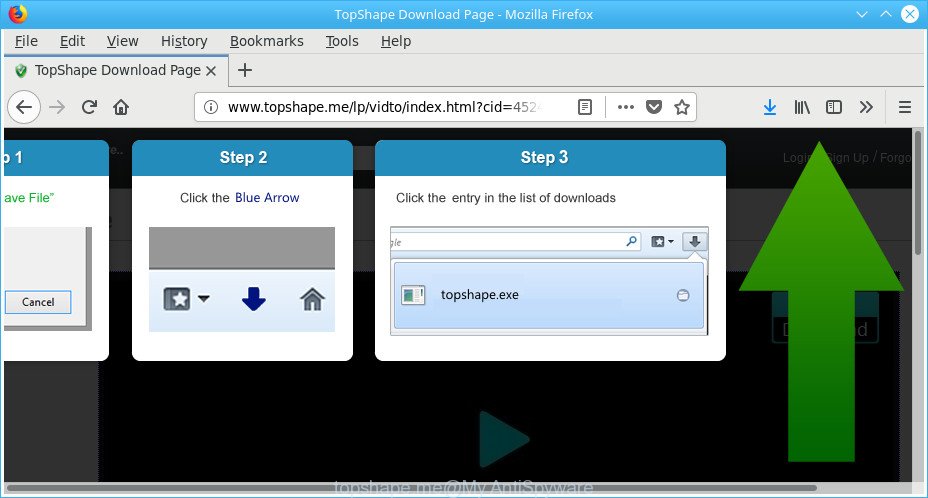
http://topshape.me/lp/vidto/index.html?cid= …
As well as unwanted web-browser redirects to Topshape.me, the adware may gather your Internet browsing activity by saving URLs visited, IP addresses, internet browser version and type, cookie information, Internet Service Provider (ISP) and sites visited. Such kind of behavior can lead to serious security problems or privacy data theft. This is another reason why the adware that causes web-browsers to open undesired Topshape.me popups, is classified as PUP (potentially unwanted program).
Most often, the ad-supported software hijacks the most common web-browsers such as the IE, Chrome, Firefox and MS Edge. But such the malicious software as well may hijack another web-browsers by changing its shortcuts (adding an argument like ‘http://site.address’ into Target field of a browser’s shortcut). So every time you launch the browser, it will redirect to the intrusive Topshape.me web-page. Even if you setup a new start page, an annoying webpage will be the first thing you see when you open the Edge, IE, Google Chrome and Mozilla Firefox.
To find out how to get rid of Topshape.me redirect, we suggest to read the steps added to this article below. The instructions was created by experienced security specialists who discovered a method to remove the annoying adware out of the personal computer.
Remove Topshape.me pop-up ads
In order to remove Topshape.me pop-up advertisements from the Internet Explorer, MS Edge, Firefox and Google Chrome, you need to reset the browser settings. Additionally, you should look up for other questionable entries, such as files, applications, web-browser extensions and shortcuts. However, if you want to remove Topshape.me popup ads easily, you should use reputable antimalware tool and let it do the job for you.
To remove Topshape.me, perform the steps below:
- Manual Topshape.me pop ups removal
- Uninstall adware through the Windows Control Panel
- Disinfect the internet browser’s shortcuts to get rid of Topshape.me redirect
- Remove unwanted Scheduled Tasks
- Remove Topshape.me pop up ads from Google Chrome
- Get rid of Topshape.me popup ads from Internet Explorer
- Remove Topshape.me from Firefox by resetting web browser settings
- Topshape.me pop ups automatic removal
- Block Topshape.me redirect and other undesired web-pages
- Prevent Topshape.me pop-up ads from installing
- To sum up
Manual Topshape.me pop ups removal
Most common ‘ad supported’ software may be uninstalled without any antivirus programs. The manual ad supported software removal is few simple steps that will teach you how to get rid of the Topshape.me popup advertisements.
Uninstall adware through the Windows Control Panel
First of all, check the list of installed apps on your computer and delete all unknown and recently installed software. If you see an unknown application with incorrect spelling or varying capital letters, it have most likely been installed by malware and you should clean it off first with malware removal tool such as Zemana Anti-malware.
Make sure you have closed all internet browsers and other software. Next, uninstall any undesired and suspicious apps from your Control panel.
Windows 10, 8.1, 8
Now, press the Windows button, type “Control panel” in search and press Enter. Choose “Programs and Features”, then “Uninstall a program”.

Look around the entire list of software installed on your system. Most likely, one of them is the ad-supported software related to Topshape.me popup ads. Choose the questionable application or the application that name is not familiar to you and delete it.
Windows Vista, 7
From the “Start” menu in Windows, select “Control Panel”. Under the “Programs” icon, choose “Uninstall a program”.

Select the dubious or any unknown software, then press “Uninstall/Change” button to remove this undesired application from your PC.
Windows XP
Click the “Start” button, select “Control Panel” option. Click on “Add/Remove Programs”.

Select an undesired program, then click “Change/Remove” button. Follow the prompts.
Disinfect the internet browser’s shortcuts to get rid of Topshape.me redirect
Once the ad-supported software is started, it can also change the browser’s shortcut files, adding an argument like “http://site.address” into the Target field. Due to this, every time you run the web browser, it will open an unwanted web-site.
Right click to a desktop shortcut for your infected internet browser. Select the “Properties” option. It’ll display the Properties window. Select the “Shortcut” tab here, after that, look at the “Target” field. The adware that causes browsers to open undesired Topshape.me pop-ups can rewrite it. If you are seeing something similar to “…exe http://site.address” then you need to remove “http…” and leave only, depending on the browser you are using:
- Google Chrome: chrome.exe
- Opera: opera.exe
- Firefox: firefox.exe
- Internet Explorer: iexplore.exe
Look at the example as on the image below.

Once is complete, click the “OK” button to save the changes. Please repeat this step for browser shortcut files which redirects to an unwanted webpages. When you’ve finished, go to next step.
Remove unwanted Scheduled Tasks
If the annoying Topshape.me web-site opens automatically on Windows startup or at equal time intervals, then you need to check the Task Scheduler Library and remove all tasks that have been created by ‘ad-supported’ program.
Press Windows and R keys on the keyboard simultaneously. This shows a dialog box that titled as Run. In the text field, type “taskschd.msc” (without the quotes) and click OK. Task Scheduler window opens. In the left-hand side, click “Task Scheduler Library”, as shown in the figure below.

Task scheduler
In the middle part you will see a list of installed tasks. Please choose the first task, its properties will be open just below automatically. Next, click the Actions tab. Pay attention to that it launches on your PC system. Found something like “explorer.exe http://site.address” or “chrome.exe http://site.address”, then remove this malicious task. If you are not sure that executes the task, check it through a search engine. If it is a component of the adware, then this task also should be removed.
Having defined the task that you want to remove, then press on it with the right mouse button and choose Delete as shown below.

Delete a task
Repeat this step, if you have found a few tasks that have been created by malicious apps. Once is finished, close the Task Scheduler window.
Remove Topshape.me pop up ads from Google Chrome
Reset Chrome settings is a simple way to remove the adware, harmful and adware extensions, as well as to recover the internet browser’s newtab, search provider by default and homepage that have been changed by adware that causes multiple annoying popups.

- First, start the Chrome and click the Menu icon (icon in the form of three dots).
- It will show the Chrome main menu. Select More Tools, then click Extensions.
- You will see the list of installed extensions. If the list has the extension labeled with “Installed by enterprise policy” or “Installed by your administrator”, then complete the following guidance: Remove Chrome extensions installed by enterprise policy.
- Now open the Google Chrome menu once again, click the “Settings” menu.
- Next, click “Advanced” link, that located at the bottom of the Settings page.
- On the bottom of the “Advanced settings” page, click the “Reset settings to their original defaults” button.
- The Google Chrome will open the reset settings prompt as shown on the screen above.
- Confirm the web-browser’s reset by clicking on the “Reset” button.
- To learn more, read the article How to reset Google Chrome settings to default.
Get rid of Topshape.me popup ads from Internet Explorer
If you find that Internet Explorer internet browser settings such as start page, new tab and default search provider had been changed by ‘ad supported’ software that causes lots of unwanted Topshape.me popup ads, then you may revert back your settings, via the reset browser procedure.
First, open the Internet Explorer, then click ‘gear’ icon ![]() . It will open the Tools drop-down menu on the right part of the browser, then press the “Internet Options” as displayed below.
. It will open the Tools drop-down menu on the right part of the browser, then press the “Internet Options” as displayed below.

In the “Internet Options” screen, select the “Advanced” tab, then click the “Reset” button. The Internet Explorer will open the “Reset Internet Explorer settings” dialog box. Further, click the “Delete personal settings” check box to select it. Next, press the “Reset” button like below.

Once the process is finished, click “Close” button. Close the Microsoft Internet Explorer and restart your PC system for the changes to take effect. This step will help you to restore your web browser’s new tab page, search engine and startpage to default state.
Remove Topshape.me from Firefox by resetting web browser settings
If the Firefox web-browser program is hijacked, then resetting its settings can help. The Reset feature is available on all modern version of Mozilla Firefox. A reset can fix many issues by restoring Firefox settings like search engine, newtab page and homepage to their default values. It’ll keep your personal information like browsing history, bookmarks, passwords and web form auto-fill data.
Click the Menu button (looks like three horizontal lines), and click the blue Help icon located at the bottom of the drop down menu as on the image below.

A small menu will appear, press the “Troubleshooting Information”. On this page, click “Refresh Firefox” button as displayed in the figure below.

Follow the onscreen procedure to restore your Firefox browser settings to their default state.
Topshape.me pop ups automatic removal
The adware may hide its components which are difficult for you to find out and get rid of completely. This can lead to the fact that after some time, the ad-supported software that causes multiple annoying pop-up advertisements again infect your PC. Moreover, We want to note that it’s not always safe to remove adware manually, if you don’t have much experience in setting up and configuring the MS Windows operating system. The best method to look for and remove adware is to use free malicious software removal applications.
Automatically delete Topshape.me advertisements with Zemana Anti-malware
We suggest using the Zemana Anti-malware. You can download and install Zemana Anti-malware to scan for and remove Topshape.me pop-up advertisements from the Chrome, IE, Firefox and Microsoft Edge browsers. When installed and updated, the malware remover will automatically check and detect all threats present on your PC system.
Click the link below to download the latest version of Zemana Anti Malware (ZAM) for MS Windows. Save it on your Microsoft Windows desktop.
165070 downloads
Author: Zemana Ltd
Category: Security tools
Update: July 16, 2019
After the download is complete, start it and follow the prompts. Once installed, the Zemana Anti Malware will try to update itself and when this process is finished, click the “Scan” button to perform a system scan for the ad-supported software which causes intrusive Topshape.me pop up advertisements.

A scan can take anywhere from 10 to 30 minutes, depending on the count of files on your personal computer and the speed of your system. When a malicious software, ad supported software or PUPs are detected, the count of the security threats will change accordingly. Next, you need to press “Next” button.

The Zemana Anti-Malware (ZAM) will remove adware related to Topshape.me popup ads and move threats to the program’s quarantine.
Get rid of Topshape.me redirect and malicious extensions with HitmanPro
Hitman Pro will help remove adware responsible for redirections to Topshape.me that slow down your PC system. The browser hijacker infections, adware and other PUPs slow your browser down and try to force you into clicking on suspicious advertisements and links. Hitman Pro removes the adware and lets you enjoy your computer without Topshape.me popup ads.

- Installing the Hitman Pro is simple. First you will need to download Hitman Pro from the link below.
- When the downloading process is finished, run the HitmanPro, double-click the HitmanPro.exe file.
- If the “User Account Control” prompts, click Yes to continue.
- In the Hitman Pro window, click the “Next” for checking your PC for the ad-supported software that causes internet browsers to open unwanted Topshape.me ads. This process can take some time, so please be patient.
- After HitmanPro has completed scanning your PC system, a list of all items detected is created. In order to delete all threats, simply click “Next”. Now, press the “Activate free license” button to begin the free 30 days trial to remove all malware found.
Automatically delete Topshape.me redirect with Malwarebytes
We suggest using the Malwarebytes Free. You can download and install Malwarebytes to detect adware and thereby delete Topshape.me redirect from your web browsers. When installed and updated, the free malware remover will automatically scan and detect all threats exist on the machine.

- MalwareBytes can be downloaded from the following link. Save it on your Microsoft Windows desktop.
Malwarebytes Anti-malware
327294 downloads
Author: Malwarebytes
Category: Security tools
Update: April 15, 2020
- When downloading is done, close all software and windows on your system. Open a folder in which you saved it. Double-click on the icon that’s named mb3-setup.
- Further, click Next button and follow the prompts.
- Once setup is finished, press the “Scan Now” button to start checking your PC for the ‘ad supported’ software that causes multiple intrusive pop up advertisements. This procedure can take some time, so please be patient. During the scan MalwareBytes will find threats exist on your computer.
- After MalwareBytes Free has finished scanning your computer, the results are displayed in the scan report. Make sure all items have ‘checkmark’ and press “Quarantine Selected”. After the procedure is finished, you can be prompted to reboot your system.
The following video offers a instructions on how to remove hijacker infections, adware and other malware with MalwareBytes Free.
Block Topshape.me redirect and other undesired web-pages
It’s important to use ad-blocking applications such as AdGuard to protect your machine from harmful webpages. Most security experts says that it’s okay to stop advertisements. You should do so just to stay safe! And, of course, the AdGuard can to block Topshape.me and other intrusive web-pages.
Installing the AdGuard is simple. First you’ll need to download AdGuard from the link below.
26904 downloads
Version: 6.4
Author: © Adguard
Category: Security tools
Update: November 15, 2018
After downloading it, launch the downloaded file. You will see the “Setup Wizard” screen as shown in the figure below.

Follow the prompts. Once the setup is finished, you will see a window like below.

You can press “Skip” to close the installation application and use the default settings, or click “Get Started” button to see an quick tutorial which will allow you get to know AdGuard better.
In most cases, the default settings are enough and you do not need to change anything. Each time, when you launch your PC system, AdGuard will start automatically and stop pop-up advertisements, web sites like Topshape.me, as well as other malicious or misleading web-pages. For an overview of all the features of the program, or to change its settings you can simply double-click on the AdGuard icon, that can be found on your desktop.
Prevent Topshape.me pop-up ads from installing
The ad supported software may be spread with the help of trojan horses and other forms of malware, but in many cases, the ‘ad supported’ software come as a part of certain free software. Many makers of free programs include additional apps in their installer. Sometimes it’s possible to avoid the install of any adware: carefully read the Terms of Use and the Software license, select only Manual, Custom or Advanced installation mode, uncheck all checkboxes before clicking Install or Next button while installing new free programs.
To sum up
Now your personal computer should be free of the adware responsible for redirects to Topshape.me. We suggest that you keep AdGuard (to help you block unwanted popups and annoying malicious web-sites) and Zemana AntiMalware (to periodically scan your personal computer for new malicious software, browser hijacker infections and ad-supported software). Make sure that you have all the Critical Updates recommended for Windows OS. Without regular updates you WILL NOT be protected when new hijacker infections, malicious programs and adware are released.
If you are still having problems while trying to get rid of Topshape.me popups from your web browser, then ask for help in our Spyware/Malware removal forum.



















