Are you seeing Lp.moviesfanatic.com pop-up ads in the Google Chrome, IE, Mozilla Firefox and Microsoft Edge every time you use the web-browser to surf the Net? Then most probably that adware (also known as ‘ad-supported’ software) was installed on your computer. The adware looks the entire traffic generated by you and on this basis, it displays tons of unwanted pop-up ads. Currently, this adware are widely spread, due to the fact that most people are trying to find free programs, download and install them on the machine without proper attention to the fact that the ‘ad supported’ software can be installed onto the PC along with them.
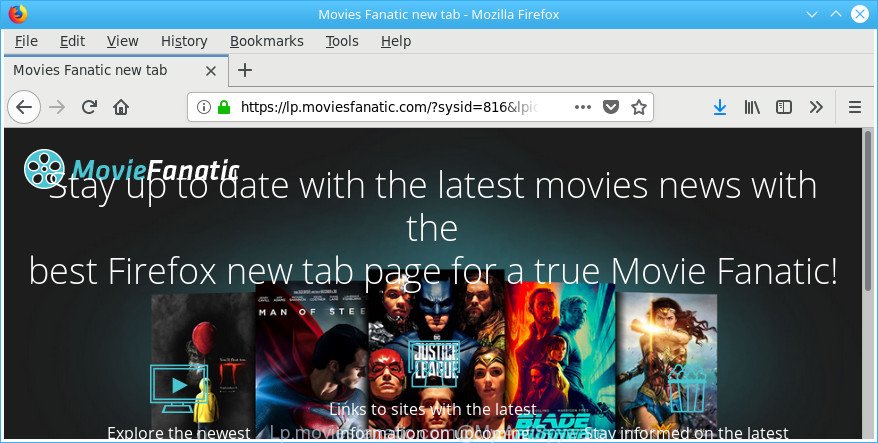
https://lp.moviesfanatic.com/?sysid= …
While your machine is affected by the ‘ad supported’ software, the Chrome, MS Edge, Firefox and Microsoft Internet Explorer may be redirected to Lp.moviesfanatic.com unwanted web site. Of course, the ad supported software may not cause damages to your files or Windows system, but it may show lots of unwanted ads. These advertisements will be injected within the content of web pages that are you opening in your internet browser and can be varied: pop-up ads, in-text ads, different sized banners, offers to install an questionable software. The advertisements will appear on all webpages, including web sites where previously you have never seen any sponsored links.
In addition to that, as was mentioned earlier, some adware to also change all web-browsers shortcuts which located on your Desktop or Start menu. So, every infected shortcut file will try to reroute your web-browser to undesired ad web-pages such as Lp.moviesfanatic.com, some of which might be malicious. It can make the whole personal computer more vulnerable to hacker attacks.
The tutorial below explaining steps to delete Lp.moviesfanatic.com pop-ups problem. Feel free to use it for removal of the adware that may attack Internet Explorer, Mozilla Firefox, Edge and Chrome and other popular internet browsers. The few simple steps will allow you get rid of ad supported software and thereby clean your web-browser from all undesired ads.
Remove Lp.moviesfanatic.com pop-ups
Not all unwanted apps like adware that causes internet browsers to display annoying Lp.moviesfanatic.com popup ads are easily uninstallable. You might see popups, deals, text links, in-text ads, banners and other type of ads in the Internet Explorer, Google Chrome, Firefox and Edge and might not be able to figure out the application responsible for this activity. The reason for this is that many unwanted software neither appear in MS Windows Control Panel. Therefore in order to completely remove Lp.moviesfanatic.com ads, you need to complete the steps below. Read it once, after doing so, please print this page as you may need to close your web browser or reboot your computer.
To remove Lp.moviesfanatic.com, complete the steps below:
- How to get rid of Lp.moviesfanatic.com popups without any software
- Remove Lp.moviesfanatic.com associated software by using MS Windows Control Panel
- Delete Lp.moviesfanatic.com pop ups from Internet Explorer
- Remove Lp.moviesfanatic.com popups from Chrome
- Remove Lp.moviesfanatic.com from Mozilla Firefox by resetting web browser settings
- Remove unwanted Scheduled Tasks
- Disinfect the web browser’s shortcuts to get rid of Lp.moviesfanatic.com redirect
- How to delete Lp.moviesfanatic.com pop up advertisements with free software
- Stop Lp.moviesfanatic.com advertisements and other annoying web pages
- Where the Lp.moviesfanatic.com advertisements comes from
- To sum up
How to get rid of Lp.moviesfanatic.com popups without any software
The following instructions is a step-by-step guide, which will help you manually delete Lp.moviesfanatic.com redirect from the Firefox, Chrome, Internet Explorer and MS Edge.
Remove Lp.moviesfanatic.com associated software by using MS Windows Control Panel
The best way to begin the PC cleanup is to remove unknown and questionable apps. Using the MS Windows Control Panel you can do this quickly and easily. This step, in spite of its simplicity, should not be ignored, because the removing of unneeded applications can clean up the Firefox, Microsoft Internet Explorer, Chrome and Edge from pop up advertisements, hijackers and so on.
Windows 8, 8.1, 10
First, click the Windows button
Windows XP, Vista, 7
First, click “Start” and select “Control Panel”.
It will show the Windows Control Panel as shown on the screen below.

Next, click “Uninstall a program” ![]()
It will show a list of all apps installed on your PC system. Scroll through the all list, and uninstall any suspicious and unknown applications. To quickly find the latest installed software, we recommend sort software by date in the Control panel.
Delete Lp.moviesfanatic.com pop ups from Internet Explorer
By resetting Internet Explorer internet browser you restore your web-browser settings to its default state. This is good initial when troubleshooting problems that might have been caused by ad-supported software which causes undesired Lp.moviesfanatic.com pop ups.
First, open the Internet Explorer, then press ‘gear’ icon ![]() . It will show the Tools drop-down menu on the right part of the internet browser, then press the “Internet Options” as shown below.
. It will show the Tools drop-down menu on the right part of the internet browser, then press the “Internet Options” as shown below.

In the “Internet Options” screen, select the “Advanced” tab, then click the “Reset” button. The IE will display the “Reset Internet Explorer settings” prompt. Further, click the “Delete personal settings” check box to select it. Next, press the “Reset” button as shown on the image below.

Once the process is finished, click “Close” button. Close the Internet Explorer and reboot your machine for the changes to take effect. This step will help you to restore your web-browser’s homepage, new tab and search engine by default to default state.
Remove Lp.moviesfanatic.com popups from Chrome
Like other modern browsers, the Chrome has the ability to reset the settings to their default values and thereby recover the browser’s settings such as start page, new tab page and search provider that have been replaced by the adware that causes web browsers to show undesired Lp.moviesfanatic.com popups.
First launch the Chrome. Next, click the button in the form of three horizontal dots (![]() ).
).
It will show the Chrome menu. Select More Tools, then click Extensions. Carefully browse through the list of installed extensions. If the list has the extension signed with “Installed by enterprise policy” or “Installed by your administrator”, then complete the following tutorial: Remove Google Chrome extensions installed by enterprise policy.
Open the Chrome menu once again. Further, click the option named “Settings”.

The web-browser will show the settings screen. Another way to show the Chrome’s settings – type chrome://settings in the web browser adress bar and press Enter
Scroll down to the bottom of the page and press the “Advanced” link. Now scroll down until the “Reset” section is visible, as displayed in the figure below and click the “Reset settings to their original defaults” button.

The Chrome will show the confirmation dialog box as shown on the screen below.

You need to confirm your action, click the “Reset” button. The web-browser will run the task of cleaning. When it is finished, the browser’s settings including search provider, startpage and newtab page back to the values which have been when the Chrome was first installed on your computer.
Remove Lp.moviesfanatic.com from Mozilla Firefox by resetting web browser settings
If the Firefox internet browser application is hijacked, then resetting its settings can help. The Reset feature is available on all modern version of Firefox. A reset can fix many issues by restoring Firefox settings like start page, new tab and search engine to their original settings. It’ll save your personal information such as saved passwords, bookmarks, auto-fill data and open tabs.
First, open the Mozilla Firefox and click ![]() button. It will show the drop-down menu on the right-part of the web-browser. Further, click the Help button (
button. It will show the drop-down menu on the right-part of the web-browser. Further, click the Help button (![]() ) as displayed in the following example.
) as displayed in the following example.

In the Help menu, select the “Troubleshooting Information” option. Another way to open the “Troubleshooting Information” screen – type “about:support” in the browser adress bar and press Enter. It will show the “Troubleshooting Information” page as on the image below. In the upper-right corner of this screen, press the “Refresh Firefox” button.

It will show the confirmation dialog box. Further, click the “Refresh Firefox” button. The Firefox will start a procedure to fix your problems that caused by the ad supported software that causes a lot of intrusive Lp.moviesfanatic.com pop up advertisements. After, it’s done, click the “Finish” button.
Remove unwanted Scheduled Tasks
Once installed, the ad supported software can add a task in to the Windows Task Scheduler Library. Due to this, every time when you boot your machine, it will open Lp.moviesfanatic.com unwanted page. So, you need to check the Task Scheduler Library and get rid of all harmful tasks that have been created by adware.
Press Windows and R keys on your keyboard simultaneously. It will show a prompt that called Run. In the text field, type “taskschd.msc” (without the quotes) and click OK. Task Scheduler window opens. In the left-hand side, press “Task Scheduler Library”, as shown below.

Task scheduler, list of tasks
In the middle part you will see a list of installed tasks. Select the first task, its properties will be show just below automatically. Next, press the Actions tab. Necessary to look at the text which is written under Details. Found something like “explorer.exe http://site.address” or “chrome.exe http://site.address” or “firefox.exe http://site.address”, then you need get rid of this task. If you are not sure that executes the task, then google it. If it is a component of the malicious program, then this task also should be removed.
Further press on it with the right mouse button and select Delete as displayed on the screen below.

Task scheduler, delete a task
Repeat this step, if you have found a few tasks that have been created by ‘ad-supported’ software. Once is finished, close the Task Scheduler window.
Disinfect the web browser’s shortcuts to get rid of Lp.moviesfanatic.com redirect
Now you need to clean up the browser shortcuts. Check that the shortcut referring to the right exe-file of the web-browser, and not on any unknown file.
Click the right mouse button to a desktop shortcut that you use to start your web browser. Next, choose the “Properties” option. Important: necessary to click on the desktop shortcut for the browser which is redirected to the Lp.moviesfanatic.com or other intrusive web-site.
Further, necessary to look at the text which is written in the “Target” field. The adware responsible for redirections to Lp.moviesfanatic.com can rewrite the contents of this field, which describes the file to be launch when you start your browser. Depending on the web-browser you are using, there should be:
- Google Chrome: chrome.exe
- Opera: opera.exe
- Firefox: firefox.exe
- Internet Explorer: iexplore.exe
If you are seeing an unknown text like “http://site.addres” that has been added here, then you should remove it, as displayed in the following example.

Next, click the “OK” button to save the changes. Now, when you start the web browser from this desktop shortcut, it does not occur automatically redirect on the Lp.moviesfanatic.com web site or any other undesired web pages. Once the step is finished, we recommend to go to the next step.
How to delete Lp.moviesfanatic.com pop up advertisements with free software
After completing the manual removal guidance above all unwanted software, malicious browser’s extensions and adware which cause unwanted Lp.moviesfanatic.com ads to appear should be removed. If the problem with Lp.moviesfanatic.com popup advertisements is still remained, then we suggest to scan your computer for any remaining malicious components. Use recommended free adware removal programs below.
Delete Lp.moviesfanatic.com pop-up ads with Zemana Anti-malware
We suggest using the Zemana Anti-malware which are completely clean your computer of the adware. The utility is an advanced malware removal program developed by (c) Zemana lab. It is able to help you get rid of potentially unwanted software, hijackers, malicious software, toolbars, ransomware and adware responsible for Lp.moviesfanatic.com advertisements.
Now you can install and use Zemana Free to remove Lp.moviesfanatic.com pop-up advertisements from your browser by following the steps below:
Visit the page linked below to download Zemana AntiMalware install package named Zemana.AntiMalware.Setup on your machine. Save it to your Desktop.
165075 downloads
Author: Zemana Ltd
Category: Security tools
Update: July 16, 2019
Start the installer after it has been downloaded successfully and then follow the prompts to install this tool on your PC system.

During installation you can change some settings, but we advise you don’t make any changes to default settings.
When installation is finished, this malware removal utility will automatically start and update itself. You will see its main window as displayed in the figure below.

Now click the “Scan” button . Zemana Free program will scan through the whole PC system for the ad-supported software that causes intrusive Lp.moviesfanatic.com advertisements. This process can take quite a while, so please be patient. During the scan Zemana will scan for threats exist on your PC.

As the scanning ends, Zemana will display a list of detected items. All detected threats will be marked. You can remove them all by simply click “Next” button.

The Zemana AntiMalware (ZAM) will remove adware that causes intrusive Lp.moviesfanatic.com pop up ads and add items to the Quarantine. When finished, you can be prompted to reboot your system to make the change take effect.
Remove Lp.moviesfanatic.com pop up advertisements from internet browsers with HitmanPro
HitmanPro is a completely free (30 day trial) tool. You don’t need expensive solutions to remove adware that causes browsers to show annoying Lp.moviesfanatic.com popup advertisements and other malicious programs. Hitman Pro will remove all the undesired software such as adware and browser hijacker infections for free.

- Installing the HitmanPro is simple. First you’ll need to download Hitman Pro from the link below. Save it on your Desktop.
- After the downloading process is finished, double click the Hitman Pro icon. Once this tool is launched, click “Next” button to start checking your system for the adware that causes browsers to show annoying Lp.moviesfanatic.com pop up advertisements. Depending on your personal computer, the scan can take anywhere from a few minutes to close to an hour. When a malware, ad supported software or potentially unwanted apps are detected, the number of the security threats will change accordingly. Wait until the the scanning is finished.
- After the scan get completed, Hitman Pro will display a list of detected items. You may remove items (move to Quarantine) by simply click “Next” button. Now click the “Activate free license” button to begin the free 30 days trial to remove all malware found.
Scan and clean your computer of adware with Malwarebytes
Manual Lp.moviesfanatic.com pop ups removal requires some computer skills. Some files and registry entries that created by the ad-supported software can be not completely removed. We recommend that use the Malwarebytes Free that are completely free your system of adware. Moreover, the free application will help you to delete malware, PUPs, browser hijackers and toolbars that your computer can be infected too.
MalwareBytes Anti Malware (MBAM) can be downloaded from the following link. Save it on your Desktop.
327297 downloads
Author: Malwarebytes
Category: Security tools
Update: April 15, 2020
When the download is done, close all windows on your personal computer. Further, start the file called mb3-setup. If the “User Account Control” dialog box pops up as on the image below, click the “Yes” button.

It will open the “Setup wizard” that will allow you install MalwareBytes Anti-Malware on the personal computer. Follow the prompts and do not make any changes to default settings.

Once installation is finished successfully, click Finish button. Then MalwareBytes Anti-Malware (MBAM) will automatically run and you can see its main window as displayed in the following example.

Next, press the “Scan Now” button to perform a system scan for the ad supported software related to Lp.moviesfanatic.com pop-up advertisements. A scan can take anywhere from 10 to 30 minutes, depending on the number of files on your computer and the speed of your computer.

When the scan get completed, MalwareBytes Anti Malware (MBAM) will create a list of undesired and adware. In order to get rid of all threats, simply click “Quarantine Selected” button.

The MalwareBytes AntiMalware (MBAM) will begin to remove adware that causes a large count of undesired Lp.moviesfanatic.com popup ads. When finished, you can be prompted to restart your machine. We suggest you look at the following video, which completely explains the process of using the MalwareBytes Anti Malware (MBAM) to remove hijacker infections, ad-supported software and other malware.
Stop Lp.moviesfanatic.com advertisements and other annoying web pages
It is important to use ad blocking apps like AdGuard to protect your PC system from malicious web sites. Most security experts says that it’s okay to stop ads. You should do so just to stay safe! And, of course, the AdGuard can to block Lp.moviesfanatic.com and other unwanted web-pages.
Download AdGuard by clicking on the following link.
26905 downloads
Version: 6.4
Author: © Adguard
Category: Security tools
Update: November 15, 2018
After downloading it, start the downloaded file. You will see the “Setup Wizard” screen as shown on the image below.

Follow the prompts. Once the installation is finished, you will see a window as shown in the figure below.

You can press “Skip” to close the install program and use the default settings, or click “Get Started” button to see an quick tutorial which will allow you get to know AdGuard better.
In most cases, the default settings are enough and you do not need to change anything. Each time, when you run your personal computer, AdGuard will run automatically and block pop-up ads, web-pages such as Lp.moviesfanatic.com, as well as other malicious or misleading websites. For an overview of all the features of the program, or to change its settings you can simply double-click on the AdGuard icon, that can be found on your desktop.
Where the Lp.moviesfanatic.com advertisements comes from
The adware may be spread with the help of trojan horses and other forms of malicious software, but most often, the adware gets onto personal computer by being attached to certain free programs. Many developers of freeware include bundled applications in their installer. Sometimes it’s possible to avoid the installation of any ‘ad supported’ software: carefully read the Terms of Use and the Software license, choose only Manual, Custom or Advanced installation method, disable all checkboxes before clicking Install or Next button while installing new freeware.
To sum up
Now your computer should be free of the adware responsible for redirecting your browser to Lp.moviesfanatic.com site. We suggest that you keep AdGuard (to help you block unwanted ads and unwanted harmful pages) and Zemana (to periodically scan your system for new malicious software, browser hijackers and ad-supported software). Make sure that you have all the Critical Updates recommended for MS Windows OS. Without regular updates you WILL NOT be protected when new hijackers, harmful apps and adware are released.
If you are still having problems while trying to get rid of Lp.moviesfanatic.com popup advertisements from your internet browser, then ask for help in our Spyware/Malware removal forum.



















