If MediaTab.TV Streaming Search page has appeared within your web-browser, then it’s a sign that you have an unwanted software from the browser hijacker category installed on your computer. So, it is time to remember what free program have you recently installed to your system, because the browser hijacker most often infiltrates PC system in a bundle with free or even paid software as an additional component. Once started, this browser hijacker takes control of browsers and makes changes to certain internet browser settings like new tab, startpage and search engine with its own.
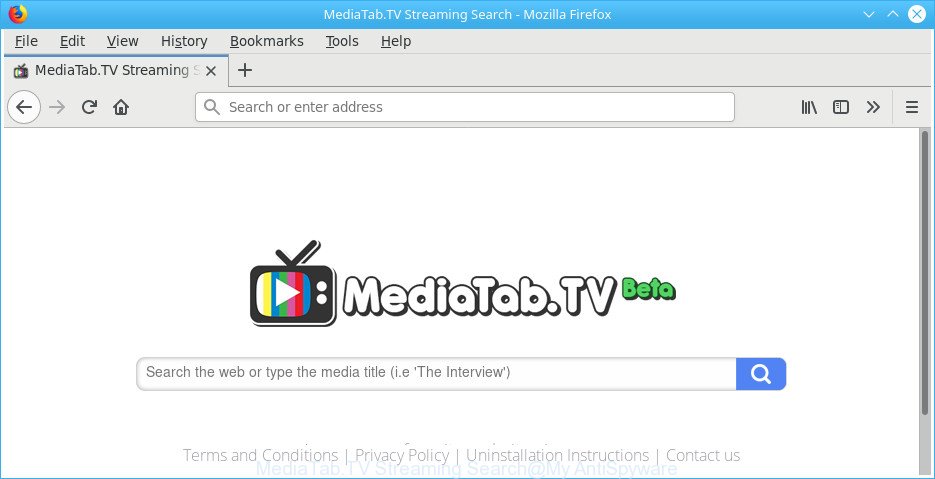
The MediaTab.TV Streaming Search makes changes to web-browser settings
The MediaTab.TV Streaming Search browser hijacker infection may also modify the default search engine that will virtually block the possibility of finding information on the Web. The reason for this is that the ‘MediaTab.TV Streaming Search’ search results may display a large amount of advertisements, links to unwanted and ad sites. Only the remaining part is the result of your search request, loaded from the major search engines such as Google, Yahoo or Bing.
Often, the personal computer which has been infected by MediaTab.TV Streaming Search, will be also affected by adware (also known as ‘ad-supported’ software) which shows a lot of various ads. It can be pop-ups, text links in the webpages, banners where they never had. What is more, the adware can replace the legitimate advertisements with malicious ads that will offer to download and install malicious software and undesired applications or visit the various dangerous and misleading websites.
To find out how to remove MediaTab.TV Streaming Search , we advise to read the step-by-step instructions added to this post below. The instructions was prepared by IT security specialists who discovered a solution to remove the annoying MediaTab.TV Streaming Search hijacker out of the computer.
Remove MediaTab.TV Streaming Search
We recommend opting for automatic MediaTab.TV Streaming Search removal in order to delete all browser hijacker infection related entries easily. This solution requires scanning the PC system with reputable anti-malware, e.g. Zemana Free, MalwareBytes Anti Malware or HitmanPro. However, if you prefer manual removal steps, you can follow the guide below in this article. Certain of the steps will require you to restart your personal computer or close this web page. So, read this guidance carefully, then bookmark or print it for later reference.
To remove MediaTab.TV Streaming Search, execute the following steps:
- How to manually get rid of MediaTab.TV Streaming Search
- How to remove MediaTab.TV Streaming Search home page with free software
- Use AdBlocker to stop MediaTab.TV Streaming Search and stay safe online
- How did MediaTab.TV Streaming Search hijacker get on your PC
- To sum up
How to manually get rid of MediaTab.TV Streaming Search
Steps to remove MediaTab.TV Streaming Search hijacker without any apps are presented below. Be sure to carry out the step-by-step steps completely to fully delete this undesired MediaTab.TV Streaming Search home page.
Uninstall suspicious programs using MS Windows Control Panel
It’s of primary importance to first identify and remove all PUPs, ad-supported software software and browser hijacker infections through ‘Add/Remove Programs’ (Windows XP) or ‘Uninstall a program’ (Windows 10, 8, 7) section of your MS Windows Control Panel.
Press Windows button ![]() , then click Search
, then click Search ![]() . Type “Control panel”and press Enter. If you using Windows XP or Windows 7, then click “Start” and select “Control Panel”. It will show the Windows Control Panel as shown on the screen below.
. Type “Control panel”and press Enter. If you using Windows XP or Windows 7, then click “Start” and select “Control Panel”. It will show the Windows Control Panel as shown on the screen below.

Further, click “Uninstall a program” ![]()
It will open a list of all applications installed on your PC. Scroll through the all list, and remove any suspicious and unknown programs.
Remove MediaTab.TV Streaming Search from Chrome
Reset Google Chrome settings is a simple way to get rid of the hijacker, harmful and ‘ad-supported’ extensions, as well as to restore the web-browser’s new tab, startpage and search provider by default that have been changed by MediaTab.TV Streaming Search browser hijacker.
Open the Chrome menu by clicking on the button in the form of three horizontal dotes (![]() ). It will show the drop-down menu. Select More Tools, then press Extensions.
). It will show the drop-down menu. Select More Tools, then press Extensions.
Carefully browse through the list of installed extensions. If the list has the plugin labeled with “Installed by enterprise policy” or “Installed by your administrator”, then complete the following instructions: Remove Chrome extensions installed by enterprise policy otherwise, just go to the step below.
Open the Google Chrome main menu again, click to “Settings” option.

Scroll down to the bottom of the page and click on the “Advanced” link. Now scroll down until the Reset settings section is visible, as shown in the figure below and click the “Reset settings to their original defaults” button.

Confirm your action, click the “Reset” button.
Get rid of MediaTab.TV Streaming Search redirect from Microsoft Internet Explorer
The Microsoft Internet Explorer reset is great if your web browser is hijacked or you have unwanted extensions or toolbars on your web-browser, that installed by a malicious software.
First, open the Microsoft Internet Explorer, click ![]() ) button. Next, click “Internet Options” as displayed in the following example.
) button. Next, click “Internet Options” as displayed in the following example.

In the “Internet Options” screen select the Advanced tab. Next, click Reset button. The Microsoft Internet Explorer will show the Reset Internet Explorer settings prompt. Select the “Delete personal settings” check box and click Reset button.

You will now need to restart your computer for the changes to take effect. It will remove hijacker infection responsible for redirects to MediaTab.TV Streaming Search, disable malicious and ad-supported web-browser’s extensions and restore the Internet Explorer’s settings like newtab page, search provider and start page to default state.
Delete MediaTab.TV Streaming Search from Firefox by resetting web-browser settings
If Firefox home page or search engine are hijacked by the MediaTab.TV Streaming Search, your web browser displays unwanted pop up ads, then ‘Reset Firefox’ could solve these problems. Essential information such as bookmarks, browsing history, passwords, cookies, auto-fill data and personal dictionaries will not be removed.
Click the Menu button (looks like three horizontal lines), and press the blue Help icon located at the bottom of the drop down menu as displayed on the screen below.

A small menu will appear, click the “Troubleshooting Information”. On this page, click “Refresh Firefox” button as shown in the following example.

Follow the onscreen procedure to return your Firefox web-browser settings to their default values.
How to remove MediaTab.TV Streaming Search home page with free software
The manual instructions above is tedious to follow and can not always help to completely remove the MediaTab.TV Streaming Search hijacker. Here I am telling you an automatic solution to remove this hijacker infection from your computer completely. Zemana, MalwareBytes Anti Malware and HitmanPro are anti-malware utilities that can scan for and remove all kinds of malware including hijacker that modifies web-browser settings to replace your home page, newtab page and search engine by default with MediaTab.TV Streaming Search webpage.
How to delete MediaTab.TV Streaming Search with Zemana Free
Zemana Anti Malware highly recommended, because it can scan for security threats such adware and browser hijackers which most ‘classic’ antivirus software fail to pick up on. Moreover, if you have any MediaTab.TV Streaming Search hijacker removal problems which cannot be fixed by this tool automatically, then Zemana Free provides 24X7 online assistance from the highly experienced support staff.
Now you can install and run Zemana Anti Malware (ZAM) to remove MediaTab.TV Streaming Search from your browser by following the steps below:
Click the link below to download Zemana installation package named Zemana.AntiMalware.Setup on your PC. Save it on your Microsoft Windows desktop.
165094 downloads
Author: Zemana Ltd
Category: Security tools
Update: July 16, 2019
Start the installer after it has been downloaded successfully and then follow the prompts to install this utility on your computer.

During installation you can change certain settings, but we recommend you do not make any changes to default settings.
When install is finished, this malicious software removal tool will automatically start and update itself. You will see its main window as displayed in the figure below.

Now click the “Scan” button for scanning your system for the hijacker responsible for MediaTab.TV Streaming Search . This task may take some time, so please be patient. When a threat is found, the count of the security threats will change accordingly.

When the system scan is finished, Zemana AntiMalware (ZAM) will display a scan report. When you’re ready, click “Next” button.

The Zemana will delete browser hijacker related to MediaTab.TV Streaming Search and move threats to the program’s quarantine. When the task is complete, you can be prompted to restart your computer to make the change take effect.
Scan and clean your computer of browser hijacker with HitmanPro
Hitman Pro frees your personal computer from adware, potentially unwanted software, unwanted toolbars, web browser extensions and other unwanted programs such as browser hijacker that reroutes your web browser to annoying MediaTab.TV Streaming Search webpage. The free removal utility will help you enjoy your PC system to its fullest. Hitman Pro uses advanced behavioral detection technologies to scan for if there are unwanted programs in your personal computer. You can review the scan results, and choose the threats you want to erase.
Visit the following page to download the latest version of HitmanPro for Windows. Save it on your Windows desktop or in any other place.
When downloading is done, open the file location and double-click the HitmanPro icon. It will launch the HitmanPro utility. If the User Account Control prompt will ask you want to start the program, click Yes button to continue.

Next, press “Next” . HitmanPro tool will start scanning the whole personal computer to find out hijacker that responsible for web browser redirect to the intrusive MediaTab.TV Streaming Search web page. This process can take quite a while, so please be patient. While the utility is checking, you may see how many objects and files has already scanned.

Once that process is finished, Hitman Pro will display a screen which contains a list of malicious software that has been detected as on the image below.

You may remove threats (move to Quarantine) by simply click “Next” button. It will open a dialog box, click the “Activate free license” button. The HitmanPro will begin to remove browser hijacker that designed to redirect your browser to the MediaTab.TV Streaming Search page. After finished, the tool may ask you to reboot your PC system.
Scan and clean your personal computer of browser hijacker infection with Malwarebytes
We recommend using the Malwarebytes Free which are completely clean your PC system of the hijacker infection. The free tool is an advanced malware removal program designed by (c) Malwarebytes lab. This program uses the world’s most popular anti malware technology. It is able to help you get rid of hijacker infections, PUPs, malicious software, adware, toolbars, ransomware and other security threats from your PC for free.

Please go to the following link to download the latest version of MalwareBytes for Microsoft Windows. Save it to your Desktop so that you can access the file easily.
327319 downloads
Author: Malwarebytes
Category: Security tools
Update: April 15, 2020
When downloading is complete, run it and follow the prompts. Once installed, the MalwareBytes AntiMalware will try to update itself and when this process is complete, click the “Scan Now” button to start checking your system for the browser hijacker infection which created to redirect your internet browser to the MediaTab.TV Streaming Search website. Depending on your personal computer, the scan can take anywhere from a few minutes to close to an hour. Review the report and then press “Quarantine Selected” button.
The MalwareBytes AntiMalware is a free program that you can use to remove all detected folders, files, services, registry entries and so on. To learn more about this malicious software removal tool, we suggest you to read and follow the step-by-step guide or the video guide below.
Use AdBlocker to stop MediaTab.TV Streaming Search and stay safe online
Run an ad blocking utility like AdGuard will protect you from malicious ads and content. Moreover, you may find that the AdGuard have an option to protect your privacy and stop phishing and spam web sites. Additionally, ad-blocker programs will allow you to avoid intrusive popups and unverified links that also a good way to stay safe online.
- Installing the AdGuard is simple. First you’ll need to download AdGuard from the following link.
Adguard download
26913 downloads
Version: 6.4
Author: © Adguard
Category: Security tools
Update: November 15, 2018
- When the download is complete, start the downloaded file. You will see the “Setup Wizard” program window. Follow the prompts.
- When the installation is complete, press “Skip” to close the installation program and use the default settings, or press “Get Started” to see an quick tutorial which will assist you get to know AdGuard better.
- In most cases, the default settings are enough and you don’t need to change anything. Each time, when you run your machine, AdGuard will start automatically and stop ads, web-pages like MediaTab.TV Streaming Search, as well as other malicious or misleading web pages. For an overview of all the features of the application, or to change its settings you can simply double-click on the icon named AdGuard, which is located on your desktop.
How did MediaTab.TV Streaming Search hijacker get on your PC
The browser hijacker gets on your personal computer as a part of many freeware and commercial applications. This PUP can be installed in background without user consent, but usually it is introduced to a user when a downloaded program are installed. So, read term of use and user agreement very carefully before installing any software or otherwise you can end up with another hijacker on your computer, like this browser hijacker that cause MediaTab.TV Streaming Search page to appear.
To sum up
Once you’ve finished the few simple steps shown above, your machine should be clean from MediaTab.TV Streaming Search browser hijacker infection and other web-browser’s malicious extensions and other malware. The Microsoft Edge, Google Chrome, Firefox and Microsoft Internet Explorer will no longer open unwanted MediaTab.TV Streaming Search page on startup. Unfortunately, if the steps does not help you, then you have caught a new hijacker, and then the best way – ask for help in our Spyware/Malware removal forum.



















