Are your web-browser’s newtab page, search engine by default and start page overridden and when you try to open your homepage, you’re automatically redirected to the Search.mediatabtv.online web site? Then it is a sign that your web-browser has become the victim of the hijacker. It is a type of malware that is developed to modify some settings of installed web browsers. To remove the hijacker you need to free your web-browser from any plugins you have recently installed on your PC system and perform a scan using a trustworthy anti malware or antivirus application.
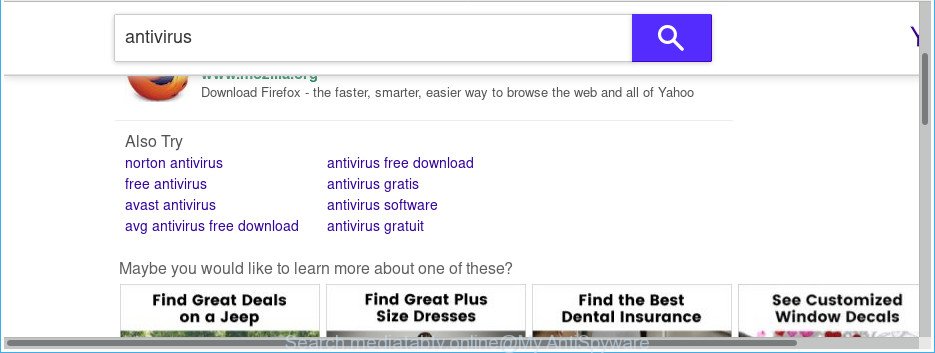
http://search.mediatabtv.online/api/search-redirect?t= …
When you perform a search via Search.mediatabtv.online, in addition to search results from Yahoo, Bing or Google Custom Search which provide links to web pages, news articles, images or videos you’ll also be shown lots of annoying ads. The devs behind Search.mediatabtv.online doing this to generate advertising money from these ads.
While the Search.mediatabtv.online hijacker is active, you won’t be able to return the Google Chrome, Edge, Internet Explorer and Firefox’ settings like start page, search engine by default and new tab page. If you try to set your start page to be Google, Bing or Yahoo, those settings will be automatically modified to Search.mediatabtv.online with the next machine restart. But this does not mean that you should just ignore it or get along with this fact. Because this is not the best option, due to the Search.mediatabtv.online search you can have problems with the Chrome, IE, MS Edge and Mozilla Firefox, unwanted ads and even privacy info theft.
The instructions below explaining steps to delete Search.mediatabtv.online search problem. Feel free to use it for removal of the hijacker that may attack Firefox, Edge, Microsoft Internet Explorer and Google Chrome and other popular internet browsers. The step-by-step guide will allow you revert back your web-browsers settings which previously replaced by browser hijacker.
Remove Search.mediatabtv.online redirect
We can assist you remove Search.mediatabtv.online, without the need to take your personal computer to a professional. Simply follow the removal tutorial below if you currently have the undesired browser hijacker on your personal computer and want to delete it. If you’ve any difficulty while trying to delete the hijacker, feel free to ask for our help in the comment section below. Read this manual carefully, bookmark or print it, because you may need to shut down your web-browser or restart your personal computer.
To remove Search.mediatabtv.online, complete the steps below:
- Manual Search.mediatabtv.online removal
- Search.mediatabtv.online redirect automatic removal
- Stop Search.mediatabtv.online and other unwanted web-pages
- How did Search.mediatabtv.online hijacker infection get on your computer
- To sum up
Manual Search.mediatabtv.online removal
The following instructions is a step-by-step guide, which will help you manually delete Search.mediatabtv.online from the Mozilla Firefox, MS Edge, Chrome and Microsoft Internet Explorer.
Remove suspicious programs using Microsoft Windows Control Panel
We suggest that you start the system cleaning process by checking the list of installed applications and delete all unknown or dubious software. This is a very important step, as mentioned above, very often the malicious applications such as adware and browser hijackers may be bundled with free programs. Remove the unwanted apps can remove the unwanted ads or browser redirect.
Windows 8, 8.1, 10
First, click Windows button

Once the ‘Control Panel’ opens, press the ‘Uninstall a program’ link under Programs category as shown in the figure below.

You will see the ‘Uninstall a program’ panel as shown on the image below.

Very carefully look around the entire list of software installed on your machine. Most likely, one of them is the hijacker responsible for changing your internet browser settings to Search.mediatabtv.online. If you’ve many software installed, you can help simplify the search of malicious apps by sort the list by date of installation. Once you have found a questionable, unwanted or unused application, right click to it, after that click ‘Uninstall’.
Windows XP, Vista, 7
First, click ‘Start’ button and select ‘Control Panel’ at right panel as displayed in the figure below.

Once the Windows ‘Control Panel’ opens, you need to click ‘Uninstall a program’ under ‘Programs’ as displayed on the image below.

You will see a list of applications installed on your PC system. We recommend to sort the list by date of installation to quickly find the apps that were installed last. Most probably, it is the browser hijacker responsible for changing your web-browser settings to Search.mediatabtv.online. If you’re in doubt, you can always check the program by doing a search for her name in Google, Yahoo or Bing. Once the application which you need to remove is found, simply click on its name, and then press ‘Uninstall’ as displayed in the following example.

Delete Search.mediatabtv.online from IE
In order to recover all web-browser search engine, home page and newtab you need to reset the IE to the state, that was when the Windows was installed on your PC system.
First, launch the Microsoft Internet Explorer, then press ‘gear’ icon ![]() . It will show the Tools drop-down menu on the right part of the internet browser, then click the “Internet Options” as shown on the screen below.
. It will show the Tools drop-down menu on the right part of the internet browser, then click the “Internet Options” as shown on the screen below.

In the “Internet Options” screen, select the “Advanced” tab, then click the “Reset” button. The Internet Explorer will show the “Reset Internet Explorer settings” dialog box. Further, click the “Delete personal settings” check box to select it. Next, press the “Reset” button as displayed in the figure below.

Once the procedure is finished, click “Close” button. Close the Microsoft Internet Explorer and restart your system for the changes to take effect. This step will help you to restore your web-browser’s new tab page, search engine and home page to default state.
Remove Search.mediatabtv.online search from Mozilla Firefox
If your Mozilla Firefox browser start page has changed to Search.mediatabtv.online without your permission or an unknown search provider displays results for your search, then it may be time to perform the web browser reset. Essential information such as bookmarks, browsing history, passwords, cookies, auto-fill data and personal dictionaries will not be removed.
First, open the Mozilla Firefox. Next, click the button in the form of three horizontal stripes (![]() ). It will display the drop-down menu. Next, press the Help button (
). It will display the drop-down menu. Next, press the Help button (![]() ).
).

In the Help menu press the “Troubleshooting Information”. In the upper-right corner of the “Troubleshooting Information” page press on “Refresh Firefox” button as shown in the figure below.

Confirm your action, click the “Refresh Firefox”.
Remove Search.mediatabtv.online home page from Google Chrome
If your Chrome browser is rerouted to undesired Search.mediatabtv.online page, it may be necessary to completely reset your web-browser program to its default settings.

- First, start the Chrome and press the Menu icon (icon in the form of three dots).
- It will display the Chrome main menu. Select More Tools, then click Extensions.
- You’ll see the list of installed extensions. If the list has the extension labeled with “Installed by enterprise policy” or “Installed by your administrator”, then complete the following instructions: Remove Chrome extensions installed by enterprise policy.
- Now open the Chrome menu once again, click the “Settings” menu.
- Next, click “Advanced” link, that located at the bottom of the Settings page.
- On the bottom of the “Advanced settings” page, press the “Reset settings to their original defaults” button.
- The Google Chrome will display the reset settings dialog box as on the image above.
- Confirm the internet browser’s reset by clicking on the “Reset” button.
- To learn more, read the article How to reset Chrome settings to default.
Search.mediatabtv.online redirect automatic removal
If you are not expert at computers, then we recommend to run free removal utilities listed below to get rid of Search.mediatabtv.online for good. The automatic method is highly recommended. It has less steps and easier to implement than the manual solution. Moreover, it lower risk of system damage. So, the automatic Search.mediatabtv.online removal is a better option.
Scan and free your computer of Search.mediatabtv.online with Zemana Free
You can download and use the Zemana for free. This anti-malware utility will scan all the MS Windows registry entries and files in your personal computer along with the system settings and internet browser add-ons. If it finds any malware, adware or harmful extension that is responsible for redirects to Search.mediatabtv.online then the Zemana Anti-Malware will delete them from your machine completely.

- Download Zemana AntiMalware (ZAM) on your Microsoft Windows Desktop by clicking on the following link.
Zemana AntiMalware
165044 downloads
Author: Zemana Ltd
Category: Security tools
Update: July 16, 2019
- When downloading is finished, close all programs and windows on your system. Open a file location. Double-click on the icon that’s named Zemana.AntiMalware.Setup.
- Further, click Next button and follow the prompts.
- Once install is finished, click the “Scan” button to perform a system scan for the Search.mediatabtv.online hijacker and other web browser’s malicious extensions. A scan can take anywhere from 10 to 30 minutes, depending on the number of files on your system and the speed of your PC system.
- When Zemana has finished scanning your PC, Zemana will open a scan report. Next, you need to press “Next”. After the task is done, you may be prompted to restart your PC system.
Use Hitman Pro to remove Search.mediatabtv.online from the PC
Hitman Pro is a free removal tool which can scan your PC system for a wide range of security threats such as ad-supported software, malicious software, PUPs as well as Search.mediatabtv.online browser hijacker infection and other web-browser’s malicious plugins. It will perform a deep scan of your computer including hard drives and Microsoft Windows registry. Once a malware is found, it will help you to remove all detected threats from your PC system with a simple click.
Visit the page linked below to download HitmanPro. Save it directly to your Microsoft Windows Desktop.
Download and use HitmanPro on your system. Once started, click “Next” button . Hitman Pro utility will start scanning the whole PC system to find out hijacker infection that causes web-browsers to open undesired Search.mediatabtv.online site. A system scan can take anywhere from 5 to 30 minutes, depending on your machine. While the Hitman Pro is scanning, you can see number of objects it has identified either as being malware..

When the scan is finished, HitmanPro will prepare a list of unwanted and adware.

Once you have selected what you want to remove from your machine press Next button.
It will display a dialog box, press the “Activate free license” button to start the free 30 days trial to remove all malware found.
Scan and free your machine of hijacker with Malwarebytes
You can remove Search.mediatabtv.online automatically with a help of Malwarebytes Free. We recommend this free malware removal tool because it can easily remove browser hijackers, adware, PUPs and toolbars with all their components such as files, folders and registry entries.

Installing the MalwareBytes is simple. First you will need to download MalwareBytes Anti Malware (MBAM) on your system by clicking on the link below.
327273 downloads
Author: Malwarebytes
Category: Security tools
Update: April 15, 2020
After the download is finished, run it and follow the prompts. Once installed, the MalwareBytes AntiMalware will try to update itself and when this task is finished, click the “Scan Now” button . MalwareBytes application will scan through the whole personal computer for the browser hijacker that developed to redirect your internet browser to the Search.mediatabtv.online webpage. A system scan can take anywhere from 5 to 30 minutes, depending on your personal computer. When a threat is detected, the count of the security threats will change accordingly. You may remove threats (move to Quarantine) by simply click “Quarantine Selected” button.
The MalwareBytes is a free program that you can use to get rid of all detected folders, files, services, registry entries and so on. To learn more about this malicious software removal tool, we suggest you to read and follow the steps or the video guide below.
Stop Search.mediatabtv.online and other unwanted web-pages
By installing an ad-blocker program like AdGuard, you’re able to block Search.mediatabtv.online, autoplaying video ads and remove a huge number of distracting and annoying ads on web sites.
Installing the AdGuard is simple. First you will need to download AdGuard on your Microsoft Windows Desktop from the link below.
26902 downloads
Version: 6.4
Author: © Adguard
Category: Security tools
Update: November 15, 2018
Once the download is done, double-click the downloaded file to launch it. The “Setup Wizard” window will show up on the computer screen as shown in the following example.

Follow the prompts. AdGuard will then be installed and an icon will be placed on your desktop. A window will show up asking you to confirm that you want to see a quick instructions as displayed on the screen below.

Click “Skip” button to close the window and use the default settings, or click “Get Started” to see an quick tutorial which will allow you get to know AdGuard better.
Each time, when you start your PC, AdGuard will start automatically and stop pop up ads, Search.mediatabtv.online redirect, as well as other harmful or misleading web-sites. For an overview of all the features of the application, or to change its settings you can simply double-click on the AdGuard icon, that is located on your desktop.
How did Search.mediatabtv.online hijacker infection get on your computer
Usually, Search.mediatabtv.online hijacker gets into your PC system as part of a bundle with free applications, sharing files and other unsafe software which you downloaded from the Internet. The creators of this hijacker pays software authors for distributing Search.mediatabtv.online hijacker within their software. So, third-party programs is often included as part of the setup file. In order to avoid the installation of any browser hijacker infections such as Search.mediatabtv.online: select only Manual, Custom or Advanced installation type and disable all additional apps in which you are unsure.
To sum up
Now your computer should be clean of the hijacker responsible for Search.mediatabtv.online . We suggest that you keep Zemana Free (to periodically scan your PC system for new hijackers and other malware) and AdGuard (to help you stop undesired advertisements and harmful sites). Moreover, to prevent any browser hijacker, please stay clear of unknown and third party applications, make sure that your antivirus application, turn on the option to scan for PUPs.
If you need more help with Search.mediatabtv.online homepage related issues, go to our Spyware/Malware removal forum.




















