Have you started the web-browser and found a previously unseen web-page called Search.seasytowatchtv2.com? Then it could mean that your web browser has been affected by the hijacker. It’s a type of potentially unwanted programs (PUPs) which changes the machine’s browser settings so that you are rerouted to an undesired site. Complete the tutorial below ASAP to delete Search.seasytowatchtv2.com redirect and protect your PC system from potentially undesired applications, malicious software and ad supported software.
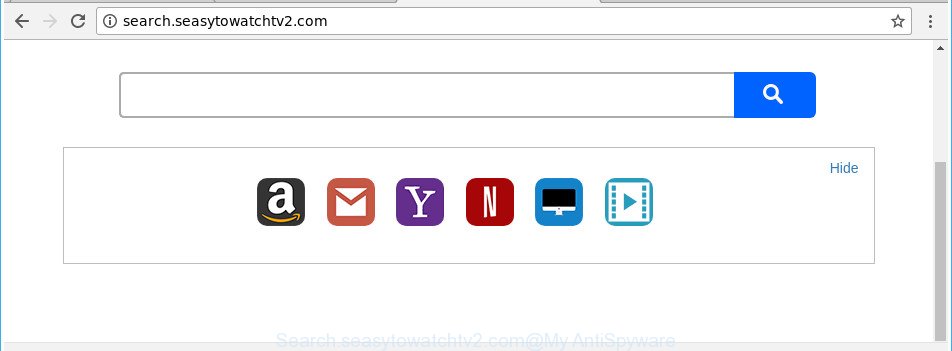
http://search.seasytowatchtv2.com/
As mentioned above, the Search.seasytowatchtv2.com hijacker also modifies the internet browser’s search provider. So, your internet browser, when searching something, will open a hodgepodge of ads, links to unwanted and ad sites and search results from the big search engines like Google or Bing. As a result, actual use of a internet browser’s search becomes uncomfortable. Moreover, it can also lead to slowing or even freeze your web browser.
Although, Search.seasytowatchtv2.com browser hijacker infection is not a virus, but it does bad things, and it alters some settings of all your typical browsers. Moreover, an adware (sometimes named ‘ad-supported’ software) can be additionally installed on to your system by this browser hijacker, which will display a ton of ads, or even massive full page ads that blocks surfing the World Wide Web. Often such these advertisements can recommend to install other unknown and unwanted apps or visit malicious web pages.
Therefore, the hijacker infection is a potentially undesired program and should not be used. If you realized any of the symptoms mentioned above, we suggest you to perform steps below to remove the browser hijacker infection and remove Search.seasytowatchtv2.com from your browser settings.
How to remove Search.seasytowatchtv2.com from computer
The following steps will help you to remove Search.seasytowatchtv2.com from the Internet Explorer, Chrome, Mozilla Firefox and Microsoft Edge. Moreover, the steps below will help you to remove malware such as PUPs, adware and toolbars that your system may be infected. Please do the tutorial step by step. If you need help or have any questions, then ask for our assistance or type a comment below. Read it once, after doing so, please print this page as you may need to exit your browser or reboot your computer.
To remove Search.seasytowatchtv2.com, execute the following steps:
- How to delete Search.seasytowatchtv2.com without any software
- Scan your PC and remove Search.seasytowatchtv2.com with free utilities
- How to block Search.seasytowatchtv2.com redirect
- Why is my browser redirected to Search.seasytowatchtv2.com?
- To sum up
How to delete Search.seasytowatchtv2.com without any software
If you perform exactly the step-by-step instructions below you should be able to remove the Search.seasytowatchtv2.com from the Mozilla Firefox, Microsoft Internet Explorer, Google Chrome and MS Edge web browsers.
Uninstall Search.seasytowatchtv2.com associated software by using Windows Control Panel
First, go to Microsoft Windows Control Panel and remove dubious applications, all applications you do not remember installing. It is important to pay the most attention to apps you installed just before Search.seasytowatchtv2.com hijacker appeared on your internet browser. If you do not know what a program does, look for the answer on the Net.
Windows 10, 8.1, 8
Click the Windows logo, and then click Search ![]() . Type ‘Control panel’and press Enter as displayed in the following example.
. Type ‘Control panel’and press Enter as displayed in the following example.

Once the ‘Control Panel’ opens, click the ‘Uninstall a program’ link under Programs category like below.

Windows 7, Vista, XP
Open Start menu and choose the ‘Control Panel’ at right as displayed in the figure below.

Then go to ‘Add/Remove Programs’ or ‘Uninstall a program’ (MS Windows 7 or Vista) as displayed on the screen below.

Carefully browse through the list of installed programs and get rid of all questionable and unknown programs. We suggest to click ‘Installed programs’ and even sorts all installed applications by date. After you’ve found anything suspicious that may be the Search.seasytowatchtv2.com hijacker infection and other web browser’s harmful add-ons or other PUP (potentially unwanted program), then select this application and click ‘Uninstall’ in the upper part of the window. If the questionable program blocked from removal, then run Revo Uninstaller Freeware to completely remove it from your personal computer.
Remove Search.seasytowatchtv2.com from Internet Explorer
The Internet Explorer reset is great if your web browser is hijacked or you have unwanted add-ons or toolbars on your web browser, that installed by a malicious software.
First, start the Microsoft Internet Explorer, click ![]() ) button. Next, click “Internet Options” as shown below.
) button. Next, click “Internet Options” as shown below.

In the “Internet Options” screen select the Advanced tab. Next, press Reset button. The Internet Explorer will show the Reset Internet Explorer settings prompt. Select the “Delete personal settings” check box and click Reset button.

You will now need to reboot your PC for the changes to take effect. It will get rid of hijacker infection that causes web browsers to open intrusive Search.seasytowatchtv2.com page, disable malicious and ad-supported internet browser’s extensions and restore the Microsoft Internet Explorer’s settings such as newtab page, default search provider and home page to default state.
Get rid of Search.seasytowatchtv2.com redirect from Firefox
If the Mozilla Firefox settings such as default search provider, homepage and new tab have been replaced by the hijacker, then resetting it to the default state can help. Essential information like bookmarks, browsing history, passwords, cookies, auto-fill data and personal dictionaries will not be removed.
Start the Firefox and click the menu button (it looks like three stacked lines) at the top right of the internet browser screen. Next, click the question-mark icon at the bottom of the drop-down menu. It will show the slide-out menu.

Select the “Troubleshooting information”. If you’re unable to access the Help menu, then type “about:support” in your address bar and press Enter. It bring up the “Troubleshooting Information” page like below.

Click the “Refresh Firefox” button at the top right of the Troubleshooting Information page. Select “Refresh Firefox” in the confirmation prompt. The Firefox will start a procedure to fix your problems that caused by the hijacker responsible for changing your browser settings to Search.seasytowatchtv2.com. Once, it’s complete, click the “Finish” button.
Remove Search.seasytowatchtv2.com homepage from Chrome
Use the Reset web-browser tool of the Chrome to reset all its settings like default search engine, newtab page and home page to original defaults. This is a very useful tool to use, in the case of browser hijacks like Search.seasytowatchtv2.com.
First run the Chrome. Next, press the button in the form of three horizontal dots (![]() ).
).
It will open the Google Chrome menu. Select More Tools, then click Extensions. Carefully browse through the list of installed addons. If the list has the extension signed with “Installed by enterprise policy” or “Installed by your administrator”, then complete the following tutorial: Remove Google Chrome extensions installed by enterprise policy.
Open the Google Chrome menu once again. Further, click the option called “Settings”.

The web-browser will show the settings screen. Another way to show the Chrome’s settings – type chrome://settings in the browser adress bar and press Enter
Scroll down to the bottom of the page and click the “Advanced” link. Now scroll down until the “Reset” section is visible, as displayed below and press the “Reset settings to their original defaults” button.

The Chrome will open the confirmation prompt like below.

You need to confirm your action, press the “Reset” button. The internet browser will start the process of cleaning. After it is done, the internet browser’s settings including search provider, startpage and new tab page back to the values that have been when the Chrome was first installed on your machine.
Scan your PC and remove Search.seasytowatchtv2.com with free utilities
If you are not expert at computer technology, then all your attempts to remove Search.seasytowatchtv2.com browser hijacker by following the manual steps above might result in failure. To find and remove all of the Search.seasytowatchtv2.com related files and registry entries that keep this hijacker on your personal computer, run free anti-malware software such as Zemana, MalwareBytes and Hitman Pro from our list below.
How to automatically get rid of Search.seasytowatchtv2.com with Zemana Anti-Malware
You can download and use the Zemana AntiMalware (ZAM) for free. This anti-malware tool will scan all the registry keys and files in your machine along with the system settings and web-browser plugins. If it finds any malicious software, adware or harmful addon that is developed to reroute your web-browser to the Search.seasytowatchtv2.com page then the Zemana will delete them from your personal computer completely.
Download Zemana on your Microsoft Windows Desktop from the link below.
165094 downloads
Author: Zemana Ltd
Category: Security tools
Update: July 16, 2019
When the download is done, close all programs and windows on your machine. Open a directory in which you saved it. Double-click on the icon that’s called Zemana.AntiMalware.Setup as on the image below.
![]()
When the installation begins, you will see the “Setup wizard” that will help you install Zemana Free on your personal computer.

Once install is finished, you will see window as displayed in the figure below.

Now press the “Scan” button for checking your system for the browser hijacker that redirects your internet browser to unwanted Search.seasytowatchtv2.com web site. This process may take some time, so please be patient. While the utility is checking, you can see how many objects and files has already scanned.

When the scan get completed, Zemana Free will prepare a list of unwanted and adware. Make sure all items have ‘checkmark’ and click “Next” button.

The Zemana Anti-Malware will delete hijacker infection responsible for modifying your web browser settings to Search.seasytowatchtv2.com and move threats to the program’s quarantine.
Get rid of Search.seasytowatchtv2.com browser hijacker infection and malicious extensions with HitmanPro
Hitman Pro is a free utility which can identify browser hijacker which cause Search.seasytowatchtv2.com web-page to appear. It is not always easy to locate all the unwanted software that your system might have picked up on the Internet. Hitman Pro will search for the ad supported software, browser hijacker infections and other malware you need to erase.
Installing the HitmanPro is simple. First you’ll need to download Hitman Pro from the link below. Save it on your Windows desktop or in any other place.
Download and run HitmanPro on your machine. Once started, click “Next” button to perform a system scan for the Search.seasytowatchtv2.com browser hijacker and other browser’s harmful extensions. This task can take quite a while, so please be patient. While the HitmanPro is checking, you may see how many objects it has identified either as being malicious software..

After Hitman Pro has completed scanning your PC, you’ll be opened the list of all found items on your computer.

Review the report and then click Next button.
It will open a prompt, click the “Activate free license” button to begin the free 30 days trial to delete all malware found.
How to remove Search.seasytowatchtv2.com with Malwarebytes
You can remove Search.seasytowatchtv2.com automatically with a help of Malwarebytes Free. We recommend this free malware removal tool because it can easily remove browser hijackers, adware, PUPs and toolbars with all their components such as files, folders and registry entries.
Download MalwareBytes Free on your PC system by clicking on the following link.
327319 downloads
Author: Malwarebytes
Category: Security tools
Update: April 15, 2020
When downloading is done, close all windows on your system. Further, open the file called mb3-setup. If the “User Account Control” dialog box pops up as displayed on the image below, press the “Yes” button.

It will open the “Setup wizard” which will help you set up MalwareBytes Free on the PC system. Follow the prompts and don’t make any changes to default settings.

Once install is finished successfully, click Finish button. Then MalwareBytes will automatically run and you can see its main window as displayed on the screen below.

Next, click the “Scan Now” button to search for browser hijacker responsible for redirects to Search.seasytowatchtv2.com. This procedure may take some time, so please be patient.

After MalwareBytes Anti-Malware has finished scanning, you can check all threats found on your machine. Next, you need to click “Quarantine Selected” button.

The MalwareBytes Free will start to remove hijacker responsible for redirecting your web-browser to Search.seasytowatchtv2.com webpage. After the cleaning process is finished, you may be prompted to restart your personal computer. We recommend you look at the following video, which completely explains the procedure of using the MalwareBytes to get rid of hijacker infections, ad-supported software and other malware.
How to block Search.seasytowatchtv2.com redirect
If you want to get rid of undesired ads, internet browser redirects and pop-ups, then install an ad-blocker application such as AdGuard. It can stop Search.seasytowatchtv2.com, ads, pop-ups and block web-pages from tracking your online activities when using the Chrome, Firefox, Internet Explorer and MS Edge. So, if you like browse the Internet, but you do not like undesired advertisements and want to protect your system from malicious pages, then the AdGuard is your best choice.
AdGuard can be downloaded from the following link. Save it on your Desktop.
26913 downloads
Version: 6.4
Author: © Adguard
Category: Security tools
Update: November 15, 2018
After downloading it, launch the downloaded file. You will see the “Setup Wizard” screen as displayed on the screen below.

Follow the prompts. After the setup is done, you will see a window as shown in the figure below.

You can click “Skip” to close the install program and use the default settings, or click “Get Started” button to see an quick tutorial that will allow you get to know AdGuard better.
In most cases, the default settings are enough and you do not need to change anything. Each time, when you start your computer, AdGuard will start automatically and stop ads, web sites like Search.seasytowatchtv2.com, as well as other harmful or misleading sites. For an overview of all the features of the program, or to change its settings you can simply double-click on the AdGuard icon, which can be found on your desktop.
Why is my browser redirected to Search.seasytowatchtv2.com?
Probably Search.seasytowatchtv2.com hijacker infection get installed onto your computer when you have installed certain free applications like E-Mail checker, PDF creator, video codec, etc. Because, in many cases, a browser hijacker can be bundled within the setup files from Softonic, Cnet, Soft32, Brothersoft or other similar pages which hosts free programs. So, you should launch any files downloaded from the Internet with great caution! Always carefully read the ‘User agreement’, ‘Software license’ and ‘Terms of use’. In the procedure of installing a new program, you need to choose a ‘Manual’, ‘Advanced’ or ‘Custom’ installation method to control what components and third-party apps to be installed. Nevertheless, even removing the program, which installs this Search.seasytowatchtv2.com browser hijacker, you do not get rid of the browser hijacker itself. Your browser settings will not be restored. Therefore, you must follow the step-by-step guidance above to revert back your new tab, default search provider and homepage.
To sum up
Now your PC should be clean of the browser hijacker related to Search.seasytowatchtv2.com search. We suggest that you keep Zemana Anti Malware (ZAM) (to periodically scan your computer for new hijackers and other malicious software) and AdGuard (to help you block unwanted popup ads and harmful pages). Moreover, to prevent any hijacker infection, please stay clear of unknown and third party applications, make sure that your antivirus program, turn on the option to find out potentially unwanted programs.
If you need more help with Search.seasytowatchtv2.com search related issues, go to our Spyware/Malware removal forum.



















