If you have realized that the People Search webpage is set as your startpage or search provider and you cannot remember making those changes, then it is a sign that your PC system is affected by a PUP (potentially unwanted program) from the browser hijacker family and you should fix it ASAP. In this article we will inform you about the best possible ways of removing People Search from the Google Chrome, Mozilla Firefox, Microsoft Edge and Microsoft Internet Explorer for good.
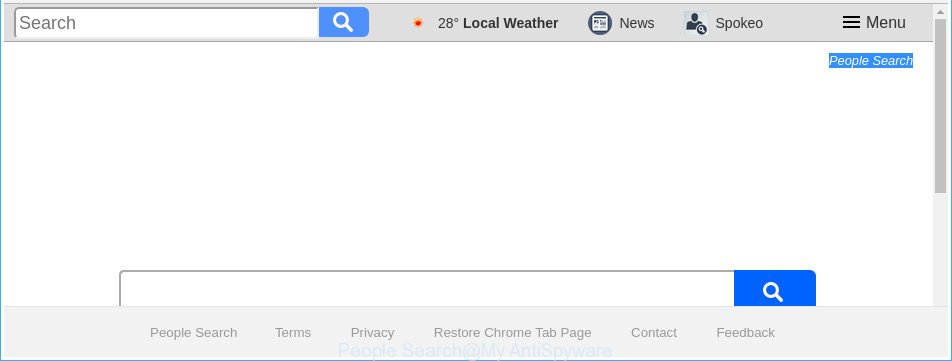
The “People Search” makes unwanted changes to browser settings modifying homepage and search engine
The People Search browser hijacker will alter your browser’s search engine so that all searches are sent through People Search, which redirects to Bing, Yahoo or Google Custom Search engine that displays the search results for your query. The devs behind this hijacker infection are using legitimate search engine as they may make money from the advertisements which are shown in the search results.
Although, People Search browser hijacker is not a virus, but it does bad things, and it can make changes to settings of all your typical internet browsers. Moreover, an adware (sometimes called ‘ad-supported’ software) can be additionally installed on to your PC system with this hijacker, that will open lots of advertisements, or even massive full page advertisements that blocks surfing the Net. Often such these ads may recommend to install other unknown and unwanted applications or visit malicious web-sites.
It is important, do not use People Search website and don’t click on advertisements placed on it, as they can lead you to a more malicious or misleading web pages. The best option is to use the few simple steps posted below to clean your computer of hijacker infection, get rid of the People Search , and thereby revert back your previous home page and search engine.
Remove People Search from Google Chrome, Firefox, IE, Edge
There are a few solutions which can be used to remove People Search. But, not all PUPs such as this browser hijacker can be completely deleted utilizing only manual methods. In many cases you’re not able to delete any hijacker utilizing standard Microsoft Windows options. In order to delete People Search you need complete a few manual steps and run reliable removal utilities. Most security experts states that Zemana, MalwareBytes or HitmanPro tools are a right choice. These free programs are able to scan for and delete People Search from your machine and revert back your browser settings to defaults.
To remove People Search, complete the following steps:
- How to remove People Search homepage without any software
- How to get rid of People Search home page with free software
- How to stop People Search
- How does your system get infected with People Search hijacker
- To sum up
How to remove People Search homepage without any software
Most common hijacker infections may be removed without any antivirus apps. The manual hijacker removal is guide that will teach you how to get rid of the People Search home page.
Removing the People Search, check the list of installed software first
First, go to MS Windows Control Panel and remove suspicious programs, all applications you don’t remember installing. It’s important to pay the most attention to apps you installed just before People Search browser hijacker appeared on your browser. If you don’t know what a program does, look for the answer on the Internet.
Windows 10, 8.1, 8
Click the Microsoft Windows logo, and then press Search ![]() . Type ‘Control panel’and press Enter as on the image below.
. Type ‘Control panel’and press Enter as on the image below.

Once the ‘Control Panel’ opens, click the ‘Uninstall a program’ link under Programs category as displayed below.

Windows 7, Vista, XP
Open Start menu and select the ‘Control Panel’ at right as on the image below.

Then go to ‘Add/Remove Programs’ or ‘Uninstall a program’ (Microsoft Windows 7 or Vista) as displayed below.

Carefully browse through the list of installed applications and delete all dubious and unknown programs. We advise to click ‘Installed programs’ and even sorts all installed applications by date. Once you have found anything suspicious that may be the browser hijacker which changes browser settings to replace your start page, default search provider and new tab page with People Search website or other PUP (potentially unwanted program), then choose this program and click ‘Uninstall’ in the upper part of the window. If the questionable program blocked from removal, then use Revo Uninstaller Freeware to fully remove it from your PC.
Remove People Search redirect from Internet Explorer
First, run the Internet Explorer, then click ‘gear’ icon ![]() . It will show the Tools drop-down menu on the right part of the web-browser, then click the “Internet Options” as displayed in the following example.
. It will show the Tools drop-down menu on the right part of the web-browser, then click the “Internet Options” as displayed in the following example.

In the “Internet Options” screen, select the “Advanced” tab, then press the “Reset” button. The Microsoft Internet Explorer will display the “Reset Internet Explorer settings” dialog box. Further, press the “Delete personal settings” check box to select it. Next, click the “Reset” button as on the image below.

After the process is finished, click “Close” button. Close the IE and reboot your PC for the changes to take effect. This step will help you to restore your browser’s search engine, new tab page and homepage to default state.
Remove People Search redirect from Google Chrome
Use the Reset internet browser tool of the Google Chrome to reset all its settings like search engine, newtab page and startpage to original defaults. This is a very useful tool to use, in the case of web-browser hijacks like People Search.
Open the Chrome menu by clicking on the button in the form of three horizontal dotes (![]() ). It will show the drop-down menu. Select More Tools, then click Extensions.
). It will show the drop-down menu. Select More Tools, then click Extensions.
Carefully browse through the list of installed add-ons. If the list has the addon labeled with “Installed by enterprise policy” or “Installed by your administrator”, then complete the following instructions: Remove Chrome extensions installed by enterprise policy otherwise, just go to the step below.
Open the Google Chrome main menu again, click to “Settings” option.

Scroll down to the bottom of the page and click on the “Advanced” link. Now scroll down until the Reset settings section is visible, as shown on the image below and press the “Reset settings to their original defaults” button.

Confirm your action, press the “Reset” button.
Get rid of People Search from Mozilla Firefox by resetting internet browser settings
Resetting your Firefox is good initial troubleshooting step for any issues with your web-browser program, including the redirect to People Search website. Essential information such as bookmarks, browsing history, passwords, cookies, auto-fill data and personal dictionaries will not be removed.
First, run the Mozilla Firefox and click ![]() button. It will open the drop-down menu on the right-part of the web browser. Further, click the Help button (
button. It will open the drop-down menu on the right-part of the web browser. Further, click the Help button (![]() ) as displayed below.
) as displayed below.

In the Help menu, select the “Troubleshooting Information” option. Another way to open the “Troubleshooting Information” screen – type “about:support” in the web-browser adress bar and press Enter. It will display the “Troubleshooting Information” page like below. In the upper-right corner of this screen, click the “Refresh Firefox” button.

It will open the confirmation dialog box. Further, press the “Refresh Firefox” button. The Mozilla Firefox will start a procedure to fix your problems that caused by the browser hijacker infection responsible for changing your browser settings to People Search. After, it is done, press the “Finish” button.
How to get rid of People Search home page with free software
Manual removal guide does not always allow to completely delete the browser hijacker infection, as it is not easy to identify and remove components of hijacker and all malicious files from hard disk. Therefore, it’s recommended that you run malicious software removal utility to completely remove People Search off your computer. Several free malicious software removal utilities are currently available that may be used against the browser hijacker. The optimum solution would be to run Zemana AntiMalware, MalwareBytes and Hitman Pro.
Scan and free your system of People Search with Zemana Free
Zemana AntiMalware is a free application for Windows OS to detect and remove PUPs, ad supported software, harmful internet browser extensions, browser toolbars, and other undesired software like hijacker infection which cause People Search site to appear, installed on your PC.
Download Zemana on your Microsoft Windows Desktop from the following link.
165094 downloads
Author: Zemana Ltd
Category: Security tools
Update: July 16, 2019
When the download is finished, close all applications and windows on your machine. Double-click the install file called Zemana.AntiMalware.Setup. If the “User Account Control” dialog box pops up as displayed in the figure below, click the “Yes” button.

It will open the “Setup wizard” which will help you install Zemana Free on your computer. Follow the prompts and don’t make any changes to default settings.

Once installation is complete successfully, Zemana AntiMalware will automatically start and you can see its main screen as shown in the figure below.

Now press the “Scan” button . Zemana Anti Malware (ZAM) program will scan through the whole PC for the hijacker infection responsible for redirections to People Search. When a threat is detected, the number of the security threats will change accordingly. Wait until the the scanning is finished.

Once the scan is done, you will be shown the list of all found threats on your machine. Review the scan results and then press “Next” button. The Zemana Anti Malware (ZAM) will remove browser hijacker that cause People Search webpage to appear. After the task is complete, you may be prompted to reboot the PC system.
Use Hitman Pro to remove People Search start page
HitmanPro will help get rid of hijacker infection responsible for modifying your internet browser settings to People Search that slow down your PC system. The browser hijackers, adware and other PUPs slow your web-browser down and try to mislead you into clicking on misleading ads and links. Hitman Pro removes the hijacker and lets you enjoy your system without People Search redirect.
Visit the following page to download HitmanPro. Save it on your Microsoft Windows desktop or in any other place.
When downloading is done, open the file location. You will see an icon like below.

Double click the HitmanPro desktop icon. Once the utility is launched, you will see a screen as shown in the following example.

Further, click “Next” button to look for hijacker infection responsible for redirecting user searches to People Search. When the scan is finished, Hitman Pro will display a screen that contains a list of malware that has been detected as shown in the following example.

Review the results once the tool has complete the system scan. If you think an entry should not be quarantined, then uncheck it. Otherwise, simply press “Next” button. It will open a prompt, click the “Activate free license” button.
How to automatically delete People Search with Malwarebytes
You can remove People Search start page automatically with a help of Malwarebytes Free. We recommend this free malicious software removal tool because it can easily remove hijackers, ad-supported software, potentially unwanted software and toolbars with all their components such as files, folders and registry entries.

- Download MalwareBytes Free from the link below.
Malwarebytes Anti-malware
327319 downloads
Author: Malwarebytes
Category: Security tools
Update: April 15, 2020
- When downloading is finished, close all apps and windows on your PC system. Open a file location. Double-click on the icon that’s named mb3-setup.
- Further, click Next button and follow the prompts.
- Once installation is complete, click the “Scan Now” button . MalwareBytes Free utility will begin scanning the whole PC to find out browser hijacker infection responsible for redirecting your web-browser to People Search web-site. A scan can take anywhere from 10 to 30 minutes, depending on the count of files on your personal computer and the speed of your computer. While the MalwareBytes Free tool is scanning, you can see number of objects it has identified as being infected by malicious software.
- After the scan is done, MalwareBytes will open a list of all threats detected by the scan. When you are ready, click “Quarantine Selected”. After the procedure is complete, you can be prompted to reboot your computer.
The following video offers a few simple steps on how to delete browser hijacker infections, adware and other malicious software with MalwareBytes Free.
How to stop People Search
It is also critical to protect your web-browsers from harmful web-sites and ads by using an ad blocker program like AdGuard. Security experts says that it’ll greatly reduce the risk of malicious software, and potentially save lots of money. Additionally, the AdGuard may also protect your privacy by blocking almost all trackers.
Download AdGuard by clicking on the link below.
26913 downloads
Version: 6.4
Author: © Adguard
Category: Security tools
Update: November 15, 2018
When downloading is complete, run the downloaded file. You will see the “Setup Wizard” screen as displayed in the following example.

Follow the prompts. When the setup is done, you will see a window like below.

You can press “Skip” to close the installation program and use the default settings, or press “Get Started” button to see an quick tutorial which will help you get to know AdGuard better.
In most cases, the default settings are enough and you don’t need to change anything. Each time, when you run your system, AdGuard will start automatically and block popups, People Search redirect, as well as other malicious or misleading web pages. For an overview of all the features of the program, or to change its settings you can simply double-click on the AdGuard icon, which can be found on your desktop.
How does your system get infected with People Search hijacker
Most commonly People Search hijacker come bundled with various free software, as a bonus. Therefore it is very important at the stage of installing apps downloaded from the World Wide Web carefully review the Terms of use and the License agreement, as well as to always choose the Advanced, Custom or Manual installation option. In this mode, you can turn off all unwanted add-ons, including the People Search hijacker, which will be installed along with the desired program. Of course, if you uninstall the free applications from your personal computer, your favorite internet browser’s settings will not be restored. So, to revert back the Mozilla Firefox, Edge, Google Chrome and Internet Explorer’s startpage, new tab page and search provider by default you need to follow the steps above.
To sum up
Now your PC system should be clean of the hijacker responsible for redirecting user searches to People Search. We suggest that you keep AdGuard (to help you block unwanted popups and unwanted harmful web-pages) and Zemana (to periodically scan your PC system for new hijackers and other malware). Probably you are running an older version of Java or Adobe Flash Player. This can be a security risk, so download and install the latest version right now.
If you are still having problems while trying to remove People Search from the MS Edge, Firefox, Internet Explorer and Chrome, then ask for help in our Spyware/Malware removal forum.



















