The Vilsoabsie.com is a webpage that can be loaded into your internet browser with the help of adware (also known as ‘ad-supported’ software). The adware may change the settings of browsers such as Firefox, Internet Explorer, Microsoft Edge and Chrome or install a malicious web-browser extension which created to generate a ton of undesired popup advertisements. It’ll lead to the fact that when you start the internet browser or surf the Web, it’ll always be forced to display Vilsoabsie.com advertisements, even when your web-browser is configured to block pop up ads or your system has a application that stops ads. On current date, the ad supported software continues to increase the number of PC systems which have been infected.
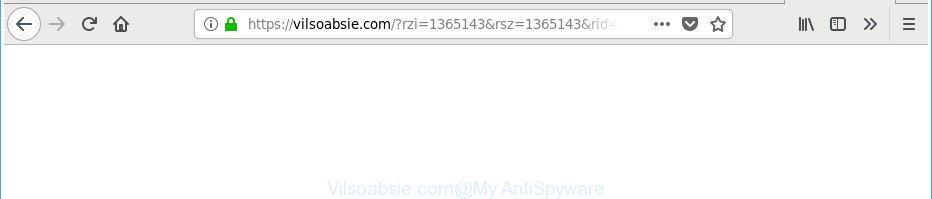
https://vilsoabsie.com/?rzi= …
Technically, the adware is not a virus, but it does bad things, it generates a large number of pop-up advertisements. It may download and install on to your machine other malicious and unwanted software without your permission, force you to visit misleading or harmful websites. Moreover, the ‘ad supported’ software can install browser hijacker. Once installed, it’ll replace your web browser setting such as new tab page, default search engine and homepage with an annoying webpage.
In addition to that, as was mentioned earlier, certain adware to also modify all internet browsers shortcuts which located on your Desktop or Start menu. So, every affected shortcut file will try to redirect your web-browser to intrusive ad webpages such as Vilsoabsie.com, certain of which might be malicious. It can make the whole computer more vulnerable to hacker attacks.
The instructions below explaining steps to remove Vilsoabsie.com pop up ads problem. Feel free to use it for removal of the ad-supported software that may attack Chrome, Microsoft Edge, Firefox and Internet Explorer and other popular web-browsers. The guide will help you get rid of ad-supported software and thereby clean your browser from all unwanted advertisements.
Remove Vilsoabsie.com redirect
In order to remove Vilsoabsie.com pop-up advertisements from the Chrome, Internet Explorer, MS Edge and Firefox, you need to reset the web-browser settings. Additionally, you should look up for other dubious entries, such as files, programs, web browser addons and shortcut files. However, if you want to remove Vilsoabsie.com popups easily, you should use reputable anti malware utility and let it do the job for you.
To remove Vilsoabsie.com, perform the steps below:
- How to delete Vilsoabsie.com pop ups without any software
- Uninstall dubious apps using MS Windows Control Panel
- Remove unwanted Scheduled Tasks
- Fix web browser shortcuts, changed by ‘ad supported’ software
- Remove Vilsoabsie.com from Mozilla Firefox by resetting internet browser settings
- Remove Vilsoabsie.com redirect from Chrome
- Delete Vilsoabsie.com pop-up ads from IE
- Scan your system and remove Vilsoabsie.com redirect with free tools
- Block Vilsoabsie.com popups and other intrusive websites
- How was Vilsoabsie.com pop up advertisements installed on PC
- Finish words
How to delete Vilsoabsie.com pop ups without any software
The useful removal guide for the Vilsoabsie.com ads. The detailed procedure can be followed by anyone as it really does take you step-by-step. If you follow this process to get rid of Vilsoabsie.com popups let us know how you managed by sending us your comments please.
Uninstall dubious apps using MS Windows Control Panel
Check out the MS Windows Control Panel (Programs and Features section) to see all installed programs. We suggest to click on the “Date Installed” in order to sort the list of software by the date you installed them. If you see any unknown and dubious programs, they are the ones you need to remove.
Windows 10, 8.1, 8
Click the Microsoft Windows logo, and then click Search ![]() . Type ‘Control panel’and press Enter as displayed on the image below.
. Type ‘Control panel’and press Enter as displayed on the image below.

When the ‘Control Panel’ opens, click the ‘Uninstall a program’ link under Programs category as shown on the screen below.

Windows 7, Vista, XP
Open Start menu and select the ‘Control Panel’ at right as on the image below.

Then go to ‘Add/Remove Programs’ or ‘Uninstall a program’ (Windows 7 or Vista) as shown in the figure below.

Carefully browse through the list of installed programs and remove all suspicious and unknown applications. We recommend to press ‘Installed programs’ and even sorts all installed apps by date. Once you have found anything suspicious that may be the ad supported software responsible for redirecting your web-browser to Vilsoabsie.com site or other PUP (potentially unwanted program), then select this program and click ‘Uninstall’ in the upper part of the window. If the questionable program blocked from removal, then run Revo Uninstaller Freeware to fully remove it from your PC system.
Remove unwanted Scheduled Tasks
If the annoying Vilsoabsie.com web page opens automatically on Windows startup or at equal time intervals, then you need to check the Task Scheduler Library and get rid of all tasks which have been created by malicious apps.
Press Windows and R keys on the keyboard together. This opens a dialog box that titled as Run. In the text field, type “taskschd.msc” (without the quotes) and click OK. Task Scheduler window opens. In the left-hand side, press “Task Scheduler Library”, as shown in the figure below.

Task scheduler
In the middle part you will see a list of installed tasks. Please select the first task, its properties will be open just below automatically. Next, click the Actions tab. Pay attention to that it launches on your machine. Found something like “explorer.exe http://site.address” or “chrome.exe http://site.address”, then remove this malicious task. If you are not sure that executes the task, check it through a search engine. If it is a component of the ‘ad-supported’ program, then this task also should be removed.
Having defined the task that you want to remove, then press on it with the right mouse button and choose Delete as displayed on the screen below.

Delete a task
Repeat this step, if you have found a few tasks which have been created by adware. Once is complete, close the Task Scheduler window.
Fix web browser shortcuts, changed by ‘ad supported’ software
Important to know, most anti-malware applications that are able to get rid of adware responsible for redirections to Vilsoabsie.com, but unable to look for and recover changed shortcuts. So, you need to fix the desktop shortcuts for your Firefox, IE, Edge and Google Chrome web-browsers manually.
Open the properties of the browser shortcut. Right click on the shortcut of infected web-browser and choose the “Properties” option and it will display the properties of the shortcut. Next, choose the “Shortcut” tab and have a look at the Target field as shown below.

Normally, if the last word in the Target field is chrome.exe, iexplore.exe, firefox.exe. Be sure to pay attention to the extension, should be “exe”! All shortcut files which have been changed by ad supported software related to Vilsoabsie.com pop up ads, usually point to .bat, .cmd or .url files instead of .exe as displayed on the image below

Another variant, an address has been added at the end of the line. In this case the Target field looks such as …Application\chrome.exe” http://site.address as shown on the screen below.

In order to fix the hijacked shortcut file, you need to insert right path to the Target field or remove an address (if it has been added at the end). You can use the following information to fix your shortcut files which have been altered by adware related to Vilsoabsie.com pop-up advertisements.
| Google Chrome | C:\Program Files (x86)\Google\Chrome\Application\chrome.exe |
| C:\Program Files\Google\Chrome\Application\chrome.exe | |
| Mozilla Firefox | C:\Program Files\Mozilla Firefox\firefox.exe |
| Internet Explorer | C:\Program Files (x86)\Internet Explorer\iexplore.exe |
| C:\Program Files\Internet Explorer\iexplore.exe | |
| Opera | C:\Program Files (x86)\Opera\launcher.exe |
| C:\Program Files\Opera\launcher.exe |
Once is complete, click OK to save changes. Repeat the step for all web-browsers that are rerouted to the Vilsoabsie.com unwanted web site.
Remove Vilsoabsie.com from Mozilla Firefox by resetting internet browser settings
If the Firefox browser program is hijacked, then resetting its settings can help. The Reset feature is available on all modern version of Firefox. A reset can fix many issues by restoring Mozilla Firefox settings such as newtab, search engine and start page to its default state. It will save your personal information like saved passwords, bookmarks, and open tabs.
Press the Menu button (looks like three horizontal lines), and press the blue Help icon located at the bottom of the drop down menu as shown in the following example.

A small menu will appear, press the “Troubleshooting Information”. On this page, press “Refresh Firefox” button as displayed on the image below.

Follow the onscreen procedure to revert back your Mozilla Firefox internet browser settings to its original state.
Remove Vilsoabsie.com redirect from Chrome
If your Google Chrome web-browser is redirected to annoying Vilsoabsie.com page, it may be necessary to completely reset your web browser program to its default settings.
First start the Google Chrome. Next, click the button in the form of three horizontal dots (![]() ).
).
It will show the Google Chrome menu. Select More Tools, then click Extensions. Carefully browse through the list of installed extensions. If the list has the extension signed with “Installed by enterprise policy” or “Installed by your administrator”, then complete the following guide: Remove Chrome extensions installed by enterprise policy.
Open the Google Chrome menu once again. Further, press the option called “Settings”.

The browser will show the settings screen. Another method to show the Google Chrome’s settings – type chrome://settings in the web browser adress bar and press Enter
Scroll down to the bottom of the page and click the “Advanced” link. Now scroll down until the “Reset” section is visible, as displayed in the following example and click the “Reset settings to their original defaults” button.

The Chrome will display the confirmation dialog box as displayed in the following example.

You need to confirm your action, press the “Reset” button. The web browser will start the process of cleaning. Once it’s done, the internet browser’s settings including default search provider, home page and new tab back to the values which have been when the Chrome was first installed on your system.
Delete Vilsoabsie.com pop-up ads from IE
If you find that Microsoft Internet Explorer web browser settings such as search provider, home page and newtab having been changed by adware related to Vilsoabsie.com advertisements, then you may revert back your settings, via the reset browser procedure.
First, run the Microsoft Internet Explorer, then press ‘gear’ icon ![]() . It will show the Tools drop-down menu on the right part of the internet browser, then click the “Internet Options” as shown in the figure below.
. It will show the Tools drop-down menu on the right part of the internet browser, then click the “Internet Options” as shown in the figure below.

In the “Internet Options” screen, select the “Advanced” tab, then click the “Reset” button. The Internet Explorer will open the “Reset Internet Explorer settings” prompt. Further, click the “Delete personal settings” check box to select it. Next, press the “Reset” button like below.

After the process is finished, press “Close” button. Close the Internet Explorer and restart your personal computer for the changes to take effect. This step will help you to restore your internet browser’s home page, default search engine and new tab to default state.
Scan your system and remove Vilsoabsie.com redirect with free tools
The easiest method to delete Vilsoabsie.com pop-up advertisements is to use an anti-malware program capable of detecting this ad-supported software that causes multiple unwanted advertisements. We recommend try Zemana Free or another free malware remover which listed below. It has excellent detection rate when it comes to adware, hijackers and other potentially unwanted apps.
How to get rid of Vilsoabsie.com redirect with Zemana Anti-malware
Zemana Anti-malware highly recommended, because it can scan for security threats such adware and ad supported softwares that most ‘classic’ antivirus apps fail to pick up on. Moreover, if you have any Vilsoabsie.com redirect removal problems which cannot be fixed by this tool automatically, then Zemana Anti-malware provides 24X7 online assistance from the highly experienced support staff.
Now you can setup and use Zemana Free to remove Vilsoabsie.com popups from your internet browser by following the steps below:
Click the following link to download Zemana Anti Malware setup package called Zemana.AntiMalware.Setup on your system. Save it to your Desktop.
165082 downloads
Author: Zemana Ltd
Category: Security tools
Update: July 16, 2019
Run the installer after it has been downloaded successfully and then follow the prompts to set up this tool on your computer.

During installation you can change some settings, but we recommend you do not make any changes to default settings.
When setup is finished, this malware removal utility will automatically launch and update itself. You will see its main window like below.

Now click the “Scan” button for checking your PC for the adware which made to reroute your browser to various ad web pages like Vilsoabsie.com. This process can take quite a while, so please be patient. When a malware, ad-supported software or potentially unwanted applications are found, the count of the security threats will change accordingly. Wait until the the scanning is finished.

Once Zemana Anti-Malware (ZAM) has completed scanning, Zemana Free will open a list of found threats. Next, you need to click “Next” button.

The Zemana Anti-Malware will begin to get rid of ‘ad supported’ software that responsible for web browser redirect to the intrusive Vilsoabsie.com web-site. After finished, you can be prompted to restart your personal computer to make the change take effect.
Scan your PC and remove Vilsoabsie.com pop ups with HitmanPro
Hitman Pro cleans your system from browser hijackers, potentially unwanted software, unwanted toolbars, internet browser extensions and other undesired apps such as adware related to Vilsoabsie.com pop-ups. The free removal utility will help you enjoy your machine to its fullest. Hitman Pro uses advanced behavioral detection technologies to scan for if there are unwanted applications in your PC system. You can review the scan results, and choose the threats you want to erase.

- Visit the following page to download Hitman Pro. Save it on your Windows desktop.
- Once the downloading process is complete, double click the HitmanPro icon. Once this tool is opened, click “Next” button to perform a system scan for the ad supported software that responsible for browser redirect to the intrusive Vilsoabsie.com web site. This task can take quite a while, so please be patient. During the scan HitmanPro will search for threats present on your PC system.
- When HitmanPro completes the scan, HitmanPro will open you the results. All found threats will be marked. You can remove them all by simply press “Next” button. Now click the “Activate free license” button to start the free 30 days trial to remove all malware found.
Get rid of Vilsoabsie.com pop up ads with Malwarebytes
We suggest using the Malwarebytes Free. You can download and install Malwarebytes to search for adware and thereby remove Vilsoabsie.com redirect from your web-browsers. When installed and updated, the free malicious software remover will automatically scan and detect all threats present on the machine.

- MalwareBytes Free can be downloaded from the following link. Save it on your Desktop.
Malwarebytes Anti-malware
327301 downloads
Author: Malwarebytes
Category: Security tools
Update: April 15, 2020
- After downloading is finished, close all programs and windows on your personal computer. Open a file location. Double-click on the icon that’s named mb3-setup.
- Further, click Next button and follow the prompts.
- Once setup is finished, click the “Scan Now” button to perform a system scan for the adware responsible for redirections to Vilsoabsie.com. This task can take some time, so please be patient. When a threat is detected, the count of the security threats will change accordingly.
- Once the scan get finished, a list of all threats found is created. Next, you need to press “Quarantine Selected”. Once the cleaning process is finished, you can be prompted to reboot your machine.
The following video offers a few simple steps on how to delete hijackers, ‘ad supported’ software and other malicious software with MalwareBytes Free.
Block Vilsoabsie.com popups and other intrusive websites
We suggest to install an ad blocking application which can block Vilsoabsie.com and other annoying pages. The ad-blocking utility like AdGuard is a program which basically removes advertising from the Internet and blocks access to malicious web sites. Moreover, security experts says that using ad-blocking applications is necessary to stay safe when surfing the Internet.
Please go to the following link to download AdGuard. Save it to your Desktop.
26908 downloads
Version: 6.4
Author: © Adguard
Category: Security tools
Update: November 15, 2018
When downloading is complete, double-click the downloaded file to launch it. The “Setup Wizard” window will show up on the computer screen as shown in the following example.

Follow the prompts. AdGuard will then be installed and an icon will be placed on your desktop. A window will show up asking you to confirm that you want to see a quick guidance as shown below.

Press “Skip” button to close the window and use the default settings, or click “Get Started” to see an quick guidance that will assist you get to know AdGuard better.
Each time, when you start your computer, AdGuard will launch automatically and block pop-up ads, Vilsoabsie.com redirect, as well as other harmful or misleading web-pages. For an overview of all the features of the application, or to change its settings you can simply double-click on the AdGuard icon, that can be found on your desktop.
How was Vilsoabsie.com pop up advertisements installed on PC
The adware spreads along with various free software. This means that you need to be very careful when installing programs downloaded from the World Wide Web, even from a large proven hosting. Be sure to read the Terms of Use and the Software license, select only the Manual, Advanced or Custom setup method, switch off all additional modules and software are offered to install.
Finish words
Once you’ve complete the steps outlined above, your personal computer should be free from ad supported software which cause undesired Vilsoabsie.com popups to appear and other malware. The Edge, Internet Explorer, Firefox and Chrome will no longer reroute you to various undesired web-pages like Vilsoabsie.com. Unfortunately, if the few simple steps does not help you, then you have caught a new adware, and then the best way – ask for help in our Spyware/Malware removal forum.


















