The FF Download Scanner is a malicious browser extension (add-on) from the ‘ad-supported’ software (also known as adware) family that gets installed onto your machine without your permission. It can bring a security risk to your computer. So, do not ignore it! Of course, the FF Download Scanner is just a browser add-on, but the addon can open intrusive and malicious ads, even without your desire to see it. The undesired ads can be just the beginning, because your system is hijacked by malicious software, so the amount of popup ads in the future may increase. Its appearance will prevent you normally browse the Internet, and more, can lead to crash the Mozilla Firefox browser.
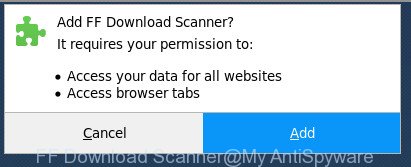
The “FF Download Scanner” is a malicious browser add-on
While your system is affected by the virus, the Firefox may be redirected to misleading and malicious pages. Of course, the malicious extension may not cause damages to your files or Windows system, but it may show a lot of undesired ads. These ads will be injected within the content of sites that are you opening in your browser and can be varied: pop-up ads, in-text ads, different sized banners, offers to install an questionable software. The ads will appear on all web pages, including pages where previously you have never seen any advertisements.
To find out how to remove FF Download Scanner virus, we suggest to read the step by step tutorial added to this post below. The tutorial was prepared by experienced security researchers who discovered a way to get rid of the annoying virus out of the personal computer.
Remove FF Download Scanner harmful add-on (removal tutorial)
Fortunately, it is not hard to delete FF Download Scanner extension that causes multiple intrusive advertisements and pop-ups. In the following guidance, we will provide two ways to clean your machine of this malicious add-on. One is the manual removal solution and the other is automatic removal way. You can choose the solution that best fits you. Please follow the removal guidance below to remove FF Download Scanner right now!
To remove FF Download Scanner, use the steps below:
- Get rid of FF Download Scanner without any tools
- FF Download Scanner virus automatic removal
- How to stay safe online
- To sum up
Get rid of FF Download Scanner without any tools
These steps to delete FF Download Scanner virus without any apps are presented below. Be sure to carry out the step-by-step steps completely to fully remove this FF Download Scanner addon that causes a huge count of annoying popup ads.
Check the list of installed applications first
First method for manual extension removal is to go into the MS Windows “Control Panel”, then “Uninstall a program” console. Take a look at the list of apps on your PC system and see if there are any suspicious and unknown applications. If you see any, you need to delete them. Of course, before doing so, you can do an Web search to find details on the application. If it is a potentially unwanted application, virus or malware, you will likely find information that says so.
Windows 10, 8.1, 8
Click the Windows logo, and then click Search ![]() . Type ‘Control panel’and press Enter like below.
. Type ‘Control panel’and press Enter like below.

Once the ‘Control Panel’ opens, click the ‘Uninstall a program’ link under Programs category as shown in the figure below.

Windows 7, Vista, XP
Open Start menu and choose the ‘Control Panel’ at right as on the image below.

Then go to ‘Add/Remove Programs’ or ‘Uninstall a program’ (MS Windows 7 or Vista) as displayed in the figure below.

Carefully browse through the list of installed applications and delete all questionable and unknown programs. We suggest to click ‘Installed programs’ and even sorts all installed apps by date. Once you’ve found anything questionable app or other PUP (potentially unwanted program), then select this application and click ‘Uninstall’ in the upper part of the window. If the dubious program blocked from removal, then run Revo Uninstaller Freeware to completely delete it from your PC system.
Remove FF Download Scanner from Firefox
If the Firefox internet browser application is hijacked, then resetting its settings can help. The Reset feature is available on all modern version of Firefox. A reset can fix many issues by restoring Firefox settings such as search provider, newtab page and home page to its default state. It will save your personal information like saved passwords, bookmarks, and open tabs.
Run the Firefox and click the menu button (it looks like three stacked lines) at the top right of the web-browser screen. Next, click the question-mark icon at the bottom of the drop-down menu. It will display the slide-out menu.

Select the “Troubleshooting information”. If you’re unable to access the Help menu, then type “about:support” in your address bar and press Enter. It bring up the “Troubleshooting Information” page as shown in the following example.

Click the “Refresh Firefox” button at the top right of the Troubleshooting Information page. Select “Refresh Firefox” in the confirmation dialog box. The Mozilla Firefox will begin a procedure to fix your problems that caused by the FF Download Scanner extension that causes unwanted ads. When, it is done, press the “Finish” button.
FF Download Scanner virus automatic removal
If you are not expert at computer technology, then we suggest to use free removal tools listed below to remove FF Download Scanner harmful extension for good. The automatic method is highly recommended. It has less steps and easier to implement than the manual solution. Moreover, it lower risk of system damage. So, the automatic FF Download Scanner removal is a better option.
Run Zemana Anti-malware to remove FF Download Scanner extension
We recommend you to use the Zemana Anti-malware that are completely clean your personal computer of FF Download Scanner harmful extension that causes undesired pop-up advertisements. Moreover, the utility will help you to remove PUPs, malware, toolbars and browser hijackers that your computer can be infected too.

- Zemana Free can be downloaded from the following link. Save it on your Microsoft Windows desktop or in any other place.
Zemana AntiMalware
165033 downloads
Author: Zemana Ltd
Category: Security tools
Update: July 16, 2019
- At the download page, click on the Download button. Your web-browser will display the “Save as” dialog box. Please save it onto your Windows desktop.
- Once the downloading process is complete, please close all programs and open windows on your computer. Next, start a file named Zemana.AntiMalware.Setup.
- This will launch the “Setup wizard” of Zemana Free onto your PC system. Follow the prompts and don’t make any changes to default settings.
- When the Setup wizard has finished installing, the Zemana Free will launch and open the main window.
- Further, press the “Scan” button to perform a system scan with this tool for the FF Download Scanner harmful add-on which causes intrusive pop ups. A scan can take anywhere from 10 to 30 minutes, depending on the number of files on your personal computer and the speed of your computer. While the Zemana Free program is scanning, you can see number of objects it has identified as threat.
- As the scanning ends, Zemana Anti Malware (ZAM) will create a list of undesired and ad supported software.
- You may delete threats (move to Quarantine) by simply press the “Next” button. The utility will remove FF Download Scanner virus that causes annoying pop-up advertisements and add items to the Quarantine. When finished, you may be prompted to reboot the system.
- Close the Zemana AntiMalware and continue with the next step.
Scan your personal computer and remove FF Download Scanner malicious extension with Hitman Pro
All-in-all, Hitman Pro is a fantastic utility to free your computer from any undesired software like FF Download Scanner extension that causes internet browsers to show unwanted pop up ads. The HitmanPro is portable program that meaning, you don’t need to install it to run it. HitmanPro is compatible with all versions of MS Windows OS from Windows XP to Windows 10. Both 64-bit and 32-bit systems are supported.
Please go to the following link to download the latest version of HitmanPro for MS Windows. Save it on your MS Windows desktop.
Download and run Hitman Pro on your machine. Once started, click “Next” button to perform a system scan with this utility for the FF Download Scanner extension which cause undesired popup ads to appear. This procedure may take quite a while, so please be patient. While the utility is checking, you can see count of objects and files has already scanned..

Once HitmanPro completes the scan, Hitman Pro will open a scan report.

When you’re ready, click Next button.
It will display a prompt, press the “Activate free license” button to start the free 30 days trial to remove all malware found.
Remove FF Download Scanner malicious extension with Malwarebytes
Manual FF Download Scanner virus removal requires some computer skills. Some files and registry entries that created by the virus can be not completely removed. We recommend that run the Malwarebytes Free that are completely clean your machine of virus. Moreover, the free program will help you to remove malware, PUPs, browser hijackers and toolbars that your PC system can be infected too.
Installing the MalwareBytes Free is simple. First you’ll need to download MalwareBytes Anti-Malware from the link below. Save it to your Desktop so that you can access the file easily.
327261 downloads
Author: Malwarebytes
Category: Security tools
Update: April 15, 2020
Once the downloading process is done, close all windows on your machine. Further, launch the file called mb3-setup. If the “User Account Control” dialog box pops up as displayed in the figure below, press the “Yes” button.

It will open the “Setup wizard” that will allow you set up MalwareBytes on the machine. Follow the prompts and don’t make any changes to default settings.

Once installation is finished successfully, press Finish button. Then MalwareBytes will automatically start and you may see its main window as shown below.

Next, click the “Scan Now” button to start checking your computer for the FF Download Scanner virus which causes unwanted pop up advertisements. Depending on your computer, the scan can take anywhere from a few minutes to close to an hour. While the MalwareBytes Free is checking, you can see number of objects it has identified either as being malware.

Once the scan get completed, a list of all threats found is created. You may get rid of items (move to Quarantine) by simply press “Quarantine Selected” button.

The MalwareBytes AntiMalware (MBAM) will remove FF Download Scanner malicious extension that redirects your web-browser to unwanted ad webpages and move items to the program’s quarantine. After that process is finished, you can be prompted to restart your system. We recommend you look at the following video, which completely explains the procedure of using the MalwareBytes Anti-Malware (MBAM) to delete browser hijackers, ad supported software and other malicious software.
How to stay safe online
It’s important to run ad blocker apps such as AdGuard to protect your PC system from harmful webpages. Most security experts says that it is okay to stop advertisements. You should do so just to stay safe! And, of course, the AdGuard can to block misleading, malicious and other unwanted webpages.
Please go to the following link to download AdGuard. Save it directly to your Windows Desktop.
26898 downloads
Version: 6.4
Author: © Adguard
Category: Security tools
Update: November 15, 2018
After downloading it, double-click the downloaded file to start it. The “Setup Wizard” window will show up on the computer screen as displayed in the following example.

Follow the prompts. AdGuard will then be installed and an icon will be placed on your desktop. A window will show up asking you to confirm that you want to see a quick guidance as shown in the following example.

Click “Skip” button to close the window and use the default settings, or click “Get Started” to see an quick instructions which will assist you get to know AdGuard better.
Each time, when you launch your computer, AdGuard will start automatically and stop popup advertisements, as well as other malicious or misleading web pages. For an overview of all the features of the application, or to change its settings you can simply double-click on the AdGuard icon, which is located on your desktop.
To sum up
After completing the few simple steps shown above, your computer should be clean from this virus and other malicious software. The Firefox will no longer display annoying ads when you surf the Web. Unfortunately, if the few simple steps does not help you, then you have caught a new virus, and then the best way – ask for help.
Please start a new thread by using the “New Topic” button in the Spyware Removal forum. When posting your HJT log, try to give us some details about your problems, so we can try to help you more accurately. Wait for one of our trained “Security Team” or Site Administrator to provide you with knowledgeable assistance tailored to your problem with the undesired FF Download Scanner harmful extension.



















