The Page Marker is ‘ad-supported’ software (also known as adware). Technically, the extension that displays a lot of pop up advertisements or redirects on an annoying web-site, is not a virus. It is is created to make a money. Once started, the Page Marker “virus” injects a small code within the content of web sites that you visit. The malicious code may mine digital money, pop-up a new internet browser window with an unwanted website or add lots of advertisements directly into the webpages you are viewing.
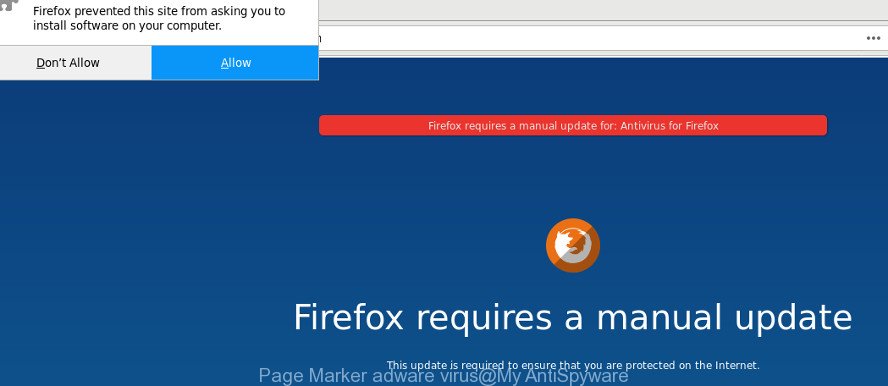
The Page Marker malicious extension which causes undesired pop up advertisements, may add lots of advertisements directly to the pages that you visit, creating a sense that the sponsored links have been added by the makers of the site. Moreover, a legal advertising banners may be replaced on the fake ads, that will offer to download and install various unnecessary and harmful software. The worst is, the virus has the ability to collect your privacy data (your ip address, what is a web-site you are viewing now, what you are looking for on the Net, which links you are clicking), which can later transfer to third parties.
To find out how to remove Page Marker malicious plugin, we recommend to read the few simple steps added to this blog post below. The guidance was developed by experienced security specialists who discovered a method to delete the annoying virus out of the computer.
Remove Page Marker add-on
Even if you’ve the up-to-date classic antivirus installed, and you’ve checked your PC for malicious software and removed anything found, you need to do the tutorial below. The Page Marker removal is not simple as installing another antivirus. Classic antivirus applications are not developed to run together and will conflict with each other, or possibly crash MS Windows. Instead we advise complete the manual steps below after that run Zemana Anti Malware (ZAM), MalwareBytes Anti Malware (MBAM) or Hitman Pro, which are free applications dedicated to detect and remove Page Marker addon that causes undesired popup advertisements. Run these tools to ensure the harmful extension is removed.
To remove Page Marker, execute the steps below:
- Delete Page Marker harmful add-on without any utilities
- How to delete Page Marker malicious extension with free applications
- Use AdBlocker to stay safe online
- Finish words
Delete Page Marker harmful add-on without any utilities
Read this “How to remove” section to know how to manually delete Page Marker extension which cause annoying popup ads to appear. Even if the steps does not work for you, there are several free malicious software removers below that can easily handle such Page Marker virus which created to mine crypto currencies or reroute your internet browser to various ad web-sites.
Delete potentially unwanted apps using MS Windows Control Panel
Some of potentially unwanted programs, virus and browser hijackers can be uninstalled using the Add/Remove programs utility that can be found in the MS Windows Control Panel. So, if you’re using any version of Windows and you have noticed an unwanted program, then first try to delete it through Add/Remove programs.
Make sure you have closed all web browsers and other programs. Next, uninstall any undesired and suspicious applications from your Control panel.
Windows 10, 8.1, 8
Now, press the Windows button, type “Control panel” in search and press Enter. Choose “Programs and Features”, then “Uninstall a program”.

Look around the entire list of apps installed on your PC system. Select the suspicious program or the program that name is not familiar to you and remove it.
Windows Vista, 7
From the “Start” menu in Windows, choose “Control Panel”. Under the “Programs” icon, select “Uninstall a program”.

Choose the dubious or any unknown programs, then press “Uninstall/Change” button to uninstall this undesired program from your PC system.
Windows XP
Click the “Start” button, select “Control Panel” option. Click on “Add/Remove Programs”.

Select an unwanted program, then press “Change/Remove” button. Follow the prompts.
Get rid of Page Marker from Firefox by resetting web-browser settings
If the Firefox settings such as default search provider, start page and newtab page have been changed by the virus, then resetting it to the default state can help.
First, launch the Firefox. Next, click the button in the form of three horizontal stripes (![]() ). It will show the drop-down menu. Next, click the Help button (
). It will show the drop-down menu. Next, click the Help button (![]() ).
).

In the Help menu click the “Troubleshooting Information”. In the upper-right corner of the “Troubleshooting Information” page click on “Refresh Firefox” button as on the image below.

Confirm your action, click the “Refresh Firefox”.
How to delete Page Marker malicious extension with free applications
Manual removal is not always as effective as you might think. Often, even the most experienced users may not completely get rid of Page Marker harmful addon which redirects your internet browser to unwanted ad web-sites. So, we recommend to scan your computer for any remaining harmful components with free harmful extension removal applications below.
Get rid of Page Marker extension with Zemana Anti-malware
We suggest using the Zemana Anti-malware which are completely clean your system of the virus. The tool is an advanced malware removal application developed by (c) Zemana lab. It is able to help you remove potentially unwanted programs, browser hijacker infections, malicious software, toolbars, ransomware and Page Marker extension which causes unwanted pop-up ads.

- Installing the Zemana Anti Malware is simple. First you will need to download Zemana Free on your system from the following link.
Zemana AntiMalware
165036 downloads
Author: Zemana Ltd
Category: Security tools
Update: July 16, 2019
- After the downloading process is done, close all programs and windows on your computer. Open a folder in which you saved it. Double-click on the icon that’s named Zemana.AntiMalware.Setup.
- Further, click Next button and follow the prompts.
- Once installation is finished, click the “Scan” button to start scanning your computer for the Page Marker plugin that causes web-browsers to display annoying pop up ads. A scan may take anywhere from 10 to 30 minutes, depending on the number of files on your system and the speed of your PC system. While the Zemana AntiMalware is checking, you can see how many objects it has identified either as being malware.
- Once the scan is finished, you will be shown the list of all found items on your PC. All found items will be marked. You can get rid of them all by simply click “Next”. When the cleaning process is done, you can be prompted to reboot your personal computer.
Scan your system and remove Page Marker add-on with Hitman Pro
HitmanPro is a free tool which can identify Page Marker virus that causes unwanted pop-up ads. It is not always easy to locate all the undesired applications that your personal computer might have picked up on the Internet. HitmanPro will detect the ‘ad supported’ software, hijackers and other malicious software you need to uninstall.

- Download Hitman Pro on your PC from the link below.
- After the download is finished, start the HitmanPro, double-click the HitmanPro.exe file.
- If the “User Account Control” prompts, click Yes to continue.
- In the HitmanPro window, press the “Next” to start scanning your computer for the Page Marker plugin which reroutes your internet browser to unwanted ad pages. During the scan HitmanPro will find threats present on your PC.
- After the scan get finished, the results are displayed in the scan report. Next, you need to click “Next”. Now, press the “Activate free license” button to start the free 30 days trial to remove all malicious software found.
How to automatically remove Page Marker with Malwarebytes
We suggest using the Malwarebytes Free. You can download and install Malwarebytes to detect adware and thereby remove Page Marker from your internet browsers. When installed and updated, the free malware remover will automatically scan and detect all threats exist on the PC system.

- MalwareBytes Free can be downloaded from the following link. Save it to your Desktop.
Malwarebytes Anti-malware
327265 downloads
Author: Malwarebytes
Category: Security tools
Update: April 15, 2020
- At the download page, click on the Download button. Your internet browser will display the “Save as” prompt. Please save it onto your Windows desktop.
- Once downloading is finished, please close all apps and open windows on your PC system. Double-click on the icon that’s called mb3-setup.
- This will launch the “Setup wizard” of MalwareBytes Free onto your personal computer. Follow the prompts and don’t make any changes to default settings.
- When the Setup wizard has finished installing, the MalwareBytes Anti Malware will open and open the main window.
- Further, click the “Scan Now” button to start checking your computer for the Page Marker extension which causes annoying advertisements. A system scan can take anywhere from 5 to 30 minutes, depending on your PC. While the MalwareBytes Free is scanning, you may see how many objects it has identified either as being malicious software.
- After the checking is finished, MalwareBytes will display a screen which contains a list of malware that has been found.
- Make sure all items have ‘checkmark’ and click the “Quarantine Selected” button. Once finished, you may be prompted to reboot the PC system.
- Close the AntiMalware and continue with the next step.
Video instruction, which reveals in detail the steps above.
Use AdBlocker to stay safe online
In order to increase your security and protect your personal computer against new undesired ads and harmful pages, you need to use ad-blocker application that stops an access to malicious ads and web-sites. Moreover, the application may stop the open of intrusive advertising, which also leads to faster loading of webpages and reduce the consumption of web traffic.
AdGuard can be downloaded from the following link. Save it directly to your MS Windows Desktop.
26898 downloads
Version: 6.4
Author: © Adguard
Category: Security tools
Update: November 15, 2018
After downloading it, double-click the downloaded file to run it. The “Setup Wizard” window will show up on the computer screen as displayed on the image below.

Follow the prompts. AdGuard will then be installed and an icon will be placed on your desktop. A window will show up asking you to confirm that you want to see a quick guidance as shown in the following example.

Press “Skip” button to close the window and use the default settings, or click “Get Started” to see an quick guide which will help you get to know AdGuard better.
Each time, when you run your machine, AdGuard will run automatically and stop ads, as well as other malicious or misleading websites. For an overview of all the features of the program, or to change its settings you can simply double-click on the AdGuard icon, which can be found on your desktop.
Finish words
Once you have finished the few simple steps shown above, your computer should be clean from Page Marker virus that cause unwanted ads to appear and other malware. Unfortunately, if the step-by-step guide does not help you, then you have caught a new harmful extension, and then the best way – ask for help in our Spyware/Malware removal forum.


















