Security researchers has determined that Search.heasytoconvertnow.com is a program which falls under the category of potentially unwanted software from internet browser hijackers family. A large number of computers around the World have been hit by the Search.heasytoconvertnow.com hijacker. The steps below will teach you all you need to know about the hijacker. How it got into your system, how to delete Search.heasytoconvertnow.com, and how to protect your PC system from any undesired programs like the browser hijacker in the future. Listen to advice, the faster you will remove Search.heasytoconvertnow.com – the safer will your personal computer be.
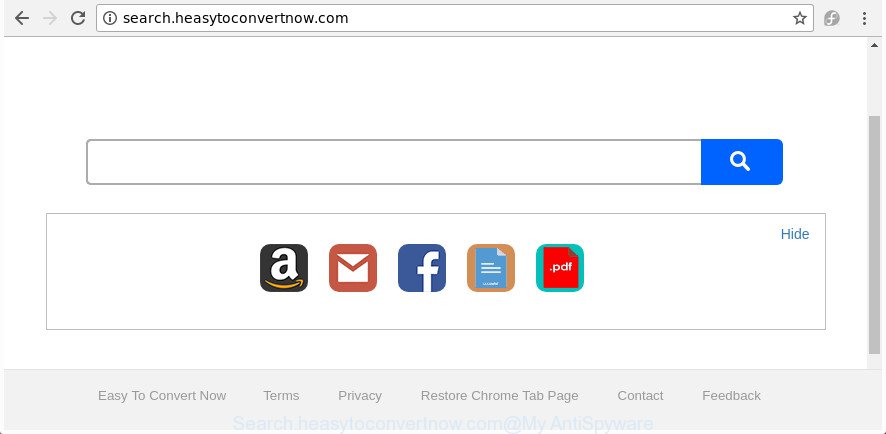
http://search.heasytoconvertnow.com/
The browser hijacker can also set up the Search.heasytoconvertnow.com web page as the Google Chrome, Microsoft Edge, Internet Explorer and Firefox default search provider that cause search redirects via the web site. In this way, developers of the browser hijacker have an opportunity to show various advertisements together with the search results for your query. These unwanted ads will be summarized in the redirected page. This can bring lots of revenue for developers of the browser hijacker infection.
Often, the computer which has been affected with Search.heasytoconvertnow.com browser hijacker infection, will be also affected with adware (also known as ‘ad-supported’ software) which shows tons of various advertisements. It may be pop-ups, text links in the web-pages, banners where they never had. What is more, the ad-supported software can replace the legitimate advertisements with malicious advertisements that will offer to download and install malware and unwanted applications or visit the various dangerous and misleading pages.
Thus, it is clear that the presence of hijacker infection on your PC is not desirable, and you need to clean up your PC ASAP. Follow the tutorial below in order to get rid of Search.heasytoconvertnow.com from Firefox, MS Edge, Microsoft Internet Explorer and Chrome.
Remove Search.heasytoconvertnow.com (removal instructions)
The Search.heasytoconvertnow.com is a hijacker that you might have difficulty in removing it from your PC system. Happily, you have found the effective removal tutorial in this article. Both the manual removal solution and the automatic removal way will be provided below and you can just select the one that best for you. If you have any questions or need help then type a comment below. Some of the steps will require you to restart your computer or exit this web-site. So, read this tutorial carefully, then bookmark or print it for later reference.
To remove Search.heasytoconvertnow.com, execute the steps below:
- How to manually delete Search.heasytoconvertnow.com
- How to automatically get rid of Search.heasytoconvertnow.com hijacker infection
- How to stop Search.heasytoconvertnow.com redirect
- Why has my homepage and search provider changed to Search.heasytoconvertnow.com?
- To sum up
How to manually delete Search.heasytoconvertnow.com
Most common hijackers may be deleted without any antivirus programs. The manual browser hijacker removal is guide that will teach you how to remove the Search.heasytoconvertnow.com redirect.
Remove Search.heasytoconvertnow.com associated software by using Windows Control Panel
In order to remove Search.heasytoconvertnow.com, first thing you need to do is to uninstall unknown and questionable programs from your computer using Microsoft Windows control panel. When deleting this hijacker infection, check the list of installed programs and try to find dubious programs and delete them all. Pay special attention to recently installed apps, as it is most likely that the Search.heasytoconvertnow.com browser hijacker infection сame along with it.
- If you are using Windows 8, 8.1 or 10 then press Windows button, next click Search. Type “Control panel”and press Enter.
- If you are using Windows XP, Vista, 7, then click “Start” button and click “Control Panel”.
- It will open the Windows Control Panel.
- Further, press “Uninstall a program” under Programs category.
- It will open a list of all applications installed on the PC system.
- Scroll through the all list, and uninstall suspicious and unknown programs. To quickly find the latest installed programs, we recommend sort applications by date.
See more details in the video guide below.
Remove Search.heasytoconvertnow.com from Firefox by resetting browser settings
If the Firefox web-browser program is hijacked, then resetting its settings can help. The Reset feature is available on all modern version of Firefox. A reset can fix many issues by restoring FF settings such as default search provider, newtab page and homepage to its default state. It will save your personal information like saved passwords, bookmarks, and open tabs.
Launch the Firefox and press the menu button (it looks like three stacked lines) at the top right of the internet browser screen. Next, click the question-mark icon at the bottom of the drop-down menu. It will show the slide-out menu.

Select the “Troubleshooting information”. If you’re unable to access the Help menu, then type “about:support” in your address bar and press Enter. It bring up the “Troubleshooting Information” page as shown in the following example.

Click the “Refresh Firefox” button at the top right of the Troubleshooting Information page. Select “Refresh Firefox” in the confirmation dialog box. The Firefox will begin a procedure to fix your problems that caused by the hijacker responsible for modifying your browser settings to Search.heasytoconvertnow.com. After, it is finished, click the “Finish” button.
Get rid of Search.heasytoconvertnow.com from Google Chrome
Reset Google Chrome settings is a easy way to remove the hijacker, malicious and adware extensions, as well as to recover the web-browser’s newtab, startpage and search provider by default that have been replaced by browser hijacker infection.

- First, start the Chrome and press the Menu icon (icon in the form of three dots).
- It will open the Google Chrome main menu. Select More Tools, then press Extensions.
- You’ll see the list of installed extensions. If the list has the extension labeled with “Installed by enterprise policy” or “Installed by your administrator”, then complete the following guidance: Remove Chrome extensions installed by enterprise policy.
- Now open the Google Chrome menu once again, press the “Settings” menu.
- Next, click “Advanced” link, that located at the bottom of the Settings page.
- On the bottom of the “Advanced settings” page, press the “Reset settings to their original defaults” button.
- The Chrome will show the reset settings dialog box as shown on the image above.
- Confirm the web browser’s reset by clicking on the “Reset” button.
- To learn more, read the article How to reset Google Chrome settings to default.
Get rid of Search.heasytoconvertnow.com search from Internet Explorer
In order to restore all web-browser search engine by default, home page and new tab page you need to reset the IE to the state, which was when the MS Windows was installed on your personal computer.
First, launch the Internet Explorer, then click ‘gear’ icon ![]() . It will display the Tools drop-down menu on the right part of the browser, then click the “Internet Options” as displayed on the screen below.
. It will display the Tools drop-down menu on the right part of the browser, then click the “Internet Options” as displayed on the screen below.

In the “Internet Options” screen, select the “Advanced” tab, then click the “Reset” button. The Microsoft Internet Explorer will show the “Reset Internet Explorer settings” prompt. Further, press the “Delete personal settings” check box to select it. Next, click the “Reset” button as on the image below.

Once the process is complete, click “Close” button. Close the Internet Explorer and reboot your computer for the changes to take effect. This step will help you to restore your web-browser’s newtab, start page and default search engine to default state.
How to automatically get rid of Search.heasytoconvertnow.com hijacker infection
If you’re unsure how to delete Search.heasytoconvertnow.com hijacker easily, consider using automatic browser hijacker removal software which listed below. It will identify the browser hijacker which cause a redirect to Search.heasytoconvertnow.com web-page and remove it from your PC system for free.
Remove Search.heasytoconvertnow.com home page with Zemana Free
Zemana highly recommended, because it can detect security threats such ‘ad supported’ software and browser hijackers that most ‘classic’ antivirus applications fail to pick up on. Moreover, if you have any Search.heasytoconvertnow.com hijacker removal problems which cannot be fixed by this utility automatically, then Zemana provides 24X7 online assistance from the highly experienced support staff.

- Installing the Zemana is simple. First you’ll need to download Zemana on your Microsoft Windows Desktop from the following link.
Zemana AntiMalware
165079 downloads
Author: Zemana Ltd
Category: Security tools
Update: July 16, 2019
- At the download page, click on the Download button. Your web browser will display the “Save as” prompt. Please save it onto your Windows desktop.
- When the download is finished, please close all software and open windows on your computer. Next, start a file named Zemana.AntiMalware.Setup.
- This will open the “Setup wizard” of Zemana Free onto your machine. Follow the prompts and do not make any changes to default settings.
- When the Setup wizard has finished installing, the Zemana AntiMalware (ZAM) will launch and display the main window.
- Further, press the “Scan” button . Zemana program will scan through the whole PC for the Search.heasytoconvertnow.com browser hijacker infection and other internet browser’s malicious add-ons. This task can take quite a while, so please be patient. While the Zemana Anti-Malware (ZAM) is checking, you can see number of objects it has identified either as being malware.
- Once Zemana Anti-Malware (ZAM) has finished scanning, Zemana will open you the results.
- When you are ready, press the “Next” button. The utility will remove browser hijacker which changes web-browser settings to replace your search engine, newtab page and home page with Search.heasytoconvertnow.com page. When that process is finished, you may be prompted to reboot the computer.
- Close the Zemana AntiMalware and continue with the next step.
Remove Search.heasytoconvertnow.com browser hijacker infection and malicious extensions with HitmanPro
Hitman Pro is a free tool that can identify browser hijacker that causes internet browsers to display unwanted Search.heasytoconvertnow.com web-page. It is not always easy to locate all the unwanted programs that your personal computer might have picked up on the Internet. Hitman Pro will find out the ad supported software, hijackers and other malicious software you need to erase.
Installing the Hitman Pro is simple. First you will need to download HitmanPro from the following link. Save it to your Desktop.
Download and use HitmanPro on your personal computer. Once started, press “Next” button to perform a system scan with this utility for the hijacker responsible for redirecting your internet browser to Search.heasytoconvertnow.com site. This procedure may take quite a while, so please be patient. .

After HitmanPro has finished scanning, the results are displayed in the scan report.

You may delete threats (move to Quarantine) by simply click Next button.
It will display a prompt, click the “Activate free license” button to start the free 30 days trial to delete all malware found.
Get rid of Search.heasytoconvertnow.com with Malwarebytes
We advise using the Malwarebytes Free that are completely clean your computer of the hijacker. The free tool is an advanced malware removal program designed by (c) Malwarebytes lab. This application uses the world’s most popular antimalware technology. It is able to help you get rid of hijacker infections, PUPs, malware, adware, toolbars, ransomware and other security threats from your personal computer for free.
Download MalwareBytes on your machine from the following link.
327299 downloads
Author: Malwarebytes
Category: Security tools
Update: April 15, 2020
Once the download is finished, close all applications and windows on your PC system. Open a directory in which you saved it. Double-click on the icon that’s named mb3-setup as displayed on the image below.
![]()
When the installation begins, you will see the “Setup wizard” which will help you install Malwarebytes on your system.

Once installation is complete, you’ll see window as shown in the following example.

Now click the “Scan Now” button . MalwareBytes AntiMalware utility will start scanning the whole machine to find out browser hijacker which alters web-browser settings to replace your newtab, search provider by default and home page with Search.heasytoconvertnow.com web-page. While the MalwareBytes tool is scanning, you can see number of objects it has identified as being affected by malicious software.

Once the scan is finished, MalwareBytes Free will create a list of unwanted and adware. Review the results once the tool has complete the system scan. If you think an entry should not be quarantined, then uncheck it. Otherwise, simply click “Quarantine Selected” button.

The Malwarebytes will now remove hijacker responsible for Search.heasytoconvertnow.com redirect and add threats to the Quarantine. After the process is finished, you may be prompted to reboot your system.

The following video explains few simple steps on how to remove browser hijacker, adware and other malicious software with MalwareBytes Anti Malware.
How to stop Search.heasytoconvertnow.com redirect
We suggest to install an adblocker program that can block Search.heasytoconvertnow.com and other undesired pages. The ad-blocker tool such as AdGuard is a application that basically removes advertising from the Web and blocks access to malicious sites. Moreover, security experts says that using ad blocker software is necessary to stay safe when surfing the Web.
- Installing the AdGuard is simple. First you’ll need to download AdGuard by clicking on the link below. Save it directly to your Windows Desktop.
Adguard download
26906 downloads
Version: 6.4
Author: © Adguard
Category: Security tools
Update: November 15, 2018
- Once the downloading process is finished, start the downloaded file. You will see the “Setup Wizard” program window. Follow the prompts.
- After the setup is finished, click “Skip” to close the installation program and use the default settings, or click “Get Started” to see an quick tutorial which will assist you get to know AdGuard better.
- In most cases, the default settings are enough and you don’t need to change anything. Each time, when you start your personal computer, AdGuard will start automatically and stop popups, web pages such as Search.heasytoconvertnow.com, as well as other malicious or misleading web pages. For an overview of all the features of the application, or to change its settings you can simply double-click on the icon named AdGuard, which is located on your desktop.
Why has my homepage and search provider changed to Search.heasytoconvertnow.com?
The Search.heasytoconvertnow.com browser hijacker infection is bundled with various free applications. This means that you need to be very careful when installing programs downloaded from the World Wide Web, even from a large proven hosting. Be sure to read the Terms of Use and the Software license, select only the Manual, Advanced or Custom setup method, switch off all additional modules and apps are offered to install.
To sum up
Now your machine should be free of the hijacker responsible for redirecting your internet browser to Search.heasytoconvertnow.com web page. We suggest that you keep AdGuard (to help you stop unwanted advertisements and annoying harmful web-pages) and Zemana (to periodically scan your machine for new hijacker infections and other malware). Probably you are running an older version of Java or Adobe Flash Player. This can be a security risk, so download and install the latest version right now.
If you are still having problems while trying to remove Search.heasytoconvertnow.com from the Chrome, IE, FF and MS Edge, then ask for help in our Spyware/Malware removal forum.


















