Every time, when you run your internet browser the Search.searchotva.com page which you don’t remember installing as startpage or search provider keeps annoying you? Search.searchotva.com is defined as hijackware (also known as browser hijacker). It can end up on your PC in various ways. Most commonly is when you download and install another free program and forget to uncheck the box for the optional apps installation. Do not panic because we have got the solution. Here’s a tutorial on how to delete annoying Search.searchotva.com home page from any web-browsers, including the Mozilla Firefox, Edge, Chrome and Internet Explorer.
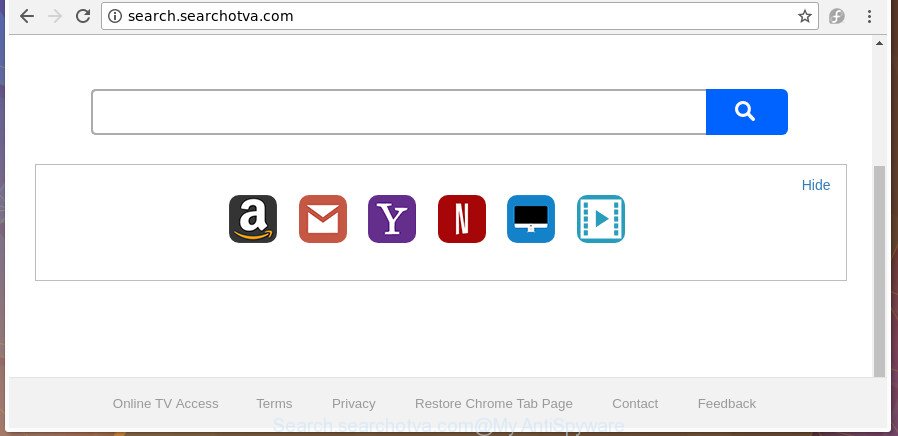
http://search.searchotva.com/
When you’re performing searches using the internet browser that has been affected with Search.searchotva.com, the search results will be returned from Bing, Yahoo or Google Custom Search. The makers of Search.searchotva.com hijacker are most likely doing this to earn advertisement money from the ads opened in the search results.
It is not a good idea to have an undesired program such as Search.searchotva.com hijacker infection on your machine. The reason for this is simple, it doing things you do not know about. The browser hijacker can be used to gather lots of privacy information that may be later sold to third party companies. You do not know if your home address, account names and passwords are safe. And of course you completely don’t know what will happen when you click on any ads on the Search.searchotva.com web-page.
We suggest you to free your machine of hijacker ASAP. Use the instructions below which will allow to remove Search.searchotva.com redirect and malicious apps, which can be installed onto your computer along with it.
Remove Search.searchotva.com
Even if you’ve the up-to-date classic antivirus installed, and you’ve checked your computer for malware and removed anything found, you need to do the tutorial below. The Search.searchotva.com hijacker removal is not simple as installing another antivirus. Classic antivirus applications are not designed to run together and will conflict with each other, or possibly crash Microsoft Windows. Instead we recommend complete the manual steps below after that run Zemana Anti Malware (ZAM), MalwareBytes or HitmanPro, which are free programs dedicated to detect and delete malware like Search.searchotva.com hijacker. Run these utilities to ensure the hijacker is removed.
To remove Search.searchotva.com, perform the following steps:
- How to remove Search.searchotva.com without any software
- Scan your machine and delete Search.searchotva.com with free utilities
- How to block Search.searchotva.com redirect
- Why has my start page and search provider changed to Search.searchotva.com?
- To sum up
How to remove Search.searchotva.com without any software
The tutorial will help you remove Search.searchotva.com redirect. These Search.searchotva.com removal steps work for the Google Chrome, Mozilla Firefox, MS Edge and Internet Explorer, as well as every version of Windows operating system.
Uninstall potentially unwanted apps through the MS Windows Control Panel
In order to remove Search.searchotva.com, first thing you need to do is to remove unknown and dubious programs from your personal computer using Windows control panel. When deleting this browser hijacker, check the list of installed applications and try to find suspicious applications and uninstall them all. Pay special attention to recently installed software, as it’s most likely that the Search.searchotva.com hijacker infection сame along with it.
Make sure you have closed all web browsers and other software. Press CTRL, ALT, DEL keys together to open the Windows Task Manager.

Click on the “Processes” tab, look for something dubious that is the hijacker infection responsible for redirects to Search.searchotva.com then right-click it and select “End Task” or “End Process” option. In many cases, malware masks itself to avoid detection by imitating legitimate Microsoft Windows processes. A process is particularly suspicious: it is taking up a lot of memory (despite the fact that you closed all of your applications), its name is not familiar to you (if you are in doubt, you can always check the application by doing a search for its name in Google, Yahoo or Bing).
Next, remove any unknown and suspicious software from your Control panel.
Windows 10, 8.1, 8
Now, press the Windows button, type “Control panel” in search and press Enter. Select “Programs and Features”, then “Uninstall a program”.

Look around the entire list of apps installed on your computer. Most probably, one of them is the browser hijacker infection responsible for modifying your web browser settings to Search.searchotva.com. Choose the questionable program or the application that name is not familiar to you and uninstall it.
Windows Vista, 7
From the “Start” menu in MS Windows, choose “Control Panel”. Under the “Programs” icon, select “Uninstall a program”.

Select the suspicious or any unknown programs, then press “Uninstall/Change” button to uninstall this undesired program from your PC.
Windows XP
Click the “Start” button, select “Control Panel” option. Click on “Add/Remove Programs”.

Choose an undesired application, then click “Change/Remove” button. Follow the prompts.
Remove Search.searchotva.com redirect from IE
The Internet Explorer reset is great if your web browser is hijacked or you’ve unwanted extensions or toolbars on your web-browser, which installed by a malicious software.
First, run the Internet Explorer. Next, click the button in the form of gear (![]() ). It will display the Tools drop-down menu, press the “Internet Options” as on the image below.
). It will display the Tools drop-down menu, press the “Internet Options” as on the image below.

In the “Internet Options” window click on the Advanced tab, then click the Reset button. The IE will open the “Reset Internet Explorer settings” window as displayed below. Select the “Delete personal settings” check box, then press “Reset” button.

You will now need to restart your machine for the changes to take effect.
Delete Search.searchotva.com from Google Chrome
Like other modern browsers, the Chrome has the ability to reset the settings to their default values and thereby restore the web browser new tab, default search provider and home page that have been replaced by the Search.searchotva.com browser hijacker.
Open the Chrome menu by clicking on the button in the form of three horizontal dotes (![]() ). It will display the drop-down menu. Choose More Tools, then press Extensions.
). It will display the drop-down menu. Choose More Tools, then press Extensions.
Carefully browse through the list of installed extensions. If the list has the extension labeled with “Installed by enterprise policy” or “Installed by your administrator”, then complete the following guidance: Remove Chrome extensions installed by enterprise policy otherwise, just go to the step below.
Open the Chrome main menu again, click to “Settings” option.

Scroll down to the bottom of the page and click on the “Advanced” link. Now scroll down until the Reset settings section is visible, as displayed on the screen below and click the “Reset settings to their original defaults” button.

Confirm your action, click the “Reset” button.
Delete Search.searchotva.com from Firefox
If the Mozilla Firefox browser application is hijacked, then resetting its settings can help. The Reset feature is available on all modern version of FF. A reset can fix many issues by restoring Firefox settings such as default search engine, start page and new tab to its default state. It will save your personal information such as saved passwords, bookmarks, and open tabs.
First, launch the FF and press ![]() button. It will open the drop-down menu on the right-part of the internet browser. Further, click the Help button (
button. It will open the drop-down menu on the right-part of the internet browser. Further, click the Help button (![]() ) as displayed below.
) as displayed below.

In the Help menu, select the “Troubleshooting Information” option. Another way to open the “Troubleshooting Information” screen – type “about:support” in the web-browser adress bar and press Enter. It will display the “Troubleshooting Information” page as displayed on the image below. In the upper-right corner of this screen, press the “Refresh Firefox” button.

It will show the confirmation prompt. Further, click the “Refresh Firefox” button. The Firefox will begin a procedure to fix your problems that caused by the hijacker that redirects your web browser to unwanted Search.searchotva.com web site. After, it’s done, press the “Finish” button.
Scan your machine and delete Search.searchotva.com with free utilities
Many antivirus companies have made software that help detect and delete browser hijacker, and thereby return installed browsers settings. Below is a a few of the free programs you may want to use. Your machine can have a large number of PUPs, adware and hijackers installed at the same time, so we recommend, if any unwanted or malicious program returns after restarting the computer, then run your computer into Safe Mode and use the anti-malware tool once again.
How to automatically remove Search.searchotva.com with Zemana Anti-Malware (ZAM)
Zemana Anti Malware highly recommended, because it can detect security threats such adware and browser hijackers that most ‘classic’ antivirus software fail to pick up on. Moreover, if you have any Search.searchotva.com browser hijacker removal problems which cannot be fixed by this tool automatically, then Zemana Free provides 24X7 online assistance from the highly experienced support staff.
Installing the Zemana Free is simple. First you’ll need to download Zemana Free from the link below.
165041 downloads
Author: Zemana Ltd
Category: Security tools
Update: July 16, 2019
When downloading is finished, close all applications and windows on your PC system. Double-click the install file named Zemana.AntiMalware.Setup. If the “User Account Control” dialog box pops up as displayed in the figure below, click the “Yes” button.

It will open the “Setup wizard” that will help you install Zemana Free on your personal computer. Follow the prompts and don’t make any changes to default settings.

Once install is finished successfully, Zemana Anti Malware (ZAM) will automatically start and you can see its main screen as shown on the screen below.

Now click the “Scan” button to perform a system scan with this utility for the hijacker related to Search.searchotva.com homepage. This process can take some time, so please be patient. During the scan Zemana Free will scan for threats present on your computer.

When finished, Zemana Anti-Malware (ZAM) will show a scan report. Review the report and then press “Next” button. The Zemana will get rid of Search.searchotva.com browser hijacker infection and other web-browser’s malicious add-ons. Once the process is complete, you may be prompted to reboot the computer.
Run Hitman Pro to remove Search.searchotva.com from the PC system
HitmanPro will help delete browser hijacker responsible for redirecting your web browser to Search.searchotva.com web-page that slow down your PC. The hijackers, ad supported software and other PUPs slow your web-browser down and try to force you into clicking on misleading ads and links. Hitman Pro removes the hijacker and lets you enjoy your computer without Search.searchotva.com search.
Installing the HitmanPro is simple. First you’ll need to download HitmanPro on your Windows Desktop by clicking on the link below.
When the download is finished, open the file location. You will see an icon like below.

Double click the HitmanPro desktop icon. When the utility is started, you will see a screen as on the image below.

Further, press “Next” button . Hitman Pro utility will start scanning the whole machine to find out browser hijacker that causes web-browsers to display intrusive Search.searchotva.com web-page. Depending on your PC system, the scan can take anywhere from a few minutes to close to an hour. After the scanning is finished, HitmanPro will open a scan report as shown below.

When you are ready, press “Next” button. It will open a prompt, click the “Activate free license” button.
How to automatically remove Search.searchotva.com with Malwarebytes
We recommend using the Malwarebytes Free which are completely clean your PC of the browser hijacker. The free tool is an advanced malicious software removal program developed by (c) Malwarebytes lab. This application uses the world’s most popular anti malware technology. It is able to help you remove hijackers, potentially unwanted applications, malicious software, ad-supported software, toolbars, ransomware and other security threats from your personal computer for free.

Download MalwareBytes from the link below.
327267 downloads
Author: Malwarebytes
Category: Security tools
Update: April 15, 2020
After the download is done, run it and follow the prompts. Once installed, the MalwareBytes AntiMalware (MBAM) will try to update itself and when this process is finished, press the “Scan Now” button . MalwareBytes AntiMalware utility will begin scanning the whole personal computer to find out hijacker infection which changes browser settings to replace your default search engine, start page and newtab page with Search.searchotva.com page. This task can take quite a while, so please be patient. When a threat is found, the number of the security threats will change accordingly. When you are ready, click “Quarantine Selected” button.
The MalwareBytes Free is a free program that you can use to remove all detected folders, files, services, registry entries and so on. To learn more about this malware removal tool, we advise you to read and follow the tutorial or the video guide below.
How to block Search.searchotva.com redirect
We suggest to install an ad blocking application that can stop Search.searchotva.com and other annoying web-pages. The ad blocker tool such as AdGuard is a program that basically removes advertising from the Internet and stops access to malicious web sites. Moreover, security experts says that using ad blocking software is necessary to stay safe when surfing the World Wide Web.
Installing the AdGuard is simple. First you will need to download AdGuard from the following link.
26901 downloads
Version: 6.4
Author: © Adguard
Category: Security tools
Update: November 15, 2018
Once the downloading process is finished, start the downloaded file. You will see the “Setup Wizard” screen as displayed in the following example.

Follow the prompts. When the installation is finished, you will see a window as displayed below.

You can click “Skip” to close the setup program and use the default settings, or click “Get Started” button to see an quick tutorial that will allow you get to know AdGuard better.
In most cases, the default settings are enough and you don’t need to change anything. Each time, when you launch your machine, AdGuard will start automatically and stop popups, pages such as Search.searchotva.com, as well as other malicious or misleading sites. For an overview of all the features of the application, or to change its settings you can simply double-click on the AdGuard icon, that can be found on your desktop.
Why has my start page and search provider changed to Search.searchotva.com?
The Search.searchotva.com browser hijacker usually spreads together with various free programs. In most cases, it may be bundled within the installers from Softonic, Cnet, Soft32, Brothersoft or other similar web sites. So, you should run any files downloaded from the Internet with great caution, read the User agreement, Software license and Terms of use. In the process of installing a new program, you should select a Manual, Advanced or Custom installation mode to control what components and optional programs to be installed, otherwise you run the risk of infecting your computer with an hijacker such as Search.searchotva.com.
To sum up
Now your PC system should be clean of the hijacker responsible for changing your internet browser settings to Search.searchotva.com. We suggest that you keep AdGuard (to help you block unwanted pop ups and annoying harmful web sites) and Zemana Free (to periodically scan your computer for new malicious software, hijackers and adware). Make sure that you have all the Critical Updates recommended for MS Windows operating system. Without regular updates you WILL NOT be protected when new browser hijacker infections, malicious software and adware are released.
If you are still having problems while trying to remove Search.searchotva.com from your web browser, then ask for help in our Spyware/Malware removal forum.




















