If you keep receiving the Live TV Now when you launch the internet browser, then it could mean your web-browser has become the victim of the undesired software from the browser hijacker category. Once installed, it modifies current settings of installed internet browsers. So, every time, when you will start the internet browser, it’ll begin to open Live TV Now instead of your start page. Moreover, this browser hijacker can block an option to restore your start page.
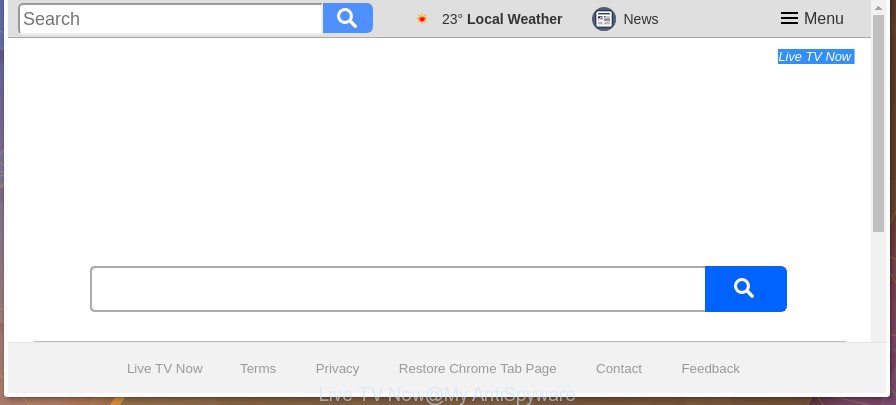
The hijacker may also set up the Live TV Now page as the Edge, Internet Explorer, Firefox and Chrome default search provider that cause search redirects via the web page. In this way, authors of the hijacker have an opportunity to show various ads together with the search results for your query. These undesired advertisements will be summarized in the redirected web page. This can bring tons of money for makers of the browser hijacker.
As well as unwanted web browser redirects to Live TV Now, the hijacker infection can gather your Net browsing activity by saving URLs visited, IP addresses, browser version and type, cookie information, Internet Service Provider (ISP) and web pages visited. Such kind of behavior can lead to serious security problems or confidential information theft. This is another reason why the hijacker that redirects the browser to Live TV Now, is classified as potentially unwanted application (PUA).
So, it is very important to clean your PC of browser hijacker sooner. The step by step guidance, which is shown below, will allow you to remove Live TV Now from the MS Edge, FF, Google Chrome and Internet Explorer and other web-browsers.
How to remove Live TV Now from Chrome, Firefox, IE, Edge
There are several steps to removing Live TV Now , because it installs itself so deeply into Microsoft Windows. You need to remove all suspicious and unknown applications, then remove malicious add-ons from the Internet Explorer, Chrome, Firefox and Edge and other web browsers you’ve installed. Finally, you need to reset your web-browser settings to remove any changes Live TV Now browser hijacker infection has made, and then scan your PC system with Zemana Anti-Malware, MalwareBytes Anti-Malware or HitmanPro to ensure the hijacker is fully removed. It will take a while.
To remove Live TV Now, use the following steps:
- Manual Live TV Now removal
- Run free malware removal utilities to completely get rid of Live TV Now
- Use AdBlocker to stop Live TV Now and stay safe online
- Method of Live TV Now browser hijacker intrusion into your personal computer
- To sum up
Manual Live TV Now removal
The step by step guide will help you remove Live TV Now search. These Live TV Now removal steps work for the Internet Explorer, Mozilla Firefox, Google Chrome and Edge, as well as every version of Windows operating system.
Delete Live TV Now related software through the Control Panel of your PC
The best way to start the PC system cleanup is to remove unknown and suspicious programs. Using the Microsoft Windows Control Panel you can do this quickly and easily. This step, in spite of its simplicity, should not be ignored, because the removing of unneeded software can clean up the Firefox, Google Chrome, Edge and IE from ads hijackers and so on.
Make sure you have closed all internet browsers and other software. Press CTRL, ALT, DEL keys together to open the Windows Task Manager.

Click on the “Processes” tab, look for something questionable that is the hijacker infection responsible for redirecting user searches to Live TV Now then right-click it and select “End Task” or “End Process” option. In many cases, malware masks itself to avoid detection by imitating legitimate Microsoft Windows processes. A process is particularly suspicious: it is taking up a lot of memory (despite the fact that you closed all of your programs), its name is not familiar to you (if you’re in doubt, you can always check the application by doing a search for its name in Google, Yahoo or Bing).
Next, delete any unknown and suspicious applications from your Control panel.
Windows 10, 8.1, 8
Now, click the Windows button, type “Control panel” in search and press Enter. Select “Programs and Features”, then “Uninstall a program”.

Look around the entire list of applications installed on your PC system. Most probably, one of them is the browser hijacker responsible for redirections to Live TV Now. Select the suspicious program or the program that name is not familiar to you and uninstall it.
Windows Vista, 7
From the “Start” menu in MS Windows, choose “Control Panel”. Under the “Programs” icon, select “Uninstall a program”.

Choose the questionable or any unknown programs, then click “Uninstall/Change” button to remove this unwanted application from your computer.
Windows XP
Click the “Start” button, select “Control Panel” option. Click on “Add/Remove Programs”.

Choose an undesired program, then click “Change/Remove” button. Follow the prompts.
Remove Live TV Now from IE
By resetting Internet Explorer browser you revert back your internet browser settings to its default state. This is first when troubleshooting problems that might have been caused by hijacker infection like Live TV Now.
First, start the Microsoft Internet Explorer. Next, click the button in the form of gear (![]() ). It will display the Tools drop-down menu, press the “Internet Options” as displayed in the following example.
). It will display the Tools drop-down menu, press the “Internet Options” as displayed in the following example.

In the “Internet Options” window click on the Advanced tab, then click the Reset button. The Microsoft Internet Explorer will show the “Reset Internet Explorer settings” window as shown in the following example. Select the “Delete personal settings” check box, then press “Reset” button.

You will now need to restart your computer for the changes to take effect.
Get rid of Live TV Now redirect from Google Chrome
Reset Chrome settings is a easy way to remove the hijacker infection, malicious and adware extensions, as well as to recover the internet browser’s newtab page, start page and default search engine that have been modified by hijacker.

- First run the Google Chrome and press Menu button (small button in the form of three dots).
- It will display the Chrome main menu. Choose More Tools, then click Extensions.
- You will see the list of installed add-ons. If the list has the add-on labeled with “Installed by enterprise policy” or “Installed by your administrator”, then complete the following guidance: Remove Chrome extensions installed by enterprise policy.
- Now open the Chrome menu once again, click the “Settings” menu.
- You will see the Google Chrome’s settings page. Scroll down and click “Advanced” link.
- Scroll down again and click the “Reset” button.
- The Chrome will display the reset profile settings page as shown on the screen above.
- Next click the “Reset” button.
- Once this process is done, your web-browser’s homepage, search engine and new tab will be restored to their original defaults.
- To learn more, read the article How to reset Google Chrome settings to default.
Remove Live TV Now start page from FF
Run the Firefox and press the menu button (it looks like three stacked lines) at the top right of the web-browser screen. Next, click the question-mark icon at the bottom of the drop-down menu. It will show the slide-out menu.

Select the “Troubleshooting information”. If you’re unable to access the Help menu, then type “about:support” in your address bar and press Enter. It bring up the “Troubleshooting Information” page like below.

Click the “Refresh Firefox” button at the top right of the Troubleshooting Information page. Select “Refresh Firefox” in the confirmation prompt. The Mozilla Firefox will begin a procedure to fix your problems that caused by the hijacker which modifies web-browser settings to replace your default search engine, newtab page and home page with Live TV Now web page. Once, it’s complete, click the “Finish” button.
Run free malware removal utilities to completely get rid of Live TV Now
Anti-Malware software differ from each other by many features like performance, scheduled scans, automatic updates, virus signature database, technical support, compatibility with other antivirus apps and so on. We suggest you use the following free programs: Zemana Free, MalwareBytes and Hitman Pro. Each of these programs has all of needed features, but most importantly, they can identify the browser hijacker and remove Live TV Now from the Google Chrome, Mozilla Firefox, Edge and Internet Explorer.
Use Zemana Free to delete Live TV Now homepage
Zemana Anti Malware (ZAM) highly recommended, because it can search for security threats such ‘ad supported’ software and hijackers which most ‘classic’ antivirus applications fail to pick up on. Moreover, if you have any Live TV Now hijacker removal problems which cannot be fixed by this utility automatically, then Zemana AntiMalware (ZAM) provides 24X7 online assistance from the highly experienced support staff.
Click the following link to download Zemana. Save it on your Desktop.
165054 downloads
Author: Zemana Ltd
Category: Security tools
Update: July 16, 2019
Once the download is finished, close all software and windows on your PC system. Open a directory in which you saved it. Double-click on the icon that’s named Zemana.AntiMalware.Setup as shown in the following example.
![]()
When the install starts, you will see the “Setup wizard” that will allow you setup Zemana Anti Malware (ZAM) on your system.

Once install is finished, you will see window as displayed in the figure below.

Now click the “Scan” button to perform a system scan with this tool for the browser hijacker responsible for redirecting your browser to Live TV Now site. When a threat is detected, the number of the security threats will change accordingly.

Once the scan is done, Zemana Anti-Malware (ZAM) will show you the results. All found items will be marked. You can remove them all by simply click “Next” button.

The Zemana Free will get rid of hijacker infection responsible for redirections to Live TV Now and move items to the program’s quarantine.
Scan and free your machine of hijacker with HitmanPro
The HitmanPro utility is free and easy to use. It can scan and remove browser hijacker responsible for redirecting user searches to Live TV Now, malware, PUPs and adware from PC system (MS Windows 10, 8, 7, XP) and thereby revert back web browsers default settings (newtab page, start page and default search provider). Hitman Pro is powerful enough to scan for and remove malicious registry entries and files that are hidden on the machine.

- Download HitmanPro on your Microsoft Windows Desktop from the link below.
- Once downloading is finished, double click the Hitman Pro icon. Once this utility is launched, click “Next” button . HitmanPro application will scan through the whole computer for the browser hijacker responsible for redirecting your browser to Live TV Now web page. A scan may take anywhere from 10 to 30 minutes, depending on the count of files on your PC and the speed of your system. While the Hitman Pro program is scanning, you may see number of objects it has identified as threat.
- Once the scanning is finished, HitmanPro will open a list of found items. Review the scan results and then press “Next” button. Now click the “Activate free license” button to begin the free 30 days trial to remove all malicious software found.
Scan and clean your machine of browser hijacker with Malwarebytes
You can remove Live TV Now start page automatically with a help of Malwarebytes Free. We recommend this free malware removal tool because it may easily remove hijacker infections, ‘ad supported’ software, potentially unwanted applications and toolbars with all their components such as files, folders and registry entries.
Installing the MalwareBytes is simple. First you’ll need to download MalwareBytes Anti-Malware from the link below. Save it directly to your Windows Desktop.
327280 downloads
Author: Malwarebytes
Category: Security tools
Update: April 15, 2020
After downloading is done, close all programs and windows on your machine. Open a directory in which you saved it. Double-click on the icon that’s called mb3-setup as shown in the figure below.
![]()
When the installation begins, you will see the “Setup wizard” that will help you install Malwarebytes on your machine.

Once install is complete, you’ll see window as displayed in the figure below.

Now press the “Scan Now” button for checking your computer for the hijacker responsible for redirecting user searches to Live TV Now. A system scan can take anywhere from 5 to 30 minutes, depending on your PC system. When a malware, ad supported software or potentially unwanted applications are found, the number of the security threats will change accordingly.

Once the checking is complete, MalwareBytes AntiMalware will show a scan report. Review the scan results and then press “Quarantine Selected” button.

The Malwarebytes will now remove browser hijacker which reroutes your web browser to unwanted Live TV Now site and move items to the program’s quarantine. After the task is done, you may be prompted to restart your personal computer.

The following video explains few simple steps on how to remove browser hijacker, ‘ad supported’ software and other malware with MalwareBytes.
Use AdBlocker to stop Live TV Now and stay safe online
It’s important to run ad blocking software like AdGuard to protect your personal computer from malicious web sites. Most security experts says that it’s okay to stop advertisements. You should do so just to stay safe! And, of course, the AdGuard may to stop Live TV Now and other intrusive pages.
Download AdGuard from the following link. Save it on your MS Windows desktop.
26903 downloads
Version: 6.4
Author: © Adguard
Category: Security tools
Update: November 15, 2018
Once downloading is done, run the downloaded file. You will see the “Setup Wizard” screen as shown on the screen below.

Follow the prompts. When the installation is done, you will see a window like below.

You can click “Skip” to close the installation program and use the default settings, or press “Get Started” button to see an quick tutorial which will allow you get to know AdGuard better.
In most cases, the default settings are enough and you don’t need to change anything. Each time, when you start your computer, AdGuard will start automatically and stop popups, Live TV Now redirect, as well as other harmful or misleading web pages. For an overview of all the features of the program, or to change its settings you can simply double-click on the AdGuard icon, that is located on your desktop.
Method of Live TV Now browser hijacker intrusion into your personal computer
It is very important to pay attention to additional checkboxes during the setup of free applications to avoid installing of potentially unwanted applications, ad-supported software, browser hijackers or other unwanted software. Never install the additional programs that the program wants to set up with it. Inattentive free applications download can result in installation of undesired application such as this hijacker responsible for modifying your web browser settings to Live TV Now.
To sum up
Now your PC should be clean of the hijacker infection that causes web browsers to display undesired Live TV Now web page. We suggest that you keep Zemana AntiMalware (ZAM) (to periodically scan your PC for new browser hijackers and other malicious software) and AdGuard (to help you stop intrusive ads and harmful web-sites). Moreover, to prevent any hijacker, please stay clear of unknown and third party programs, make sure that your antivirus program, turn on the option to detect potentially unwanted applications.
If you need more help with Live TV Now homepage related issues, go to our Spyware/Malware removal forum.




















