Are you seeing Search.hlivetvnow.co redirect in the Google Chrome, Firefox, IE and Microsoft Edge every time you start the web-browser? This means that your machine is affected by the obnoxious browser hijacker that imposes changes to current settings of internet browsers. Currently, this browser hijacker are widely spread, due to the fact that most people are trying to find free applications, download and install them on the PC without proper attention to the fact that the browser hijacker infection can penetrate into the system along with them.
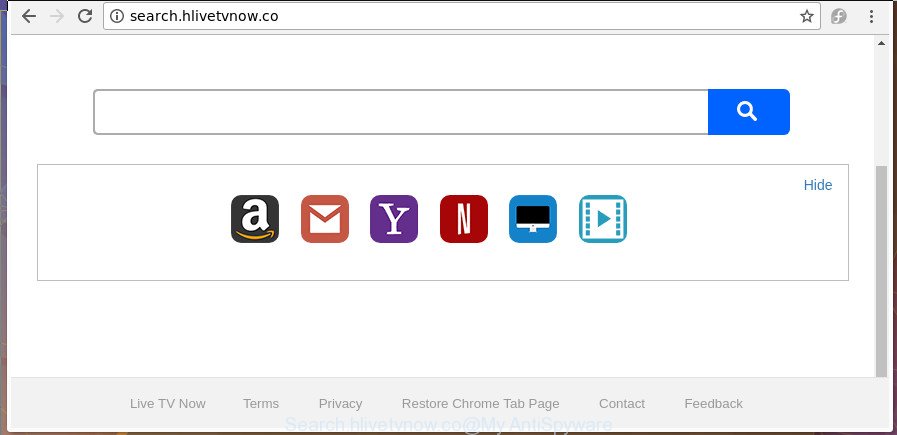
http://search.hlivetvnow.co/
Except that the Search.hlivetvnow.co alters web-browser’s homepage and new tab page, it also rewrites your search engine, which leads to the fact that use of the web-browser’s search becomes uncomfortable. The reason for this is that the search results will consist of a lot of advertisements, links to unwanted and ad sites and only the remaining part is search results for your query from well-known search providers like Google or Bing.
The Search.hlivetvnow.co hijacker is not a virus, but the virus behaves similarly. As a rootkit hides in the system, can make changes to current settings of installed web browsers, and blocks them from modifying. Also this browser hijacker infection can install additional web browser addons and modules that will open advertisements and popups. And finally, the Search.hlivetvnow.co browser hijacker can be used to gather your user data like what sites you are opening, what you’re looking for the Internet and so on. This information, in the future, can be used for marketing purposes.
In order to get rid of hijacker infection responsible for changing your web-browser settings to Search.hlivetvnow.co from your machine, clean the affected browsers and restore the Microsoft Internet Explorer, Edge, Google Chrome and Firefox settings to its default state, please use the Search.hlivetvnow.co removal instructions below.
Remove Search.hlivetvnow.co from Windows 10 (8, 7, XP)
Most commonly browser hijacker infections requires more than a simple uninstall with the help of MS Windows Control panel in order to be fully removed. For that reason, our team developed several removal ways that we have summarized in a detailed tutorial. Therefore, if you’ve the intrusive Search.hlivetvnow.co hijacker infection on your PC and are currently trying to have it removed then feel free to follow the step-by-step tutorial below in order to resolve your problem. Some of the steps will require you to reboot your computer or close this web site. So, read this instructions carefully, then bookmark or print it for later reference.
To remove Search.hlivetvnow.co, execute the following steps:
- How to manually delete Search.hlivetvnow.co
- Search.hlivetvnow.co redirect automatic removal
- How to stop Search.hlivetvnow.co
- Do not know how your browser has been hijacked by Search.hlivetvnow.co browser hijacker infection?
- To sum up
How to manually delete Search.hlivetvnow.co
If you perform exactly the step-by-step instructions below you should be able to delete the Search.hlivetvnow.co search from the Chrome, Microsoft Edge, Firefox and IE internet browsers.
Delete potentially unwanted apps using Microsoft Windows Control Panel
First of all, check the list of installed applications on your computer and delete all unknown and recently installed software. If you see an unknown program with incorrect spelling or varying capital letters, it have most likely been installed by malware and you should clean it off first with malicious software removal tool such as Zemana Anti-malware.
Make sure you have closed all web browsers and other programs. Press CTRL, ALT, DEL keys together to open the Microsoft Windows Task Manager.

Click on the “Processes” tab, look for something dubious that is the browser hijacker responsible for changing your internet browser settings to Search.hlivetvnow.co then right-click it and select “End Task” or “End Process” option. In many cases, malware masks itself to avoid detection by imitating legitimate Windows processes. A process is particularly suspicious: it’s taking up a lot of memory (despite the fact that you closed all of your applications), its name is not familiar to you (if you’re in doubt, you can always check the application by doing a search for its name in Google, Yahoo or Bing).
Next, uninstall any unknown and suspicious software from your Control panel.
Windows 10, 8.1, 8
Now, press the Windows button, type “Control panel” in search and press Enter. Choose “Programs and Features”, then “Uninstall a program”.

Look around the entire list of software installed on your personal computer. Most likely, one of them is the browser hijacker responsible for modifying your internet browser settings to Search.hlivetvnow.co. Choose the dubious program or the program that name is not familiar to you and delete it.
Windows Vista, 7
From the “Start” menu in Microsoft Windows, choose “Control Panel”. Under the “Programs” icon, select “Uninstall a program”.

Choose the questionable or any unknown software, then click “Uninstall/Change” button to uninstall this unwanted program from your computer.
Windows XP
Click the “Start” button, select “Control Panel” option. Click on “Add/Remove Programs”.

Select an unwanted application, then click “Change/Remove” button. Follow the prompts.
Remove Search.hlivetvnow.co from Internet Explorer
In order to restore all web browser new tab page, home page and default search provider you need to reset the Microsoft Internet Explorer to the state, which was when the Windows was installed on your system.
First, start the Internet Explorer, click ![]() ) button. Next, click “Internet Options” as on the image below.
) button. Next, click “Internet Options” as on the image below.

In the “Internet Options” screen select the Advanced tab. Next, click Reset button. The IE will show the Reset Internet Explorer settings dialog box. Select the “Delete personal settings” check box and click Reset button.

You will now need to restart your PC system for the changes to take effect. It will remove hijacker that redirects your web-browser to annoying Search.hlivetvnow.co web-page, disable malicious and ad-supported web-browser’s extensions and restore the Internet Explorer’s settings like search engine by default, homepage and newtab to default state.
Remove Search.hlivetvnow.co redirect from Chrome
In order to be sure that there is nothing left behind, we recommend you to reset Google Chrome browser. It’ll revert back Chrome settings including default search engine, newtab page and homepage to defaults.
Open the Google Chrome menu by clicking on the button in the form of three horizontal dotes (![]() ). It will open the drop-down menu. Choose More Tools, then click Extensions.
). It will open the drop-down menu. Choose More Tools, then click Extensions.
Carefully browse through the list of installed extensions. If the list has the addon labeled with “Installed by enterprise policy” or “Installed by your administrator”, then complete the following steps: Remove Google Chrome extensions installed by enterprise policy otherwise, just go to the step below.
Open the Google Chrome main menu again, press to “Settings” option.

Scroll down to the bottom of the page and click on the “Advanced” link. Now scroll down until the Reset settings section is visible, as shown in the figure below and press the “Reset settings to their original defaults” button.

Confirm your action, press the “Reset” button.
Remove Search.hlivetvnow.co home page from Firefox
The FF reset will keep your personal information such as bookmarks, passwords, web form auto-fill data and remove unwanted search engine and home page like Search.hlivetvnow.co, modified preferences, extensions and security settings.
Press the Menu button (looks like three horizontal lines), and press the blue Help icon located at the bottom of the drop down menu as on the image below.

A small menu will appear, click the “Troubleshooting Information”. On this page, click “Refresh Firefox” button as shown on the screen below.

Follow the onscreen procedure to revert back your FF web browser settings to its original state.
Search.hlivetvnow.co redirect automatic removal
Anti Malware apps differ from each other by many features like performance, scheduled scans, automatic updates, virus signature database, technical support, compatibility with other antivirus apps and so on. We recommend you run the following free software: Zemana Anti Malware, MalwareBytes Anti-Malware and HitmanPro. Each of these programs has all of needed features, but most importantly, they can find out the browser hijacker and delete Search.hlivetvnow.co from the MS Edge, Mozilla Firefox, Internet Explorer and Google Chrome.
How to automatically remove Search.hlivetvnow.co with Zemana AntiMalware
You can get rid of Search.hlivetvnow.co start page automatically with a help of Zemana AntiMalware (ZAM). We advise this malware removal utility because it can easily remove hijackers, PUPs, adware and toolbars with all their components such as folders, files and registry entries.
Installing the Zemana Anti Malware is simple. First you will need to download Zemana Free by clicking on the link below. Save it on your MS Windows desktop or in any other place.
165070 downloads
Author: Zemana Ltd
Category: Security tools
Update: July 16, 2019
When the downloading process is complete, start it and follow the prompts. Once installed, the Zemana will try to update itself and when this task is complete, click the “Scan” button . Zemana AntiMalware (ZAM) program will scan through the whole machine for the hijacker infection which created to redirect your web-browser to the Search.hlivetvnow.co page.

A scan can take anywhere from 10 to 30 minutes, depending on the number of files on your computer and the speed of your machine. When a threat is detected, the number of the security threats will change accordingly. All detected items will be marked. You can get rid of them all by simply press “Next” button.

The Zemana Free will get rid of browser hijacker that alters web-browser settings to replace your home page, search provider and new tab with Search.hlivetvnow.co web-page.
Delete Search.hlivetvnow.co browser hijacker infection and malicious extensions with HitmanPro
HitmanPro is a portable tool that finds and removes unwanted apps such as browser hijackers, adware, toolbars, other internet browser plugins and other malicious software. It scans your system for Search.hlivetvnow.co browser hijacker infection and other web-browser’s harmful extensions and creates a list of items marked for removal. Hitman Pro will only uninstall those unwanted software that you wish to be removed.
Installing the HitmanPro is simple. First you’ll need to download HitmanPro on your Windows Desktop by clicking on the link below.
When the downloading process is done, open the file location and double-click the Hitman Pro icon. It will start the HitmanPro utility. If the User Account Control prompt will ask you want to open the program, click Yes button to continue.

Next, click “Next” . Hitman Pro program will scan through the whole computer for the hijacker responsible for redirecting user searches to Search.hlivetvnow.co. A scan may take anywhere from 10 to 30 minutes, depending on the number of files on your system and the speed of your system. While the Hitman Pro is scanning, you may see number of objects it has identified either as being malware.

Once Hitman Pro has finished scanning your computer, Hitman Pro will create a list of undesired and adware as displayed below.

When you’re ready, click “Next” button. It will display a prompt, click the “Activate free license” button. The HitmanPro will remove hijacker responsible for Search.hlivetvnow.co home page. When finished, the utility may ask you to reboot your computer.
Automatically remove Search.hlivetvnow.co redirect with Malwarebytes
Manual Search.hlivetvnow.co homepage removal requires some computer skills. Some files and registry entries that created by the hijacker can be not completely removed. We suggest that use the Malwarebytes Free that are completely clean your machine of browser hijacker. Moreover, the free program will help you to get rid of malicious software, PUPs, adware and toolbars that your personal computer can be infected too.
Installing the MalwareBytes Free is simple. First you’ll need to download MalwareBytes Anti Malware by clicking on the link below.
327294 downloads
Author: Malwarebytes
Category: Security tools
Update: April 15, 2020
When the download is finished, close all windows on your PC system. Further, launch the file named mb3-setup. If the “User Account Control” dialog box pops up as displayed below, click the “Yes” button.

It will display the “Setup wizard” that will allow you install MalwareBytes AntiMalware (MBAM) on the PC. Follow the prompts and do not make any changes to default settings.

Once installation is finished successfully, click Finish button. Then MalwareBytes AntiMalware will automatically start and you can see its main window as on the image below.

Next, click the “Scan Now” button to begin checking your machine for the Search.hlivetvnow.co browser hijacker and other internet browser’s harmful plugins. Depending on your system, the scan can take anywhere from a few minutes to close to an hour. When a threat is found, the count of the security threats will change accordingly. Wait until the the checking is finished.

After MalwareBytes Anti Malware (MBAM) completes the scan, the results are displayed in the scan report. In order to remove all threats, simply click “Quarantine Selected” button.

The MalwareBytes Anti Malware (MBAM) will remove hijacker that redirects your web browser to undesired Search.hlivetvnow.co web-page. When the procedure is complete, you can be prompted to reboot your system. We suggest you look at the following video, which completely explains the procedure of using the MalwareBytes Anti-Malware (MBAM) to remove browser hijacker infections, adware and other malware.
How to stop Search.hlivetvnow.co
In order to increase your security and protect your computer against new undesired ads and malicious web sites, you need to run ad blocking program that stops an access to malicious ads and sites. Moreover, the program can block the open of intrusive advertising, that also leads to faster loading of sites and reduce the consumption of web traffic.
Please go to the link below to download AdGuard. Save it directly to your MS Windows Desktop.
26904 downloads
Version: 6.4
Author: © Adguard
Category: Security tools
Update: November 15, 2018
When downloading is complete, start the downloaded file. You will see the “Setup Wizard” screen as shown on the image below.

Follow the prompts. When the setup is complete, you will see a window as displayed in the figure below.

You can click “Skip” to close the setup application and use the default settings, or press “Get Started” button to see an quick tutorial which will assist you get to know AdGuard better.
In most cases, the default settings are enough and you do not need to change anything. Each time, when you launch your computer, AdGuard will run automatically and stop ads, web sites like Search.hlivetvnow.co, as well as other malicious or misleading sites. For an overview of all the features of the application, or to change its settings you can simply double-click on the AdGuard icon, which is located on your desktop.
Do not know how your browser has been hijacked by Search.hlivetvnow.co browser hijacker infection?
The majority of hijacker infections like Search.hlivetvnow.co come together with free programs or even paid programs which Web users can easily download online. The installers of such apps, most often, clearly show that they will install bundled software. The option is given to users to stop the installation of any third-party programs. So, in order to avoid the installation of any browser hijacker infections: read all disclaimers and install screens very carefully, choose only Custom or Advanced setup method and disable all additional programs in which you are unsure.
To sum up
Once you’ve finished the step by step guidance outlined above, your machine should be clean from this hijacker and other malicious software. The Chrome, Microsoft Internet Explorer, Firefox and Edge will no longer display annoying Search.hlivetvnow.co web-page on startup. Unfortunately, if the guidance does not help you, then you have caught a new browser hijacker infection, and then the best way – ask for help.
Please start a new thread by using the “New Topic” button in the Spyware Removal forum. When posting your HJT log, try to give us some details about your problems, so we can try to help you more accurately. Wait for one of our trained “Security Team” or Site Administrator to provide you with knowledgeable assistance tailored to your problem with the unwanted Search.hlivetvnow.co .



















