If you are reading this article, then it means that you are seeing the Easy To Convert Now instead of your homepage or when you open a new tab or perform an internet search you are automatically rerouted to the annoying page. All of these problems with your PC caused by browser hijacker, which is often installs on the computer with certain free applications. You probably want to know methods of removing Easy To Convert Now as well as to revert back your internet browser’s search provider, homepage and newtab page. In the step by step tutorial below we will tell you about how to solve your problems.
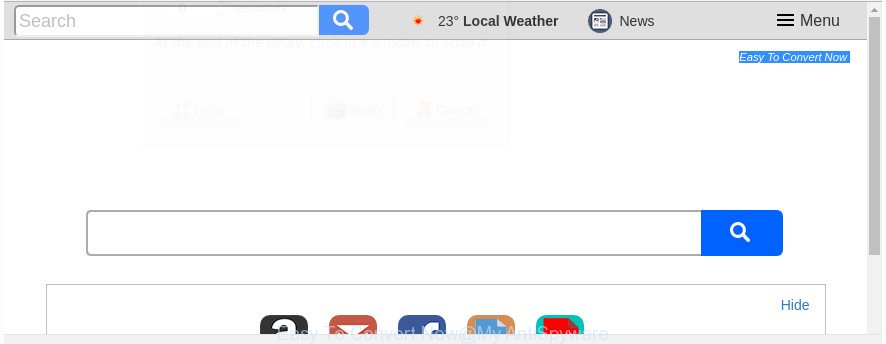
The “Easy To Convert Now” makes changes to web browser settings
As mentioned above, the Easy To Convert Now hijacker also alters the internet browser’s search provider. So, your browser, when searching something, will display a hodgepodge of ads, links to unwanted and ad web-sites and search results from the big search providers like Google or Bing. As a result, actual use of a web-browser’s search becomes uncomfortable. Moreover, it may also lead to slowing or even freeze your browser.
The Easy To Convert Now hijacker infection is not a virus, but the virus behaves similarly. As a rootkit hides in the system, may make certain undesired changes to settings of web-browsers, and blocks them from modifying. Also this browser hijacker can install additional internet browser addons and modules that will open ads and pop-ups.
And finally, the Easy To Convert Now hijacker can be used to gather a wide variety of confidential information about you such as what web-pages you’re opening, what you are looking for the Internet and so on. This information, in the future, can be used for marketing purposes.
The guidance below explaining steps to remove Easy To Convert Now problem. Feel free to use it for removal of the hijacker that may attack Internet Explorer, Chrome, MS Edge and Firefox and other popular internet browsers. The tutorial will help you revert back your certain settings of web-browsers that previously replaced by hijacker infection.
How to remove Easy To Convert Now
Fortunately, we have an effective solution that will help you manually or/and automatically delete Easy To Convert Now from your machine and bring your web browser settings, including start page, new tab page and search engine, back to normal. Below you will find a removal instructions with all the steps you may need to successfully delete this browser hijacker and its components. Some of the steps below will require you to close this page. So, please read the tutorial carefully, after that bookmark or print it for later reference.
To remove Easy To Convert Now, execute the following steps:
- Manual Easy To Convert Now search removal
- How to get rid of Easy To Convert Now startpage with free applications
- Stop Easy To Convert Now redirect and other annoying pages
- How was Easy To Convert Now hijacker installed on PC system
- Finish words
Manual Easy To Convert Now search removal
The useful removal steps for the Easy To Convert Now start page. The detailed procedure can be followed by anyone as it really does take you step-by-step. If you follow this process to remove Easy To Convert Now homepage let us know how you managed by sending us your comments please.
Uninstall potentially unwanted apps using Windows Control Panel
The process of browser hijacker removal is generally the same across all versions of Microsoft Windows OS from 10 to XP. To start with, it is necessary to check the list of installed apps on your computer and delete all unused, unknown and dubious applications.
Windows 10, 8.1, 8
Click the Windows logo, and then press Search ![]() . Type ‘Control panel’and press Enter like below.
. Type ‘Control panel’and press Enter like below.

Once the ‘Control Panel’ opens, click the ‘Uninstall a program’ link under Programs category as displayed below.

Windows 7, Vista, XP
Open Start menu and select the ‘Control Panel’ at right as on the image below.

Then go to ‘Add/Remove Programs’ or ‘Uninstall a program’ (Microsoft Windows 7 or Vista) as displayed on the screen below.

Carefully browse through the list of installed apps and get rid of all suspicious and unknown applications. We suggest to click ‘Installed programs’ and even sorts all installed programs by date. When you’ve found anything dubious that may be the hijacker that responsible for web-browser redirect to the undesired Easy To Convert Now web-page or other potentially unwanted application (PUA), then select this program and click ‘Uninstall’ in the upper part of the window. If the suspicious program blocked from removal, then run Revo Uninstaller Freeware to completely delete it from your computer.
Delete Easy To Convert Now home page from Internet Explorer
If you find that Internet Explorer web browser settings such as homepage, default search provider and new tab page having been hijacked, then you may return your settings, via the reset internet browser procedure.
First, start the IE, click ![]() ) button. Next, click “Internet Options” as displayed on the screen below.
) button. Next, click “Internet Options” as displayed on the screen below.

In the “Internet Options” screen select the Advanced tab. Next, click Reset button. The Internet Explorer will display the Reset Internet Explorer settings dialog box. Select the “Delete personal settings” check box and press Reset button.

You will now need to reboot your machine for the changes to take effect. It will remove browser hijacker that cause Easy To Convert Now web page to appear, disable malicious and ad-supported internet browser’s extensions and restore the Internet Explorer’s settings like default search engine, home page and new tab to default state.
Remove Easy To Convert Now from Firefox
Resetting your Firefox is basic troubleshooting step for any issues with your browser program, including the reroute to Easy To Convert Now site.
First, run the Mozilla Firefox and press ![]() button. It will show the drop-down menu on the right-part of the internet browser. Further, click the Help button (
button. It will show the drop-down menu on the right-part of the internet browser. Further, click the Help button (![]() ) as shown on the screen below.
) as shown on the screen below.

In the Help menu, select the “Troubleshooting Information” option. Another way to open the “Troubleshooting Information” screen – type “about:support” in the browser adress bar and press Enter. It will open the “Troubleshooting Information” page like below. In the upper-right corner of this screen, press the “Refresh Firefox” button.

It will show the confirmation prompt. Further, click the “Refresh Firefox” button. The Firefox will start a procedure to fix your problems that caused by the browser hijacker which cause Easy To Convert Now web page to appear. Once, it’s complete, press the “Finish” button.
Remove Easy To Convert Now search from Google Chrome
Reset Chrome settings is a easy way to delete the hijacker, harmful and adware extensions, as well as to recover the internet browser’s startpage, newtab page and search engine by default that have been modified by hijacker.
First run the Google Chrome. Next, click the button in the form of three horizontal dots (![]() ).
).
It will open the Chrome menu. Choose More Tools, then click Extensions. Carefully browse through the list of installed extensions. If the list has the addon signed with “Installed by enterprise policy” or “Installed by your administrator”, then complete the following instructions: Remove Chrome extensions installed by enterprise policy.
Open the Chrome menu once again. Further, press the option called “Settings”.

The web-browser will show the settings screen. Another solution to display the Chrome’s settings – type chrome://settings in the internet browser adress bar and press Enter
Scroll down to the bottom of the page and click the “Advanced” link. Now scroll down until the “Reset” section is visible, like below and click the “Reset settings to their original defaults” button.

The Google Chrome will display the confirmation prompt as shown on the screen below.

You need to confirm your action, click the “Reset” button. The internet browser will start the task of cleaning. When it’s complete, the web browser’s settings including homepage, search provider and new tab back to the values which have been when the Google Chrome was first installed on your personal computer.
How to get rid of Easy To Convert Now startpage with free applications
Run malware removal tools to remove Easy To Convert Now automatically. The freeware tools specially made for browser hijacker infection, adware and other potentially unwanted apps removal. These utilities can remove most of hijacker from IE, Chrome, MS Edge and Firefox. Moreover, it may remove all components of Easy To Convert Now from Windows registry and system drives.
Run Zemana Anti Malware to delete hijacker
We suggest you to use the Zemana Anti-Malware (ZAM) that are completely clean your computer. Moreover, the tool will allow you to delete potentially unwanted programs, malware, toolbars and adware that your machine can be infected too.

- Installing the Zemana Free is simple. First you’ll need to download Zemana on your PC from the following link.
Zemana AntiMalware
165079 downloads
Author: Zemana Ltd
Category: Security tools
Update: July 16, 2019
- At the download page, click on the Download button. Your internet browser will display the “Save as” prompt. Please save it onto your Windows desktop.
- Once the downloading process is finished, please close all software and open windows on your PC. Next, start a file named Zemana.AntiMalware.Setup.
- This will run the “Setup wizard” of Zemana AntiMalware (ZAM) onto your computer. Follow the prompts and do not make any changes to default settings.
- When the Setup wizard has finished installing, the Zemana Anti-Malware (ZAM) will launch and show the main window.
- Further, press the “Scan” button to find out browser hijacker responsible for redirecting user searches to Easy To Convert Now. A scan can take anywhere from 10 to 30 minutes, depending on the number of files on your personal computer and the speed of your system. When a malware, ‘ad supported’ software or PUPs are detected, the number of the security threats will change accordingly. Wait until the the checking is finished.
- Once Zemana Anti Malware has finished scanning your PC, you’ll be displayed the list of all detected items on your machine.
- Review the scan results and then click the “Next” button. The tool will get rid of Easy To Convert Now browser hijacker and other web-browser’s malicious extensions and add items to the Quarantine. Once that process is done, you may be prompted to reboot the machine.
- Close the Zemana AntiMalware and continue with the next step.
Remove Easy To Convert Now start page from internet browsers with Hitman Pro
HitmanPro is a free portable application that scans your computer for ad supported software, PUPs and browser hijacker infections like Easy To Convert Now and allows remove them easily. Moreover, it will also allow you remove any harmful web browser extensions and add-ons.
Visit the following page to download HitmanPro. Save it directly to your Windows Desktop.
Once the downloading process is finished, open the file location and double-click the HitmanPro icon. It will launch the Hitman Pro tool. If the User Account Control dialog box will ask you want to run the program, press Yes button to continue.

Next, press “Next” . Hitman Pro tool will begin scanning the whole machine to find out hijacker that causes web browsers to open undesired Easy To Convert Now web page. This task can take some time, so please be patient. While the HitmanPro is scanning, you may see how many objects it has identified either as being malware.

After the checking is complete, a list of all items detected is created like below.

You may remove items (move to Quarantine) by simply press “Next” button. It will show a prompt, press the “Activate free license” button. The Hitman Pro will delete hijacker that cause a reroute to Easy To Convert Now web-page and move items to the program’s quarantine. Once that process is finished, the utility may ask you to reboot your PC.
How to remove Easy To Convert Now with Malwarebytes
Get rid of Easy To Convert Now hijacker manually is difficult and often the hijacker is not completely removed. Therefore, we suggest you to use the Malwarebytes Free that are completely clean your PC system. Moreover, the free application will help you to delete malware, PUPs, toolbars and adware that your personal computer can be infected too.

- Download MalwareBytes Anti Malware on your Microsoft Windows Desktop from the link below.
Malwarebytes Anti-malware
327299 downloads
Author: Malwarebytes
Category: Security tools
Update: April 15, 2020
- At the download page, click on the Download button. Your web browser will open the “Save as” dialog box. Please save it onto your Windows desktop.
- After downloading is finished, please close all apps and open windows on your computer. Double-click on the icon that’s named mb3-setup.
- This will start the “Setup wizard” of MalwareBytes Anti-Malware onto your personal computer. Follow the prompts and don’t make any changes to default settings.
- When the Setup wizard has finished installing, the MalwareBytes Free will start and display the main window.
- Further, click the “Scan Now” button to scan for hijacker infection which cause a reroute to Easy To Convert Now web site. This procedure can take some time, so please be patient. When a threat is found, the number of the security threats will change accordingly.
- After that process is done, MalwareBytes Free will open a screen which contains a list of malware that has been found.
- In order to remove all items, simply click the “Quarantine Selected” button. After that process is complete, you may be prompted to reboot the machine.
- Close the Anti-Malware and continue with the next step.
Video instruction, which reveals in detail the steps above.
Stop Easy To Convert Now redirect and other annoying pages
Running an ad-blocker program like AdGuard is an effective way to alleviate the risks. Additionally, ad blocking software will also protect you from harmful ads and web-sites, and, of course, block redirection chain to Easy To Convert Now and similar web pages.
- Visit the page linked below to download the latest version of AdGuard for Microsoft Windows. Save it to your Desktop.
Adguard download
26906 downloads
Version: 6.4
Author: © Adguard
Category: Security tools
Update: November 15, 2018
- After the downloading process is complete, launch the downloaded file. You will see the “Setup Wizard” program window. Follow the prompts.
- When the setup is finished, press “Skip” to close the setup program and use the default settings, or click “Get Started” to see an quick tutorial which will assist you get to know AdGuard better.
- In most cases, the default settings are enough and you don’t need to change anything. Each time, when you run your computer, AdGuard will start automatically and block pop up advertisements, Easy To Convert Now redirect, as well as other malicious or misleading web sites. For an overview of all the features of the application, or to change its settings you can simply double-click on the icon named AdGuard, which is located on your desktop.
How was Easy To Convert Now hijacker installed on PC system
The Easy To Convert Now browser hijacker infection gets onto machine by being attached to various free programs, as a supplement, which is installed automatically. This is certainly not an honest way to get installed onto your computer. To avoid infecting of your system and side effects in the form of changing your browser settings to Easy To Convert Now startpage, you should always carefully read the Terms of Use and the Software license. Additionally, always choose Manual, Custom or Advanced install type. This allows you to disable the install of unnecessary and often harmful programs. Even if you uninstall the free programs from your computer, your internet browser’s settings will not be restored. This means that you should manually remove Easy To Convert Now from the MS Edge, Internet Explorer, Firefox and Google Chrome by follow the guidance above.
Finish words
Now your personal computer should be clean of the browser hijacker infection which cause Easy To Convert Now site to appear. We suggest that you keep Zemana (to periodically scan your computer for new hijacker infections and other malicious software) and AdGuard (to help you stop annoying pop up advertisements and harmful sites). Moreover, to prevent any hijacker, please stay clear of unknown and third party applications, make sure that your antivirus application, turn on the option to search for PUPs.
If you need more help with Easy To Convert Now homepage related issues, go to our Spyware/Malware removal forum.


















