The Newsupforu.com is an questionable web site that created only for one purpose – redirect the Firefox, Chrome, Microsoft Edge and Internet Explorer to various ads. If your internet browser from time to time reroutes to the Newsupforu.com, then it’s a sign that your computer has become a victim of the malicious software from the adware family. In many cases, the unwanted program installs on the system in a bundle with free applications that you downloaded and installed from the World Wide Web. Once it gets inside your computer, it will modify certain PC system’s settings including homepage, newtab and default search engine in order to redirect your’s internet browser to Newsupforu.com or show a lot of undesired pop-up ads from various third-party ad networks.
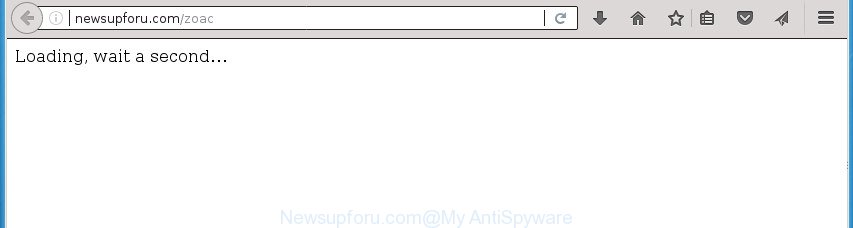
As well as unwanted web-browser redirects to Newsupforu.com, the adware may gather your Internet surfing activity by recording URLs visited, IP addresses, browser version and type, cookie information, Internet Service Provider (ISP) and web pages visited. Such kind of behavior can lead to serious security problems or confidential data theft. This is another reason why the ‘ad supported’ software that made to reroute your internet browser to various ad pages like Newsupforu.com, is categorized as potentially unwanted application (PUA).
In addition to that, as was mentioned earlier, some adware to also alter all browsers shortcut files which located on your Desktop or Start menu. So, every affected shortcut file will try to reroute your internet browser to undesired ad web-sites like Newsupforu.com, certain of which might be malicious. It can make the whole computer more vulnerable to hacker attacks.
We strongly recommend that you perform the few simple steps below which will help you to remove Newsupforu.com popups using the standard features of Windows and some proven free applications.
How to remove Newsupforu.com pop-up ads
Not all undesired applications like ad supported software that responsible for the appearance of Newsupforu.com redirect are easily uninstallable. You might see popups, deals, text links, in-text advertisements, banners and other type of advertisements in the Chrome, Internet Explorer, Firefox and Edge and might not be able to figure out the program responsible for this activity. The reason for this is that many undesired programs neither appear in MS Windows Control Panel. Therefore in order to fully remove Newsupforu.com redirect, you need to use the steps below. Certain of the steps below will require you to exit this web-page. So, please read the few simple steps carefully, after that bookmark or print it for later reference.
To remove Newsupforu.com, perform the steps below:
- Delete Newsupforu.com pop-ups without any tools
- Remove potentially unwanted applications using Windows Control Panel
- Remove unwanted Scheduled Tasks
- Remove Newsupforu.com pop ups from Google Chrome
- Remove Newsupforu.com pop-up ads from Internet Explorer
- Delete Newsupforu.com from Mozilla Firefox by resetting internet browser settings
- Disinfect the web-browser’s shortcuts to get rid of Newsupforu.com redirect
- Scan your computer and delete Newsupforu.com ads with free tools
- Run AdBlocker to block Newsupforu.com and stay safe online
- How does your PC system get infected with Newsupforu.com pop up advertisements
- Finish words
Delete Newsupforu.com pop-ups without any tools
Most common adware may be uninstalled without any antivirus programs. The manual adware removal is step by step instructions that will teach you how to delete the Newsupforu.com redirect.
Remove potentially unwanted applications using Windows Control Panel
Check out the Windows Control Panel (Programs and Features section) to see all installed programs. We recommend to click on the “Date Installed” in order to sort the list of applications by the date you installed them. If you see any unknown and suspicious programs, they are the ones you need to delete.
Make sure you have closed all internet browsers and other programs. Press CTRL, ALT, DEL keys together to open the Microsoft Windows Task Manager.

Click on the “Processes” tab, look for something dubious that is the adware which causes annoying Newsupforu.com pop up ads then right-click it and select “End Task” or “End Process” option. Most commonly, malicious software masks itself to avoid detection by imitating legitimate Windows processes. A process is particularly suspicious: it is taking up a lot of memory (despite the fact that you closed all of your programs), its name is not familiar to you (if you are in doubt, you can always check the application by doing a search for its name in Google, Yahoo or Bing).
Next, remove any unwanted and suspicious programs from your Control panel.
Windows 10, 8.1, 8
Now, click the Windows button, type “Control panel” in search and press Enter. Select “Programs and Features”, then “Uninstall a program”.

Look around the entire list of applications installed on your computer. Most likely, one of them is the adware that causes unwanted Newsupforu.com pop-up ads. Select the dubious program or the program that name is not familiar to you and delete it.
Windows Vista, 7
From the “Start” menu in Windows, choose “Control Panel”. Under the “Programs” icon, choose “Uninstall a program”.

Choose the suspicious or any unknown applications, then press “Uninstall/Change” button to delete this undesired application from your PC.
Windows XP
Click the “Start” button, select “Control Panel” option. Click on “Add/Remove Programs”.

Select an undesired application, then click “Change/Remove” button. Follow the prompts.
Remove unwanted Scheduled Tasks
If the intrusive Newsupforu.com web site opens automatically on Windows startup or at equal time intervals, then you need to check the Task Scheduler Library and delete all the tasks which have been created by adware.
Press Windows and R keys on your keyboard at the same time. It will show a prompt which called Run. In the text field, type “taskschd.msc” (without the quotes) and click OK. Task Scheduler window opens. In the left-hand side, click “Task Scheduler Library”, as displayed on the image below.

Task scheduler, list of tasks
In the middle part you will see a list of installed tasks. Select the first task, its properties will be show just below automatically. Next, click the Actions tab. Necessary to look at the text which is written under Details. Found something like “explorer.exe http://site.address” or “chrome.exe http://site.address” or “firefox.exe http://site.address”, then you need delete this task. If you are not sure that executes the task, then google it. If it is a component of the ‘ad-supported’ application, then this task also should be removed.
Further press on it with the right mouse button and select Delete as displayed in the following example.

Task scheduler, delete a task
Repeat this step, if you have found a few tasks that have been created by adware. Once is finished, close the Task Scheduler window.
Remove Newsupforu.com pop ups from Google Chrome
If your Chrome internet browser is re-directed to undesired Newsupforu.com web page, it may be necessary to completely reset your web browser program to its default settings.
First run the Chrome. Next, click the button in the form of three horizontal dots (![]() ).
).
It will open the Chrome menu. Select More Tools, then click Extensions. Carefully browse through the list of installed add-ons. If the list has the addon signed with “Installed by enterprise policy” or “Installed by your administrator”, then complete the following instructions: Remove Chrome extensions installed by enterprise policy.
Open the Chrome menu once again. Further, press the option called “Settings”.

The web browser will open the settings screen. Another method to show the Chrome’s settings – type chrome://settings in the web-browser adress bar and press Enter
Scroll down to the bottom of the page and click the “Advanced” link. Now scroll down until the “Reset” section is visible, like below and click the “Reset settings to their original defaults” button.

The Google Chrome will show the confirmation prompt as displayed in the figure below.

You need to confirm your action, click the “Reset” button. The web-browser will launch the procedure of cleaning. When it’s done, the browser’s settings including default search provider, home page and newtab page back to the values which have been when the Chrome was first installed on your system.
Remove Newsupforu.com pop-up ads from Internet Explorer
In order to recover all web-browser new tab page, default search engine and start page you need to reset the IE to the state, which was when the MS Windows was installed on your machine.
First, open the Internet Explorer, then click ‘gear’ icon ![]() . It will display the Tools drop-down menu on the right part of the web browser, then click the “Internet Options” as shown in the following example.
. It will display the Tools drop-down menu on the right part of the web browser, then click the “Internet Options” as shown in the following example.

In the “Internet Options” screen, select the “Advanced” tab, then press the “Reset” button. The IE will show the “Reset Internet Explorer settings” dialog box. Further, click the “Delete personal settings” check box to select it. Next, click the “Reset” button as shown below.

Once the task is finished, press “Close” button. Close the Internet Explorer and reboot your PC system for the changes to take effect. This step will help you to restore your browser’s homepage, default search provider and newtab to default state.
Delete Newsupforu.com from Mozilla Firefox by resetting internet browser settings
If the Firefox settings such as home page, newtab page and search engine by default have been replaced by the ad supported software, then resetting it to the default state can help.
Start the FF and click the menu button (it looks like three stacked lines) at the top right of the browser screen. Next, press the question-mark icon at the bottom of the drop-down menu. It will open the slide-out menu.

Select the “Troubleshooting information”. If you’re unable to access the Help menu, then type “about:support” in your address bar and press Enter. It bring up the “Troubleshooting Information” page as on the image below.

Click the “Refresh Firefox” button at the top right of the Troubleshooting Information page. Select “Refresh Firefox” in the confirmation prompt. The FF will begin a process to fix your problems that caused by the adware that cause unwanted Newsupforu.com popup ads to appear. Once, it’s finished, press the “Finish” button.
Disinfect the web-browser’s shortcuts to get rid of Newsupforu.com redirect
The adware which causes intrusive Newsupforu.com pop up ads, may hijack various Windows shortcut files on your desktop (most often, all internet browsers shortcut files), so in this step you need to check and clean them by removing the argument such as http://site.address/.
Open the properties of the web browser shortcut file. Right click on the shortcut file of infected internet browser and choose the “Properties” option and it’ll display the properties of the shortcut. Next, choose the “Shortcut” tab and have a look at the Target field as displayed on the image below.

Normally, if the last word in the Target field is chrome.exe, iexplore.exe, firefox.exe. Be sure to pay attention to the extension, should be “exe”! All shortcuts that have been modified by ad supported software which causes undesired Newsupforu.com ads, usually point to .bat, .cmd or .url files instead of .exe as shown in the figure below

Another variant, an address has been added at the end of the line. In this case the Target field looks such as …Application\chrome.exe” http://site.address as shown below.

In order to fix the affected shortcut file, you need to insert right path to the Target field or remove an address (if it has been added at the end). You can use the following information to fix your shortcut files that have been changed by adware responsible for redirects to Newsupforu.com.
| Chrome | C:\Program Files (x86)\Google\Chrome\Application\chrome.exe |
| C:\Program Files\Google\Chrome\Application\chrome.exe | |
| FF | C:\Program Files\Mozilla Firefox\firefox.exe |
| Microsoft Internet Explorer | C:\Program Files (x86)\Internet Explorer\iexplore.exe |
| C:\Program Files\Internet Explorer\iexplore.exe | |
| Opera | C:\Program Files (x86)\Opera\launcher.exe |
| C:\Program Files\Opera\launcher.exe |
Once is finished, click OK to save changes. Repeat the step for all web-browsers which are redirected to the Newsupforu.com undesired page.
Scan your computer and delete Newsupforu.com ads with free tools
If you are not expert at computers, then all your attempts to get rid of Newsupforu.com redirect by following the manual steps above might result in failure. To find and remove all of the ad-supported software related files and registry entries that keep this adware on your machine, run free antimalware software like Zemana Free, MalwareBytes Anti Malware and AdwCleaner from our list below.
How to automatically delete Newsupforu.com redirect with Zemana Anti-malware
Zemana Anti-malware is a utility which can delete adware, PUPs, browser hijacker infections and other malicious software from your computer easily and for free. Zemana Anti-malware is compatible with most antivirus software. It works under Windows (10 – XP, 32 and 64 bit) and uses minimum of computer resources.

- Installing the Zemana Anti-Malware is simple. First you’ll need to download Zemana Free on your Microsoft Windows Desktop by clicking on the following link.
Zemana AntiMalware
165037 downloads
Author: Zemana Ltd
Category: Security tools
Update: July 16, 2019
- At the download page, click on the Download button. Your web-browser will display the “Save as” dialog box. Please save it onto your Windows desktop.
- After the downloading process is finished, please close all software and open windows on your personal computer. Next, run a file named Zemana.AntiMalware.Setup.
- This will launch the “Setup wizard” of Zemana Anti-Malware (ZAM) onto your PC. Follow the prompts and don’t make any changes to default settings.
- When the Setup wizard has finished installing, the Zemana Free will open and display the main window.
- Further, click the “Scan” button to perform a system scan for the adware which cause unwanted Newsupforu.com pop-up advertisements to appear. This process can take quite a while, so please be patient. While the tool is checking, you may see number of objects and files has already scanned.
- When that process is finished, Zemana Free will display a screen which contains a list of malware that has been detected.
- You may move threats to Quarantine (all selected by default) by simply click the “Next” button. The utility will remove adware that responsible for web browser redirect to the undesired Newsupforu.com web-site and move threats to the program’s quarantine. After finished, you may be prompted to reboot the computer.
- Close the Zemana Free and continue with the next step.
How to automatically delete Newsupforu.com with Malwarebytes
You can get rid of Newsupforu.com redirect automatically with a help of Malwarebytes Free. We recommend this free malicious software removal utility because it can easily remove hijackers, ‘ad supported’ software, potentially unwanted programs and toolbars with all their components such as files, folders and registry entries.
Installing the MalwareBytes AntiMalware (MBAM) is simple. First you will need to download MalwareBytes on your computer from the following link.
327265 downloads
Author: Malwarebytes
Category: Security tools
Update: April 15, 2020
After the downloading process is complete, close all software and windows on your computer. Open a directory in which you saved it. Double-click on the icon that’s called mb3-setup as shown in the following example.
![]()
When the installation starts, you will see the “Setup wizard” which will help you set up Malwarebytes on your personal computer.

Once installation is complete, you will see window as displayed below.

Now click the “Scan Now” button to perform a system scan with this tool for the adware related to Newsupforu.com pop ups. This process can take some time, so please be patient. When a threat is detected, the count of the security threats will change accordingly.

When the scan is done, you’ll be shown the list of all found threats on your personal computer. Make sure all threats have ‘checkmark’ and click “Quarantine Selected” button.

The Malwarebytes will now delete adware that causes web-browsers to open annoying Newsupforu.com pop-up advertisements. When disinfection is finished, you may be prompted to restart your computer.

The following video explains few simple steps on how to delete browser hijacker, adware and other malware with MalwareBytes.
Double-check for potentially unwanted programs with AdwCleaner
AdwCleaner is a free removal tool. It deletes potentially unwanted software, adware, hijackers and undesired web browser addons. Video guide available here. It’ll scan for and delete ad-supported software responsible for Newsupforu.com redirect. AdwCleaner uses very small system resources and is a portable program.
Please go to the following link to download AdwCleaner. Save it directly to your Windows Desktop.
225631 downloads
Version: 8.4.1
Author: Xplode, MalwareBytes
Category: Security tools
Update: October 5, 2024
Download and run AdwCleaner on your computer. Once started, click “Scan” button . AdwCleaner tool will begin scanning the whole computer to find out ad supported software related to Newsupforu.com pop-up advertisements. Depending on your personal computer, the scan can take anywhere from a few minutes to close to an hour. When a malware, ad supported software or PUPs are found, the count of the security threats will change accordingly. .

After AdwCleaner has finished scanning, AdwCleaner will show a screen that contains a list of malware that has been found. Once you’ve selected what you want to get rid of from your machine, click Clean button.

All-in-all, AdwCleaner is a fantastic free utility to clean your machine from any undesired software. The AdwCleaner is portable program that meaning, you do not need to install it to use it. AdwCleaner is compatible with all versions of Windows operating system from MS Windows XP to Windows 10. Both 64-bit and 32-bit systems are supported.
Run AdBlocker to block Newsupforu.com and stay safe online
Using an adblocker application such as AdGuard is an effective way to alleviate the risks. Additionally, ad blocking apps will also protect you from malicious ads and web-sites, and, of course, stop redirection chain to Newsupforu.com and similar web-pages.
Visit the page linked below to download the latest version of AdGuard for MS Windows. Save it on your Microsoft Windows desktop.
26898 downloads
Version: 6.4
Author: © Adguard
Category: Security tools
Update: November 15, 2018
When the download is finished, launch the downloaded file. You will see the “Setup Wizard” screen as on the image below.

Follow the prompts. Once the installation is finished, you will see a window as shown in the figure below.

You can click “Skip” to close the installation program and use the default settings, or click “Get Started” button to see an quick tutorial which will assist you get to know AdGuard better.
In most cases, the default settings are enough and you don’t need to change anything. Each time, when you start your system, AdGuard will run automatically and stop advertisements, Newsupforu.com redirect, as well as other harmful or misleading web sites. For an overview of all the features of the application, or to change its settings you can simply double-click on the AdGuard icon, which is located on your desktop.
How does your PC system get infected with Newsupforu.com pop up advertisements
Many of the free programs out there install unwanted internet browser toolbars, browser hijackers and PUPs like the adware that causes multiple intrusive popup advertisements along with them without your knowledge. One has to be attentive while installing freeware in order to avoid accidentally installing third-party applications. It is important that you pay attention to the EULA (End User License Agreements) and choose the Custom, Manual or Advanced setup method as it will typically disclose what additional software will also be installed.
Finish words
Now your PC should be free of the adware related to Newsupforu.com ads. Delete AdwCleaner. We suggest that you keep AdGuard (to help you stop unwanted pop ups and unwanted harmful web sites) and Zemana (to periodically scan your personal computer for new malware, browser hijackers and ‘ad supported’ software). Make sure that you have all the Critical Updates recommended for MS Windows OS. Without regular updates you WILL NOT be protected when new adwares, malicious software and ad supported software are released.
If you are still having problems while trying to remove Newsupforu.com pop-up advertisements from your web browser, then ask for help in our Spyware/Malware removal forum.


















