The Search.hconvert2pdfnow.com is a PUP (potentially unwanted program) from the group of browser hijackers. When affected with this hijacker, the Firefox, Edge, Internet Explorer and Chrome browser’s settings like default search engine, new tab page and startpage may be altered without permission. Whenever you start the internet browser, the Search.hconvert2pdfnow.com appears as your startpage instead of your previous homepage. All the time, while the Search.hconvert2pdfnow.com web-site will be set as your start page and search provider, its authors will be able to collect your privacy info, everything related to what are you doing on the Net.
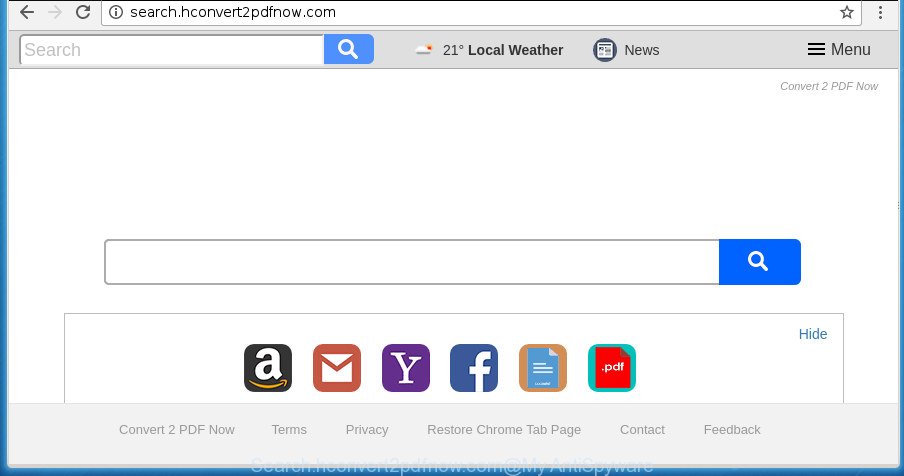
http://search.hconvert2pdfnow.com/
The Search.hconvert2pdfnow.com browser hijacker infection will modify your web-browser’s search provider so that all searches are sent via Search.hconvert2pdfnow.com, that redirections to Bing, Yahoo or Google Custom Search engine which displays the search results for your query. The creators of this hijacker are using legitimate search engine as they may earn revenue from the advertisements which are opened in the search results.
Some hijackers also contain ‘ad-supported’ software (also known as adware) which can be used to open annoying advertisements or collect lots of privacy data that can be sold to third parties. These undesired ads can be displayed as pop-unders, pop-ups, in-text ads, video advertisements, text links or banners or even massive full page advertisements. Most of the ad-supported software is designed to open ads, but some adware is form of spyware that often used to track users to gather lots of your user data.
We recommend you to clean your computer of hijacker infection as soon as possible. Use the tutorial below that will allow to delete Search.hconvert2pdfnow.com search and unwanted software, that can be installed onto your computer along with it.
Remove Search.hconvert2pdfnow.com from Windows 10 (8, 7, XP)
There are a simple manual guidance below which will assist you to remove Search.hconvert2pdfnow.com from your MS Windows PC. The most effective solution to remove this browser hijacker is to complete the manual removal tutorial and then use Zemana Free, MalwareBytes Anti Malware (MBAM) or AdwCleaner automatic tools (all are free). The manual way will assist to weaken this hijacker infection and these malware removal tools will completely delete Search.hconvert2pdfnow.com and revert back the Edge, Firefox, Google Chrome and Microsoft Internet Explorer settings to default.
To remove Search.hconvert2pdfnow.com, complete the following steps:
- Manual Search.hconvert2pdfnow.com removal
- Search.hconvert2pdfnow.com search automatic removal
- How to stop Search.hconvert2pdfnow.com redirect
- Why has my startpage and search engine changed to Search.hconvert2pdfnow.com?
- Finish words
Manual Search.hconvert2pdfnow.com removal
The useful removal steps for the Search.hconvert2pdfnow.com . The detailed procedure can be followed by anyone as it really does take you step-by-step. If you follow this process to delete Search.hconvert2pdfnow.com redirect let us know how you managed by sending us your comments please.
Uninstall Search.hconvert2pdfnow.com related apps through the Control Panel of your PC system
The best way to begin the PC cleanup is to delete unknown and dubious programs. Using the Microsoft Windows Control Panel you can do this quickly and easily. This step, in spite of its simplicity, should not be ignored, because the removing of unneeded apps can clean up the Chrome, Edge, Internet Explorer and Firefox from advertisements hijackers and so on.
Make sure you have closed all web-browsers and other apps. Press CTRL, ALT, DEL keys together to open the MS Windows Task Manager.

Click on the “Processes” tab, look for something questionable that is the browser hijacker infection related to Search.hconvert2pdfnow.com home page then right-click it and select “End Task” or “End Process” option. Most often, malware masks itself to avoid detection by imitating legitimate Windows processes. A process is particularly suspicious: it’s taking up a lot of memory (despite the fact that you closed all of your programs), its name is not familiar to you (if you are in doubt, you can always check the application by doing a search for its name in Google, Yahoo or Bing).
Next, uninstall any unwanted and suspicious software from your Control panel.
Windows 10, 8.1, 8
Now, press the Windows button, type “Control panel” in search and press Enter. Select “Programs and Features”, then “Uninstall a program”.

Look around the entire list of software installed on your personal computer. Most likely, one of them is the hijacker responsible for redirecting user searches to Search.hconvert2pdfnow.com. Choose the suspicious application or the program that name is not familiar to you and remove it.
Windows Vista, 7
From the “Start” menu in Microsoft Windows, select “Control Panel”. Under the “Programs” icon, choose “Uninstall a program”.

Select the suspicious or any unknown applications, then click “Uninstall/Change” button to remove this unwanted program from your personal computer.
Windows XP
Click the “Start” button, select “Control Panel” option. Click on “Add/Remove Programs”.

Choose an undesired program, then click “Change/Remove” button. Follow the prompts.
Get rid of Search.hconvert2pdfnow.com startpage from Firefox
If the FF web-browser application is hijacked, then resetting its settings can help. The Reset feature is available on all modern version of Firefox. A reset can fix many issues by restoring FF settings like search provider, homepage and newtab page to its default state. It will save your personal information such as saved passwords, bookmarks, and open tabs.
Press the Menu button (looks like three horizontal lines), and press the blue Help icon located at the bottom of the drop down menu as on the image below.

A small menu will appear, click the “Troubleshooting Information”. On this page, click “Refresh Firefox” button as displayed on the screen below.

Follow the onscreen procedure to return your Mozilla Firefox web-browser settings to its original state.
Delete Search.hconvert2pdfnow.com search from Google Chrome
Use the Reset browser tool of the Google Chrome to reset all its settings such as search provider, newtab page and startpage to original defaults. This is a very useful utility to use, in the case of browser hijacks like Search.hconvert2pdfnow.com.
Open the Chrome menu by clicking on the button in the form of three horizontal dotes (![]() ). It will show the drop-down menu. Choose More Tools, then press Extensions.
). It will show the drop-down menu. Choose More Tools, then press Extensions.
Carefully browse through the list of installed extensions. If the list has the add-on labeled with “Installed by enterprise policy” or “Installed by your administrator”, then complete the following guidance: Remove Chrome extensions installed by enterprise policy otherwise, just go to the step below.
Open the Google Chrome main menu again, click to “Settings” option.

Scroll down to the bottom of the page and click on the “Advanced” link. Now scroll down until the Reset settings section is visible, as shown below and click the “Reset settings to their original defaults” button.

Confirm your action, click the “Reset” button.
Get rid of Search.hconvert2pdfnow.com redirect from Microsoft Internet Explorer
By resetting Microsoft Internet Explorer web-browser you revert back your internet browser settings to its default state. This is first when troubleshooting problems that might have been caused by hijacker such as Search.hconvert2pdfnow.com.
First, start the Internet Explorer, then click ‘gear’ icon ![]() . It will show the Tools drop-down menu on the right part of the web-browser, then click the “Internet Options” as displayed in the figure below.
. It will show the Tools drop-down menu on the right part of the web-browser, then click the “Internet Options” as displayed in the figure below.

In the “Internet Options” screen, select the “Advanced” tab, then press the “Reset” button. The Microsoft Internet Explorer will open the “Reset Internet Explorer settings” dialog box. Further, press the “Delete personal settings” check box to select it. Next, click the “Reset” button as displayed in the following example.

When the process is finished, press “Close” button. Close the IE and reboot your PC system for the changes to take effect. This step will help you to restore your web-browser’s search provider, homepage and new tab page to default state.
Search.hconvert2pdfnow.com search automatic removal
If you are not expert at computer technology, then we suggest to run free removal tools listed below to remove Search.hconvert2pdfnow.com home page for good. The automatic method is highly recommended. It has less steps and easier to implement than the manual method. Moreover, it lower risk of system damage. So, the automatic Search.hconvert2pdfnow.com removal is a better option.
How to delete Search.hconvert2pdfnow.com with Zemana AntiMalware (ZAM)
Zemana AntiMalware is a utility that can get rid of adware, PUPs, hijacker infections and other malicious software from your system easily and for free. Zemana is compatible with most antivirus software. It works under Windows (10 – XP, 32 and 64 bit) and uses minimum of PC system resources.
Installing the Zemana Anti-Malware (ZAM) is simple. First you’ll need to download Zemana AntiMalware on your personal computer by clicking on the following link.
165074 downloads
Author: Zemana Ltd
Category: Security tools
Update: July 16, 2019
When the downloading process is complete, close all windows on your computer. Further, run the install file named Zemana.AntiMalware.Setup. If the “User Account Control” prompt pops up like below, click the “Yes” button.

It will show the “Setup wizard” that will assist you install Zemana AntiMalware on the computer. Follow the prompts and do not make any changes to default settings.

Once install is complete successfully, Zemana will automatically run and you can see its main window as displayed below.

Next, click the “Scan” button for scanning your computer for the hijacker responsible for modifying your web-browser settings to Search.hconvert2pdfnow.com. A system scan can take anywhere from 5 to 30 minutes, depending on your PC.

Once the scan is done, Zemana Free will show a list of found threats. When you are ready, click “Next” button.

The Zemana Anti Malware (ZAM) will delete hijacker infection that cause Search.hconvert2pdfnow.com web page to appear and move threats to the program’s quarantine. After the clean-up is done, you can be prompted to reboot your system.
Use Malwarebytes to remove browser hijacker
Remove Search.hconvert2pdfnow.com browser hijacker manually is difficult and often the hijacker infection is not completely removed. Therefore, we recommend you to run the Malwarebytes Free that are completely clean your PC system. Moreover, the free program will allow you to remove malicious software, potentially unwanted programs, toolbars and adware that your personal computer can be infected too.
Click the link below to download the latest version of MalwareBytes Anti Malware (MBAM) for Microsoft Windows. Save it on your Desktop.
327297 downloads
Author: Malwarebytes
Category: Security tools
Update: April 15, 2020
Once downloading is finished, close all software and windows on your PC system. Double-click the setup file named mb3-setup. If the “User Account Control” dialog box pops up as on the image below, click the “Yes” button.

It will open the “Setup wizard” which will help you install MalwareBytes Free on your computer. Follow the prompts and do not make any changes to default settings.

Once install is finished successfully, press Finish button. MalwareBytes will automatically start and you can see its main screen as on the image below.

Now press the “Scan Now” button to scan for browser hijacker responsible for redirections to Search.hconvert2pdfnow.com. This procedure can take quite a while, so please be patient. While the MalwareBytes Free application is scanning, you may see number of objects it has identified as threat.

After finished, you can check all items found on your system. Review the report and then press “Quarantine Selected” button. The MalwareBytes Free will get rid of browser hijacker infection that cause Search.hconvert2pdfnow.com web-page to appear and add threats to the Quarantine. When finished, you may be prompted to restart the PC.

We advise you look at the following video, which completely explains the process of using the MalwareBytes to remove adware, browser hijacker and other malware.
Use AdwCleaner to remove Search.hconvert2pdfnow.com
AdwCleaner is a free portable program that scans your PC for adware, potentially unwanted apps and hijackers such as Search.hconvert2pdfnow.com and allows remove them easily. Moreover, it’ll also help you remove any malicious web browser extensions and add-ons.
Visit the page linked below to download AdwCleaner. Save it on your Desktop.
225642 downloads
Version: 8.4.1
Author: Xplode, MalwareBytes
Category: Security tools
Update: October 5, 2024
Once downloading is complete, open the folder in which you saved it. You will see an icon like below.
![]()
Double click the AdwCleaner desktop icon. When the tool is opened, you will see a screen as displayed on the screen below.

Further, click “Scan” button . AdwCleaner program will scan through the whole machine for the hijacker infection which created to redirect your web browser to the Search.hconvert2pdfnow.com web page. Once AdwCleaner has completed scanning your system, AdwCleaner will show a list of all threats detected by the scan as displayed in the figure below.

Review the scan results and then click “Clean” button. It will show a prompt as displayed in the figure below.

You need to press “OK”. Once disinfection is complete, the AdwCleaner may ask you to reboot your PC system. When your PC system is started, you will see an AdwCleaner log.
These steps are shown in detail in the following video guide.
How to stop Search.hconvert2pdfnow.com redirect
By installing an ad blocker program like AdGuard, you’re able to block Search.hconvert2pdfnow.com, autoplaying video ads and get rid of tons of distracting and undesired ads on web sites.
Installing the AdGuard is simple. First you will need to download AdGuard by clicking on the link below. Save it to your Desktop so that you can access the file easily.
26905 downloads
Version: 6.4
Author: © Adguard
Category: Security tools
Update: November 15, 2018
After downloading is finished, run the downloaded file. You will see the “Setup Wizard” screen as shown on the image below.

Follow the prompts. After the installation is done, you will see a window as displayed in the figure below.

You can press “Skip” to close the installation program and use the default settings, or press “Get Started” button to see an quick tutorial that will allow you get to know AdGuard better.
In most cases, the default settings are enough and you do not need to change anything. Each time, when you run your system, AdGuard will launch automatically and stop popup advertisements, Search.hconvert2pdfnow.com redirect, as well as other malicious or misleading web sites. For an overview of all the features of the program, or to change its settings you can simply double-click on the AdGuard icon, which can be found on your desktop.
Why has my startpage and search engine changed to Search.hconvert2pdfnow.com?
The Search.hconvert2pdfnow.com browser hijacker infection actively distributed with free applications, along with the install package of these programs. Therefore, it’s very important, when installing an unknown application even downloaded from well-known or big hosting site, read the Terms of use and the Software license, as well as to select the Manual, Advanced or Custom installation type. In this method, you can disable the installation of unneeded modules and programs and protect your PC system from such browser hijacker infections as the Search.hconvert2pdfnow.com. Unfortunately, most users when installing unknown programs, simply click the Next button, and don’t read any information which the free programs show them during its install. This leads to the fact that the web browser settings are replaced and internet browser’s newtab page, search engine by default and homepage set to Search.hconvert2pdfnow.com.
Finish words
Now your machine should be free of the browser hijacker responsible for redirecting user searches to Search.hconvert2pdfnow.com. Remove AdwCleaner. We suggest that you keep Zemana Free (to periodically scan your PC for new hijackers and other malicious software) and AdGuard (to help you block annoying pop ups and harmful web sites). Moreover, to prevent hijackers, please stay clear of unknown and third party applications, make sure that your antivirus application, turn on the option to scan for PUPs.
If you need more help with Search.hconvert2pdfnow.com redirect related issues, go to our Spyware/Malware removal forum.



















