Every time, when you open your internet browser the Search.yourspeedtester.com web-page which you do not remember installing as start page or search provider keeps annoying you? The Search.yourspeedtester.com is a PUP (potentially unwanted program) from the category of browser hijackers. It can end up on your computer in various ways. Most often is when you download and install another free application and forget to uncheck the box for the third-party applications installation. Don’t panic because we’ve got the solution. Here’s a instructions on how to remove intrusive Search.yourspeedtester.com from any web browsers, including the Microsoft Edge, Chrome, IE and Mozilla Firefox.
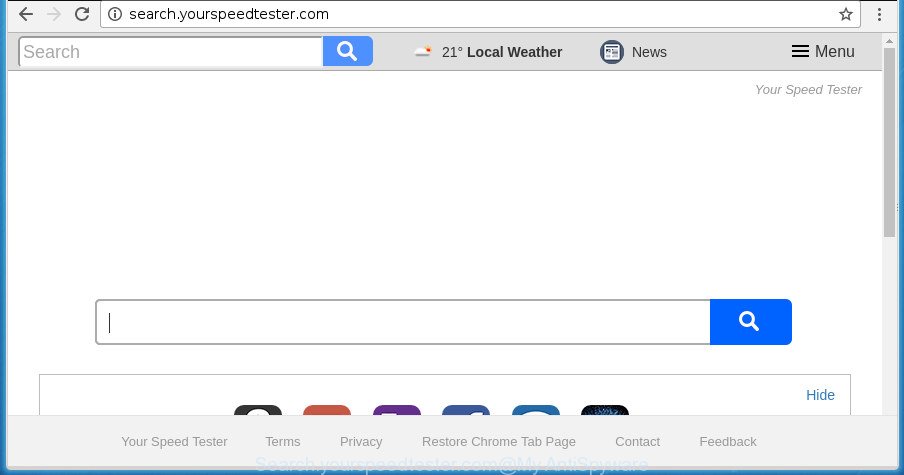
http://search.yourspeedtester.com/
The Search.yourspeedtester.com hijacker infection takes over your web-browser’s default search provider and controls what will be opened to you whenever you do a searching. Other than the search results, it also provides a large number of undesired ads on the search page. Some of these advertisements created to mislead you into buying certain questionable products and apps. Moreover, sometimes, those ads could redirect you to misleading or harmful sites.
While the Search.yourspeedtester.com hijacker infection is active, you won’t be able to revert back the Google Chrome, Firefox, Microsoft Edge and IE’ settings like home page, default search provider and newtab. If you try to set your startpage to be Google, Bing or Yahoo, those settings will be automatically altered to Search.yourspeedtester.com with the next machine restart. But this does not mean that you should just ignore it or get along with this fact. Because this is not the best option, due to the Search.yourspeedtester.com you can have problems with the Edge, IE, Google Chrome and Mozilla Firefox, intrusive advertisements and even user data theft.
Thus, it is clear that the presence of hijacker on your machine is not desirable, and you need to clean up your personal computer sooner. Follow the step-by-step guidance below in order to remove Search.yourspeedtester.com from Edge, FF, Google Chrome and Microsoft Internet Explorer.
Remove Search.yourspeedtester.com redirect
The answer is right here on this web-page. We have put together simplicity and efficiency. It will help you easily to clean your machine of browser hijacker infection. Moreover, you can choose manual or automatic removal method. If you are familiar with the personal computer then use manual removal, otherwise run the free anti-malware tool developed specifically to delete hijacker infection like Search.yourspeedtester.com. Of course, you can combine both methods. Read this manual carefully, bookmark or print it, because you may need to close your internet browser or restart your system.
To remove Search.yourspeedtester.com, complete the following steps:
- Manual Search.yourspeedtester.com search removal
- Run free malware removal tools to completely remove Search.yourspeedtester.com
- How to block Search.yourspeedtester.com redirect
- How did you get infected with Search.yourspeedtester.com hijacker infection
- Finish words
Manual Search.yourspeedtester.com search removal
If you perform exactly the guide below you should be able to remove the Search.yourspeedtester.com startpage from the Edge, Microsoft Internet Explorer, Google Chrome and Firefox web browsers.
Delete potentially unwanted apps through the MS Windows Control Panel
We recommend that you begin the personal computer cleaning procedure by checking the list of installed apps and delete all unknown or questionable programs. This is a very important step, as mentioned above, very often the malicious apps such as adware and hijacker infections may be bundled with free programs. Remove the unwanted programs can remove the unwanted ads or browser redirect.
Windows 10, 8.1, 8
Click the Windows logo, and then press Search ![]() . Type ‘Control panel’and press Enter as displayed in the following example.
. Type ‘Control panel’and press Enter as displayed in the following example.

When the ‘Control Panel’ opens, click the ‘Uninstall a program’ link under Programs category as shown on the image below.

Windows 7, Vista, XP
Open Start menu and select the ‘Control Panel’ at right as shown on the screen below.

Then go to ‘Add/Remove Programs’ or ‘Uninstall a program’ (Microsoft Windows 7 or Vista) as displayed below.

Carefully browse through the list of installed applications and remove all questionable and unknown apps. We suggest to click ‘Installed programs’ and even sorts all installed apps by date. Once you have found anything questionable that may be the Search.yourspeedtester.com hijacker and other browser’s malicious addons or other potentially unwanted application (PUA), then choose this application and press ‘Uninstall’ in the upper part of the window. If the questionable program blocked from removal, then use Revo Uninstaller Freeware to fully delete it from your computer.
Get rid of Search.yourspeedtester.com search from Microsoft Internet Explorer
First, open the Microsoft Internet Explorer. Next, click the button in the form of gear (![]() ). It will open the Tools drop-down menu, click the “Internet Options” as shown below.
). It will open the Tools drop-down menu, click the “Internet Options” as shown below.

In the “Internet Options” window click on the Advanced tab, then click the Reset button. The Internet Explorer will open the “Reset Internet Explorer settings” window as shown below. Select the “Delete personal settings” check box, then click “Reset” button.

You will now need to reboot your system for the changes to take effect.
Remove Search.yourspeedtester.com from Google Chrome
In order to be sure that there is nothing left behind, we advise you to reset Google Chrome web browser. It will revert back Chrome settings including default search provider, homepage and newtab to defaults.
First launch the Chrome. Next, press the button in the form of three horizontal dots (![]() ).
).
It will open the Chrome menu. Select More Tools, then click Extensions. Carefully browse through the list of installed extensions. If the list has the add-on signed with “Installed by enterprise policy” or “Installed by your administrator”, then complete the following guidance: Remove Chrome extensions installed by enterprise policy.
Open the Google Chrome menu once again. Further, click the option named “Settings”.

The web browser will open the settings screen. Another solution to show the Chrome’s settings – type chrome://settings in the internet browser adress bar and press Enter
Scroll down to the bottom of the page and click the “Advanced” link. Now scroll down until the “Reset” section is visible, as displayed on the screen below and click the “Reset settings to their original defaults” button.

The Chrome will show the confirmation dialog box as displayed on the image below.

You need to confirm your action, press the “Reset” button. The browser will start the procedure of cleaning. Once it is complete, the web-browser’s settings including startpage, search engine and new tab page back to the values which have been when the Google Chrome was first installed on your machine.
Delete Search.yourspeedtester.com from Firefox by resetting browser settings
If the Mozilla Firefox settings like start page, search engine and new tab page have been replaced by the hijacker, then resetting it to the default state can help.
First, open the FF. Next, click the button in the form of three horizontal stripes (![]() ). It will open the drop-down menu. Next, press the Help button (
). It will open the drop-down menu. Next, press the Help button (![]() ).
).

In the Help menu press the “Troubleshooting Information”. In the upper-right corner of the “Troubleshooting Information” page click on “Refresh Firefox” button as on the image below.

Confirm your action, click the “Refresh Firefox”.
Run free malware removal tools to completely remove Search.yourspeedtester.com
There are not many good free anti malware programs with high detection ratio. The effectiveness of malicious software removal utilities depends on various factors, mostly on how often their virus/malware signatures DB are updated in order to effectively detect modern malicious software, adware, hijackers and other potentially unwanted software. We suggest to run several programs, not just one. These programs which listed below will help you remove all components of the hijacker from your disk and Windows registry and thereby get rid of Search.yourspeedtester.com .
Run Zemana Anti-Malware (ZAM) to get rid of browser hijacker
We suggest using the Zemana Free. You can download and install Zemana AntiMalware to detect and remove Search.yourspeedtester.com search from your system. When installed and updated, the malicious software remover will automatically scan and detect all threats exist on the computer.
Now you can setup and run Zemana to get rid of Search.yourspeedtester.com redirect from your internet browser by following the steps below:
Click the link below to download Zemana Anti-Malware installer named Zemana.AntiMalware.Setup on your system. Save it on your Desktop.
165041 downloads
Author: Zemana Ltd
Category: Security tools
Update: July 16, 2019
Run the installer after it has been downloaded successfully and then follow the prompts to install this tool on your PC system.

During installation you can change some settings, but we recommend you do not make any changes to default settings.
When setup is complete, this malware removal tool will automatically run and update itself. You will see its main window as displayed below.

Now click the “Scan” button to perform a system scan for the hijacker that created to redirect your internet browser to the Search.yourspeedtester.com web site. A scan may take anywhere from 10 to 30 minutes, depending on the count of files on your computer and the speed of your PC system. During the scan Zemana Anti Malware (ZAM) will scan for threats present on your computer.

When Zemana completes the scan, Zemana Free will open a list of all items found by the scan. In order to get rid of all threats, simply click “Next” button.

The Zemana Anti-Malware (ZAM) will remove browser hijacker infection that responsible for internet browser reroute to the annoying Search.yourspeedtester.com web-site and add threats to the Quarantine. After finished, you can be prompted to reboot your personal computer to make the change take effect.
Remove Search.yourspeedtester.com startpage with Malwarebytes
We suggest using the Malwarebytes Free which are completely clean your PC system of the hijacker. The free tool is an advanced malware removal application developed by (c) Malwarebytes lab. This program uses the world’s most popular anti-malware technology. It’s able to help you get rid of hijackers, potentially unwanted programs, malicious software, adware, toolbars, ransomware and other security threats from your personal computer for free.
Visit the page linked below to download the latest version of MalwareBytes for Microsoft Windows. Save it on your Desktop.
327267 downloads
Author: Malwarebytes
Category: Security tools
Update: April 15, 2020
When the downloading process is done, close all windows on your PC. Further, run the file named mb3-setup. If the “User Account Control” prompt pops up as shown on the image below, click the “Yes” button.

It will show the “Setup wizard” that will allow you setup MalwareBytes on the personal computer. Follow the prompts and don’t make any changes to default settings.

Once installation is complete successfully, click Finish button. Then MalwareBytes Anti Malware (MBAM) will automatically run and you may see its main window as shown below.

Next, click the “Scan Now” button to perform a system scan with this utility for the hijacker which created to redirect your internet browser to the Search.yourspeedtester.com web-site. A scan can take anywhere from 10 to 30 minutes, depending on the number of files on your computer and the speed of your computer. During the scan MalwareBytes will find out threats exist on your system.

When the scanning is complete, MalwareBytes Free will display a list of detected items. Review the results once the tool has done the system scan. If you think an entry should not be quarantined, then uncheck it. Otherwise, simply press “Quarantine Selected” button.

The MalwareBytes Anti Malware (MBAM) will remove hijacker that causes web-browsers to display unwanted Search.yourspeedtester.com web-page and move items to the program’s quarantine. After the process is finished, you can be prompted to restart your PC system. We recommend you look at the following video, which completely explains the process of using the MalwareBytes AntiMalware (MBAM) to remove hijacker infections, adware and other malware.
Use AdwCleaner to get rid of Search.yourspeedtester.com redirect
AdwCleaner is a free removal tool that can scan your machine for a wide range of security threats like adware, malware, PUPs as well as browser hijacker that developed to reroute your web browser to the Search.yourspeedtester.com web-page. It will perform a deep scan of your personal computer including hard drives and Windows registry. Once a malicious software is found, it will help you to delete all detected threats from your system by a simple click.

- Installing the AdwCleaner is simple. First you will need to download AdwCleaner on your PC system from the link below.
AdwCleaner download
225631 downloads
Version: 8.4.1
Author: Xplode, MalwareBytes
Category: Security tools
Update: October 5, 2024
- Select the folder in which you saved it as Desktop, and then press Save.
- Once the download is finished, start the AdwCleaner, double-click the adwcleaner_xxx.exe file.
- If the “User Account Control” prompts, click Yes to continue.
- Read the “Terms of use”, and click Accept.
- In the AdwCleaner window, click the “Scan” to perform a system scan for the hijacker infection responsible for redirecting your web-browser to Search.yourspeedtester.com web page. A system scan may take anywhere from 5 to 30 minutes, depending on your computer.
- After the scanning is finished, a list of all items found is produced. Review the report and then click “Clean”. If the AdwCleaner will ask you to reboot your system, press “OK”.
The step-by-step guidance shown in detail in the following video.
How to block Search.yourspeedtester.com redirect
Use an ad-blocker utility like AdGuard will protect you from malicious ads and content. Moreover, you may find that the AdGuard have an option to protect your privacy and stop phishing and spam web-sites. Additionally, adblocker software will help you to avoid intrusive popups and unverified links that also a good way to stay safe online.
Visit the following page to download AdGuard. Save it directly to your Microsoft Windows Desktop.
26901 downloads
Version: 6.4
Author: © Adguard
Category: Security tools
Update: November 15, 2018
Once downloading is finished, start the downloaded file. You will see the “Setup Wizard” screen as displayed in the following example.

Follow the prompts. Once the installation is done, you will see a window as displayed in the following example.

You can click “Skip” to close the setup application and use the default settings, or press “Get Started” button to see an quick tutorial that will allow you get to know AdGuard better.
In most cases, the default settings are enough and you don’t need to change anything. Each time, when you run your PC, AdGuard will start automatically and stop pop ups, Search.yourspeedtester.com redirect, as well as other malicious or misleading web-pages. For an overview of all the features of the application, or to change its settings you can simply double-click on the AdGuard icon, which can be found on your desktop.
How did you get infected with Search.yourspeedtester.com hijacker infection
These days certain free applications makers bundle third-party software which could be PUPs like the Search.yourspeedtester.com browser hijacker infection, with a view to making some money. These are not freeware as install an unwanted apps on to your Windows system. So whenever you install a new free application that downloaded from the Internet, be very careful during install. Carefully read the EULA (a text with I ACCEPT/I DECLINE button), select custom or manual installation type, disable all additional applications.
Finish words
Once you’ve finished the step-by-step instructions above, your PC system should be clean from browser hijacker infection responsible for redirecting your internet browser to Search.yourspeedtester.com page and other malicious software. The Chrome, Microsoft Internet Explorer, Firefox and Microsoft Edge will no longer display unwanted Search.yourspeedtester.com web-page on startup. Unfortunately, if the instructions does not help you, then you have caught a new hijacker, and then the best way – ask for help in our Spyware/Malware removal forum.




















