When you run your web-browser such as IE, Chrome, Microsoft Edge and Mozilla Firefox, the web-site named Convert 2 PDF Now opens automatically instead of your home page? Or this undesired site has been set as new tab page and web-browser’s search provider ? Then most probably hijackware (also known as browser hijacker) was installed on your PC system. The Convert 2 PDF Now hijacker mostly get installed along with some freeware. Do not be surprised, it happens, especially if you are an active Internet user. But this does not mean that you should reconcile with the intrusive Convert 2 PDF Now . You need to free your system of unwanted software like this hijacker as soon as possible. Because the undesired home page can be a way to infect your computer with other potentially unwanted programs.
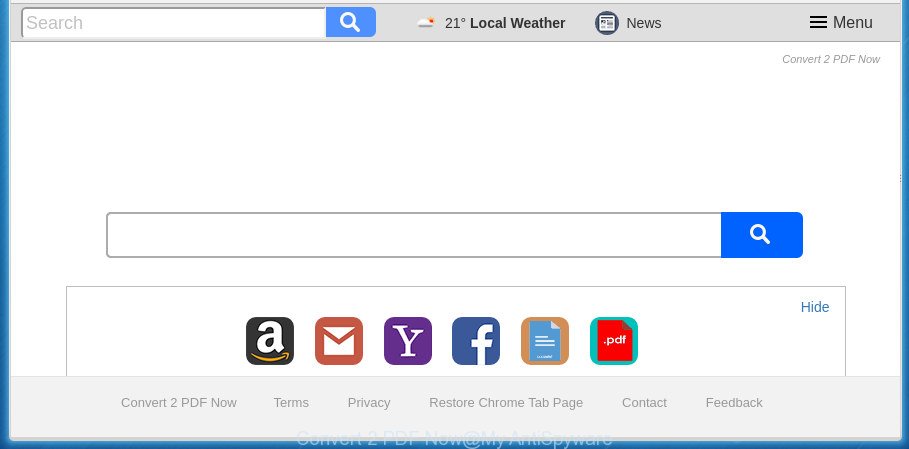
“Convert 2 PDF Now” changes browser settings such as home page and search engine
In order to force you to use Convert 2 PDF Now as often as possible this browser hijacker can modify your internet browsers’ search engine. You may even find that your system’s web browser shortcuts and Windows HOSTS file are hijacked without your knowledge and conscious permission. The developers of this hijacker do so in order to generate revenue via Google AdSense or another third-party ad network. Thus every your click on ads that placed on the Convert 2 PDF Now generates revenue for them.
Also, ‘ad-supported’ software (also known as adware) can be installed on the machine together with Convert 2 PDF Now hijacker. It will insert a huge number of ads directly to the web sites that you view, creating a sense that advertisements has been added by the makers of the web page. Moreover, legal ads can be replaced on fake ads which will offer to download and install various unnecessary and harmful applications. Moreover, the Convert 2 PDF Now hijacker infection can collect personal info which can be later transferred third party companies.
The guide below explaining steps to remove Convert 2 PDF Now problem. Feel free to use it for removal of the browser hijacker infection that may attack Google Chrome, MS Edge, Mozilla Firefox and Internet Explorer and other popular internet browsers. The instructions will allow you restore your settings of installed web browsers that previously changed by browser hijacker infection.
How to remove Convert 2 PDF Now search
We can assist you remove Convert 2 PDF Now, without the need to take your personal computer to a professional. Simply follow the removal steps below if you currently have the intrusive browser hijacker on your PC and want to remove it. If you’ve any difficulty while trying to delete the browser hijacker infection, feel free to ask for our assist in the comment section below. Some of the steps below will require you to exit this page. So, please read the few simple steps carefully, after that bookmark or print it for later reference.
To remove Convert 2 PDF Now, use the steps below:
- Manual Convert 2 PDF Now home page removal
- Convert 2 PDF Now search automatic removal
- Use AdBlocker to stop Convert 2 PDF Now and stay safe online
- Do not know how your web browser has been hijacked by Convert 2 PDF Now browser hijacker infection?
- To sum up
Manual Convert 2 PDF Now home page removal
The useful removal guidance for the Convert 2 PDF Now redirect. The detailed procedure can be followed by anyone as it really does take you step-by-step. If you follow this process to get rid of Convert 2 PDF Now search let us know how you managed by sending us your comments please.
Remove Convert 2 PDF Now associated software by using MS Windows Control Panel
Some PUPs, browser hijacking apps and adware can be deleted by uninstalling the free software they came with. If this way does not succeed, then looking them up in the list of installed programs in Windows Control Panel. Use the “Uninstall” command in order to get rid of them.
- If you are using Windows 8, 8.1 or 10 then press Windows button, next click Search. Type “Control panel”and press Enter.
- If you are using Windows XP, Vista, 7, then press “Start” button and press “Control Panel”.
- It will open the Windows Control Panel.
- Further, click “Uninstall a program” under Programs category.
- It will open a list of all programs installed on the personal computer.
- Scroll through the all list, and delete dubious and unknown programs. To quickly find the latest installed applications, we recommend sort apps by date.
See more details in the video tutorial below.
Remove Convert 2 PDF Now from Mozilla Firefox
First, start the Mozilla Firefox and click ![]() button. It will show the drop-down menu on the right-part of the web browser. Further, click the Help button (
button. It will show the drop-down menu on the right-part of the web browser. Further, click the Help button (![]() ) as shown in the figure below.
) as shown in the figure below.

In the Help menu, select the “Troubleshooting Information” option. Another way to open the “Troubleshooting Information” screen – type “about:support” in the browser adress bar and press Enter. It will show the “Troubleshooting Information” page as on the image below. In the upper-right corner of this screen, click the “Refresh Firefox” button.

It will show the confirmation dialog box. Further, click the “Refresh Firefox” button. The FF will begin a task to fix your problems that caused by the browser hijacker that created to redirect your web-browser to the Convert 2 PDF Now web-page. Once, it’s complete, press the “Finish” button.
Remove Convert 2 PDF Now from Microsoft Internet Explorer
If you find that Internet Explorer web browser settings such as default search provider, new tab page and startpage having been hijacked, then you may return your settings, via the reset web browser procedure.
First, start the Microsoft Internet Explorer. Next, press the button in the form of gear (![]() ). It will show the Tools drop-down menu, press the “Internet Options” like below.
). It will show the Tools drop-down menu, press the “Internet Options” like below.

In the “Internet Options” window click on the Advanced tab, then click the Reset button. The Internet Explorer will show the “Reset Internet Explorer settings” window like below. Select the “Delete personal settings” check box, then click “Reset” button.

You will now need to reboot your personal computer for the changes to take effect.
Get rid of Convert 2 PDF Now from Google Chrome
Use the Reset internet browser utility of the Chrome to reset all its settings like new tab, homepage and search provider to original defaults. This is a very useful utility to use, in the case of web-browser hijacks like Convert 2 PDF Now.
Open the Google Chrome menu by clicking on the button in the form of three horizontal dotes (![]() ). It will show the drop-down menu. Choose More Tools, then press Extensions.
). It will show the drop-down menu. Choose More Tools, then press Extensions.
Carefully browse through the list of installed add-ons. If the list has the extension labeled with “Installed by enterprise policy” or “Installed by your administrator”, then complete the following steps: Remove Chrome extensions installed by enterprise policy otherwise, just go to the step below.
Open the Google Chrome main menu again, press to “Settings” option.

Scroll down to the bottom of the page and click on the “Advanced” link. Now scroll down until the Reset settings section is visible, as shown on the screen below and click the “Reset settings to their original defaults” button.

Confirm your action, click the “Reset” button.
Convert 2 PDF Now search automatic removal
Use malicious software removal utilities to remove Convert 2 PDF Now automatically. The free software tools specially developed for hijacker, ad-supported software and other potentially unwanted applications removal. These tools may remove most of browser hijacker from Google Chrome, Internet Explorer, Microsoft Edge and Firefox. Moreover, it can remove all components of Convert 2 PDF Now from Windows registry and system drives.
Run Zemana to get rid of browser hijacker infection
Zemana Free is a free program for MS Windows operating system to scan for and remove potentially unwanted applications, adware, malicious web-browser extensions, browser toolbars, and other undesired apps such as hijacker responsible for redirecting your web-browser to Convert 2 PDF Now web-page, installed on your PC.
Please go to the following link to download the latest version of Zemana Free for MS Windows. Save it on your MS Windows desktop or in any other place.
165086 downloads
Author: Zemana Ltd
Category: Security tools
Update: July 16, 2019
Once the download is complete, start it and follow the prompts. Once installed, the Zemana AntiMalware will try to update itself and when this task is finished, click the “Scan” button . Zemana Free application will scan through the whole PC system for the Convert 2 PDF Now browser hijacker and other internet browser’s malicious add-ons.

A system scan may take anywhere from 5 to 30 minutes, depending on your personal computer. You may move threats to Quarantine (all selected by default) by simply click “Next” button.

The Zemana Anti Malware (ZAM) will begin to delete browser hijacker that responsible for web browser redirect to the annoying Convert 2 PDF Now web site.
Use Malwarebytes to delete hijacker
We recommend using the Malwarebytes Free that are completely clean your PC system of the browser hijacker infection. The free utility is an advanced malware removal application developed by (c) Malwarebytes lab. This program uses the world’s most popular antimalware technology. It’s able to help you remove browser hijackers, potentially unwanted apps, malware, adware, toolbars, ransomware and other security threats from your computer for free.
Please go to the following link to download MalwareBytes Anti Malware (MBAM). Save it to your Desktop.
327304 downloads
Author: Malwarebytes
Category: Security tools
Update: April 15, 2020
When the download is finished, close all software and windows on your computer. Open a directory in which you saved it. Double-click on the icon that’s named mb3-setup as shown below.
![]()
When the install begins, you’ll see the “Setup wizard” that will help you install Malwarebytes on your PC.

Once installation is done, you’ll see window as on the image below.

Now press the “Scan Now” button to start scanning your computer for the browser hijacker infection responsible for Convert 2 PDF Now home page. While the MalwareBytes Free program is checking, you can see how many objects it has identified as threat.

After the system scan is finished, MalwareBytes Anti Malware (MBAM) will show a screen which contains a list of malicious software that has been found. Make sure all items have ‘checkmark’ and click “Quarantine Selected” button.

The Malwarebytes will now delete hijacker infection that responsible for browser reroute to the undesired Convert 2 PDF Now web site and move threats to the program’s quarantine. When the cleaning process is complete, you may be prompted to reboot your computer.

The following video explains step-by-step tutorial on how to delete hijacker, ad-supported software and other malicious software with MalwareBytes.
If the problem with Convert 2 PDF Now home page is still remained
AdwCleaner is a free removal utility which can scan your computer for a wide range of security threats like ‘ad supported’ software, malicious software, PUPs as well as Convert 2 PDF Now browser hijacker and other browser’s malicious extensions. It will perform a deep scan of your computer including hard drives and Windows registry. When a malicious software is found, it will allow you to remove all detected threats from your computer by a simple click.

- Visit the page linked below to download the latest version of AdwCleaner for MS Windows. Save it to your Desktop so that you can access the file easily.
AdwCleaner download
225644 downloads
Version: 8.4.1
Author: Xplode, MalwareBytes
Category: Security tools
Update: October 5, 2024
- Select the directory in which you saved it as Desktop, and then click Save.
- When the download is done, start the AdwCleaner, double-click the adwcleaner_xxx.exe file.
- If the “User Account Control” prompts, click Yes to continue.
- Read the “Terms of use”, and click Accept.
- In the AdwCleaner window, click the “Scan” for checking your computer for the hijacker that developed to redirect your web browser to the Convert 2 PDF Now site. This task can take quite a while, so please be patient. When a malware, adware or potentially unwanted apps are detected, the number of the security threats will change accordingly. Wait until the the checking is complete.
- After the system scan is finished, AdwCleaner will create a list of unwanted and ad-supported software applications. When you are ready, click “Clean”. If the AdwCleaner will ask you to reboot your PC, click “OK”.
The few simple steps shown in detail in the following video.
Use AdBlocker to stop Convert 2 PDF Now and stay safe online
It is also critical to protect your web-browsers from harmful web-pages and ads by using an ad blocker program such as AdGuard. Security experts says that it’ll greatly reduce the risk of malicious software, and potentially save lots of money. Additionally, the AdGuard can also protect your privacy by blocking almost all trackers.
- Download AdGuard from the following link. Save it directly to your Windows Desktop.
Adguard download
26910 downloads
Version: 6.4
Author: © Adguard
Category: Security tools
Update: November 15, 2018
- After the download is finished, start the downloaded file. You will see the “Setup Wizard” program window. Follow the prompts.
- When the setup is finished, click “Skip” to close the installation application and use the default settings, or press “Get Started” to see an quick tutorial which will assist you get to know AdGuard better.
- In most cases, the default settings are enough and you don’t need to change anything. Each time, when you start your system, AdGuard will run automatically and stop popup ads, web-sites such as Convert 2 PDF Now, as well as other harmful or misleading sites. For an overview of all the features of the application, or to change its settings you can simply double-click on the icon called AdGuard, which is located on your desktop.
Do not know how your web browser has been hijacked by Convert 2 PDF Now browser hijacker infection?
Most often, the Convert 2 PDF Now hijacker come bundled with the installers from a free hosting and file sharing web sites. So, install a free software is a a good chance that you will find a bundled browser hijacker. If you don’t know how to avoid it, then use a simple trick. During the installation, choose the Custom or Advanced installation method. Next, click ‘Decline’ button and clear all checkboxes on offers that ask you to install additional software. Moreover, please carefully read Term of use and User agreement before installing any software or otherwise you can end up with another unwanted program on your machine such as this hijacker.
To sum up
Once you have finished the step-by-step instructions shown above, your computer should be clean from this browser hijacker and other malware. The Firefox, Internet Explorer, Google Chrome and Edge will no longer show intrusive Convert 2 PDF Now site on startup. Unfortunately, if the step-by-step guidance does not help you, then you have caught a new browser hijacker infection, and then the best way – ask for help.
Please start a new thread by using the “New Topic” button in the Spyware Removal forum. When posting your HJT log, try to give us some details about your problems, so we can try to help you more accurately. Wait for one of our trained “Security Team” or Site Administrator to provide you with knowledgeable assistance tailored to your problem with the intrusive Convert 2 PDF Now .


















