The “Apple Security Breach” pop-up is a misleading advertising that created in order to force you into calling the fake Apple Support Service. If your internet browser opens automatically to the “Apple Security Breach” scam then most probably that your MAC has become a victim of the malicious software from the adware family. It is a type of malicious software that created to display a ton of annoying pop-up ads. Unlike viruses, the adware will not delete or infect your files, but its actions will cause some problems with your browser. This is because, it’ll affect your MAC, get full access to your browsers like Chrome, Safari and Firefox and can modify their settings. Of course, it did not ask you for permission and do it secretly as possible. Once your web-browser settings will be changed, you’ll be rerouted to undesired ads, some of which can lead to malicious or misleading web-sites such as those “Apple Security Breach” fake alerts. For this reason, we suggest that you begin the clean up of your Apple Mac ASAP and thus remove “Apple Security Breach” popup warnings from your browser.
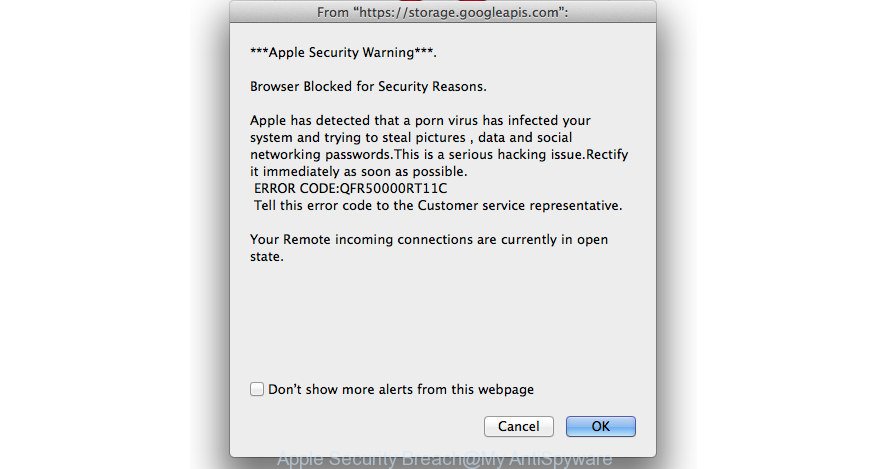
Apple Security Breach popup is a misleading advertising like shown above
It is not a good idea to have an undesired application like the adware which shows misleading “Apple Security Breach” fake alerts on your machine. The reason for this is simple, it doing things you do not know about. Even worse, the ad-supported software can gather user data about you that can be later sold to third party companies. You don’t know if your home address, account names and passwords are safe. And of course you completely do not know what will happen when you click on any “Apple Security Breach” ads.
So, obviously, you need to delete the ‘ad supported’ software sooner. Use the free guide below. This guide will help you clean your MAC system of adware and thus get rid of the “Apple Security Breach” unwanted pop-ups.
Remove “Apple Security Breach” alert popup (Virus removal tutorial)
When the ad-supported software gets installed on your MAC system without your knowledge, it is not easy to uninstall. In most cases, there is no Uninstall application that simply delete the adware that causes multiple misleading “Apple Security Breach” alerts and popups from your MAC. So, we suggest using well-proven free specialized tool such as MalwareBytes Free. But the best solution to remove “Apple Security Breach” fake alerts will be to perform several manual steps, after that additionally run antimalware tools.
To remove “Apple Security Breach”, execute the following steps:
- Manual “Apple Security Breach” pop up removal
- “Apple Security Breach” popup scam automatic removal
- Block “Apple Security Breach” popup scam and other annoying web-pages
- How did “Apple Security Breach” pop-up get on your machine
- To sum up
Manual “Apple Security Breach” pop up removal
Most common ad supported software may be uninstalled without any antivirus applications. The manual ad-supported software removal is few simple steps that will teach you how to remove the “Apple Security Breach” pop up warnings.
Remove “Apple Security Breach” related programs through the Finder
We suggest that you start the computer cleaning procedure by checking the list of installed applications and delete all unknown or questionable apps. This is a very important step, as mentioned above, very often the malicious apps such as adware and browser hijacker infections may be bundled with free software. Uninstall the unwanted programs can remove the annoying advertisements or browser redirect.
Open Finder and click “Applications”.

Very carefully look around the entire list of software installed on your MAC system. Most likely, one of them is the adware that designed to show misleading “Apple Security Breach” fake alerts within your web browser. If you have many programs installed, you can help simplify the search of harmful programs by sort the list by date of installation.
Once you’ve found a dubious, unwanted or unused program, right click to it and choose “Move to Trash”. Another solution is drag the application from the Applications folder to the Trash.
Don’t forget, select Finder -> “Empty Trash”.
Get rid of “Apple Security Breach” from FF by resetting web-browser settings
Resetting your Firefox is good initial troubleshooting step for any issues with your web browser program, including the redirect to “Apple Security Breach” web-page.
Click the Menu button (looks like three horizontal lines), and press the blue Help icon located at the bottom of the drop down menu as displayed in the figure below.

A small menu will appear, click the “Troubleshooting Information”. On this page, press “Refresh Firefox” button like below.

Follow the onscreen procedure to return your Firefox web-browser settings to its original state.
Remove “Apple Security Breach” popup scam from Chrome
If your Chrome browser is rerouted to undesired “Apple Security Breach” web page, it may be necessary to completely reset your web browser program to its default settings.
Open the Chrome menu by clicking on the button in the form of three horizontal dotes (![]() ). It will display the drop-down menu. Choose More Tools, then click Extensions.
). It will display the drop-down menu. Choose More Tools, then click Extensions.
Carefully browse through the list of installed addons. If the list has the extension labeled with “Installed by enterprise policy” or “Installed by your administrator”, then complete the following steps: Remove Chrome extensions installed by enterprise policy otherwise, just go to the step below.
Open the Google Chrome main menu again, click to “Settings” option.

Scroll down to the bottom of the page and click on the “Advanced” link. Now scroll down until the Reset settings section is visible, like below and click the “Reset settings to their original defaults” button.

Confirm your action, click the “Reset” button.
Get rid of “Apple Security Breach” popup warnings from Safari
The Safari reset is great if your internet browser is hijacked or you have unwanted addo-ons or toolbars on your web browser, which installed by an malicious software.
Click Safari menu and select “Preferences”.

It will open the Safari Preferences window. Next, click the “Extensions” tab. Look for unknown and suspicious addons on left panel, choose it, then press the “Uninstall” button. Most important to delete all unknown extensions from Safari.
Once complete, click “General” tab. Change the “Default Search Engine” to Google.

Find the “Homepage” and type into textfield “https://www.google.com”.
“Apple Security Breach” popup scam automatic removal
Manual removal guide does not always help to completely remove the ad supported software, as it’s not easy to identify and get rid of components of adware and all malicious files from hard disk. Therefore, it’s recommended that you run malware removal utility to completely delete “Apple Security Breach” off your internet browser. Several free malware removal tools are currently available that can be used against the adware. The optimum method would be to use MalwareBytes Anti Malware (MBAM).
Remove “Apple Security Breach” popup warnings with MalwareBytes Free
You can delete “Apple Security Breach” fake alerts automatically with a help of MalwareBytes Anti-Malware. We suggest this free malicious software removal utility because it can easily remove hijackers, ad supported software, PUPs and toolbars with all their components such as files, folders and registry entries.

Visit the page linked below to download the latest version of MalwareBytes Anti Malware (MBAM) for Mac OS.
21024 downloads
Author: Malwarebytes
Category: Security tools
Update: September 10, 2020
Once downloading is finished, run it and follow the prompts. Click the “Scan” button to detect ‘ad supported’ software that causes internet browsers to open misleading “Apple Security Breach” popup warnings. This task can take quite a while, so please be patient. Review the scan results and then click “Remove Selected Items” button.
The MalwareBytes Anti-Malware is a free program that you can use to get rid of all detected folders, files, malicious services and so on.
Block “Apple Security Breach” popup scam and other annoying web-pages
We advise to install an ad-blocker program that may block “Apple Security Breach” and other unwanted web sites. The ad-blocker tool such as AdGuard is a program which basically removes advertising from the Web and stops access to malicious sites. Moreover, security experts says that using ad blocker software is necessary to stay safe when surfing the Internet.

Installing the AdGuard is simple. First you will need to download AdGuard by clicking on the link below.
3782 downloads
Author: © Adguard
Category: Security tools
Update: January 17, 2018
After the download is complete, start the downloaded file. You will see the “Setup Wizard” screen. Follow the prompts.
Each time, when you start your Apple Mac, AdGuard will run automatically and stop pop ups, “Apple Security Breach” popup scam, as well as other malicious or misleading web sites.
How did “Apple Security Breach” pop-up get on your machine
In many cases the ad supported software come as a part of various free applications, as a bonus. Therefore it is very important at the stage of installing programs downloaded from the Web carefully review the Terms of use and the License agreement, as well as to always select the Advanced, Custom or Manual setup type. In this method, you can turn off all unwanted add-ons, including this ad supported software, which will be installed along with the desired application. Of course, if you uninstall the freeware from your MAC OS, the ad-supported software will not be deleted automatically. Therefore, in order to get rid of “Apple Security Breach” pop up from the Chrome, Safari and Mozilla Firefox you need to follow the steps above.
To sum up
Now your Apple Mac should be free of the adware that causes internet browsers to open misleading “Apple Security Breach” fake alerts. We suggest that you keep AdGuard (to help you stop unwanted pop-up ads and intrusive harmful web pages) and MalwareBytes Free (to periodically scan your machine for new malware, browser hijackers and adware). Make sure that you have all the Critical Updates recommended for Mac OS. Without regular updates you WILL NOT be protected when new adwares, malicious apps and ‘ad supported’ software are released.
If you are still having problems while trying to remove “Apple Security Breach” fake alerts from your web-browser, then ask for help in our Spyware/Malware removal forum.

















