The Windows has detected an Internet attack is classified as misleading advertising that created in order to force you into calling the fake Microsoft Tech Support Service. The appearance of “Windows has detected an Internet attack” in your browser means that a potentially unwanted application (PUA) from the adware (sometimes named ‘ad-supported’ software) category get installed on your PC system. The adware is an unwanted software that can show a lot of pop-up ads within the Edge, Internet Explorer, Mozilla Firefox and Google Chrome screen or redirect you to various undesired ad web sites. So, if you have found that your web-browser is redirected to an unwanted web-site like the “Windows has detected an Internet attack” scam, then you do not need to wait! Perform the step by step guidance below to clean your system from the adware and thereby delete “Windows has detected an Internet attack” pop up scam as quickly as possible.
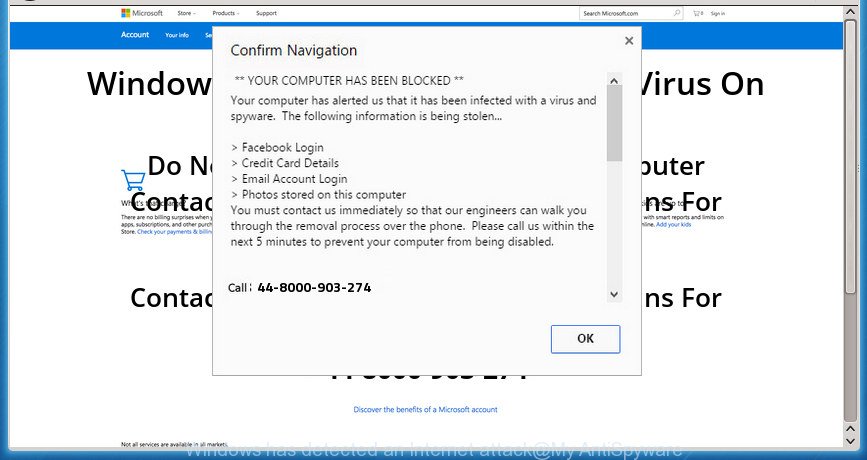
“Windows has detected an Internet attack” is a misleading advertising like shown on the example above
While your PC is infected with the adware, the Firefox, IE, Chrome and MS Edge may be redirected to “Windows has detected an Internet attack” unwanted page. Of course, the ‘ad supported’ software may not cause damages to your files or Windows system, but it may open a huge number of unwanted advertisements. These advertisements will be injected within the content of web-sites that are you opening in your web-browser and can be varied: pop-up ads, in-text ads, different sized banners, offers to install an questionable software. The advertisements will appear on all pages, including web-pages where previously you have never seen any sponsored links.
Most often, the adware hijacks the most common internet browsers like the Edge, Chrome, Mozilla Firefox and Microsoft Internet Explorer. But such the harmful software as well may hijack another web browsers by changing its shortcuts (adding an argument like ‘http://site.address’ into Target field of a web browser’s shortcut file). So every time you start the browser, it’ll reroute to the annoying “Windows has detected an Internet attack” web-page. Even if you setup a new start page, an undesired web-page will be the first thing you see when you open the Internet Explorer, Google Chrome, Firefox and Edge.
It’s important, do not use “Windows has detected an Internet attack” web-site and don’t click on advertisements placed on it, as they can lead you to a more malicious or misleading web-sites. The best option is to use the steps posted below to clean your computer of ad supported software and thus get rid of “Windows has detected an Internet attack” popup warnings.
How to remove “Windows has detected an Internet attack” fake alerts
Fortunately, we have an effective way which will help you manually or/and automatically remove “Windows has detected an Internet attack” scam from your browser and bring your browser settings, including start page, newtab and search engine by default, back to normal. Below you’ll find a removal guide with all the steps you may need to successfully remove adware and its traces. Read this manual carefully, bookmark or print it, because you may need to close your web browser or restart your system.
To remove “Windows has detected an Internet attack”, complete the steps below:
- Remove “Windows has detected an Internet attack” pop-up warnings without any tools
- Uninstall questionable applications using MS Windows Control Panel
- Get rid of unwanted Scheduled Tasks
- Fix internet browser shortcuts, modified by adware
- Remove “Windows has detected an Internet attack” pop-up from Microsoft Internet Explorer
- Remove “Windows has detected an Internet attack” from FF by resetting web-browser settings
- Remove “Windows has detected an Internet attack” pop up warnings from Google Chrome
- “Windows has detected an Internet attack” pop up automatic removal
- Stop “Windows has detected an Internet attack” pop-up and other undesired pages
- How does your PC system get infected with “Windows has detected an Internet attack” fake alerts
- Finish words
Remove “Windows has detected an Internet attack” pop-up warnings without any tools
If you perform exactly the steps below you should be able to remove the “Windows has detected an Internet attack” fake alerts from the Internet Explorer, Firefox, Google Chrome and Microsoft Edge web-browsers.
Uninstall questionable applications using MS Windows Control Panel
It’s of primary importance to first identify and delete all PUPs, adware programs and hijacker infections through ‘Add/Remove Programs’ (Windows XP) or ‘Uninstall a program’ (Windows 10, 8, 7) section of your Microsoft Windows Control Panel.
Windows 8, 8.1, 10
First, click Windows button

When the ‘Control Panel’ opens, click the ‘Uninstall a program’ link under Programs category as shown below.

You will see the ‘Uninstall a program’ panel like below.

Very carefully look around the entire list of apps installed on your system. Most likely, one of them is the adware which created to display misleading “Windows has detected an Internet attack” pop up within your browser. If you have many software installed, you can help simplify the search of harmful programs by sort the list by date of installation. Once you’ve found a suspicious, unwanted or unused program, right click to it, after that click ‘Uninstall’.
Windows XP, Vista, 7
First, press ‘Start’ button and select ‘Control Panel’ at right panel as on the image below.

After the Windows ‘Control Panel’ opens, you need to click ‘Uninstall a program’ under ‘Programs’ as displayed in the figure below.

You will see a list of applications installed on your PC system. We recommend to sort the list by date of installation to quickly find the software that were installed last. Most probably, it’s the adware that cause misleading “Windows has detected an Internet attack” pop up scam to appear. If you’re in doubt, you can always check the program by doing a search for her name in Google, Yahoo or Bing. Once the application which you need to delete is found, simply press on its name, and then click ‘Uninstall’ as shown in the figure below.

Get rid of unwanted Scheduled Tasks
If the intrusive “Windows has detected an Internet attack” web-site opens automatically on Windows startup or at equal time intervals, then you need to check the Task Scheduler Library and remove all the tasks that have been created by adware.
Press Windows and R keys on the keyboard together. This shows a dialog box that titled as Run. In the text field, type “taskschd.msc” (without the quotes) and click OK. Task Scheduler window opens. In the left-hand side, click “Task Scheduler Library”, as displayed on the screen below.

Task scheduler
In the middle part you will see a list of installed tasks. Please select the first task, its properties will be open just below automatically. Next, press the Actions tab. Pay attention to that it launches on your computer. Found something like “explorer.exe http://site.address” or “chrome.exe http://site.address”, then remove this malicious task. If you are not sure that executes the task, check it through a search engine. If it is a component of the malicious program, then this task also should be removed.
Having defined the task that you want to get rid of, then click on it with the right mouse button and select Delete like below.

Delete a task
Repeat this step, if you have found a few tasks which have been created by ‘ad-supported’ program. Once is finished, close the Task Scheduler window.
Fix internet browser shortcuts, modified by adware
Once the adware is started, it can also modify the web-browser’s shortcut files, adding an argument similar to “http://site.address” into the Target field. Due to this, every time you start the web-browser, it’ll show an annoying site.
Right click on the shortcut of hijacked web-browser as shown on the screen below.

Select the “Properties” option and it will display the shortcut’s properties. Next, press the “Shortcut” tab and then delete the “http://site.address” string from Target field as shown in the figure below.

Then click OK to save changes. Repeat the step for all browsers that are redirected to the “Windows has detected an Internet attack” intrusive web-page.
Remove “Windows has detected an Internet attack” pop-up from Microsoft Internet Explorer
The Internet Explorer reset is great if your web-browser is hijacked or you have unwanted addo-ons or toolbars on your web browser, that installed by an malicious software.
First, start the IE, then click ‘gear’ icon ![]() . It will display the Tools drop-down menu on the right part of the internet browser, then click the “Internet Options” as displayed in the following example.
. It will display the Tools drop-down menu on the right part of the internet browser, then click the “Internet Options” as displayed in the following example.

In the “Internet Options” screen, select the “Advanced” tab, then press the “Reset” button. The IE will display the “Reset Internet Explorer settings” dialog box. Further, press the “Delete personal settings” check box to select it. Next, click the “Reset” button as shown on the image below.

After the task is complete, click “Close” button. Close the Internet Explorer and restart your PC for the changes to take effect. This step will help you to restore your web-browser’s newtab, startpage and search provider to default state.
Remove “Windows has detected an Internet attack” from FF by resetting web-browser settings
If your Firefox internet browser is rerouted to “Windows has detected an Internet attack” without your permission or an unknown search provider opens results for your search, then it may be time to perform the web-browser reset.
Click the Menu button (looks like three horizontal lines), and click the blue Help icon located at the bottom of the drop down menu as shown in the following example.

A small menu will appear, click the “Troubleshooting Information”. On this page, press “Refresh Firefox” button as displayed in the following example.

Follow the onscreen procedure to return your Firefox internet browser settings to its original state.
Remove “Windows has detected an Internet attack” pop up warnings from Google Chrome
Use the Reset internet browser tool of the Google Chrome to reset all its settings like new tab, search engine and start page to original defaults. This is a very useful tool to use, in the case of browser redirects to unwanted ad web-sites such as “Windows has detected an Internet attack”.

- First start the Google Chrome and click Menu button (small button in the form of three dots).
- It will display the Chrome main menu. Select More Tools, then click Extensions.
- You’ll see the list of installed extensions. If the list has the extension labeled with “Installed by enterprise policy” or “Installed by your administrator”, then complete the following steps: Remove Chrome extensions installed by enterprise policy.
- Now open the Chrome menu once again, click the “Settings” menu.
- You will see the Chrome’s settings page. Scroll down and press “Advanced” link.
- Scroll down again and press the “Reset” button.
- The Google Chrome will show the reset profile settings page as shown on the screen above.
- Next click the “Reset” button.
- Once this task is finished, your web browser’s newtab, search engine by default and startpage will be restored to their original defaults.
- To learn more, read the blog post How to reset Google Chrome settings to default.
“Windows has detected an Internet attack” pop up automatic removal
In order to completely get rid of “Windows has detected an Internet attack”, you not only need to remove adware from your computer, but also delete all its components in your PC system including Windows registry entries. We recommend to download and use free removal utilities to automatically clean your PC of adware that displays misleading “Windows has detected an Internet attack” pop up warnings on your PC.
Get rid of “Windows has detected an Internet attack” pop up scam with Zemana Anti-malware
We suggest using the Zemana Anti-malware that are completely clean your machine of the adware. The tool is an advanced malicious software removal program created by (c) Zemana lab. It’s able to help you remove PUPs, hijacker infections, malicious software, toolbars, ransomware and ad-supported software that made to show misleading “Windows has detected an Internet attack” fake alerts within your web-browser.

- Installing the Zemana Anti Malware is simple. First you’ll need to download Zemana Anti Malware (ZAM) from the following link. Save it to your Desktop so that you can access the file easily.
Zemana AntiMalware
165522 downloads
Author: Zemana Ltd
Category: Security tools
Update: July 16, 2019
- After the downloading process is finished, close all software and windows on your PC system. Open a directory in which you saved it. Double-click on the icon that’s named Zemana.AntiMalware.Setup.
- Further, press Next button and follow the prompts.
- Once install is finished, click the “Scan” button for scanning your PC for the adware that causes multiple misleading “Windows has detected an Internet attack” alerts and pop ups. Depending on your PC, the scan can take anywhere from a few minutes to close to an hour. While the Zemana Anti Malware (ZAM) is checking, you may see number of objects it has identified either as being malicious software.
- When the scan is complete, the results are displayed in the scan report. You may move threats to Quarantine (all selected by default) by simply click “Next”. When the task is finished, you can be prompted to restart your personal computer.
Remove “Windows has detected an Internet attack” fake alerts with Malwarebytes
We suggest using the Malwarebytes Free. You can download and install Malwarebytes to search for ‘ad supported’ software and thereby delete “Windows has detected an Internet attack” pop up scam from your browsers. When installed and updated, the free malware remover will automatically check and detect all threats present on the computer.
Installing the MalwareBytes Free is simple. First you will need to download MalwareBytes from the following link.
327742 downloads
Author: Malwarebytes
Category: Security tools
Update: April 15, 2020
After the download is complete, close all software and windows on your personal computer. Open a directory in which you saved it. Double-click on the icon that’s called mb3-setup as displayed in the following example.
![]()
When the setup starts, you’ll see the “Setup wizard” which will help you setup Malwarebytes on your machine.

Once setup is done, you’ll see window as shown in the figure below.

Now click the “Scan Now” button to begin checking your system for the ‘ad supported’ software that displays misleading “Windows has detected an Internet attack” popup scam on your computer. A system scan can take anywhere from 5 to 30 minutes, depending on your computer. When a malware, adware or PUPs are detected, the number of the security threats will change accordingly. Wait until the the scanning is finished.

After the scan is done, a list of all items found is created. Next, you need to click “Quarantine Selected” button.

The Malwarebytes will now get rid of ‘ad supported’ software that cause misleading “Windows has detected an Internet attack” pop up scam to appear and move threats to the program’s quarantine. When disinfection is done, you may be prompted to reboot your personal computer.

The following video explains step-by-step guide on how to remove hijacker, ad-supported software and other malicious software with MalwareBytes AntiMalware.
Use AdwCleaner to get rid of “Windows has detected an Internet attack” popup
AdwCleaner frees your computer from browser hijacker infections, potentially unwanted applications, unwanted toolbars, internet browser add-ons and other undesired applications like ‘ad supported’ software that causes multiple misleading “Windows has detected an Internet attack” alerts and pop ups. The free removal utility will help you enjoy your PC system to its fullest. AdwCleaner uses the (c) Malwarebytes technology to look for if there are unwanted applications in your personal computer. You can review the scan results, and select the threats you want to delete.

- Visit the page linked below to download AdwCleaner. Save it to your Desktop so that you can access the file easily.
AdwCleaner download
225793 downloads
Version: 8.4.1
Author: Xplode, MalwareBytes
Category: Security tools
Update: October 5, 2024
- Once the downloading process is finished, double click the AdwCleaner icon. Once this tool is started, click “Scan” button to perform a system scan for the ad-supported software that causes multiple misleading “Windows has detected an Internet attack” alerts and pop-ups. When a malicious software, adware or PUPs are detected, the count of the security threats will change accordingly.
- When the scan get completed, you can check all items found on your PC system. Review the results once the utility has finished the system scan. If you think an entry should not be quarantined, then uncheck it. Otherwise, simply click “Clean” button. It will show a prompt, press “OK”.
These few simple steps are shown in detail in the following video guide.
Stop “Windows has detected an Internet attack” pop-up and other undesired pages
It’s important to use ad blocker apps such as AdGuard to protect your computer from harmful pages. Most security experts says that it is okay to block ads. You should do so just to stay safe! And, of course, the AdGuard can to stop “Windows has detected an Internet attack” and other annoying pages.
Installing the AdGuard is simple. First you will need to download AdGuard on your computer by clicking on the link below.
27041 downloads
Version: 6.4
Author: © Adguard
Category: Security tools
Update: November 15, 2018
When downloading is finished, double-click the downloaded file to run it. The “Setup Wizard” window will show up on the computer screen as displayed below.

Follow the prompts. AdGuard will then be installed and an icon will be placed on your desktop. A window will show up asking you to confirm that you want to see a quick tutorial as shown on the image below.

Click “Skip” button to close the window and use the default settings, or press “Get Started” to see an quick guide that will allow you get to know AdGuard better.
Each time, when you start your PC, AdGuard will launch automatically and block popups, “Windows has detected an Internet attack” pop-up scam, as well as other harmful or misleading pages. For an overview of all the features of the program, or to change its settings you can simply double-click on the AdGuard icon, that is located on your desktop.
How does your PC system get infected with “Windows has detected an Internet attack” fake alerts
Probably adware get installed onto your computer when you’ve installed some freeware such as E-Mail checker, PDF creator, video codec, etc. Because, in many cases, the ‘ad supported’ software can be bundled within the installers from Softonic, Cnet, Soft32, Brothersoft or other similar web-sites which hosts free software. So, you should start any files downloaded from the Web with great caution! Always carefully read the ‘User agreement’, ‘Software license’ and ‘Terms of use’. In the process of installing a new application, you need to choose a ‘Manual’, ‘Advanced’ or ‘Custom’ installation mode to control what components and third-party apps to be installed. Nevertheless, even removing the program that contains ad supported software, does not help you get rid of annoying “Windows has detected an Internet attack” pop-up warnings from your browser. Therefore, you must follow the few simple steps above to remove adware and thereby delete all intrusive popup ads and redirects to unwanted web pages.
Finish words
Now your system should be free of the ‘ad supported’ software which created to display misleading “Windows has detected an Internet attack” popup within your web-browser. Delete AdwCleaner. We suggest that you keep AdGuard (to help you block unwanted advertisements and intrusive harmful web sites) and Zemana Free (to periodically scan your system for new malware, browser hijackers and ad supported software). Make sure that you have all the Critical Updates recommended for Microsoft Windows OS. Without regular updates you WILL NOT be protected when new adwares, malicious applications and ad supported software are released.
If you are still having problems while trying to remove “Windows has detected an Internet attack” fake alerts from your web browser, then ask for help in our Spyware/Malware removal forum.




















