The Securedisk.exe is CPU Miner trojan that created to generate digital currency by leveraging the CPU of affected personal computer. Once gets installed onto your computer, the Securedisk.exe trojan configures itself to start automatically when you logs into Windows. When started, it will perform a highly complex computations by using your computer’s system resources to mine mine digital money without your consent. It makes your system run very slow. Do not panic because we have got the solution. Here’s a guidance on how to remove Securedisk.exe CPU Miner from Windows 10, 8, 7 and XP.
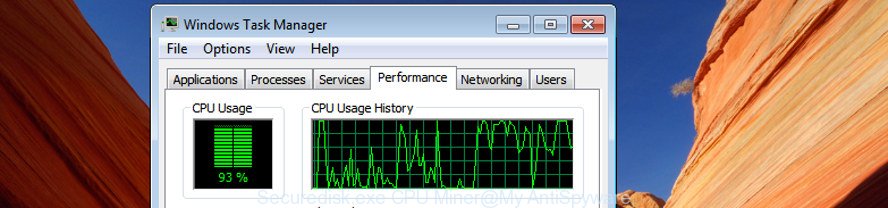
These days some free programs authors bundle bundled software that could be an unwanted software like the Securedisk.exe CPU Miner, with a view to making some money. These are not free programs as install an unwanted software on to your Microsoft Windows personal computer. So whenever you install a new free program that downloaded from the Internet, be very careful during installation. Carefully read the EULA (a text with I ACCEPT/I DECLINE button), select custom or manual setup method, uncheck all additional software.
Thus, it’s clear that the presence of trojan on your PC is not desirable, and you need to clean up your PC system as quickly as possible. Follow the few simple steps below in order to delete Securedisk.exe CPU Miner.
How to remove Securedisk.exe Miner
There are a simple manual instructions below that will help you to get rid of Securedisk.exe GPU Miner from your MS Windows system. The most effective method to get rid of this trojan is to complete the manual removal tutorial and then use Zemana AntiMalware, MalwareBytes AntiMalware or AdwCleaner automatic tools (all are free). The manual way will assist to weaken this trojan and these malware removal utilities will completely get rid of Securedisk.exe GPU Miner and revert back the Windows OS settings to normal.
To remove Securedisk.exe, perform the following steps:
- Delete Securedisk.exe CPU Miner without any tools
- Delete Securedisk.exe GPU Miner with free applications
Delete Securedisk.exe CPU Miner without any tools
Read this “How to remove” section to know how to manually remove Securedisk.exe Miner that can use your PC system to mine digital currency. Even if the steps does not work for you, there are several free malware removers below that can easily handle such Securedisk.exe GPU Miner which can mine crypto currency using CPU and GPU.
Remove potentially unwanted software using Microsoft Windows Control Panel
First, go to Windows Control Panel and delete suspicious apps, all applications you don’t remember installing. It is important to pay the most attention to applications you installed just before Securedisk.exe CPU Miner appeared on your computer. If you do not know what a program does, look for the answer on the Web.
Press Windows button ![]() , then click Search
, then click Search ![]() . Type “Control panel”and press Enter. If you using Windows XP or Windows 7, then press “Start” and select “Control Panel”. It will display the Windows Control Panel as shown in the following example.
. Type “Control panel”and press Enter. If you using Windows XP or Windows 7, then press “Start” and select “Control Panel”. It will display the Windows Control Panel as shown in the following example.

Further, click “Uninstall a program” ![]()
It will display a list of all programs installed on your machine. Scroll through the all list, and remove any questionable and unknown programs.
Remove scheduled tasks created by Securedisk.exe CPU Miner
If the annoying Securedisk.exe process starts automatically on Windows boot up or at equal time intervals, then you need to check the Task Scheduler Library and delete all the tasks which have been created by the Securedisk.exe trojan.
Press Windows and R keys on your keyboard at the same time. It will show a dialog box that called Run. In the text field, type “taskschd.msc” (without the quotes) and click OK. Task Scheduler window opens. In the left-hand side, press “Task Scheduler Library”, as displayed below.

Task scheduler, list of tasks
In the middle part you will see a list of installed tasks. Select the first task, its properties will be display just below automatically. Next, click the Actions tab. Necessary to look at the text which is written under Details. If you are not sure that executes the task, then google it. If it is a component of the malicious program, then this task also should be removed.
Further press on it with the right mouse button and select Delete as displayed in the following example.

Task scheduler, delete a task
Repeat this step, if you have found a few tasks that have been created by the Securedisk.exe miner. Once is finished, close the Task Scheduler window.
Delete Securedisk.exe GPU Miner with free applications
Anti Malware apps differ from each other by many features such as performance, scheduled scans, automatic updates, virus signature database, technical support, compatibility with other antivirus applications and so on. We suggest you use the following free applications: Zemana, MalwareBytes Anti-Malware (MBAM) and AdwCleaner. Each of these applications has all of needed features, but most importantly, they can identify the GPU Miner and remove Securedisk.exe CPU Miner from the Windows 10 (8, 7, XP).
Use Zemana Anti-malware to remove Securedisk.exe Miner
Zemana Anti-malware is a tool which can remove adware, potentially unwanted apps, browser hijackers and other malware from your PC easily and for free. Zemana Anti-malware is compatible with most antivirus software. It works under Windows (10 – XP, 32 and 64 bit) and uses minimum of personal computer resources.
Visit the following page to download Zemana. Save it on your Microsoft Windows desktop.
165074 downloads
Author: Zemana Ltd
Category: Security tools
Update: July 16, 2019
When downloading is finished, start it and follow the prompts. Once installed, the Zemana will try to update itself and when this procedure is finished, press the “Scan” button . Zemana application will scan through the whole PC system for the Securedisk.exe trojan which makes your machine run very slow.

This process can take quite a while, so please be patient. When a malicious software, ad supported software or PUPs are detected, the number of the security threats will change accordingly. Wait until the the scanning is finished. Review the report and then click “Next” button.

The Zemana Anti-Malware will delete Securedisk.exe trojan that can mine cryptocurrency using GPU.
Get rid of Securedisk.exe CPU Miner with Malwarebytes
Remove Securedisk.exe CPU Miner manually is difficult and often the GPU Miner is not completely removed. Therefore, we suggest you to run the Malwarebytes Free that are completely clean your computer. Moreover, the free program will allow you to remove malware, potentially unwanted programs, toolbars and browser hijackers that your PC system can be infected too.
Visit the following page to download MalwareBytes Free. Save it on your Windows desktop or in any other place.
327297 downloads
Author: Malwarebytes
Category: Security tools
Update: April 15, 2020
After downloading is complete, close all windows on your PC system. Further, run the file named mb3-setup. If the “User Account Control” prompt pops up as shown on the screen below, click the “Yes” button.

It will show the “Setup wizard” which will allow you install MalwareBytes on the PC system. Follow the prompts and do not make any changes to default settings.

Once install is finished successfully, click Finish button. Then MalwareBytes Anti-Malware (MBAM) will automatically start and you can see its main window as displayed below.

Next, press the “Scan Now” button to find out Securedisk.exe trojan which makes your machine run very slow. Depending on your computer, the scan can take anywhere from a few minutes to close to an hour. While the MalwareBytes Anti-Malware utility is scanning, you can see number of objects it has identified as being affected by malicious software.

Once finished, MalwareBytes will open a list of found items. You may move threats to Quarantine (all selected by default) by simply click “Quarantine Selected” button.

The MalwareBytes Anti-Malware will remove Securedisk.exe GPU Miner and move threats to the program’s quarantine. After that process is finished, you can be prompted to restart your PC system. We suggest you look at the following video, which completely explains the procedure of using the MalwareBytes Free to remove browser hijacker infections, adware and other malicious software.
If the problem with Securedisk.exe GPU Miner is still remained
AdwCleaner is a free utility that can identify Securedisk.exe Miner which uses your GPU to mine digital currency. It’s not always easy to locate all the unwanted apps that your computer might have picked up on the Web. AdwCleaner will find out the adware, hijackers and other malicious software you need to erase.
Visit the page linked below to download the latest version of AdwCleaner for Windows. Save it on your Microsoft Windows desktop or in any other place.
225642 downloads
Version: 8.4.1
Author: Xplode, MalwareBytes
Category: Security tools
Update: October 5, 2024
When downloading is done, open the folder in which you saved it. You will see an icon like below.
![]()
Double click the AdwCleaner desktop icon. Once the tool is opened, you will see a screen as displayed below.

Further, click “Scan” button to search for Securedisk.exe trojan that can use your machine to mine digital money. Depending on your system, the scan can take anywhere from a few minutes to close to an hour. Once the checking is done, AdwCleaner will display a list of detected threats as displayed below.

All found threats will be marked. You can remove them all by simply press “Clean” button. It will open a prompt as displayed below.

You need to click “OK”. After that process is finished, the AdwCleaner may ask you to reboot your PC system. When your PC system is started, you will see an AdwCleaner log.
These steps are shown in detail in the following video guide.
How to stay safe online
If you browse the Net, you can’t avoid malvertising. But you can protect your web-browser against it. Download and run an ad blocker program. AdGuard is an ad blocking that can filter out lots of of the malvertising, blocking dynamic scripts from loading malicious content.
- Please go to the link below to download AdGuard. Save it directly to your MS Windows Desktop.
Adguard download
26905 downloads
Version: 6.4
Author: © Adguard
Category: Security tools
Update: November 15, 2018
- After downloading is finished, launch the downloaded file. You will see the “Setup Wizard” program window. Follow the prompts.
- After the installation is complete, click “Skip” to close the installation application and use the default settings, or click “Get Started” to see an quick tutorial which will assist you get to know AdGuard better.
- In most cases, the default settings are enough and you don’t need to change anything. Each time, when you start your system, AdGuard will launch automatically and stop popups, as well as other malicious or misleading web-pages. For an overview of all the features of the program, or to change its settings you can simply double-click on the icon named AdGuard, that can be found on your desktop.
To sum up
After completing the instructions shown above, your machine should be clean from the Securedisk.exe Miner and other malicious software. Unfortunately, if the step-by-step guide does not help you, then you have caught a new GPU Miner, and then the best way – ask for help.
Please start a new thread by using the “New Topic” button in the Spyware Removal forum. When posting your HJT log, try to give us some details about your problems, so we can try to help you more accurately. Wait for one of our trained “Security Team” or Site Administrator to provide you with knowledgeable assistance tailored to your problem with the Securedisk.exe GPU Miner.



















