Every time, when you launch your web browser the Nowsearch.info web page which you don’t remember installing as homepage or search provider keeps annoying you? The Nowsearch.info is a program that falls under the category of malicious software from web browser hijackers family. It can end up on your personal computer in various ways. Most often is when you download and install another free application and forget to uncheck the box for the third-party apps installation. Do not panic because we’ve got the solution. Here’s a tutorial on how to remove unwanted Nowsearch.info homepage from any web-browsers, including the FF, Microsoft Edge, IE and Google Chrome.
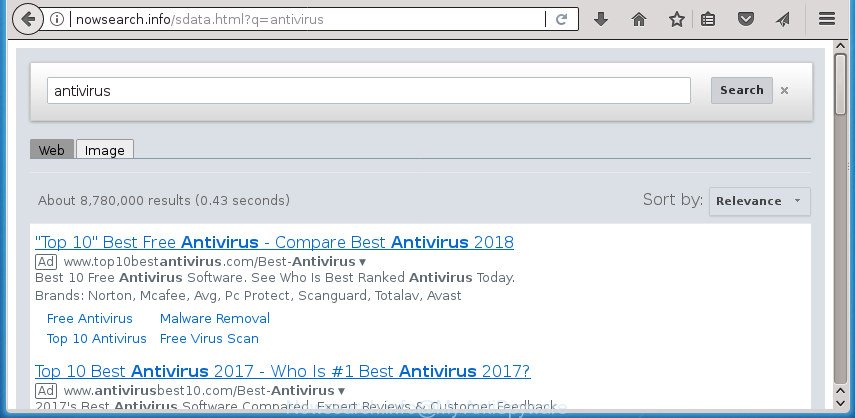
http://nowsearch.info/sdata.html?q= …
The Nowsearch.info browser hijacker infection may also alter the default search engine that will virtually block the possibility of finding information on the Net. The reason for this is that the Nowsearch.info search results can display a large number of ads, links to undesired and ad web-sites. Only the remaining part is the result of your search request, loaded from the major search engines like Google, Yahoo or Bing.
As well as undesired web browser redirections to Nowsearch.info, the browser hijacker can gather your Internet browsing activity by saving URLs visited, IP addresses, browser version and type, cookie information, Internet Service Provider (ISP) and sites visited. Such kind of behavior can lead to serious security problems or confidential data theft. This is another reason why the hijacker infection that reroutes the web-browser to Nowsearch.info, is categorized as potentially unwanted application (PUA).
The hijacker infection like Nowsearch.info often change all web-browser shortcuts which located on your Desktop to force you visit certain unwanted web-sites and open annoying ads. As a result, your internet browser can still redirect you to an undesired page despite your web-browser is actually clean of hijacker.
We strongly recommend that you perform the few simple steps below which will allow you to remove Nowsearch.info search using the standard features of Windows and some proven freeware.
How to remove Nowsearch.info from PC
There are present several free browser hijacker infection removal tools. Also it is possible to delete Nowsearch.info startpage manually. But we advise to combine all these ways below into the one removal algorithm. Follow the steps of the tutorial. Read this manual carefully, bookmark or print it, because you may need to close your browser or restart your personal computer.
To remove Nowsearch.info, perform the steps below:
- How to remove Nowsearch.info search without any software
- Uninstall Nowsearch.info associated software by using MS Windows Control Panel
- Clean up the browsers shortcuts which have been affected by Nowsearch.info
- Remove Nowsearch.info redirect from Mozilla Firefox
- Get rid of Nowsearch.info start page from Chrome
- Remove Nowsearch.info search from Internet Explorer
- How to remove Nowsearch.info redirect with free software
- Use AdBlocker to block Nowsearch.info and stay safe online
- Why is my browser redirected to Nowsearch.info?
- Finish words
How to remove Nowsearch.info search without any software
Steps to remove Nowsearch.info browser hijacker infection without any software are presented below. Be sure to carry out the step-by-step guidance completely to fully remove this intrusive Nowsearch.info home page.
Uninstall Nowsearch.info associated software by using MS Windows Control Panel
First, you should try to identify and uninstall the program that causes the appearance of intrusive ads or browser redirect, using the ‘Uninstall a program’ which is located in the ‘Control panel’.
Windows 10, 8.1, 8
Click the Windows logo, and then press Search ![]() . Type ‘Control panel’and press Enter as displayed in the following example.
. Type ‘Control panel’and press Enter as displayed in the following example.

After the ‘Control Panel’ opens, press the ‘Uninstall a program’ link under Programs category as shown on the screen below.

Windows 7, Vista, XP
Open Start menu and choose the ‘Control Panel’ at right as shown in the following example.

Then go to ‘Add/Remove Programs’ or ‘Uninstall a program’ (Microsoft Windows 7 or Vista) as shown on the screen below.

Carefully browse through the list of installed applications and remove all questionable and unknown software. We suggest to press ‘Installed programs’ and even sorts all installed apps by date. After you’ve found anything dubious that may be the browser hijacker responsible for redirections to Nowsearch.info or other PUP (potentially unwanted program), then choose this program and press ‘Uninstall’ in the upper part of the window. If the suspicious program blocked from removal, then run Revo Uninstaller Freeware to completely remove it from your machine.
Clean up the browsers shortcuts which have been affected by Nowsearch.info
The browser hijacker responsible for Nowsearch.info redirect, can hijack various Windows shortcuts on your desktop (most often, all web-browsers shortcuts), so in this step you need to check and clean them by removing the argument like http://site.address/.
Right click on the internet browser’s shortcut file, click Properties option. On the Shortcut tab, locate the Target field. Click inside, you will see a vertical line – arrow pointer, move it (using -> arrow key on your keyboard) to the right as possible. You will see a text “http://site.address” that has been added here. Remove everything after .exe. An example, for Google Chrome you should remove everything after chrome.exe.

To save changes, press OK . You need to clean all web-browser’s shortcut files. So, repeat this step for the MS Edge, Google Chrome, Firefox and Microsoft Internet Explorer.
Remove Nowsearch.info redirect from Mozilla Firefox
The Mozilla Firefox reset will keep your personal information like bookmarks, passwords, web form auto-fill data and delete unwanted search engine and home page like Nowsearch.info, modified preferences, extensions and security settings.
Start the Firefox and click the menu button (it looks like three stacked lines) at the top right of the browser screen. Next, press the question-mark icon at the bottom of the drop-down menu. It will open the slide-out menu.

Select the “Troubleshooting information”. If you are unable to access the Help menu, then type “about:support” in your address bar and press Enter. It bring up the “Troubleshooting Information” page as displayed in the figure below.

Click the “Refresh Firefox” button at the top right of the Troubleshooting Information page. Select “Refresh Firefox” in the confirmation prompt. The Firefox will begin a task to fix your problems that caused by the hijacker infection responsible for redirecting your internet browser to Nowsearch.info web site. Once, it’s done, click the “Finish” button.
Get rid of Nowsearch.info start page from Chrome
Reset Google Chrome settings is a simple way to delete the browser hijacker, malicious and adware extensions, as well as to recover the internet browser’s new tab, home page and default search provider that have been replaced by browser hijacker.
Open the Google Chrome menu by clicking on the button in the form of three horizontal dotes (![]() ). It will display the drop-down menu. Select More Tools, then press Extensions.
). It will display the drop-down menu. Select More Tools, then press Extensions.
Carefully browse through the list of installed addons. If the list has the addon labeled with “Installed by enterprise policy” or “Installed by your administrator”, then complete the following instructions: Remove Chrome extensions installed by enterprise policy otherwise, just go to the step below.
Open the Chrome main menu again, press to “Settings” option.

Scroll down to the bottom of the page and click on the “Advanced” link. Now scroll down until the Reset settings section is visible, as shown on the image below and click the “Reset settings to their original defaults” button.

Confirm your action, press the “Reset” button.
Remove Nowsearch.info search from Internet Explorer
First, run the Microsoft Internet Explorer. Next, click the button in the form of gear (![]() ). It will show the Tools drop-down menu, click the “Internet Options” as displayed on the screen below.
). It will show the Tools drop-down menu, click the “Internet Options” as displayed on the screen below.

In the “Internet Options” window click on the Advanced tab, then press the Reset button. The Microsoft Internet Explorer will display the “Reset Internet Explorer settings” window like below. Select the “Delete personal settings” check box, then click “Reset” button.

You will now need to reboot your machine for the changes to take effect.
How to remove Nowsearch.info redirect with free software
Manual removal instructions does not always allow to completely delete the hijacker, as it’s not easy to identify and remove components of hijacker infection and all malicious files from hard disk. Therefore, it’s recommended that you run malware removal tool to completely delete Nowsearch.info off your machine. Several free malicious software removal tools are currently available that can be used against the hijacker infection. The optimum method would be to use Zemana, MalwareBytes Anti-Malware (MBAM) and AdwCleaner.
Run Zemana Anti-Malware (ZAM) to remove browser hijacker
Zemana Free is a utility that can remove ad-supported software, potentially unwanted programs, hijackers and other malware from your system easily and for free. Zemana AntiMalware (ZAM) is compatible with most antivirus software. It works under Windows (10 – XP, 32 and 64 bit) and uses minimum of system resources.
Installing the Zemana AntiMalware (ZAM) is simple. First you’ll need to download Zemana Anti Malware by clicking on the link below.
165036 downloads
Author: Zemana Ltd
Category: Security tools
Update: July 16, 2019
When downloading is complete, close all applications and windows on your system. Double-click the setup file named Zemana.AntiMalware.Setup. If the “User Account Control” dialog box pops up as shown on the screen below, click the “Yes” button.

It will open the “Setup wizard” which will help you install Zemana Anti-Malware (ZAM) on your PC. Follow the prompts and do not make any changes to default settings.

Once install is complete successfully, Zemana Free will automatically start and you can see its main screen as on the image below.

Now click the “Scan” button to find Nowsearch.info hijacker infection and other web browser’s malicious extensions. When a threat is found, the number of the security threats will change accordingly. Wait until the the scanning is done.

When the scan get finished, you’ll be opened the list of all found threats on your system. When you are ready, press “Next” button. The Zemana Free will start to remove browser hijacker that responsible for web browser reroute to the annoying Nowsearch.info web page. When disinfection is finished, you may be prompted to reboot the machine.
Scan and free your personal computer of browser hijacker with Malwarebytes
You can get rid of Nowsearch.info automatically with a help of Malwarebytes Free. We suggest this free malicious software removal utility because it can easily remove browser hijacker infections, ‘ad supported’ software, PUPs and toolbars with all their components such as files, folders and registry entries.
Visit the page linked below to download the latest version of MalwareBytes for MS Windows. Save it on your Desktop.
327265 downloads
Author: Malwarebytes
Category: Security tools
Update: April 15, 2020
Once the downloading process is finished, close all programs and windows on your computer. Double-click the set up file named mb3-setup. If the “User Account Control” dialog box pops up as shown on the image below, click the “Yes” button.

It will open the “Setup wizard” which will help you install MalwareBytes on your PC system. Follow the prompts and do not make any changes to default settings.

Once install is finished successfully, press Finish button. MalwareBytes Anti-Malware will automatically start and you can see its main screen as shown on the screen below.

Now click the “Scan Now” button to perform a system scan for the hijacker infection which redirects your internet browser to undesired Nowsearch.info web-page. This task can take quite a while, so please be patient. While the MalwareBytes AntiMalware is checking, you can see how many objects it has identified either as being malicious software.

Once MalwareBytes has completed scanning your machine, you will be opened the list of all found threats on your system. Next, you need to click “Quarantine Selected” button. The MalwareBytes will delete hijacker responsible for modifying your internet browser settings to Nowsearch.info and add threats to the Quarantine. After the process is finished, you may be prompted to restart the computer.

We suggest you look at the following video, which completely explains the procedure of using the MalwareBytes to remove adware, hijacker infection and other malicious software.
Get rid of Nowsearch.info hijacker and malicious extensions with AdwCleaner
AdwCleaner is a free removal tool that can be downloaded and use to remove hijackers, ad-supported software, malware, potentially unwanted apps, toolbars and other threats from your machine. You can use this utility to scan for threats even if you have an antivirus or any other security application.
Please go to the link below to download AdwCleaner. Save it to your Desktop.
225631 downloads
Version: 8.4.1
Author: Xplode, MalwareBytes
Category: Security tools
Update: October 5, 2024
After the download is finished, open the folder in which you saved it and double-click the AdwCleaner icon. It will start the AdwCleaner utility. If the User Account Control dialog box will ask you want to launch the program, press Yes button to continue.

Next, click “Scan” to detect browser hijacker infection that redirects your web-browser to undesired Nowsearch.info page. Depending on your personal computer, the scan may take anywhere from a few minutes to close to an hour. During the scan AdwCleaner will detect threats present on your computer.

As the scanning ends, a list of all items detected is prepared as shown below.

Review the results once the tool has done the system scan. If you think an entry should not be quarantined, then uncheck it. Otherwise, simply click “Clean” button. It will display a prompt. Click “OK” button. The AdwCleaner will delete browser hijacker responsible for redirecting user searches to Nowsearch.info and move threats to the program’s quarantine. Once that process is finished, the tool may ask you to restart your computer. After reboot, the AdwCleaner will open the log file.
All the above steps are shown in detail in the following video instructions.
Use AdBlocker to block Nowsearch.info and stay safe online
It’s important to use adblocker apps like AdGuard to protect your system from malicious sites. Most security experts says that it is okay to stop ads. You should do so just to stay safe! And, of course, the AdGuard can to block Nowsearch.info and other annoying web-sites.
Installing the AdGuard is simple. First you will need to download AdGuard on your PC from the following link.
26898 downloads
Version: 6.4
Author: © Adguard
Category: Security tools
Update: November 15, 2018
Once the download is finished, launch the downloaded file. You will see the “Setup Wizard” screen as shown on the image below.

Follow the prompts. After the install is complete, you will see a window as on the image below.

You can click “Skip” to close the install program and use the default settings, or press “Get Started” button to see an quick tutorial which will assist you get to know AdGuard better.
In most cases, the default settings are enough and you don’t need to change anything. Each time, when you start your PC system, AdGuard will start automatically and block advertisements, Nowsearch.info redirect, as well as other malicious or misleading web sites. For an overview of all the features of the program, or to change its settings you can simply double-click on the AdGuard icon, that can be found on your desktop.
Why is my browser redirected to Nowsearch.info?
In many cases Nowsearch.info browser hijacker infection come along with free applications. So, think back, have you ever download and run any free applications? Because most users, in the Setup Wizard, simply press the Next button and do not read any information like ‘Terms of use’ and ‘Software license’. This leads to the fact that the computer is infected, the web browser’s settings are modified and your’s startpage, search engine and newtab page set to the Nowsearch.info. Even removing the free applications that contains this browser hijacker, your browser’s settings will not be restored. Therefore, you must follow the step-by-step tutorial above to return the Google Chrome, Internet Explorer, Edge and Firefox’s home page, search engine and newtab.
Finish words
Now your system should be clean of the hijacker which cause Nowsearch.info web site to appear. Delete AdwCleaner. We suggest that you keep AdGuard (to help you stop unwanted pop up ads and annoying harmful web sites) and Zemana Free (to periodically scan your machine for new malware, browser hijackers and adware). Make sure that you have all the Critical Updates recommended for Microsoft Windows OS. Without regular updates you WILL NOT be protected when new browser hijacker infections, malicious applications and adware are released.
If you are still having problems while trying to get rid of Nowsearch.info redirect from your browser, then ask for help in our Spyware/Malware removal forum.


















