The Hp.mysearch.com web-site as your home page should not be underestimated, because the reason for its appearance within your web-browser is a PUP (potentially unwanted program) from the group of hijackers that has been installed onto your system without your consent. The browser hijacker can bring a security risk to your personal computer. So, don’t ignore it! Of course, the Hp.mysearch.com is just a web-page, but the browser hijacker uses it to redirect your web browser onto undesired web pages, even without your permission and desire to see it. The Hp.mysearch.com as your homepage or search engine can be just the beginning, because your machine is hijacked by a potentially unwanted software, so the amount of problems with your internet browser in the future may increase.
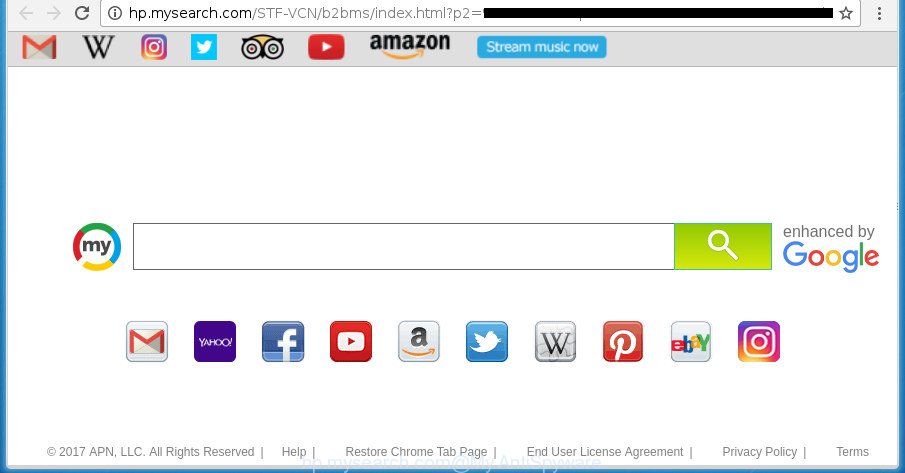
When you’re performing searches using the internet browser that has been affected by Hp.mysearch.com, the search results will be returned from Bing, Yahoo or Google Custom Search. The devs behind Hp.mysearch.com hijacker are most probably doing this to generate advertisement revenue from the advertisements opened in the search results.
Some browser hijacker infections also contain adware (also known as ‘ad-supported’ software) that has the ability to display unwanted ads or collect lots of privacy data about you that can be sold to third parties. These unwanted ads can be shown in the form of pop-unders, pop-ups, in-text ads, video ads, text links or banners or even massive full page advertisements. Most of the ad-supported software is designed to open advertisements, but some adware is form of spyware that often used to track users to gather a wide variety of personal data.
Therefore it is very important to free your PC system of hijacker infection as soon as possible. Follow the guidance below to get rid of Hp.mysearch.com , as well as other malicious software and ad supported software, which can be installed onto your computer along with it.
Remove Hp.mysearch.com home page (removal guidance)
There are a simple manual guidance below which will assist you to remove Hp.mysearch.com from your Microsoft Windows computer. The most effective solution to delete this browser hijacker is to perform the manual removal guide and then use Zemana, MalwareBytes or AdwCleaner automatic tools (all are free). The manual solution will assist to weaken this browser hijacker and these malicious software removal utilities will completely remove Hp.mysearch.com and return the Microsoft Internet Explorer, FF, MS Edge and Chrome settings to default.
To remove Hp.mysearch.com, complete the steps below:
- Manual Hp.mysearch.com removal
- Scan your computer and remove Hp.mysearch.com with free utilities
- Run AdBlocker to block Hp.mysearch.com and stay safe online
- How did you get infected with Hp.mysearch.com hijacker
- To sum up
Manual Hp.mysearch.com removal
Steps to delete Hp.mysearch.com browser hijacker without any software are presented below. Be sure to carry out the step-by-step steps completely to fully remove this intrusive Hp.mysearch.com search.
Deleting the Hp.mysearch.com, check the list of installed applications first
In order to remove Hp.mysearch.com, first thing you need to do is to delete unknown and questionable applications from your PC system using Microsoft Windows control panel. When removing this hijacker infection, check the list of installed software and try to find dubious programs and delete them all. Pay special attention to recently installed apps, as it’s most likely that the Hp.mysearch.com hijacker сame along with it.
Make sure you have closed all web-browsers and other applications. Press CTRL, ALT, DEL keys together to open the Windows Task Manager.

Click on the “Processes” tab, look for something suspicious that is the browser hijacker infection which reroutes your web-browser to intrusive Hp.mysearch.com web page then right-click it and select “End Task” or “End Process” option. In many cases, malicious software masks itself to avoid detection by imitating legitimate MS Windows processes. A process is particularly suspicious: it’s taking up a lot of memory (despite the fact that you closed all of your programs), its name is not familiar to you (if you are in doubt, you can always check the application by doing a search for its name in Google, Yahoo or Bing).
Next, uninstall any undesired and suspicious applications from your Control panel.
Windows 10, 8.1, 8
Now, click the Windows button, type “Control panel” in search and press Enter. Choose “Programs and Features”, then “Uninstall a program”.

Look around the entire list of applications installed on your machine. Most probably, one of them is the browser hijacker that causes internet browsers to open undesired Hp.mysearch.com web page. Select the dubious program or the program that name is not familiar to you and remove it.
Windows Vista, 7
From the “Start” menu in MS Windows, select “Control Panel”. Under the “Programs” icon, select “Uninstall a program”.

Choose the questionable or any unknown applications, then click “Uninstall/Change” button to remove this unwanted program from your machine.
Windows XP
Click the “Start” button, select “Control Panel” option. Click on “Add/Remove Programs”.

Choose an undesired program, then click “Change/Remove” button. Follow the prompts.
Remove Hp.mysearch.com from FF by resetting web-browser settings
If your Firefox web-browser startpage has replaced to Hp.mysearch.com without your permission or an unknown search engine shows results for your search, then it may be time to perform the web-browser reset.
Press the Menu button (looks like three horizontal lines), and click the blue Help icon located at the bottom of the drop down menu as on the image below.

A small menu will appear, click the “Troubleshooting Information”. On this page, click “Refresh Firefox” button as displayed on the screen below.

Follow the onscreen procedure to revert back your Mozilla Firefox internet browser settings to its original state.
Get rid of Hp.mysearch.com search from Internet Explorer
By resetting IE web browser you revert back your browser settings to its default state. This is basic when troubleshooting problems that might have been caused by hijacker like Hp.mysearch.com.
First, start the Microsoft Internet Explorer, then press ‘gear’ icon ![]() . It will display the Tools drop-down menu on the right part of the web-browser, then press the “Internet Options” as displayed in the figure below.
. It will display the Tools drop-down menu on the right part of the web-browser, then press the “Internet Options” as displayed in the figure below.

In the “Internet Options” screen, select the “Advanced” tab, then click the “Reset” button. The IE will display the “Reset Internet Explorer settings” dialog box. Further, press the “Delete personal settings” check box to select it. Next, click the “Reset” button like below.

When the task is complete, click “Close” button. Close the Internet Explorer and restart your system for the changes to take effect. This step will help you to restore your browser’s default search engine, home page and newtab page to default state.
Remove Hp.mysearch.com start page from Google Chrome
If your Chrome internet browser is rerouted to intrusive Hp.mysearch.com web-page, it may be necessary to completely reset your web browser program to its default settings.
Open the Chrome menu by clicking on the button in the form of three horizontal dotes (![]() ). It will show the drop-down menu. Select More Tools, then click Extensions.
). It will show the drop-down menu. Select More Tools, then click Extensions.
Carefully browse through the list of installed extensions. If the list has the extension labeled with “Installed by enterprise policy” or “Installed by your administrator”, then complete the following guide: Remove Google Chrome extensions installed by enterprise policy otherwise, just go to the step below.
Open the Chrome main menu again, click to “Settings” option.

Scroll down to the bottom of the page and click on the “Advanced” link. Now scroll down until the Reset settings section is visible, like below and click the “Reset settings to their original defaults” button.

Confirm your action, press the “Reset” button.
Scan your computer and remove Hp.mysearch.com with free utilities
The browser hijacker may hide its components which are difficult for you to find out and delete completely. This can lead to the fact that after some time, the browser hijacker once again infect your computer and change current settings of internet browsers to Hp.mysearch.com. Moreover, I want to note that it is not always safe to delete hijacker manually, if you don’t have much experience in setting up and configuring the Windows operating system. The best way to search for and remove hijackers is to use free malware removal apps.
Scan and clean your PC of Hp.mysearch.com with Zemana Anti-Malware (ZAM)
We recommend using the Zemana AntiMalware. You can download and install Zemana Anti-Malware (ZAM) to search for and delete Hp.mysearch.com from your PC system. When installed and updated, the malware remover will automatically scan and detect all threats exist on the PC.

- Please go to the following link to download Zemana Free. Save it on your Desktop.
Zemana AntiMalware
165033 downloads
Author: Zemana Ltd
Category: Security tools
Update: July 16, 2019
- At the download page, click on the Download button. Your web browser will display the “Save as” dialog box. Please save it onto your Windows desktop.
- Once the downloading process is done, please close all apps and open windows on your PC. Next, start a file called Zemana.AntiMalware.Setup.
- This will open the “Setup wizard” of Zemana Free onto your computer. Follow the prompts and do not make any changes to default settings.
- When the Setup wizard has finished installing, the Zemana Free will launch and display the main window.
- Further, press the “Scan” button to perform a system scan for the hijacker related to Hp.mysearch.com . A system scan can take anywhere from 5 to 30 minutes, depending on your PC. While the Zemana Free is checking, you can see how many objects it has identified either as being malicious software.
- When that process is finished, Zemana Anti-Malware (ZAM) will open you the results.
- When you’re ready, press the “Next” button. The utility will get rid of hijacker which alters web browser settings to replace your default search provider, newtab and start page with Hp.mysearch.com web site and move items to the program’s quarantine. Once finished, you may be prompted to restart the machine.
- Close the Zemana AntiMalware (ZAM) and continue with the next step.
Remove Hp.mysearch.com with Malwarebytes
We advise using the Malwarebytes Free. You can download and install Malwarebytes to detect and get rid of Hp.mysearch.com search from your PC. When installed and updated, the free malware remover will automatically scan and detect all threats present on the PC system.

Installing the MalwareBytes is simple. First you’ll need to download MalwareBytes by clicking on the following link. Save it to your Desktop so that you can access the file easily.
327261 downloads
Author: Malwarebytes
Category: Security tools
Update: April 15, 2020
Once the downloading process is finished, run it and follow the prompts. Once installed, the MalwareBytes Anti-Malware will try to update itself and when this process is finished, click the “Scan Now” button . MalwareBytes tool will begin scanning the whole computer to find out browser hijacker responsible for redirecting your browser to Hp.mysearch.com web site. This process can take some time, so please be patient. All detected threats will be marked. You can remove them all by simply click “Quarantine Selected” button.
The MalwareBytes Free is a free program that you can use to remove all detected folders, files, services, registry entries and so on. To learn more about this malicious software removal utility, we suggest you to read and follow the steps or the video guide below.
Use AdwCleaner to remove Hp.mysearch.com from the system
AdwCleaner will help delete Hp.mysearch.com browser hijacker and other web-browser’s malicious extensions that slow down your system. The hijacker infections, adware and other potentially unwanted apps slow your internet browser down and try to mislead you into clicking on suspicious ads and links. AdwCleaner deletes the browser hijacker and lets you enjoy your PC system without Hp.mysearch.com homepage.
Click the following link to download the latest version of AdwCleaner for Microsoft Windows. Save it directly to your MS Windows Desktop.
225628 downloads
Version: 8.4.1
Author: Xplode, MalwareBytes
Category: Security tools
Update: October 5, 2024
Download and use AdwCleaner on your personal computer. Once started, click “Scan” button to perform a system scan with this utility for the browser hijacker responsible for Hp.mysearch.com redirect. A system scan may take anywhere from 5 to 30 minutes, depending on your PC. When a threat is found, the number of the security threats will change accordingly. Wait until the the scanning is done..

As the scanning ends, you will be opened the list of all found threats on your personal computer. Once you’ve selected what you want to remove from your PC system, press Clean button.

All-in-all, AdwCleaner is a fantastic free utility to free your PC system from any unwanted applications. The AdwCleaner is portable program that meaning, you do not need to install it to use it. AdwCleaner is compatible with all versions of MS Windows OS from MS Windows XP to Windows 10. Both 64-bit and 32-bit systems are supported.
Run AdBlocker to block Hp.mysearch.com and stay safe online
It’s also critical to protect your web browsers from malicious web-pages and advertisements by using an ad-blocking application like AdGuard. Security experts says that it will greatly reduce the risk of malware, and potentially save lots of money. Additionally, the AdGuard can also protect your privacy by blocking almost all trackers.
- Visit the following page to download AdGuard. Save it directly to your Microsoft Windows Desktop.
Adguard download
26897 downloads
Version: 6.4
Author: © Adguard
Category: Security tools
Update: November 15, 2018
- After the download is finished, launch the downloaded file. You will see the “Setup Wizard” program window. Follow the prompts.
- When the setup is finished, press “Skip” to close the setup program and use the default settings, or click “Get Started” to see an quick tutorial that will assist you get to know AdGuard better.
- In most cases, the default settings are enough and you do not need to change anything. Each time, when you start your computer, AdGuard will run automatically and stop pop ups, Hp.mysearch.com redirect, as well as other malicious or misleading pages. For an overview of all the features of the program, or to change its settings you can simply double-click on the icon called AdGuard, that can be found on your desktop.
How did you get infected with Hp.mysearch.com hijacker
The Hp.mysearch.com hijacker usually gets on your PC together with certain free software that you download off of the Web. Once started, it will infect your machine and change browser’s settings such as new tab page, default search engine and startpage without your permission. To avoid infection, in the Setup wizard, you should be be proactive and carefully read the ‘Terms of use’, the ‘license agreement’ and other installation screens, as well as to always select the ‘Manual’ or ‘Advanced’ installation type, when installing anything downloaded from the Web.
To sum up
Once you’ve finished the tutorial shown above, your system should be clean from browser hijacker which redirects your browser to annoying Hp.mysearch.com site and other malicious software. The Firefox, MS Edge, Internet Explorer and Chrome will no longer display unwanted Hp.mysearch.com web-page on startup. Unfortunately, if the steps does not help you, then you have caught a new browser hijacker, and then the best way – ask for help in our Spyware/Malware removal forum.



















