If you keep receiving the StreamFrenzy.com when you open the web-browser, then it is possible your computer has become a victim of the potentially unwanted application (PUA) from the browser hijacker family. Once installed, it alters some settings of web-browsers. So, every time, when you will start the browser, it’ll begin to open StreamFrenzy.com intrusive search instead of your homepage. Moreover, this unwanted software may block an option to return your startpage.
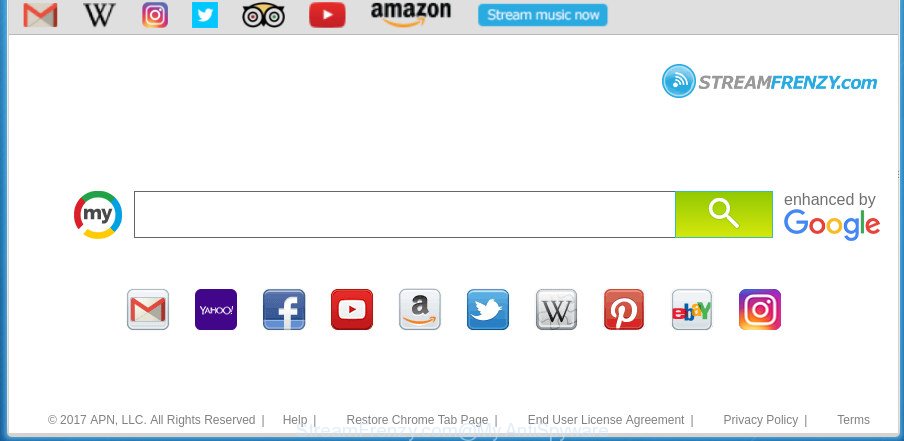
StreamFrenzy.com replaces browser homepage with its own
In addition, the StreamFrenzy.com hijacker can also change the search provider selected in the web browser. When you try to search on the infected browser, you will be presented with search results, consisting of ads and Google (or Yahoo, or Bing) search results for your query. Among these search results may occur links that lead to unwanted and ad web pages.
Although, StreamFrenzy.com hijacker is not a virus, but it does bad things, and it can make changes to web browsers settings. Moreover, an adware (sometimes named ‘ad-supported’ software) can be additionally installed on to your personal computer with this browser hijacker infection, that will open a large number of advertisements, or even massive full page ads that blocks surfing the World Wide Web. Often such these advertisements can recommend to install other unknown and undesired programs or visit harmful web-sites.
Therefore it is very important to clean your machine of browser hijacker sooner. Follow the steps below to remove StreamFrenzy.com start page, as well as other malware and ‘ad supported’ software, which can be installed onto your PC system along with it.
Remove StreamFrenzy.com
Without a doubt, the hijacker is harmful to your personal computer. So you need to quickly and completely delete this malicious software. To remove this browser hijacker infection, you may use the manual removal guidance that are given below or free malicious software removal tool such as Zemana Anti Malware (ZAM), MalwareBytes AntiMalware (MBAM) or AdwCleaner (all are free). We advise you use automatic removal way which will allow you to delete StreamFrenzy.com homepage easily and safely. Manual removal is best used only if you’re well versed in personal computer or in the case where hijacker is not deleted automatically. Read it once, after doing so, please print this page as you may need to close your browser or reboot your machine.
To remove StreamFrenzy.com, use the following steps:
- Manual StreamFrenzy.com removal
- Scan your machine and get rid of StreamFrenzy.com with free utilities
- How to stop StreamFrenzy.com redirect
- How can you prevent the StreamFrenzy.com hijacker infection
- To sum up
Manual StreamFrenzy.com removal
Most common browser hijackers may be removed without any antivirus apps. The manual browser hijacker removal is guide that will teach you how to remove the StreamFrenzy.com search.
Delete StreamFrenzy.com associated software by using Windows Control Panel
First of all, check the list of installed apps on your PC system and remove all unknown and recently installed programs. If you see an unknown program with incorrect spelling or varying capital letters, it have most likely been installed by malware and you should clean it off first with malware removal utility like Zemana Anti-malware.
Make sure you have closed all web-browsers and other applications. Press CTRL, ALT, DEL keys together to open the Windows Task Manager.

Click on the “Processes” tab, look for something questionable that is the hijacker infection that cause StreamFrenzy.com page to appear then right-click it and select “End Task” or “End Process” option. Most commonly, malicious software masks itself to avoid detection by imitating legitimate Windows processes. A process is particularly suspicious: it’s taking up a lot of memory (despite the fact that you closed all of your programs), its name is not familiar to you (if you’re in doubt, you can always check the application by doing a search for its name in Google, Yahoo or Bing).
Next, delete any undesired and suspicious apps from your Control panel.
Windows 10, 8.1, 8
Now, click the Windows button, type “Control panel” in search and press Enter. Select “Programs and Features”, then “Uninstall a program”.

Look around the entire list of software installed on your PC system. Most probably, one of them is the browser hijacker responsible for redirecting user searches to StreamFrenzy.com. Select the suspicious program or the program that name is not familiar to you and uninstall it.
Windows Vista, 7
From the “Start” menu in Windows, choose “Control Panel”. Under the “Programs” icon, select “Uninstall a program”.

Select the questionable or any unknown software, then click “Uninstall/Change” button to remove this unwanted program from your PC.
Windows XP
Click the “Start” button, select “Control Panel” option. Click on “Add/Remove Programs”.

Select an undesired program, then click “Change/Remove” button. Follow the prompts.
Remove StreamFrenzy.com from Internet Explorer
First, open the Internet Explorer, then click ‘gear’ icon ![]() . It will show the Tools drop-down menu on the right part of the web-browser, then press the “Internet Options” as shown below.
. It will show the Tools drop-down menu on the right part of the web-browser, then press the “Internet Options” as shown below.

In the “Internet Options” screen, select the “Advanced” tab, then click the “Reset” button. The Internet Explorer will display the “Reset Internet Explorer settings” dialog box. Further, click the “Delete personal settings” check box to select it. Next, press the “Reset” button as shown in the following example.

When the procedure is finished, press “Close” button. Close the IE and restart your computer for the changes to take effect. This step will help you to restore your internet browser’s search engine by default, start page and newtab to default state.
Get rid of StreamFrenzy.com from Mozilla Firefox by resetting web browser settings
If your Firefox web-browser start page has replaced to StreamFrenzy.com without your permission or an unknown search provider opens results for your search, then it may be time to perform the internet browser reset.
First, run the FF and click ![]() button. It will show the drop-down menu on the right-part of the browser. Further, press the Help button (
button. It will show the drop-down menu on the right-part of the browser. Further, press the Help button (![]() ) as shown below.
) as shown below.

In the Help menu, select the “Troubleshooting Information” option. Another way to open the “Troubleshooting Information” screen – type “about:support” in the web browser adress bar and press Enter. It will open the “Troubleshooting Information” page as displayed in the figure below. In the upper-right corner of this screen, click the “Refresh Firefox” button.

It will display the confirmation prompt. Further, click the “Refresh Firefox” button. The Firefox will begin a process to fix your problems that caused by the browser hijacker related to StreamFrenzy.com redirect. After, it is done, press the “Finish” button.
Delete StreamFrenzy.com from Google Chrome
If your Chrome web-browser is rerouted to intrusive StreamFrenzy.com page, it may be necessary to completely reset your web-browser application to its default settings.
First run the Chrome. Next, press the button in the form of three horizontal dots (![]() ).
).
It will display the Google Chrome menu. Select More Tools, then click Extensions. Carefully browse through the list of installed extensions. If the list has the addon signed with “Installed by enterprise policy” or “Installed by your administrator”, then complete the following steps: Remove Chrome extensions installed by enterprise policy.
Open the Google Chrome menu once again. Further, click the option named “Settings”.

The internet browser will show the settings screen. Another method to open the Chrome’s settings – type chrome://settings in the browser adress bar and press Enter
Scroll down to the bottom of the page and click the “Advanced” link. Now scroll down until the “Reset” section is visible, as displayed on the image below and click the “Reset settings to their original defaults” button.

The Google Chrome will show the confirmation prompt as displayed below.

You need to confirm your action, click the “Reset” button. The internet browser will start the task of cleaning. When it’s complete, the web-browser’s settings including search provider, new tab and startpage back to the values which have been when the Google Chrome was first installed on your PC.
Scan your machine and get rid of StreamFrenzy.com with free utilities
If you’re not expert at computers, then all your attempts to remove StreamFrenzy.com browser hijacker infection by following the manual steps above might result in failure. To find and remove all of the StreamFrenzy.com related files and registry entries that keep this browser hijacker infection on your computer, run free anti-malware software such as Zemana Anti-Malware, MalwareBytes Anti-Malware and AdwCleaner from our list below.
Delete StreamFrenzy.com redirect with Zemana Free
We suggest using the Zemana Free. You can download and install Zemana Free to detect and get rid of StreamFrenzy.com from your personal computer. When installed and updated, the malicious software remover will automatically scan and detect all threats exist on the PC.
Now you can install and use Zemana Anti Malware to delete StreamFrenzy.com start page from your web-browser by following the steps below:
Visit the page linked below to download Zemana Anti Malware (ZAM) installer named Zemana.AntiMalware.Setup on your PC. Save it on your Desktop.
165033 downloads
Author: Zemana Ltd
Category: Security tools
Update: July 16, 2019
Run the setup file after it has been downloaded successfully and then follow the prompts to install this utility on your computer.

During install you can change some settings, but we advise you do not make any changes to default settings.
When install is done, this malware removal tool will automatically run and update itself. You will see its main window as displayed in the figure below.

Now click the “Scan” button to perform a system scan for the browser hijacker responsible for redirections to StreamFrenzy.com. While the tool is scanning, you can see number of objects and files has already scanned.

Once Zemana Anti Malware has completed scanning your PC, Zemana will display a list of detected threats. Make sure all threats have ‘checkmark’ and click “Next” button.

The Zemana will start to delete browser hijacker infection related to StreamFrenzy.com home page. After that process is finished, you may be prompted to restart your PC to make the change take effect.
Delete StreamFrenzy.com with Malwarebytes
You can remove StreamFrenzy.com automatically with a help of Malwarebytes Free. We suggest this free malware removal utility because it may easily remove browser hijackers, adware, PUPs and toolbars with all their components such as files, folders and registry entries.
Download MalwareBytes on your computer by clicking on the link below.
327260 downloads
Author: Malwarebytes
Category: Security tools
Update: April 15, 2020
Once downloading is finished, close all windows on your system. Further, run the file named mb3-setup. If the “User Account Control” prompt pops up as shown on the screen below, click the “Yes” button.

It will show the “Setup wizard” which will help you install MalwareBytes Anti-Malware on the system. Follow the prompts and don’t make any changes to default settings.

Once installation is finished successfully, click Finish button. Then MalwareBytes Free will automatically run and you can see its main window as displayed below.

Next, press the “Scan Now” button to scan for browser hijacker that designed to redirect your browser to the StreamFrenzy.com page. This procedure can take quite a while, so please be patient. While the MalwareBytes application is scanning, you may see how many objects it has identified as threat.

After finished, you may check all threats detected on your system. In order to remove all threats, simply click “Quarantine Selected” button.

The MalwareBytes AntiMalware (MBAM) will remove browser hijacker which developed to reroute your web browser to the StreamFrenzy.com web-page and add items to the Quarantine. When that process is finished, you can be prompted to reboot your system. We recommend you look at the following video, which completely explains the procedure of using the MalwareBytes to remove hijackers, adware and other malware.
Use AdwCleaner to remove StreamFrenzy.com from the computer
AdwCleaner is a free portable program that scans your system for adware, potentially unwanted apps and hijacker infections like StreamFrenzy.com and helps remove them easily. Moreover, it’ll also help you delete any harmful web browser extensions and add-ons.
Visit the following page to download the latest version of AdwCleaner for Microsoft Windows. Save it on your Desktop.
225628 downloads
Version: 8.4.1
Author: Xplode, MalwareBytes
Category: Security tools
Update: October 5, 2024
When the downloading process is done, open the file location. You will see an icon like below.
![]()
Double click the AdwCleaner desktop icon. When the tool is opened, you will see a screen as shown on the screen below.

Further, press “Scan” button to perform a system scan with this tool for the StreamFrenzy.com browser hijacker and other internet browser’s malicious plugins. A system scan can take anywhere from 5 to 30 minutes, depending on your PC. As the scanning ends, a list of all items found is prepared as on the image below.

Review the results once the tool has done the system scan. If you think an entry should not be quarantined, then uncheck it. Otherwise, simply click “Clean” button. It will show a prompt like below.

You need to click “OK”. After the clean up is complete, the AdwCleaner may ask you to restart your system. When your PC system is started, you will see an AdwCleaner log.
These steps are shown in detail in the following video guide.
How to stop StreamFrenzy.com redirect
If you surf the Web, you can’t avoid malvertising. But you can protect your web-browser against it. Download and run an adblocker program. AdGuard is an ad blocker which can filter out lots of of the malicious advertising, stoping dynamic scripts from loading malicious content.
Please go to the following link to download AdGuard. Save it directly to your Microsoft Windows Desktop.
26897 downloads
Version: 6.4
Author: © Adguard
Category: Security tools
Update: November 15, 2018
When the download is finished, double-click the downloaded file to launch it. The “Setup Wizard” window will show up on the computer screen like below.

Follow the prompts. AdGuard will then be installed and an icon will be placed on your desktop. A window will show up asking you to confirm that you want to see a quick guidance as shown on the image below.

Click “Skip” button to close the window and use the default settings, or click “Get Started” to see an quick guide that will allow you get to know AdGuard better.
Each time, when you start your machine, AdGuard will launch automatically and block popup advertisements, StreamFrenzy.com redirect, as well as other harmful or misleading web-sites. For an overview of all the features of the program, or to change its settings you can simply double-click on the AdGuard icon, which can be found on your desktop.
How can you prevent the StreamFrenzy.com hijacker infection
The browser hijacker is usually gets on your personal computer together with free applications and install themselves, with or without your knowledge, on your system. This happens especially when you’re installing a free programs. The program installer tricks you into accepting the installation of third party apps, which you do not really want. Moreover, some paid programs may also install bundled software that you don’t want! Therefore, always download freeware and paid apps from reputable download sites. Use ONLY custom or manual installation type and never blindly click Next button.
To sum up
Now your machine should be free of the hijacker related to StreamFrenzy.com search. Uninstall AdwCleaner. We suggest that you keep AdGuard (to help you block unwanted ads and unwanted malicious sites) and Zemana Anti-Malware (ZAM) (to periodically scan your machine for new malware, browser hijackers and ad supported software). Make sure that you have all the Critical Updates recommended for Microsoft Windows OS. Without regular updates you WILL NOT be protected when new hijackers, harmful applications and adware are released.
If you are still having problems while trying to get rid of StreamFrenzy.com from your web browser, then ask for help in our Spyware/Malware removal forum.



















