If you keep receiving the Softonic Safe Search when you launch the web browser, then it is possible your web browser has become the victim of the undesired software from the browser hijacker category. Once installed, it can make changes to settings of installed web-browsers. So, every time, when you will open the web-browser, it’ll begin to open Softonic Safe Search instead of your homepage. The authors of hijacker do so in order to make money via Google, Yahoo or Bing search engine.
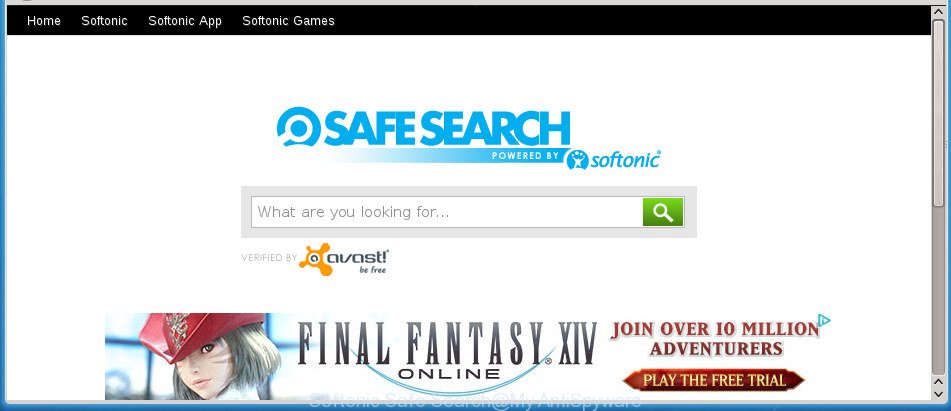
The Softonic Safe Search browser hijacker takes over your browser’s default search provider and controls what will be opened to you whenever you do a searching. Other than the search results, it also provides lots of annoying ads on the search page. The authors of this browser hijacker are using legitimate search provider as they may generate money from the advertisements which are displayed in the search results.
It is probably that you might be worried with the browser hijacker that causes browsers to display undesired Softonic Safe Search. You should not disregard this undesired software. The browser hijacker might not only alter your startpage or search engine, but redirect your web browser to shady sites. What is more, the hijacker can analyze your surfing, and gain access to your privacy info and, subsequently, can sell it to third parties. Thus, there are more than enough reasons to remove Softonic Safe Search from your internet browser.
So, it’s very important to clean your PC system of browser hijacker ASAP. The few simple steps, which is shown below, will assist you to delete Softonic Safe Search from the Google Chrome, Internet Explorer, Firefox and MS Edge and other web-browsers.
How to remove Softonic Safe Search from Chrome, Firefox, IE, Edge
Even if you have the up-to-date classic antivirus installed, and you have checked your machine for malicious software and removed anything found, you need to do the guide below. The Softonic Safe Search browser removal is not simple as installing another antivirus. Classic antivirus applications are not created to run together and will conflict with each other, or possibly crash Windows. Instead we advise complete the manual steps below after that use Zemana Free, MalwareBytes Free or AdwCleaner, which are free apps dedicated to search for and get rid of potentially unwanted software like Softonic Safe Search. Use these utilities to ensure the hijacker is removed.
To remove Softonic Safe Search, execute the following steps:
- How to manually remove Softonic Safe Search
- Softonic Safe Search automatic removal
- Block Softonic Safe Search and other unwanted web-pages
- How can you prevent the Softonic Safe Search
- To sum up
How to manually remove Softonic Safe Search
Most common hijacker infections may be deleted without any antivirus software. The manual hijacker infection removal is steps that will teach you how to delete the Softonic Safe Search start page.
Delete questionable programs using MS Windows Control Panel
First of all, check the list of installed programs on your system and uninstall all unknown and recently installed applications. If you see an unknown program with incorrect spelling or varying capital letters, it have most likely been installed by malicious software and you should clean it off first with malicious software removal tool like Zemana Anti-malware.
Windows 8, 8.1, 10
First, click Windows button

Once the ‘Control Panel’ opens, press the ‘Uninstall a program’ link under Programs category as shown in the following example.

You will see the ‘Uninstall a program’ panel as displayed on the screen below.

Very carefully look around the entire list of applications installed on your computer. Most likely, one of them is the hijacker that reroutes your web-browser to annoying Softonic Safe Search site. If you have many programs installed, you can help simplify the search of malicious apps by sort the list by date of installation. Once you’ve found a questionable, unwanted or unused program, right click to it, after that press ‘Uninstall’.
Windows XP, Vista, 7
First, press ‘Start’ button and select ‘Control Panel’ at right panel like below.

After the Windows ‘Control Panel’ opens, you need to click ‘Uninstall a program’ under ‘Programs’ as displayed in the following example.

You will see a list of applications installed on your computer. We recommend to sort the list by date of installation to quickly find the programs that were installed last. Most likely, it’s the hijacker that cause Softonic Safe Search web page to appear. If you’re in doubt, you can always check the application by doing a search for her name in Google, Yahoo or Bing. When the application which you need to remove is found, simply press on its name, and then click ‘Uninstall’ as shown on the image below.

Delete Softonic Safe Search from Google Chrome
If your Google Chrome web browser is rerouted to undesired Softonic Safe Search web-page, it may be necessary to completely reset your web-browser program to its default settings.
Open the Chrome menu by clicking on the button in the form of three horizontal dotes (![]() ). It will open the drop-down menu. Choose More Tools, then click Extensions.
). It will open the drop-down menu. Choose More Tools, then click Extensions.
Carefully browse through the list of installed plugins. If the list has the add-on labeled with “Installed by enterprise policy” or “Installed by your administrator”, then complete the following guide: Remove Chrome extensions installed by enterprise policy otherwise, just go to the step below.
Open the Google Chrome main menu again, press to “Settings” option.

Scroll down to the bottom of the page and click on the “Advanced” link. Now scroll down until the Reset settings section is visible, like below and press the “Reset settings to their original defaults” button.

Confirm your action, press the “Reset” button.
Delete Softonic Safe Search home page from Mozilla Firefox
The Firefox reset will keep your personal information such as bookmarks, passwords, web form auto-fill data and remove unwanted search provider and home page like Softonic Safe Search, modified preferences, extensions and security settings.
First, run the FF. Next, click the button in the form of three horizontal stripes (![]() ). It will show the drop-down menu. Next, press the Help button (
). It will show the drop-down menu. Next, press the Help button (![]() ).
).

In the Help menu press the “Troubleshooting Information”. In the upper-right corner of the “Troubleshooting Information” page click on “Refresh Firefox” button as displayed on the screen below.

Confirm your action, click the “Refresh Firefox”.
Remove Softonic Safe Search redirect from Internet Explorer
If you find that Microsoft Internet Explorer web browser settings like new tab page, startpage and search provider by default having been hijacked, then you may restore your settings, via the reset internet browser process.
First, start the IE, click ![]() ) button. Next, click “Internet Options” as shown below.
) button. Next, click “Internet Options” as shown below.

In the “Internet Options” screen select the Advanced tab. Next, press Reset button. The IE will open the Reset Internet Explorer settings prompt. Select the “Delete personal settings” check box and click Reset button.

You will now need to restart your PC system for the changes to take effect. It will remove browser hijacker responsible for modifying your web browser settings to Softonic Safe Search, disable malicious and ad-supported web browser’s extensions and restore the IE’s settings like new tab, homepage and search engine by default to default state.
Softonic Safe Search automatic removal
After completing the manual removal instructions above all unwanted applications and internet browser’s addons that causes web browser redirects to the Softonic Safe Search page should be uninstalled. If the problem with Softonic Safe Search browser hijacker is still remained, then we suggest to check your PC system for any remaining malicious components. Use recommended free hijacker infection removal apps below.
Scan and clean your computer of Softonic Safe Search with Zemana Free
Zemana Free highly recommended, because it can scan for security threats such ad supported software and browser hijackers that most ‘classic’ antivirus apps fail to pick up on. Moreover, if you have any Softonic Safe Search hijacker removal problems which cannot be fixed by this utility automatically, then Zemana Anti-Malware provides 24X7 online assistance from the highly experienced support staff.

- Visit the following page to download Zemana Free. Save it on your Windows desktop.
Zemana AntiMalware
165044 downloads
Author: Zemana Ltd
Category: Security tools
Update: July 16, 2019
- Once the downloading process is finished, close all software and windows on your PC. Open a file location. Double-click on the icon that’s named Zemana.AntiMalware.Setup.
- Further, click Next button and follow the prompts.
- Once setup is done, click the “Scan” button for scanning your machine for the hijacker responsible for changing your internet browser settings to Softonic Safe Search. This process may take quite a while, so please be patient. When a malware, adware or PUPs are found, the number of the security threats will change accordingly.
- When the scan get completed, Zemana Anti-Malware will prepare a list of undesired and adware software. Review the scan results and then click “Next”. When that process is finished, you can be prompted to restart your machine.
Automatically remove Softonic Safe Search redirect with Malwarebytes
We suggest using the Malwarebytes Free which are completely clean your PC system of the hijacker infection. The free tool is an advanced malware removal application developed by (c) Malwarebytes lab. This application uses the world’s most popular anti malware technology. It’s able to help you get rid of browser hijackers, potentially unwanted applications, malicious software, adware, toolbars, ransomware and other security threats from your PC system for free.

- Click the following link to download the latest version of MalwareBytes for MS Windows. Save it on your Desktop.
Malwarebytes Anti-malware
327273 downloads
Author: Malwarebytes
Category: Security tools
Update: April 15, 2020
- Once the downloading process is complete, close all apps and windows on your machine. Open a file location. Double-click on the icon that’s named mb3-setup.
- Further, press Next button and follow the prompts.
- Once installation is done, press the “Scan Now” button .MalwareBytes Free application will scan through the whole machine for the hijacker infection responsible for Softonic Safe Search redirect. A scan may take anywhere from 10 to 30 minutes, depending on the number of files on your PC system and the speed of your computer. While the MalwareBytes Anti Malware utility is checking, you can see number of objects it has identified as being affected by malicious software.
- When the scan get finished, MalwareBytes AntiMalware (MBAM) will display a scan report. Review the results once the tool has finished the system scan. If you think an entry should not be quarantined, then uncheck it. Otherwise, simply press “Quarantine Selected”. When the cleaning procedure is complete, you may be prompted to reboot your computer.
The following video offers a steps on how to remove hijackers, ‘ad supported’ software and other malware with MalwareBytes.
Scan and clean your machine of browser hijacker with AdwCleaner
AdwCleaner is a free removal utility that can scan your PC system for a wide range of security threats like adware, malicious software, potentially unwanted programs as well as hijacker responsible for changing your internet browser settings to Softonic Safe Search. It will perform a deep scan of your system including hard drives and MS Windows registry. Once a malware is detected, it will help you to delete all found threats from your personal computer with a simple click.

- Download AdwCleaner from the link below. Save it to your Desktop so that you can access the file easily.
AdwCleaner download
225632 downloads
Version: 8.4.1
Author: Xplode, MalwareBytes
Category: Security tools
Update: October 5, 2024
- Select the folder in which you saved it as Desktop, and then press Save.
- When the download is finished, start the AdwCleaner, double-click the adwcleaner_xxx.exe file.
- If the “User Account Control” prompts, click Yes to continue.
- Read the “Terms of use”, and click Accept.
- In the AdwCleaner window, click the “Scan” for checking your machine for the browser hijacker responsible for changing your web browser settings to Softonic Safe Search. A scan can take anywhere from 10 to 30 minutes, depending on the number of files on your computer and the speed of your system.
- Once AdwCleaner has completed scanning your computer, AdwCleaner will open a screen which contains a list of malware that has been found. When you’re ready, press “Clean”. If the AdwCleaner will ask you to restart your system, press “OK”.
The step by step tutorial shown in detail in the following video.
Block Softonic Safe Search and other unwanted web-pages
In order to increase your security and protect your PC system against new unwanted advertisements and harmful web-pages, you need to use ad-blocker program that stops an access to malicious ads and web pages. Moreover, the application can stop the display of intrusive advertising, that also leads to faster loading of web-pages and reduce the consumption of web traffic.
Download AdGuard application from the following link. Save it on your Windows desktop or in any other place.
26902 downloads
Version: 6.4
Author: © Adguard
Category: Security tools
Update: November 15, 2018
After downloading is finished, launch the downloaded file. You will see the “Setup Wizard” screen as displayed in the figure below.

Follow the prompts. Once the install is done, you will see a window as shown in the following example.

You can click “Skip” to close the installation application and use the default settings, or click “Get Started” button to see an quick tutorial which will allow you get to know AdGuard better.
In most cases, the default settings are enough and you do not need to change anything. Each time, when you start your system, AdGuard will launch automatically and stop popup advertisements, web-pages such Softonic Safe Search, as well as other malicious or misleading sites. For an overview of all the features of the program, or to change its settings you can simply double-click on the AdGuard icon, that can be found on your desktop.
How can you prevent the Softonic Safe Search
The Softonic Safe Search browser hijacker usually is bundled within various free applications. In most cases, it can be bundled within the installation packages from Softonic site. So, you should run any files downloaded from the Net with great caution, read the User agreement, Software license and Terms of use. In the process of installing a new program, you should choose a Manual, Advanced or Custom installation option to control what components and optional apps to be installed, otherwise you run the risk of infecting your computer with an hijacker infection like Softonic Safe Search.
To sum up
Now your computer should be free of the hijacker responsible for modifying your web browser settings to Softonic Safe Search. Uninstall AdwCleaner. We suggest that you keep AdGuard (to help you stop unwanted popup ads and undesired malicious web sites) and Zemana Anti Malware (to periodically scan your computer for new browser hijackers and other malware). Probably you are running an older version of Java or Adobe Flash Player. This can be a security risk, so download and install the latest version right now.
If you are still having problems while trying to remove Softonic Safe Search homepage from the Google Chrome, FF, Microsoft Internet Explorer and Microsoft Edge, then ask for help in our Spyware/Malware removal forum.




















