The Wethma.com is defined as web-browser hijacker. When affected by this hijacker, the Chrome, Internet Explorer, Firefox and MS Edge web-browser’s settings like start page, newtab and default search engine may be changed without permission. Whenever you run the web-browser, the Wethma.com appears as your start page instead of your favorite home page. All the time, while the Wethma.com web-page will be set as your startpage and search engine, its authors will can gather a wide variety of personal information, everything related to what are you doing on the Web.
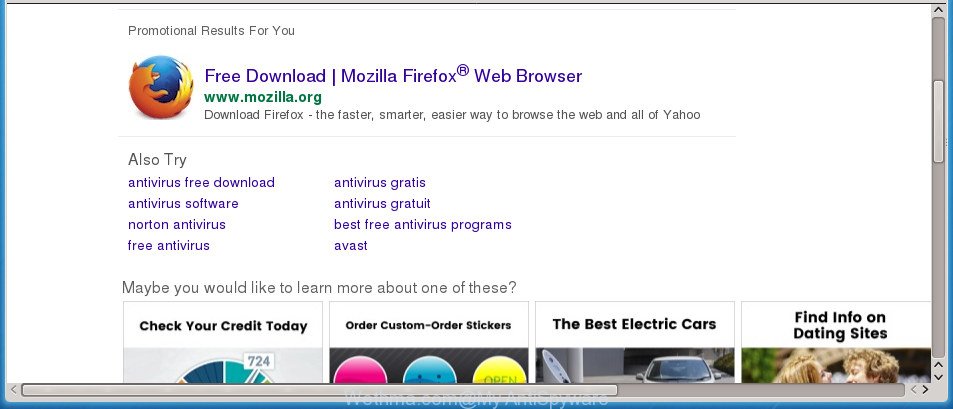
http://wethma.com/?keyword= …
While redirecting, your web-browser’s status bar may show the following messages: ‘Waiting for Wethma.com’, ‘Transferring data from Wethma.com’, ‘Looking up Wethma.com’, ‘Read Wethma.com’, ‘Connected to Wethma.com’.
When you perform a search via Wethma.com, in addition to search results from Yahoo, Bing or Google Custom Search which provide links to web pages, news articles, images or videos you will also be shown a large amount of intrusive ads. The devs behind Wethma.com doing this to earn advertising money from these ads.
In addition to that, as was mentioned earlier, certain hijacker infections like Wethma.com to also modify all web browsers shortcuts which located on your Desktop or Start menu. So, every affected shortcut will try to reroute your web browser to annoying pages, some of which might be harmful. It can make the whole computer more vulnerable to hacker attacks.
Thus, it is clear that the presence of browser hijacker on your PC is not desirable, and you need to clean up your system sooner. Follow the steps below in order to remove Wethma.com from Google Chrome, Firefox, Edge and IE.
Remove Wethma.com (removal guide)
Fortunately, we’ve an effective method that will assist you manually or/and automatically remove Wethma.com from your PC system and bring your internet browser settings, including homepage, new tab and default search provider, back to normal. Below you will find a removal guide with all the steps you may need to successfully remove this browser hijacker infection and its traces. Some of the steps below will require you to close this web page. So, please read the instructions carefully, after that bookmark or print it for later reference.
To remove Wethma.com, follow the steps below:
- How to manually get rid of Wethma.com
- How to get rid of Wethma.com redirect with free programs
- Run AdBlocker to stop Wethma.com and stay safe online
- How did you get infected with Wethma.com hijacker
- To sum up
How to manually get rid of Wethma.com
The useful removal guidance for the Wethma.com search. The detailed procedure can be followed by anyone as it really does take you step-by-step. If you follow this process to remove Wethma.com redirect let us know how you managed by sending us your comments please.
Delete suspicious apps using Microsoft Windows Control Panel
In order to remove PUPs like this browser hijacker, open the MS Windows Control Panel and click on “Uninstall a program”. Check the list of installed programs. For the ones you do not know, run an Internet search to see if they are ‘ad supported’ software, browser hijacker or potentially unwanted software. If yes, delete them off. Even if they are just a applications which you do not use, then removing them off will increase your PC start up time and speed dramatically.
Windows 8, 8.1, 10
First, press the Windows button
Windows XP, Vista, 7
First, click “Start” and select “Control Panel”.
It will display the Windows Control Panel as shown on the image below.

Next, press “Uninstall a program” ![]()
It will show a list of all apps installed on your computer. Scroll through the all list, and remove any suspicious and unknown software. To quickly find the latest installed programs, we recommend sort programs by date in the Control panel.
Fix infected browsers shortcuts to remove Wethma.com redirect
After installed, the browser hijacker infection that causes web-browsers to open undesired Wethma.com web-site, may add an argument such as “http://site.address” into the Target property of the desktop shortcut file for the Chrome, Internet Explorer, Firefox and Edge. Due to this, every time you open the web-browser, it will display an undesired web page.
Right click to a desktop shortcut file for your hijacked web browser. Choose the “Properties” option. It’ll display the Properties window. Select the “Shortcut” tab here, after that, look at the “Target” field. The browser hijacker infection that causes internet browsers to open intrusive Wethma.com web-site can modify it. If you are seeing something like “…exe http://site.address” then you need to remove “http…” and leave only, depending on the internet browser you are using:
- Google Chrome: chrome.exe
- Opera: opera.exe
- Firefox: firefox.exe
- Internet Explorer: iexplore.exe
Look at the example as shown on the image below.

Once is done, click the “OK” button to save the changes. Please repeat this step for browser shortcut files which redirects to an unwanted web-pages. When you’ve completed, go to next step.
Delete Wethma.com from Firefox by resetting browser settings
If your Firefox browser start page has changed to Wethma.com without your permission or an unknown search engine shows results for your search, then it may be time to perform the browser reset.
Press the Menu button (looks like three horizontal lines), and click the blue Help icon located at the bottom of the drop down menu as on the image below.

A small menu will appear, click the “Troubleshooting Information”. On this page, click “Refresh Firefox” button as displayed in the following example.

Follow the onscreen procedure to return your Firefox web-browser settings to its original state.
Delete Wethma.com home page from Google Chrome
If your Chrome browser is re-directed to undesired Wethma.com web-page, it may be necessary to completely reset your web-browser program to its default settings.
First open the Google Chrome. Next, press the button in the form of three horizontal dots (![]() ).
).
It will display the Google Chrome menu. Choose More Tools, then press Extensions. Carefully browse through the list of installed extensions. If the list has the extension signed with “Installed by enterprise policy” or “Installed by your administrator”, then complete the following tutorial: Remove Google Chrome extensions installed by enterprise policy.
Open the Google Chrome menu once again. Further, click the option called “Settings”.

The web-browser will display the settings screen. Another solution to show the Google Chrome’s settings – type chrome://settings in the web browser adress bar and press Enter
Scroll down to the bottom of the page and press the “Advanced” link. Now scroll down until the “Reset” section is visible, as displayed below and click the “Reset settings to their original defaults” button.

The Chrome will open the confirmation prompt as shown on the image below.

You need to confirm your action, press the “Reset” button. The browser will launch the task of cleaning. Once it is complete, the web browser’s settings including start page, newtab page and search engine by default back to the values that have been when the Chrome was first installed on your PC.
Remove Wethma.com from Microsoft Internet Explorer
By resetting Internet Explorer web-browser you revert back your browser settings to its default state. This is first when troubleshooting problems that might have been caused by hijacker infection such as Wethma.com.
First, run the IE, click ![]() ) button. Next, press “Internet Options” as shown in the figure below.
) button. Next, press “Internet Options” as shown in the figure below.

In the “Internet Options” screen select the Advanced tab. Next, click Reset button. The Internet Explorer will open the Reset Internet Explorer settings dialog box. Select the “Delete personal settings” check box and press Reset button.

You will now need to restart your personal computer for the changes to take effect. It will remove hijacker that responsible for web-browser redirect to the intrusive Wethma.com web-site, disable malicious and ad-supported internet browser’s extensions and restore the Internet Explorer’s settings such as start page, new tab page and search provider by default to default state.
How to get rid of Wethma.com redirect with free programs
The browser hijacker may hide its components which are difficult for you to find out and remove completely. This may lead to the fact that after some time, the browser hijacker again infect your computer and alter settings of all your typical browsers to Wethma.com. Moreover, I want to note that it is not always safe to delete browser hijacker manually, if you don’t have much experience in setting up and configuring the Microsoft Windows operating system. The best solution to find out and remove browser hijacker infections is to run free malware removal applications.
Run Zemana Anti Malware to remove browser hijacker
Zemana Free is a utility which can remove adware, potentially unwanted applications, browser hijackers and other malicious software from your PC easily and for free. Zemana Anti Malware (ZAM) is compatible with most antivirus software. It works under Windows (10 – XP, 32 and 64 bit) and uses minimum of PC system resources.
Visit the page linked below to download Zemana AntiMalware. Save it on your Windows desktop.
165043 downloads
Author: Zemana Ltd
Category: Security tools
Update: July 16, 2019
After the download is complete, run it and follow the prompts. Once installed, the Zemana Anti Malware (ZAM) will try to update itself and when this task is finished, click the “Scan” button .Zemana Anti Malware (ZAM) program will scan through the whole PC system for the browser hijacker which designed to redirect your internet browser to the Wethma.com web-site.

Depending on your computer, the scan can take anywhere from a few minutes to close to an hour. While the Zemana Free is checking, you may see how many objects it has identified either as being malicious software. Make sure all items have ‘checkmark’ and click “Next” button.

The Zemana AntiMalware will remove hijacker responsible for redirecting your internet browser to Wethma.com site and move threats to the program’s quarantine.
Automatically remove Wethma.com home page with Malwarebytes
Manual Wethma.com removal requires some computer skills. Some files and registry entries that created by the hijacker infection can be not completely removed. We suggest that use the Malwarebytes Free that are completely clean your computer of hijacker. Moreover, the free program will allow you to delete malware, PUPs, adware and toolbars that your personal computer can be infected too.

- Please go to the following link to download MalwareBytes Free. Save it to your Desktop.
Malwarebytes Anti-malware
327273 downloads
Author: Malwarebytes
Category: Security tools
Update: April 15, 2020
- After downloading is done, close all software and windows on your PC system. Open a directory in which you saved it. Double-click on the icon that’s named mb3-setup.
- Further, click Next button and follow the prompts.
- Once installation is finished, click the “Scan Now” button . MalwareBytes utility will start scanning the whole personal computer to find out hijacker responsible for redirecting your web-browser to Wethma.com site. This task can take some time, so please be patient. When a malicious software, adware or PUPs are detected, the number of the security threats will change accordingly. Wait until the the checking is finished.
- Once the scan is finished, a list of all threats detected is created. In order to remove all threats, simply press “Quarantine Selected”. Once disinfection is done, you can be prompted to restart your system.
The following video offers a guide on how to remove hijacker infections, adware and other malware with MalwareBytes Anti-Malware.
Use AdwCleaner to get rid of Wethma.com home page
AdwCleaner is a portable utility that searches for and uninstalls undesired software like hijacker infections, adware, toolbars, other web-browser add-ons and other malware. It scans your computer for browser hijacker that cause a redirect to Wethma.com page and prepares a list of threats marked for removal. AdwCleaner will only remove those undesired apps that you wish to be removed.

- Visit the page linked below to download the latest version of AdwCleaner for Windows. Save it to your Desktop so that you can access the file easily.
AdwCleaner download
225632 downloads
Version: 8.4.1
Author: Xplode, MalwareBytes
Category: Security tools
Update: October 5, 2024
- Select the folder in which you saved it as Desktop, and then press Save.
- When the downloading process is complete, launch the AdwCleaner, double-click the adwcleaner_xxx.exe file.
- If the “User Account Control” prompts, click Yes to continue.
- Read the “Terms of use”, and press Accept.
- In the AdwCleaner window, click the “Scan” to perform a system scan for the hijacker related to Wethma.com . Depending on your system, the scan can take anywhere from a few minutes to close to an hour. While the AdwCleaner tool is checking, you may see number of objects it has identified as being infected by malicious software.
- After AdwCleaner has finished scanning your personal computer, AdwCleaner will display you the results. In order to get rid of all items, simply press “Clean”. If the AdwCleaner will ask you to restart your computer, press “OK”.
The step by step guidance shown in detail in the following video.
Run AdBlocker to stop Wethma.com and stay safe online
We advise to install an ad blocking application that can block Wethma.com and other intrusive web-sites. The adblocker utility like AdGuard is a program that basically removes advertising from the Net and stops access to malicious sites. Moreover, security experts says that using adblocker apps is necessary to stay safe when surfing the Internet.
Download AdGuard application from the link below.
26902 downloads
Version: 6.4
Author: © Adguard
Category: Security tools
Update: November 15, 2018
Once the downloading process is finished, start the downloaded file. You will see the “Setup Wizard” screen as shown in the following example.

Follow the prompts. After the installation is complete, you will see a window as displayed below.

You can press “Skip” to close the installation program and use the default settings, or click “Get Started” button to see an quick tutorial that will help you get to know AdGuard better.
In most cases, the default settings are enough and you don’t need to change anything. Each time, when you run your personal computer, AdGuard will start automatically and block popups, web-pages such Wethma.com, as well as other harmful or misleading web sites. For an overview of all the features of the program, or to change its settings you can simply double-click on the AdGuard icon, that is located on your desktop.
How did you get infected with Wethma.com hijacker
The Wethma.com hijacker spreads with a simple but quite effective way. It’s integrated into the installer of various freeware. Thus on the process of install, it will infect your web browser and change it’s settings on the Wethma.com. To avoid browser hijacker, you just need to follow a few simple rules: carefully read the Terms of Use and the license, choose only a Manual, Custom or Advanced installation type, which enables you to make sure that the application you want to install, thereby protect your PC system from the browser hijacker such as the Wethma.com.
To sum up
Now your computer should be clean of the hijacker infection that responsible for web-browser reroute to the annoying Wethma.com site. Uninstall AdwCleaner. We suggest that you keep Zemana Anti-Malware (to periodically scan your PC system for new hijackers and other malicious software) and AdGuard (to help you block intrusive pop up advertisements and malicious web pages). Moreover, to prevent hijackers, please stay clear of unknown and third party apps, make sure that your antivirus application, turn on the option to scan for PUPs (potentially unwanted programs).
If you need more help with Wethma.com related issues, go to our Spyware/Malware removal forum.




















