The appearance of Movie.superappbox.com pop-up ads can be a sign of ‘ad-supported’ software (also known as adware) which installed on your PC system. Moreover, the adware can lead to the browser freezing/crash, delays when starting a new browser window or delays when viewing a site on the Internet. I think you definitely want to solve this problem. For this purpose, necessity to perform cleanup of your PC system. Perform the instructions below which will allow you to delete Movie.superappbox.com pop-ups and clean your PC system from the adware using the standard features of Windows and some proven free applications.
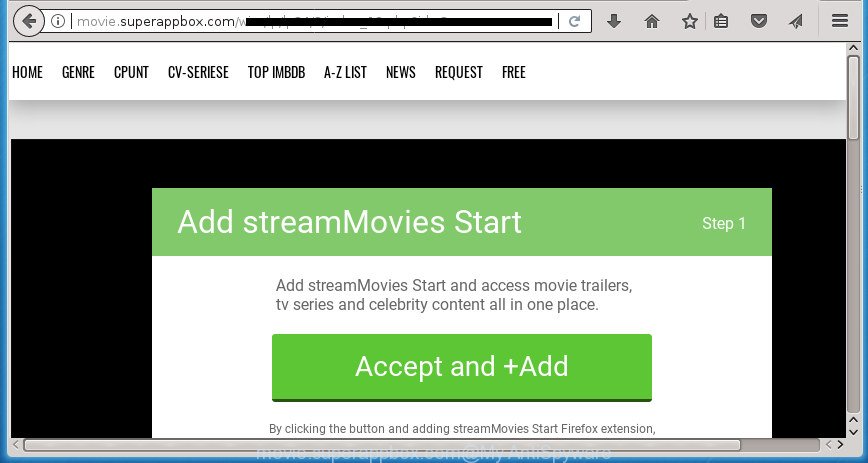
http://movie.superappbox.com/wim/lp/ …
While your machine is affected by the ‘ad supported’ software, the Chrome, Firefox, Microsoft Internet Explorer and Edge may be redirected to Movie.superappbox.com annoying web-site. Of course, the adware may not cause damages to your files or Windows system, but it may display a ton of intrusive advertisements. These ads will be injected within the content of web-pages that are you opening in your web browser and can be varied: pop-up ads, in-text ads, different sized banners, offers to install an questionable software. The ads will appear on all pages, including web pages where previously you have never seen any ads.
The ad-supported software usually infects only the Chrome, IE, FF and MS Edge by changing the internet browser’s settings or installing a malicious add-ons. Moreover, possible situations, when any other internet browsers will be hijacked too. The adware will perform a scan of the system for browser shortcuts and alter them without your permission. When it infects the internet browser shortcuts, it will add the argument like ‘http://site.address’ into Target property. So, each time you run the internet browser, you will see an unwanted Movie.superappbox.com web-site.
So, obviously, you need to get rid of the adware as soon as possible. Use the free tutorial below. This guide will help you clean your system of adware and thereby remove the Movie.superappbox.com unwanted ads.
Remove Movie.superappbox.com pop ups
Not all undesired apps such as ad supported software related to Movie.superappbox.com ads are easily uninstallable. You might see popups, deals, text links, in-text ads, banners and other type of ads in the Firefox, Chrome, Internet Explorer and Edge and might not be able to figure out the program responsible for this activity. The reason for this is that many undesired apps neither appear in Windows Control Panel. Therefore in order to completely delete Movie.superappbox.com pop-ups, you need to execute the following steps. Certain of the steps will require you to reboot your PC system or shut down this site. So, read this instructions carefully, then bookmark or print it for later reference.
To remove Movie.superappbox.com, use the steps below:
- How to manually get rid of Movie.superappbox.com
- Delete potentially unwanted apps using Windows Control Panel
- Delete unwanted Scheduled Tasks
- Delete Movie.superappbox.com redirect from FF
- Remove Movie.superappbox.com advertisements from Chrome
- Remove Movie.superappbox.com pop-ups from Internet Explorer
- Disinfect the internet browser’s shortcuts to remove Movie.superappbox.com redirect
- How to automatically remove Movie.superappbox.com pop-up ads
- Block Movie.superappbox.com popups and other intrusive web pages
- How to Movie.superappbox.com popup advertisements get installed onto computer
- Finish words
How to manually get rid of Movie.superappbox.com
Most common ‘ad supported’ software may be removed without any antivirus software. The manual ad-supported software removal is tutorial that will teach you how to remove the Movie.superappbox.com pop ups.
Delete potentially unwanted apps using Windows Control Panel
Check out the Windows Control Panel (Programs and Features section) to see all installed applications. We recommend to click on the “Date Installed” in order to sort the list of apps by the date you installed them. If you see any unknown and questionable applications, they are the ones you need to delete.
Press Windows button ![]() , then click Search
, then click Search ![]() . Type “Control panel”and press Enter. If you using Windows XP or Windows 7, then press “Start” and select “Control Panel”. It will open the Windows Control Panel like below.
. Type “Control panel”and press Enter. If you using Windows XP or Windows 7, then press “Start” and select “Control Panel”. It will open the Windows Control Panel like below.

Further, press “Uninstall a program” ![]()
It will open a list of all applications installed on your personal computer. Scroll through the all list, and delete any dubious and unknown programs.
Delete unwanted Scheduled Tasks
If the intrusive Movie.superappbox.com page opens automatically on Windows startup or at equal time intervals, then you need to check the Task Scheduler Library and remove all the tasks that have been created by ‘ad-supported’ application.
Press Windows and R keys on your keyboard together. It will open a prompt that called Run. In the text field, type “taskschd.msc” (without the quotes) and press OK. Task Scheduler window opens. In the left-hand side, click “Task Scheduler Library”, as shown on the image below.

Task scheduler, list of tasks
In the middle part you will see a list of installed tasks. Select the first task, its properties will be open just below automatically. Next, click the Actions tab. Necessary to look at the text which is written under Details. Found something like “explorer.exe http://site.address” or “chrome.exe http://site.address” or “firefox.exe http://site.address”, then you need get rid of this task. If you are not sure that executes the task, then google it. If it’s a component of the malicious program, then this task also should be removed.
Further click on it with the right mouse button and select Delete as on the image below.

Task scheduler, delete a task
Repeat this step, if you have found a few tasks that have been created by ‘ad-supported’ apps. Once is finished, close the Task Scheduler window.
Delete Movie.superappbox.com redirect from FF
If your Mozilla Firefox browser is rerouted to Movie.superappbox.com without your permission or an unknown search engine shows results for your search, then it may be time to perform the web-browser reset.
Press the Menu button (looks like three horizontal lines), and click the blue Help icon located at the bottom of the drop down menu as displayed on the image below.

A small menu will appear, click the “Troubleshooting Information”. On this page, click “Refresh Firefox” button as displayed on the image below.

Follow the onscreen procedure to return your Mozilla Firefox browser settings to its original state.
Remove Movie.superappbox.com advertisements from Chrome
Reset Chrome settings is a easy way to delete the adware, harmful and adware extensions, as well as to recover the browser’s new tab, start page and search engine by default that have been modified by ad-supported software related to Movie.superappbox.com advertisements.

- First, run the Google Chrome and click the Menu icon (icon in the form of three dots).
- It will display the Google Chrome main menu. Select More Tools, then press Extensions.
- You’ll see the list of installed plugins. If the list has the extension labeled with “Installed by enterprise policy” or “Installed by your administrator”, then complete the following guide: Remove Chrome extensions installed by enterprise policy.
- Now open the Chrome menu once again, press the “Settings” menu.
- Next, click “Advanced” link, that located at the bottom of the Settings page.
- On the bottom of the “Advanced settings” page, press the “Reset settings to their original defaults” button.
- The Chrome will open the reset settings dialog box as shown on the screen above.
- Confirm the web-browser’s reset by clicking on the “Reset” button.
- To learn more, read the post How to reset Google Chrome settings to default.
Remove Movie.superappbox.com pop-ups from Internet Explorer
The Internet Explorer reset is great if your internet browser is hijacked or you have unwanted addo-ons or toolbars on your browser, which installed by an malicious software.
First, start the Internet Explorer, then click ‘gear’ icon ![]() . It will show the Tools drop-down menu on the right part of the internet browser, then click the “Internet Options” as displayed in the figure below.
. It will show the Tools drop-down menu on the right part of the internet browser, then click the “Internet Options” as displayed in the figure below.

In the “Internet Options” screen, select the “Advanced” tab, then click the “Reset” button. The Internet Explorer will display the “Reset Internet Explorer settings” dialog box. Further, click the “Delete personal settings” check box to select it. Next, click the “Reset” button as shown in the following example.

After the process is finished, press “Close” button. Close the Internet Explorer and reboot your system for the changes to take effect. This step will help you to restore your web-browser’s newtab page, startpage and search provider by default to default state.
Disinfect the internet browser’s shortcuts to remove Movie.superappbox.com redirect
When the ad supported software is started, it can also alter the internet browser’s shortcuts, adding an argument similar to “http://site.address” into the Target field. Due to this, every time you run the browser, it’ll display an unwanted web-site.
Right click on the shortcut of infected web-browser as displayed in the figure below.

Select the “Properties” option and it’ll show the shortcut’s properties. Next, click the “Shortcut” tab and then delete the “http://site.address” string from Target field like below.

Then click OK to save changes. Repeat the step for all web browsers that are re-directed to the Movie.superappbox.com intrusive site.
How to automatically remove Movie.superappbox.com pop-up ads
In order to completely delete Movie.superappbox.com, you not only need to delete adware from your system, but also delete all its components in your system including Windows registry entries. We suggest to download and use free removal tools to automatically clean your personal computer of adware that developed to reroute your internet browser to various ad web sites like Movie.superappbox.com.
How to automatically get rid of Movie.superappbox.com pop-up advertisements with Zemana Anti-malware
You can delete Movie.superappbox.com pop-ups automatically with a help of Zemana Anti-malware. We recommend this malicious software removal tool because it may easily delete hijackers, PUPs, ad supported software which redirects your web-browser to Movie.superappbox.com web page with all their components such as folders, files and registry entries.
Please go to the following link to download Zemana. Save it on your Desktop.
165094 downloads
Author: Zemana Ltd
Category: Security tools
Update: July 16, 2019
Once the download is done, start it and follow the prompts. Once installed, the Zemana Free will try to update itself and when this task is finished, click the “Scan” button for checking your computer for the ‘ad supported’ software responsible for redirecting your web browser to Movie.superappbox.com web-site.

This process can take quite a while, so please be patient. In order to delete all threats, simply press “Next” button.

The Zemana will delete adware related to Movie.superappbox.com redirect.
How to automatically get rid of Movie.superappbox.com with Malwarebytes
You can remove Movie.superappbox.com pop-up ads automatically with a help of Malwarebytes Free. We recommend this free malicious software removal tool because it may easily remove browser hijacker infections, adware, PUPs and toolbars with all their components such as files, folders and registry entries.

Visit the page linked below to download MalwareBytes AntiMalware (MBAM). Save it to your Desktop.
327319 downloads
Author: Malwarebytes
Category: Security tools
Update: April 15, 2020
When the downloading process is complete, run it and follow the prompts. Once installed, the MalwareBytes Free will try to update itself and when this task is finished, press the “Scan Now” button to perform a system scan for the adware which cause intrusive Movie.superappbox.com pop ups to appear. Depending on your PC system, the scan can take anywhere from a few minutes to close to an hour. When a threat is detected, the number of the security threats will change accordingly. Next, you need to press “Quarantine Selected” button.
The MalwareBytes Anti-Malware (MBAM) is a free program that you can use to delete all detected folders, files, services, registry entries and so on. To learn more about this malicious software removal utility, we suggest you to read and follow the step by step instructions or the video guide below.
Get rid of Movie.superappbox.com redirect from web browsers with AdwCleaner
If MalwareBytes anti-malware or Zemana AntiMalware (ZAM) cannot remove this adware, then we advises to run the AdwCleaner. AdwCleaner is a free removal utility for hijackers, potentially unwanted applications, toolbars and adware that causes web-browsers to open intrusive Movie.superappbox.com popup ads.

- Visit the page linked below to download the latest version of AdwCleaner for MS Windows. Save it on your Desktop.
AdwCleaner download
225650 downloads
Version: 8.4.1
Author: Xplode, MalwareBytes
Category: Security tools
Update: October 5, 2024
- When the download is finished, double click the AdwCleaner icon. Once this utility is opened, click “Scan” button to start scanning your computer for the adware which redirects your browser to annoying Movie.superappbox.com web site. While the tool is scanning, you may see count of objects and files has already scanned.
- When the scan is done, AdwCleaner will show a list of all threats found by the scan. Make sure all items have ‘checkmark’ and click “Clean” button. It will open a prompt, click “OK”.
These few simple steps are shown in detail in the following video guide.
Block Movie.superappbox.com popups and other intrusive web pages
It is important to run ad blocking programs like AdGuard to protect your personal computer from harmful web sites. Most security experts says that it’s okay to stop ads. You should do so just to stay safe! And, of course, the AdGuard can to block Movie.superappbox.com and other undesired sites.
Download AdGuard application by clicking on the following link. Save it to your Desktop so that you can access the file easily.
26913 downloads
Version: 6.4
Author: © Adguard
Category: Security tools
Update: November 15, 2018
When downloading is complete, launch the downloaded file. You will see the “Setup Wizard” screen as displayed in the figure below.

Follow the prompts. After the installation is finished, you will see a window as displayed on the image below.

You can click “Skip” to close the setup program and use the default settings, or press “Get Started” button to see an quick tutorial which will help you get to know AdGuard better.
In most cases, the default settings are enough and you do not need to change anything. Each time, when you launch your PC system, AdGuard will start automatically and block pop up advertisements, web-sites such Movie.superappbox.com, as well as other malicious or misleading web pages. For an overview of all the features of the program, or to change its settings you can simply double-click on the AdGuard icon, which can be found on your desktop.
How to Movie.superappbox.com popup advertisements get installed onto computer
In many cases, the freeware installation package includes additional apps like this ad-supported software related to Movie.superappbox.com redirect. So, be very careful when you agree to install anything. The best way – is to select a Custom, Advanced or Manual installation mode. Here uncheck all bundled applications in which you are unsure or that causes even a slightest suspicion. The main thing you should remember, you do not need to install any additional apps which you don’t trust! The only one thing I want to add. Once the free applications is installed, if you uninstall this software, the undesired Movie.superappbox.com advertisements will not be uninstalled. This must be done by yourself. Just follow the steps above.
Finish words
After completing the few simple steps above, your PC system should be clean from this adware and other malicious software. The Chrome, Firefox, Microsoft Edge and Microsoft Internet Explorer will no longer show unwanted Movie.superappbox.com page when you browse the Web. Unfortunately, if the step-by-step guide does not help you, then you have caught a new ad-supported software, and then the best way – ask for help.
Please start a new thread by using the “New Topic” button in the Spyware Removal forum. When posting your HJT log, try to give us some details about your problems, so we can try to help you more accurately. Wait for one of our trained “Security Team” or Site Administrator to provide you with knowledgeable assistance tailored to your problem with the unwanted Movie.superappbox.com pop ups.



















