Have you become that your internet browser randomly opens Nextmobile.site? The Nextmobile.site is a misleading ad page that designed to trick you into installing an questionable software. If your browser constantly redirected to this unwanted page, then it is a sign that you have an installed ‘ad-supported’ software (also known as adware) on your system. The ‘ad supported’ software is a part of harmful software that designed to display lots of undesired popups. You need to perform the guide below sooner. It will clear your personal computer from ad-supported software that generates a large number of pop up ads in the web browser and thereby get rid of the redirect to Nextmobile.site web-site.
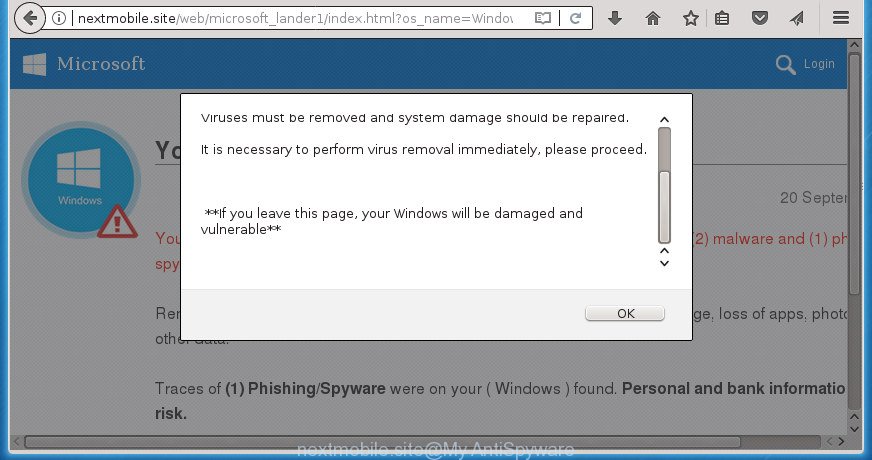
http://nextmobile.site/web/microsoft_lander1/index.html?os_name=Windows …
The adware which cause misleading Nextmobile.site pop up warnings to appear, is the part of the software that is used as an online promotional tool. It is designed with the sole purpose to display dozens of pop-ups, and thus to promote the goods and services in an open browser window. Moreover, the ad-supported software can substitute the legitimate advertising links on misleading or even banners that can offer to visit harmful web sites. The reason is simple, many advertisers agree on any ways to attract users to their sites, so the developers of adware, often forcing users to click on an advertising link. For each click on a link, the authors of the ‘ad supported’ software receive income.
The ‘ad supported’ software can modify the settings of the Google Chrome, FF, Microsoft Internet Explorer and MS Edge, but often that a malicious software such as this can also hijack all types of web-browsers by modifying their desktop shortcuts. Thus forcing the user each time open the browser to see the annoying Nextmobile.site web-site.
Thus, it’s clear that the presence of ad-supported software on your machine is not desirable, and you need to clean up your PC as soon as possible. Follow the few simple steps below in order to remove Nextmobile.site fake alerts.
How to remove Nextmobile.site fake alerts
Not all undesired software such as adware which designed to show misleading Nextmobile.site pop up within your web-browser are easily uninstallable. You might see popups, deals, text links, in-text advertisements, banners and other type of ads in the Google Chrome, FF, MS Edge and Internet Explorer and might not be able to figure out the application responsible for this activity. The reason for this is that many unwanted applications neither appear in MS Windows Control Panel. Therefore in order to fully get rid of Nextmobile.site popup warnings, you need to complete the following steps. Read this manual carefully, bookmark or print it, because you may need to close your browser or restart your system.
To remove Nextmobile.site, execute the steps below:
- How to manually remove Nextmobile.site
- Removing the Nextmobile.site, check the list of installed software first
- Get rid of unwanted Scheduled Tasks
- Fix affected browsers shortcuts to delete Nextmobile.site redirect
- Remove Nextmobile.site pop up warnings from Mozilla Firefox
- Remove Nextmobile.site pop-up from Chrome
- Get rid of Nextmobile.site popup warnings from Internet Explorer
- How to delete Nextmobile.site fake alerts with free programs
- Run AdBlocker to stop Nextmobile.site and stay safe online
- Don’t know how your web browser has been hijacked by Nextmobile.site pop-up warnings?
- To sum up
How to manually remove Nextmobile.site
The step by step guide will help you get rid of Nextmobile.site popup. These Nextmobile.site removal steps work for the Google Chrome, Firefox, Internet Explorer and Edge, as well as every version of MS Windows operating system.
Removing the Nextmobile.site, check the list of installed software first
We suggest that you begin the PC cleaning process by checking the list of installed software and remove all unknown or suspicious applications. This is a very important step, as mentioned above, very often the malicious programs such as ad-supported software and browser hijacker infections may be bundled with free applications. Uninstall the unwanted programs can delete the unwanted advertisements or web-browser redirect.
- If you are using Windows 8, 8.1 or 10 then press Windows button, next click Search. Type “Control panel”and press Enter.
- If you are using Windows XP, Vista, 7, then click “Start” button and press “Control Panel”.
- It will display the Windows Control Panel.
- Further, click “Uninstall a program” under Programs category.
- It will open a list of all programs installed on the system.
- Scroll through the all list, and uninstall suspicious and unknown applications. To quickly find the latest installed applications, we recommend sort applications by date.
See more details in the video guide below.
Get rid of unwanted Scheduled Tasks
If the intrusive Nextmobile.site web-page opens automatically on Windows startup or at equal time intervals, then you need to check the Task Scheduler Library and delete all the tasks which have been created by ‘ad-supported’ application.
Press Windows and R keys on the keyboard at the same time. This opens a prompt that titled as Run. In the text field, type “taskschd.msc” (without the quotes) and click OK. Task Scheduler window opens. In the left-hand side, click “Task Scheduler Library”, as shown in the following example.

Task scheduler
In the middle part you will see a list of installed tasks. Please select the first task, its properties will be open just below automatically. Next, press the Actions tab. Pay attention to that it launches on your PC. Found something like “explorer.exe http://site.address” or “chrome.exe http://site.address”, then get rid of this harmful task. If you are not sure that executes the task, check it through a search engine. If it is a component of the malicious program, then this task also should be removed.
Having defined the task that you want to remove, then press on it with the right mouse button and select Delete as displayed on the image below.

Delete a task
Repeat this step, if you have found a few tasks which have been created by ‘ad-supported’ applications. Once is done, close the Task Scheduler window.
Fix affected browsers shortcuts to delete Nextmobile.site redirect
The adware which causes misleading Nextmobile.site fake alerts on your internet browser, may hijack various Windows shortcut files on your desktop (most often, all web browsers shortcut files), so in this step you need to check and clean them by removing the argument such as http://site.address/.
Click the right mouse button to a desktop shortcut file which you use to launch your web-browser. Next, choose the “Properties” option. Important: necessary to click on the desktop shortcut for the browser which is re-directed to the Nextmobile.site or other unwanted site.
Further, necessary to look at the text that is written in the “Target” field. The adware which cause misleading Nextmobile.site fake alerts to appear can modify the contents of this field, which describes the file to be launch when you run your web-browser. Depending on the web browser you’re using, there should be:
- Google Chrome: chrome.exe
- Opera: opera.exe
- Firefox: firefox.exe
- Internet Explorer: iexplore.exe
If you are seeing an unknown text similar to “http://site.addres” which has been added here, then you should remove it, as displayed in the figure below.

Next, click the “OK” button to save the changes. Now, when you start the web-browser from this desktop shortcut, it does not occur automatically reroute on the Nextmobile.site web-page or any other unwanted web-sites. Once the step is done, we recommend to go to the next step.
Remove Nextmobile.site pop up warnings from Mozilla Firefox
Resetting your Firefox is good initial troubleshooting step for any issues with your web-browser program, including the redirect to Nextmobile.site page.
Press the Menu button (looks like three horizontal lines), and click the blue Help icon located at the bottom of the drop down menu as on the image below.

A small menu will appear, click the “Troubleshooting Information”. On this page, click “Refresh Firefox” button as displayed in the figure below.

Follow the onscreen procedure to revert back your Mozilla Firefox web-browser settings to its original state.
Remove Nextmobile.site pop-up from Chrome
If your Chrome internet browser is re-directed to unwanted Nextmobile.site web-page, it may be necessary to completely reset your internet browser application to its default settings.
Open the Chrome menu by clicking on the button in the form of three horizontal dotes (![]() ). It will open the drop-down menu. Select More Tools, then press Extensions.
). It will open the drop-down menu. Select More Tools, then press Extensions.
Carefully browse through the list of installed extensions. If the list has the plugin labeled with “Installed by enterprise policy” or “Installed by your administrator”, then complete the following steps: Remove Google Chrome extensions installed by enterprise policy otherwise, just go to the step below.
Open the Chrome main menu again, click to “Settings” option.

Scroll down to the bottom of the page and click on the “Advanced” link. Now scroll down until the Reset settings section is visible, as shown in the figure below and click the “Reset settings to their original defaults” button.

Confirm your action, click the “Reset” button.
Get rid of Nextmobile.site popup warnings from Internet Explorer
The Internet Explorer reset is great if your web browser is hijacked or you have unwanted addo-ons or toolbars on your web-browser, that installed by an malicious software.
First, run the Internet Explorer, click ![]() ) button. Next, click “Internet Options” as on the image below.
) button. Next, click “Internet Options” as on the image below.

In the “Internet Options” screen select the Advanced tab. Next, click Reset button. The IE will show the Reset Internet Explorer settings prompt. Select the “Delete personal settings” check box and click Reset button.

You will now need to reboot your machine for the changes to take effect. It will get rid of adware that causes multiple misleading Nextmobile.site alerts and pop-ups, disable malicious and ad-supported web browser’s extensions and restore the Microsoft Internet Explorer’s settings like newtab, start page and search engine by default to default state.
How to delete Nextmobile.site fake alerts with free programs
If you are not expert at machine technology, then we suggest to run free removal utilities listed below to remove Nextmobile.site pop up warnings for good. The automatic method is highly recommended. It has less steps and easier to implement than the manual solution. Moreover, it lower risk of system damage. So, the automatic Nextmobile.site removal is a better option.
How to automatically remove Nextmobile.site popup warnings with Zemana Anti-malware
We advise using the Zemana Anti-malware that are completely clean your computer of the ad supported software. The utility is an advanced malware removal application developed by (c) Zemana lab. It is able to help you remove potentially unwanted software, hijackers, malware, toolbars, ransomware and adware that causes multiple misleading Nextmobile.site alerts and popups.
Visit the following page to download the latest version of Zemana for Microsoft Windows. Save it directly to your MS Windows Desktop.
165075 downloads
Author: Zemana Ltd
Category: Security tools
Update: July 16, 2019
After the downloading process is finished, close all windows on your personal computer. Further, open the set up file named Zemana.AntiMalware.Setup. If the “User Account Control” dialog box pops up as shown on the image below, click the “Yes” button.

It will display the “Setup wizard” which will assist you install Zemana on the computer. Follow the prompts and do not make any changes to default settings.

Once install is complete successfully, Zemana will automatically launch and you can see its main window as shown on the screen below.

Next, press the “Scan” button for checking your computer for the ad-supported software that causes multiple misleading Nextmobile.site alerts and pop-ups. This procedure can take some time, so please be patient.

Once Zemana Anti-Malware has completed scanning your personal computer, Zemana will show a scan report. Next, you need to press “Next” button.

The Zemana Free will start to remove adware which causes misleading Nextmobile.site pop up warnings on your web browser. When finished, you may be prompted to restart your PC.
How to remove Nextmobile.site with Malwarebytes
We recommend using the Malwarebytes Free. You can download and install Malwarebytes to find adware and thereby get rid of Nextmobile.site popup from your web browsers. When installed and updated, the free malware remover will automatically scan and detect all threats exist on the personal computer.

Download MalwareBytes Free by clicking on the following link.
327297 downloads
Author: Malwarebytes
Category: Security tools
Update: April 15, 2020
After the download is finished, run it and follow the prompts. Once installed, the MalwareBytes Anti-Malware will try to update itself and when this procedure is finished, click the “Scan Now” button to perform a system scan for the ‘ad supported’ software that developed to show misleading Nextmobile.site pop up within your web-browser. A scan can take anywhere from 10 to 30 minutes, depending on the number of files on your PC system and the speed of your personal computer. Make sure all items have ‘checkmark’ and press “Quarantine Selected” button.
The MalwareBytes Free is a free application that you can use to get rid of all detected folders, files, services, registry entries and so on. To learn more about this malware removal tool, we suggest you to read and follow the guide or the video guide below.
Run AdwCleaner to delete Nextmobile.site fake alerts
If MalwareBytes anti-malware or Zemana Anti-Malware cannot remove this ‘ad supported’ software, then we recommends to run the AdwCleaner. AdwCleaner is a free removal tool for hijackers, PUPs, toolbars and ad supported software which displays misleading Nextmobile.site popup scam on your machine.
Download AdwCleaner on your Windows Desktop from the link below.
225642 downloads
Version: 8.4.1
Author: Xplode, MalwareBytes
Category: Security tools
Update: October 5, 2024
When downloading is finished, open the directory in which you saved it. You will see an icon like below.
![]()
Double click the AdwCleaner desktop icon. Once the tool is opened, you will see a screen as shown on the image below.

Further, click “Scan” button to start scanning your computer for the ad-supported software that causes multiple misleading Nextmobile.site alerts and pop-ups. Once AdwCleaner completes the scan, the results are displayed in the scan report as on the image below.

Next, you need to click “Clean” button. It will open a dialog box as shown on the screen below.

You need to press “OK”. Once that process is finished, the AdwCleaner may ask you to restart your PC system. When your computer is started, you will see an AdwCleaner log.
These steps are shown in detail in the following video guide.
Run AdBlocker to stop Nextmobile.site and stay safe online
Use an ad blocking utility such as AdGuard will protect you from harmful advertisements and content. Moreover, you can find that the AdGuard have an option to protect your privacy and block phishing and spam web-sites. Additionally, ad-blocking applications will allow you to avoid intrusive pop-up ads and unverified links that also a good way to stay safe online.
Download AdGuard program on your MS Windows Desktop from the following link.
26905 downloads
Version: 6.4
Author: © Adguard
Category: Security tools
Update: November 15, 2018
After the download is done, start the downloaded file. You will see the “Setup Wizard” screen as on the image below.

Follow the prompts. Once the installation is complete, you will see a window as on the image below.

You can click “Skip” to close the installation program and use the default settings, or press “Get Started” button to see an quick tutorial that will assist you get to know AdGuard better.
In most cases, the default settings are enough and you don’t need to change anything. Each time, when you start your personal computer, AdGuard will start automatically and block pop ups, pages such Nextmobile.site, as well as other malicious or misleading web-sites. For an overview of all the features of the program, or to change its settings you can simply double-click on the AdGuard icon, that is located on your desktop.
Don’t know how your web browser has been hijacked by Nextmobile.site pop-up warnings?
Most commonly the adware gets on your machine together with free software. So, think back, have you ever download and run any free programs? Because most users, in the Setup Wizard, simply click the Next button and don’t read any information like ‘Terms of use’ and ‘Software license’. This leads to the fact that the PC system is infected and all your web browsers configured to open a large amount of undesired Nextmobile.site ads. Even removing the free applications that contains this adware, the unwanted pop up ads does not disappear. Therefore, you must follow the steps above to clean your machine from the ad-supported software and thereby get rid of Nextmobile.site popup.
To sum up
Once you have complete the step-by-step tutorial outlined above, your machine should be clean from adware that causes web browsers to show misleading Nextmobile.site pop up scam and other malware. The Google Chrome, Microsoft Internet Explorer, FF and Microsoft Edge will no longer reroute you to various intrusive pages like Nextmobile.site. Unfortunately, if the step by step guide does not help you, then you have caught a new ad supported software, and then the best way – ask for help in our Spyware/Malware removal forum.



















