The 1extension.org is an one of the many advertising web sites, which can be opened when you surf the Web. If the internet browser opens automatically to this web page, then your personal computer is affected by an ‘ad-supported’ software (also known as adware), which was set on your PC without your consent. Because, the adware is often used to display lots of annoying pop up advertisements within the Google Chrome, FF, Microsoft Edge and Internet Explorer’s screen. As, the advertisers do not disdain to use any methods to promote their web sites and attract new users. Below we explain how to get rid of adware and thereby remove 1extension.org unwanted pop-up advertisements from your internet browser.
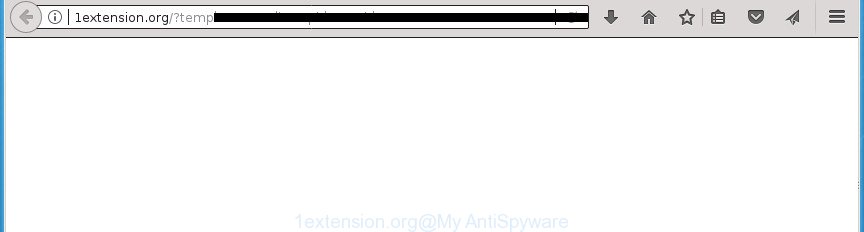
http://1extension.org/?template=media1&pid=1&cid …
The ‘ad supported’ software that causes multiple undesired pop-up advertisements, may insert lots of advertisements directly to the web-sites that you visit, creating a sense that the advertising links have been added by the authors of the web page. Moreover, a legal advertising links may be replaced on the fake advertisements, that will offer to download and install various unnecessary and harmful programs. Even worse, the adware has the ability to collect user information about you (your ip address, what is a page you are viewing now, what you are looking for on the Web, which links you are clicking), which can later transfer to third parties.
In addition to that, as was mentioned earlier, certain ad supported software to also change all browsers shortcuts which located on your Desktop or Start menu. So, every infected shortcut file will try to reroute your web-browser to undesired ad web-sites such as 1extension.org, some of which might be harmful. It can make the whole system more vulnerable to hacker attacks.
Therefore it’s very important to follow the steps below as soon as possible. The step-by-step guide will assist you to delete adware as well as clean your personal computer from the 1extension.org redirect. What is more, the instructions below will help you remove other harmful software like unwanted toolbars and browser hijackers, which can be installed onto PC along with the adware.
How to remove 1extension.org popup ads
The adware is a form of malicious software that you might have difficulty in removing it from your computer. Thankfully, you have found the effective 1extension.org popups removal instructions in this article. Both the manual removal solution and the automatic removal method will be provided below and you can just select the one that best for you. If you’ve any questions or need assist then type a comment below. Read this manual carefully, bookmark or print it, because you may need to shut down your web browser or restart your PC.
To remove 1extension.org, complete the steps below:
- Manual 1extension.org advertisements removal
- Delete potentially unwanted programs using Windows Control Panel
- Fix affected web-browsers shortcuts to delete 1extension.org redirect
- Delete 1extension.org pop-ups from Mozilla Firefox
- Remove 1extension.org advertisements from Chrome
- Remove 1extension.org advertisements from Internet Explorer
- Remove unwanted Scheduled Tasks
- Scan your personal computer and get rid of 1extension.org redirect with free tools
- How to stop 1extension.org popup advertisements
- Tips to prevent 1extension.org redirect and other unwanted programs
- To sum up
Manual 1extension.org advertisements removal
Read this “How to remove” section to know how to manually remove adware responsible for redirects to 1extension.org. Even if the step-by-step tutorial does not work for you, there are several free malicious software removers below that can easily handle such ad-supported software that causes multiple intrusive pop up advertisements.
Delete potentially unwanted programs using Windows Control Panel
First of all, check the list of installed software on your PC system and delete all unknown and recently installed programs. If you see an unknown application with incorrect spelling or varying capital letters, it have most likely been installed by malware and you should clean it off first with malware removal utility like Zemana Anti-malware.
- If you are using Windows 8, 8.1 or 10 then click Windows button, next click Search. Type “Control panel”and press Enter.
- If you are using Windows XP, Vista, 7, then click “Start” button and click “Control Panel”.
- It will show the Windows Control Panel.
- Further, click “Uninstall a program” under Programs category.
- It will open a list of all applications installed on the computer.
- Scroll through the all list, and remove suspicious and unknown software. To quickly find the latest installed software, we recommend sort applications by date.
See more details in the video tutorial below.
Fix affected web-browsers shortcuts to delete 1extension.org redirect
Now you need to clean up the browser shortcut files. Check that the shortcut referring to the right exe-file of the web browser, and not on any unknown file.
Right click to a desktop shortcut file for your affected web-browser. Select the “Properties” option. It’ll open the Properties window. Select the “Shortcut” tab here, after that, look at the “Target” field. The ad-supported software responsible for 1extension.org pop up ads can modify it. If you are seeing something like “…exe http://site.address” then you need to remove “http…” and leave only, depending on the browser you are using:
- Google Chrome: chrome.exe
- Opera: opera.exe
- Firefox: firefox.exe
- Internet Explorer: iexplore.exe
Look at the example as on the image below.

Once is finished, press the “OK” button to save the changes. Please repeat this step for web-browser shortcut files that redirects to an undesired web pages. When you have completed, go to next step.
Delete 1extension.org pop-ups from Mozilla Firefox
The Firefox reset will keep your personal information such as bookmarks, passwords, web form auto-fill data, restore preferences and security settings, get rid of redirects to annoying 1extension.org web-page and ‘ad supported’ software.
Start the Mozilla Firefox and click the menu button (it looks like three stacked lines) at the top right of the browser screen. Next, press the question-mark icon at the bottom of the drop-down menu. It will display the slide-out menu.

Select the “Troubleshooting information”. If you are unable to access the Help menu, then type “about:support” in your address bar and press Enter. It bring up the “Troubleshooting Information” page as displayed on the image below.

Click the “Refresh Firefox” button at the top right of the Troubleshooting Information page. Select “Refresh Firefox” in the confirmation dialog box. The Firefox will start a process to fix your problems that caused by the ad supported software that reroutes your browser to unwanted 1extension.org web-page. When, it is finished, click the “Finish” button.
Remove 1extension.org advertisements from Chrome
If your Chrome web browser is re-directed to unwanted 1extension.org web-page, it may be necessary to completely reset your web-browser program to its default settings.
First launch the Chrome. Next, press the button in the form of three horizontal dots (![]() ).
).
It will open the Google Chrome menu. Choose More Tools, then click Extensions. Carefully browse through the list of installed extensions. If the list has the extension signed with “Installed by enterprise policy” or “Installed by your administrator”, then complete the following guidance: Remove Google Chrome extensions installed by enterprise policy.
Open the Google Chrome menu once again. Further, press the option called “Settings”.

The browser will display the settings screen. Another solution to open the Chrome’s settings – type chrome://settings in the web-browser adress bar and press Enter
Scroll down to the bottom of the page and press the “Advanced” link. Now scroll down until the “Reset” section is visible, as on the image below and click the “Reset settings to their original defaults” button.

The Google Chrome will display the confirmation dialog box as on the image below.

You need to confirm your action, click the “Reset” button. The web-browser will launch the task of cleaning. After it’s finished, the browser’s settings including newtab, startpage and search engine by default back to the values which have been when the Chrome was first installed on your personal computer.
Remove 1extension.org advertisements from Internet Explorer
If you find that Internet Explorer web browser settings such as startpage, new tab and search provider by default having been changed by ‘ad supported’ software that causes multiple intrusive advertisements, then you may restore your settings, via the reset web-browser procedure.
First, start the Internet Explorer. Next, click the button in the form of gear (![]() ). It will display the Tools drop-down menu, click the “Internet Options” like below.
). It will display the Tools drop-down menu, click the “Internet Options” like below.

In the “Internet Options” window click on the Advanced tab, then press the Reset button. The Internet Explorer will display the “Reset Internet Explorer settings” window as displayed on the image below. Select the “Delete personal settings” check box, then click “Reset” button.

You will now need to reboot your PC system for the changes to take effect.
Remove unwanted Scheduled Tasks
If the undesired 1extension.org web page opens automatically on Windows startup or at equal time intervals, then you need to check the Task Scheduler Library and remove all the tasks which have been created by malicious applications.
Press Windows and R keys on the keyboard simultaneously. This shows a dialog box that titled with Run. In the text field, type “taskschd.msc” (without the quotes) and press OK. Task Scheduler window opens. In the left-hand side, press “Task Scheduler Library”, as displayed in the following example.

Task scheduler
In the middle part you will see a list of installed tasks. Please choose the first task, its properties will be show just below automatically. Next, press the Actions tab. Pay attention to that it launches on your PC system. Found something like “explorer.exe http://site.address” or “chrome.exe http://site.address”, then get rid of this harmful task. If you are not sure that executes the task, check it through a search engine. If it’s a component of the malicious programs, then this task also should be removed.
Having defined the task that you want to delete, then press on it with the right mouse button and choose Delete as shown below.

Delete a task
Repeat this step, if you have found a few tasks which have been created by malicious software. Once is done, close the Task Scheduler window.
Scan your personal computer and get rid of 1extension.org redirect with free tools
If you’re unsure how to get rid of 1extension.org pop ups easily, consider using automatic adware removal applications which listed below. It will identify the adware that causes multiple unwanted ads and remove it from your personal computer for free.
Run Zemana Anti-malware to remove 1extension.org pop-up ads
We recommend using the Zemana Anti-malware. You can download and install Zemana Anti-malware to find and delete 1extension.org redirect from the Mozilla Firefox, Google Chrome, Internet Explorer and Microsoft Edge web-browsers. When installed and updated, the malware remover will automatically check and detect all threats exist on your PC.
Visit the page linked below to download the latest version of Zemana Anti-Malware for MS Windows. Save it directly to your Microsoft Windows Desktop.
165041 downloads
Author: Zemana Ltd
Category: Security tools
Update: July 16, 2019
When the download is complete, close all software and windows on your PC system. Double-click the install file called Zemana.AntiMalware.Setup. If the “User Account Control” dialog box pops up as displayed in the figure below, click the “Yes” button.

It will open the “Setup wizard” that will help you setup Zemana Anti-Malware on your computer. Follow the prompts and do not make any changes to default settings.

Once install is finished successfully, Zemana Anti-Malware (ZAM) will automatically start and you can see its main screen as shown in the following example.

Now press the “Scan” button .Zemana AntiMalware (ZAM) program will scan through the whole machine for the ‘ad supported’ software that reroutes your web browser to unwanted 1extension.org site. A system scan can take anywhere from 5 to 30 minutes, depending on your PC system. When a threat is found, the number of the security threats will change accordingly. Wait until the the scanning is finished.

When Zemana Anti-Malware has completed scanning, you’ll be displayed the list of all detected threats on your computer. Review the results once the utility has finished the system scan. If you think an entry should not be quarantined, then uncheck it. Otherwise, simply click “Next” button. The Zemana Anti-Malware will begin to remove adware which causes unwanted 1extension.org pop ups. When the process is finished, you may be prompted to reboot the PC system.
Automatically remove 1extension.org advertisements with Malwarebytes
We suggest using the Malwarebytes Free which are completely clean your computer of the adware. The free utility is an advanced malware removal program made by (c) Malwarebytes lab. This application uses the world’s most popular antimalware technology. It is able to help you remove annoying 1extension.org redirect from your web browsers, potentially unwanted applications, malware, browser hijackers, toolbars, ransomware and other security threats from your PC system for free.
Click the following link to download MalwareBytes. Save it directly to your MS Windows Desktop.
327268 downloads
Author: Malwarebytes
Category: Security tools
Update: April 15, 2020
When downloading is finished, close all applications and windows on your computer. Open a directory in which you saved it. Double-click on the icon that’s named mb3-setup as on the image below.
![]()
When the installation starts, you’ll see the “Setup wizard” that will help you install Malwarebytes on your system.

Once setup is complete, you will see window as on the image below.

Now press the “Scan Now” button for checking your computer for the adware that causes intrusive 1extension.org pop-ups. This task can take some time, so please be patient. While the MalwareBytes is checking, you can see how many objects it has identified either as being malicious software.

After that process is finished, you can check all items found on your PC. When you’re ready, press “Quarantine Selected” button.

The Malwarebytes will now delete ‘ad supported’ software that causes internet browsers to show intrusive 1extension.org ads and move items to the program’s quarantine. When the task is done, you may be prompted to reboot your personal computer.
The following video explains step-by-step guidance on how to remove browser hijacker, adware and other malware with MalwareBytes Free.
Use AdwCleaner to remove 1extension.org redirect
If MalwareBytes anti-malware or Zemana Free cannot remove this adware, then we recommends to run the AdwCleaner. AdwCleaner is a free removal utility for hijackers, potentially unwanted applications, toolbars and adware responsible for redirects to 1extension.org.

- Visit the following page to download AdwCleaner. Save it to your Desktop.
AdwCleaner download
225631 downloads
Version: 8.4.1
Author: Xplode, MalwareBytes
Category: Security tools
Update: October 5, 2024
- Select the directory in which you saved it as Desktop, and then click Save.
- When the download is finished, start the AdwCleaner, double-click the adwcleaner_xxx.exe file.
- If the “User Account Control” prompts, press Yes to continue.
- Read the “Terms of use”, and press Accept.
- In the AdwCleaner window, click the “Scan” . AdwCleaner utility will start scanning the whole personal computer to find out adware responsible for 1extension.org ads. A scan can take anywhere from 10 to 30 minutes, depending on the number of files on your personal computer and the speed of your computer. While the AdwCleaner is scanning, you can see number of objects it has identified either as being malicious software.
- Once the scanning is finished, AdwCleaner will show a list of all items found by the scan. Make sure all items have ‘checkmark’ and press “Clean”. If the AdwCleaner will ask you to reboot your machine, click “OK”.
The step by step guide shown in detail in the following video.
How to stop 1extension.org popup advertisements
By installing an ad-blocking application like AdGuard, you are able to block 1extension.org, autoplaying video ads and delete lots of distracting and unwanted ads on sites.
Installing the AdGuard adblocker application is simple. First you will need to download AdGuard by clicking on the following link. Save it to your Desktop.
26901 downloads
Version: 6.4
Author: © Adguard
Category: Security tools
Update: November 15, 2018
Once the downloading process is finished, double-click the downloaded file to start it. The “Setup Wizard” window will show up on the computer screen as shown on the image below.

Follow the prompts. AdGuard will then be installed and an icon will be placed on your desktop. A window will show up asking you to confirm that you want to see a quick guidance as shown in the following example.

Click “Skip” button to close the window and use the default settings, or click “Get Started” to see an quick instructions that will help you get to know AdGuard better.
Each time, when you start your PC, AdGuard will start automatically and block popups, web-sites such 1extension.org, as well as other malicious or misleading web-sites. For an overview of all the features of the program, or to change its settings you can simply double-click on the AdGuard icon, which can be found on your desktop.
Tips to prevent 1extension.org redirect and other unwanted programs
The adware come together with various free software, as a supplement, which is installed automatically. This is certainly not an honest way to get installed onto your computer. To avoid infecting of your PC and side effects in the form of intrusive 1extension.org popup ads, you should always carefully read the Terms of Use and the Software license. Additionally, always choose Manual, Custom or Advanced installation type. This allows you to disable the installation of unnecessary and often harmful programs. Even if you uninstall the free software from your computer, this adware will not be fully removed. This means that you should manually remove adware responsible for 1extension.org advertisements by follow the steps above.
To sum up
Now your PC should be free of the adware which cause unwanted 1extension.org pop up ads to appear. Remove AdwCleaner. We suggest that you keep AdGuard (to help you block unwanted popup ads and undesired malicious web-sites) and Zemana Anti-Malware (ZAM) (to periodically scan your machine for new adwares and other malicious software). Probably you are running an older version of Java or Adobe Flash Player. This can be a security risk, so download and install the latest version right now.
If you are still having problems while trying to delete 1extension.org redirect from the Google Chrome, Firefox, Internet Explorer and MS Edge, then ask for help in our Spyware/Malware removal forum.




















