Have you become that your web browser randomly shows Topre.pro, instead of the one you want to see? It’s a sign that you have an installed adware (also known as ‘ad-supported’ software) on your machine. The ad supported software is a part of malicious software that made to show a lot of annoying ads. Use the step by step guidance below sooner. It’ll clear your PC from ad-supported software that generates a ton of advertisements in the web browser and thereby delete the reroute to Topre.pro web site.
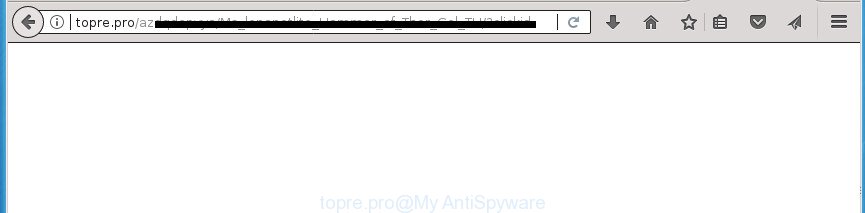
It’s not a good idea to have an unwanted application like the ad supported software related to Topre.pro pop up ads. The reason for this is simple, it doing things you do not know about. The worst is, the ‘ad supported’ software has the ability to collect lots of user information about you that can be later sold to third party companies. You don’t know if your home address, account names and passwords are safe. And of course you completely do not know what will happen when you click on any Topre.pro pop-up advertisements.
The ad supported software can alter the settings of the Firefox, Chrome, IE and MS Edge, but often that a harmful software such as this can also infect all types of web browsers by changing their desktop shortcut files. Thus forcing the user each time run the browser to see the unwanted Topre.pro site.
To find out how to delete Topre.pro popup ads, we suggest to read the steps added to this blog post below. The tutorial was designed by experienced security researchers who discovered a solution to remove the annoying ‘ad supported’ software out of the computer.
Remove Topre.pro redirect
The following step by step guidance will help you to get rid of Topre.pro pop-up advertisements from the Google Chrome, Firefox, MS Edge and Internet Explorer. Moreover, the instructions below will help you to get rid of malware, hijackers, PUPs and toolbars that your PC system may be infected. Please do the instructions step by step. If you need assist or have any questions, then ask for our assistance or type a comment below. Certain of the steps will require you to restart your PC system or close this web site. So, read this guidance carefully, then bookmark or print it for later reference.
To remove Topre.pro, follow the steps below:
- Delete Topre.pro redirect without any utilities
- Remove Topre.pro related programs through the Control Panel of your computer
- Delete unwanted Scheduled Tasks
- Disinfect the browser’s shortcuts to remove Topre.pro redirect
- Remove Topre.pro ads from Firefox
- Remove Topre.pro advertisements from Google Chrome
- Delete Topre.pro popup ads from Internet Explorer
- How to automatically remove Topre.pro redirect
- Stop Topre.pro pop up ads and other annoying web-pages
- How did you get infected with Topre.pro popups
- To sum up
Delete Topre.pro redirect without any utilities
Most common ‘ad supported’ software may be removed without any antivirus software. The manual adware removal is step-by-step guide that will teach you how to get rid of the Topre.pro pop up advertisements.
Remove Topre.pro related programs through the Control Panel of your computer
First, go to Microsoft Windows Control Panel and delete suspicious programs, all applications you don’t remember installing. It’s important to pay the most attention to programs you installed just before Topre.pro pop-up advertisements appeared on your browser. If you do not know what a program does, look for the answer on the Net.
Windows 10, 8.1, 8
Click the Windows logo, and then press Search ![]() . Type ‘Control panel’and press Enter like below.
. Type ‘Control panel’and press Enter like below.

After the ‘Control Panel’ opens, press the ‘Uninstall a program’ link under Programs category as displayed in the figure below.

Windows 7, Vista, XP
Open Start menu and select the ‘Control Panel’ at right as shown in the following example.

Then go to ‘Add/Remove Programs’ or ‘Uninstall a program’ (Windows 7 or Vista) like below.

Carefully browse through the list of installed applications and remove all applications which has the name such as “Topre.pro”. We suggest to press ‘Installed programs’ and even sorts all installed applications by date. When you have found anything suspicious that may be the adware, ad supported software or potentially unwanted applications, then choose this program and click ‘Uninstall’ in the upper part of the window. If the suspicious application blocked from removal, then run Revo Uninstaller Freeware to fully remove it from your computer.
Delete unwanted Scheduled Tasks
Once installed, the adware can add a task in to the Windows Task Scheduler Library. Due to this, every time when you start your computer, it will show Topre.pro intrusive site. So, you need to check the Task Scheduler Library and remove all harmful tasks that have been created by adware.
Press Windows and R keys on your keyboard simultaneously. It will open a prompt which titled with Run. In the text field, type “taskschd.msc” (without the quotes) and click OK. Task Scheduler window opens. In the left-hand side, click “Task Scheduler Library”, as shown below.

Task scheduler, list of tasks
In the middle part you will see a list of installed tasks. Select the first task, its properties will be show just below automatically. Next, click the Actions tab. Necessary to look at the text which is written under Details. Found something such as “explorer.exe http://site.address” or “chrome.exe http://site.address” or “firefox.exe http://site.address”, then you need get rid of this task. If you are not sure that executes the task, then google it. If it is a component of the unwanted applications, then this task also should be removed.
Further press on it with the right mouse button and select Delete as shown on the image below.

Task scheduler, delete a task
Repeat this step, if you have found a few tasks that have been created by malicious software. Once is complete, close the Task Scheduler window.
Disinfect the browser’s shortcuts to remove Topre.pro redirect
Important to know, most anti-malware applications that are able to remove ad supported software that causes intrusive Topre.pro ads, but unable to detect and recover modified shortcut files. So, you need to fix the desktop shortcuts for your Firefox, Chrome, Internet Explorer and MS Edge internet browsers manually.
Open the properties of the browser shortcut. Right click on the shortcut of infected browser and select the “Properties” option and it will show the properties of the shortcut file. Next, choose the “Shortcut” tab and have a look at the Target field as displayed on the screen below.

Normally, if the last word in the Target field is chrome.exe, iexplore.exe, firefox.exe. Be sure to pay attention to the extension, should be “exe”! All shortcuts that have been altered by adware that causes multiple unwanted ads, usually point to .bat, .cmd or .url files instead of .exe as displayed in the following example

Another variant, an address has been added at the end of the line. In this case the Target field looks like …Application\chrome.exe” http://site.address as displayed on the image below.

In order to fix the infected shortcut file, you need to insert right path to the Target field or remove an address (if it has been added at the end). You can use the following information to fix your shortcuts that have been modified by ‘ad supported’ software responsible for Topre.pro advertisements.
| Chrome | C:\Program Files (x86)\Google\Chrome\Application\chrome.exe |
| C:\Program Files\Google\Chrome\Application\chrome.exe | |
| Firefox | C:\Program Files\Mozilla Firefox\firefox.exe |
| IE | C:\Program Files (x86)\Internet Explorer\iexplore.exe |
| C:\Program Files\Internet Explorer\iexplore.exe | |
| Opera | C:\Program Files (x86)\Opera\launcher.exe |
| C:\Program Files\Opera\launcher.exe |
Once is finished, click OK to save changes. Repeat the step for all web-browsers that are redirected to the Topre.pro intrusive web page.
Remove Topre.pro ads from Firefox
If your FF browser is rerouted to Topre.pro without your permission or an unknown search provider displays results for your search, then it may be time to perform the browser reset.
First, start the Firefox and press ![]() button. It will display the drop-down menu on the right-part of the web browser. Further, click the Help button (
button. It will display the drop-down menu on the right-part of the web browser. Further, click the Help button (![]() ) as on the image below
) as on the image below
.

In the Help menu, select the “Troubleshooting Information” option. Another way to open the “Troubleshooting Information” screen – type “about:support” in the internet browser adress bar and press Enter. It will display the “Troubleshooting Information” page as shown on the screen below. In the upper-right corner of this screen, press the “Refresh Firefox” button.

It will display the confirmation prompt. Further, click the “Refresh Firefox” button. The Mozilla Firefox will start a process to fix your problems that caused by the adware responsible for redirections to Topre.pro. After, it’s complete, click the “Finish” button.
Remove Topre.pro advertisements from Google Chrome
If your Chrome browser is redirected to annoying Topre.pro web-page, it may be necessary to completely reset your internet browser program to its default settings.
First run the Chrome. Next, click the button in the form of three horizontal dots (![]() ).
).
It will display the Chrome menu. Select More Tools, then press Extensions. Carefully browse through the list of installed extensions. If the list has the plugin signed with “Installed by enterprise policy” or “Installed by your administrator”, then complete the following guide: Remove Chrome extensions installed by enterprise policy.
Open the Google Chrome menu once again. Further, press the option named “Settings”.

The web-browser will open the settings screen. Another solution to open the Chrome’s settings – type chrome://settings in the browser adress bar and press Enter
Scroll down to the bottom of the page and press the “Advanced” link. Now scroll down until the “Reset” section is visible, as shown below and press the “Reset settings to their original defaults” button.

The Chrome will open the confirmation dialog box as shown on the image below.

You need to confirm your action, press the “Reset” button. The web-browser will launch the procedure of cleaning. After it’s finished, the web browser’s settings including startpage, new tab and search provider by default back to the values which have been when the Google Chrome was first installed on your PC system.
Delete Topre.pro popup ads from Internet Explorer
By resetting Internet Explorer web-browser you restore your internet browser settings to its default state. This is first when troubleshooting problems that might have been caused by adware responsible for redirecting your web browser to Topre.pro web page.
First, run the IE, click ![]() ) button. Next, click “Internet Options” like below.
) button. Next, click “Internet Options” like below.

In the “Internet Options” screen select the Advanced tab. Next, press Reset button. The Internet Explorer will open the Reset Internet Explorer settings prompt. Select the “Delete personal settings” check box and click Reset button.

You will now need to reboot your machine for the changes to take effect. It will get rid of adware that made to redirect your web browser to various ad pages such as Topre.pro, disable malicious and ad-supported browser’s extensions and restore the Internet Explorer’s settings such as home page, new tab and search engine by default to default state.
How to automatically remove Topre.pro redirect
Manual removal is not always as effective as you might think. Often, even the most experienced users may not completely remove adware which reroutes your web browser to undesired Topre.pro web-page. So, we recommend to scan your personal computer for any remaining harmful components with free adware removal programs below.
Scan and free your browser of Topre.pro redirect with Zemana Anti-malware
We suggest using the Zemana Anti-malware. You can download and install Zemana Anti-malware to detect and get rid of Topre.pro pop ups from the Chrome, Firefox, Microsoft Edge and Internet Explorer web-browsers. When installed and updated, the malware remover will automatically check and detect all threats exist on your computer.
Now you can setup and use Zemana AntiMalware (ZAM) to get rid of Topre.pro redirect from your web browser by following the steps below:
Click the link below to download Zemana AntiMalware (ZAM) install package called Zemana.AntiMalware.Setup on your computer. Save it on your MS Windows desktop or in any other place.
165079 downloads
Author: Zemana Ltd
Category: Security tools
Update: July 16, 2019
Start the installation package after it has been downloaded successfully and then follow the prompts to setup this tool on your computer.

During setup you can change certain settings, but we suggest you do not make any changes to default settings.
When install is finished, this malicious software removal tool will automatically start and update itself. You will see its main window as shown below.

Now click the “Scan” button to perform a system scan with this utility for the ‘ad supported’ software that causes annoying Topre.pro pop-ups. Depending on your machine, the scan can take anywhere from a few minutes to close to an hour. While the Zemana Anti Malware program is checking, you may see how many objects it has identified as threat.

Once the scan get finished, Zemana will show a scan report. In order to delete all threats, simply click “Next” button.

The Zemana Anti-Malware will get rid of adware responsible for Topre.pro redirect and move threats to the program’s quarantine. When that process is done, you can be prompted to reboot your machine to make the change take effect.
Remove Topre.pro pop ups with Malwarebytes
We recommend using the Malwarebytes Free which are completely clean your PC system of the adware. The free utility is an advanced malware removal program made by (c) Malwarebytes lab. This program uses the world’s most popular antimalware technology. It’s able to help you get rid of unwanted Topre.pro pop ups from your web browsers, potentially unwanted programs, malicious software, hijackers, toolbars, ransomware and other security threats from your PC system for free.
Visit the following page to download MalwareBytes. Save it directly to your MS Windows Desktop.
327299 downloads
Author: Malwarebytes
Category: Security tools
Update: April 15, 2020
After the download is finished, close all programs and windows on your system. Open a directory in which you saved it. Double-click on the icon that’s called mb3-setup as shown in the following example.
![]()
When the setup starts, you’ll see the “Setup wizard” that will help you install Malwarebytes on your system.

Once setup is finished, you’ll see window as displayed in the figure below.

Now click the “Scan Now” button to begin checking your PC system for the adware responsible for redirects to Topre.pro. This procedure may take some time, so please be patient. While the MalwareBytes Anti Malware (MBAM) utility is scanning, you can see how many objects it has identified as being infected by malicious software.

After MalwareBytes Anti Malware (MBAM) completes the scan, MalwareBytes Anti Malware will show a list of all threats detected by the scan. When you are ready, press “Quarantine Selected” button.

The Malwarebytes will now delete adware related to Topre.pro popup advertisements and add threats to the Quarantine. Once disinfection is done, you may be prompted to restart your machine.
The following video explains guide on how to remove browser hijacker, adware and other malicious software with MalwareBytes Anti Malware (MBAM).
Delete Topre.pro pop up ads and harmful extensions with AdwCleaner
If MalwareBytes antimalware or Zemana cannot delete this ad-supported software, then we recommends to use the AdwCleaner. AdwCleaner is a free removal tool for hijackers, PUPs, toolbars and ad supported software responsible for redirecting your browser to Topre.pro site.
Visit the following page to download the latest version of AdwCleaner for MS Windows. Save it on your Desktop.
225643 downloads
Version: 8.4.1
Author: Xplode, MalwareBytes
Category: Security tools
Update: October 5, 2024
Once the downloading process is complete, open the folder in which you saved it. You will see an icon like below.
![]()
Double click the AdwCleaner desktop icon. Once the tool is opened, you will see a screen as shown on the screen below.

Further, click “Scan” button to perform a system scan with this utility for the adware which cause undesired Topre.pro popup ads to appear. This task may take some time, so please be patient. Once the scanning is finished, AdwCleaner will show a list of all items detected by the scan as on the image below.

When you are ready, click “Clean” button. It will display a dialog box as displayed below.

You need to press “OK”. Once finished, the AdwCleaner may ask you to restart your personal computer. When your computer is started, you will see an AdwCleaner log.
These steps are shown in detail in the following video guide.
Stop Topre.pro pop up ads and other annoying web-pages
In order to increase your security and protect your computer against new unwanted ads and malicious pages, you need to run ad blocking program that blocks an access to malicious advertisements and pages. Moreover, the program may stop the display of intrusive advertising, which also leads to faster loading of web-sites and reduce the consumption of web traffic.
- Download AdGuard program by clicking on the link below. Save it on your Desktop.
Adguard download
26906 downloads
Version: 6.4
Author: © Adguard
Category: Security tools
Update: November 15, 2018
- After downloading is finished, start the downloaded file. You will see the “Setup Wizard” program window. Follow the prompts.
- After the installation is finished, click “Skip” to close the install program and use the default settings, or press “Get Started” to see an quick tutorial which will allow you get to know AdGuard better.
- In most cases, the default settings are enough and you do not need to change anything. Each time, when you run your PC system, AdGuard will start automatically and block pop ups, web pages such Topre.pro, as well as other harmful or misleading web sites. For an overview of all the features of the program, or to change its settings you can simply double-click on the icon named AdGuard, that can be found on your desktop.
How did you get infected with Topre.pro popups
The majority of ‘ad supported’ software is bundled within free programs or even paid software that Web users can easily download online. The installers of such programs, most often, clearly display that they will install bundled applications. The option is given to users to stop the install of any additional programs. So, in order to avoid the install of any ‘ad supported’ software: read all disclaimers and install screens very carefully, choose only Custom or Advanced setup option and uncheck all additional applications in which you are unsure.
To sum up
Once you have finished the tutorial above, your machine should be clean from adware responsible for Topre.pro pop up advertisements and other malicious software. The Google Chrome, FF, IE and MS Edge will no longer redirect you to various annoying web sites like Topre.pro. Unfortunately, if the step-by-step guidance does not help you, then you have caught a new ad supported software, and then the best way – ask for help in our Spyware/Malware removal forum.


















