If you’ve ever found your web-browser home page inexplicably changing to Searchbrs.com Speed Tester BRS, or notice that the default search engine in your browser has replaced, then you could say that your system has been a victim of the browser hijacker. The makers of browser hijacker do so in order to make money via Google, Yahoo or Bing search provider. Thus, in order to force you to use Searchbrs.com search services as often as possible the hijacker may modify your web browsers settings like startpage, newtab and search engine by default.
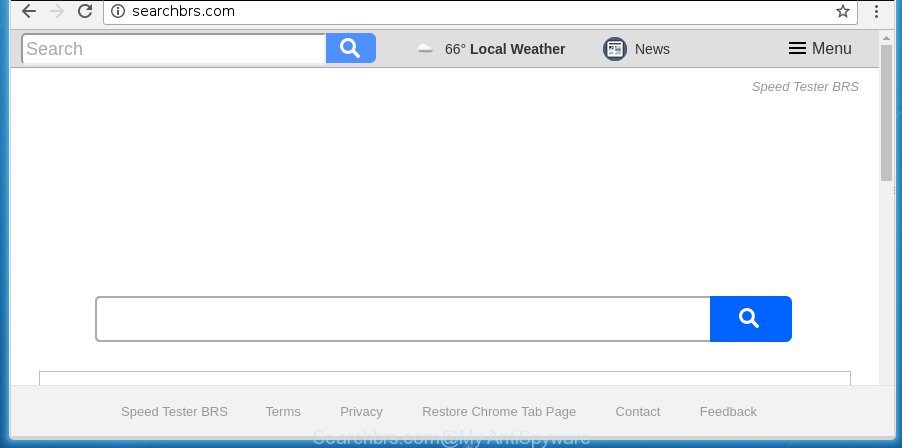
http://searchbrs.com/
The hijacker such as Searchbrs.com often change all browser shortcuts which located on your Desktop to force you visit various intrusive web pages and display undesired pop up ads. As a result, your web-browser can still redirect you to an annoying web-site despite your browser is actually free of hijacker infection.
Table of contents
If your personal computer has been infected by Searchbrs.com hijacker, every time you run your web-browser you will see this site. Of course you can setup your startpage again, but next time you open a web browser you will see that Searchbrs.com home page return. As mentioned above, the hijacker can change the default search engine on this annoying site too, so all your search queries will be redirected to Searchbrs.com. Thus the authors of the hijacker can collect the search terms of your queries, and reroute you to intrusive web sites.
Often, the PC which has been infected by Searchbrs.com browser hijacker, will be also infected with adware (also known as ‘ad-supported’ software) that opens a huge number of various ads. It can be pop-ups, text links in the web sites, banners where they never had. What is more, the ad-supported software may replace the legitimate ads with malicious ads which will offer to download and install malware and unwanted software or visit the various dangerous and misleading web pages.
It’s important, don’t use Searchbrs.com site and do not click on ads placed on it, as they can lead you to a more malicious or misleading web pages. The best option is to use the guidance posted below to free your machine of hijacker, remove the Searchbrs.com search, and thereby return your favorite homepage and search provider.
Searchbrs.com removal guide
There exist several free hijacker removal utilities. Also it is possible to delete Searchbrs.com search manually. But we suggest to combine all these methods below into the one removal algorithm. Follow the steps of the guidance. Read it once, after doing so, please print this page as you may need to exit your browser or reboot your PC system.
How to remove Searchbrs.com search without any software
The step-by-step tutorial will help you get rid of Searchbrs.com homepage. These Searchbrs.com removal steps work for the Google Chrome, FF, Internet Explorer and Edge, as well as every version of MS Windows operating system.
Deleting the Searchbrs.com, check the list of installed software first
We recommend that you start the PC cleaning procedure by checking the list of installed software and delete all unknown or suspicious applications. This is a very important step, as mentioned above, very often the harmful applications such as ad supported software and hijackers may be bundled with free programs. Delete the unwanted programs can get rid of the intrusive ads or web-browser redirect.
Windows 8, 8.1, 10
First, click the Windows button
Windows XP, Vista, 7
First, click “Start” and select “Control Panel”.
It will open the Windows Control Panel as shown in the figure below.

Next, press “Uninstall a program” ![]()
It will display a list of all applications installed on your personal computer. Scroll through the all list, and uninstall any suspicious and unknown programs. To quickly find the latest installed software, we recommend sort programs by date in the Control panel.
Fix internet browser shortcuts, altered by Searchbrs.com hijacker
When the browser hijacker infection is started, it can also alter the browser’s shortcuts, adding an argument like “http://site.address” into the Target field. Due to this, every time you launch the browser, it will display an undesired web page.
Open the properties of the internet browser shortcut. Right click on the shortcut of infected web browser and choose the “Properties” option and it’ll show the properties of the shortcut. Next, select the “Shortcut” tab and have a look at the Target field as shown below.

Normally, if the last word in the Target field is chrome.exe, iexplore.exe, firefox.exe. Be sure to pay attention to the extension, should be “exe”! All shortcuts which have been altered by hijacker such as Searchbrs.com usually point to .bat, .cmd or .url files instead of .exe as shown on the image below

Another variant, an address has been added at the end of the line. In this case the Target field looks like …Application\chrome.exe” http://site.address as shown in the figure below.

In order to fix a shortcut, you need to insert right path to the Target field or remove an address (if it has been added at the end). You can use the following information to fix your shortcuts which have been altered by hijacker infection.
| Google Chrome | C:\Program Files (x86)\Google\Chrome\Application\chrome.exe |
| C:\Program Files\Google\Chrome\Application\chrome.exe | |
| Firefox | C:\Program Files\Mozilla Firefox\firefox.exe |
| Internet Explorer | C:\Program Files (x86)\Internet Explorer\iexplore.exe |
| C:\Program Files\Internet Explorer\iexplore.exe | |
| Opera | C:\Program Files (x86)\Opera\launcher.exe |
| C:\Program Files\Opera\launcher.exe |
Once is finished, click OK to save changes. Repeat the step for all web browsers which are rerouted to the Searchbrs.com annoying site.
Remove Searchbrs.com homepage from Chrome
Reset Google Chrome settings is a easy way to delete the hijacker, malicious and ‘ad-supported’ extensions, as well as to recover the internet browser’s newtab page, homepage and search engine by default that have been replaced by Searchbrs.com hijacker.

- First, launch the Google Chrome and click the Menu icon (icon in the form of three horizontal stripes).
- It will open the Chrome main menu, press the “Settings” menu.
- Next, click “Show advanced settings” link, which located at the bottom of the Settings page.
- On the bottom of the “Advanced settings” page, press the “Reset settings” button.
- The Chrome will open the reset settings prompt as shown on the image above.
- Confirm the web browser’s reset by clicking on the “Reset” button.
- To learn more, read the post How to reset Google Chrome settings to default.
Remove Searchbrs.com home page from Mozilla Firefox
If the Mozilla Firefox internet browser program is hijacked, then resetting its settings can help. The Reset feature is available on all modern version of FF. A reset can fix many issues by restoring Firefox settings like startpage, newtab page and search engine by default to its default state. It will save your personal information such as saved passwords, bookmarks, and open tabs.
First, launch the Mozilla Firefox. Next, click the button in the form of three horizontal stripes (![]() ). It will show the drop-down menu. Next, click the Help button (
). It will show the drop-down menu. Next, click the Help button (![]() ).
).

In the Help menu press the “Troubleshooting Information”. In the upper-right corner of the “Troubleshooting Information” page click on “Refresh Firefox” button as on the image below.

Confirm your action, click the “Refresh Firefox”.
Remove Searchbrs.com redirect from Internet Explorer
If you find that Microsoft Internet Explorer web-browser settings such as start page, newtab page and default search provider having been hijacked, then you may restore your settings, via the reset web-browser procedure.
First, run the Internet Explorer, click ![]() ) button. Next, press “Internet Options” as on the image below.
) button. Next, press “Internet Options” as on the image below.

In the “Internet Options” screen select the Advanced tab. Next, click Reset button. The Internet Explorer will display the Reset Internet Explorer settings prompt. Select the “Delete personal settings” check box and click Reset button.

You will now need to restart your computer for the changes to take effect. It will delete Searchbrs.com hijacker, disable malicious and ad-supported internet browser’s extensions and restore the Internet Explorer’s settings such as startpage, newtab page and default search engine to default state.
Scan your system and delete Searchbrs.com with free tools
Many antivirus companies have developed programs that allow detect and remove hijacker, and thereby restore internet browsers settings. Below is a a few of the free programs you may want to run. Your PC can have a lot of PUPs, ‘ad supported’ software and browser hijackers installed at the same time, so we recommend, if any unwanted or harmful program returns after restarting the computer, then start your machine into Safe Mode and use the antimalware utility once again.
How to automatically remove Searchbrs.com with Zemana Anti-malware
We recommend you to use the Zemana Anti-malware that are completely clean your PC system. Moreover, the utility will allow you to get rid of PUPs, malware, toolbars and adware that your personal computer can be infected too.
Download Zemana anti-malware on your computer by clicking on the link below. Save it on your desktop.
165079 downloads
Author: Zemana Ltd
Category: Security tools
Update: July 16, 2019
After the download is done, close all windows on your computer. Further, launch the file named Zemana.AntiMalware.Setup. If the “User Account Control” prompt pops up as on the image below, press the “Yes” button.

It will open the “Setup wizard” that will assist you install Zemana antimalware on the computer. Follow the prompts and do not make any changes to default settings.

Once install is complete successfully, Zemana antimalware will automatically launch and you can see its main window as shown on the image below.

Next, click the “Scan” button for scanning your computer for the hijacker that redirects your browser to the Searchbrs.com annoying web page. This procedure can take some time, so please be patient.

Once the system scan is finished, you can check all threats found on your system. Make sure all entries have ‘checkmark’ and press “Next” button.

The Zemana anti-malware will start removing Searchbrs.com hijacker and other security threats. Once disinfection is finished, you may be prompted to reboot your computer.
Automatically get rid of Searchbrs.com redirect with Malwarebytes
We recommend using the Malwarebytes Free which are completely clean your PC of the browser hijacker. The free tool is an advanced malware removal application created by (c) Malwarebytes lab. This program uses the world’s most popular anti-malware technology. It’s able to help you remove browser hijackers, PUPs, malicious software, adware, toolbars, ransomware and other security threats from your computer for free.
Download Malwarebytes by clicking on the link below.
327299 downloads
Author: Malwarebytes
Category: Security tools
Update: April 15, 2020
When downloading is complete, close all applications and windows on your PC. Open a directory in which you saved it. Double-click on the icon that’s named mb3-setup as on the image below.
![]()
When the installation starts, you will see the “Setup wizard” that will help you install Malwarebytes on your personal computer.

Once installation is complete, you will see window as shown on the screen below.

Now click the “Scan Now” button for checking your PC system for the hijacker infection and other malware and ‘ad supported’ software. This task may take quite a while, so please be patient. While the application is checking, you can see how many objects it has identified as threat.

Once the scanning is finished, the results are displayed in the scan report. When you are ready, press “Quarantine Selected” button.

The Malwarebytes will begin removing Searchbrs.com hijacker infection related files, folders, registry keys. Once disinfection is finished, you may be prompted to reboot your system.
The following video explains few simple steps on how to get rid of browser hijacker and other malicious software with Malwarebytes Anti-malware.
Get rid of Searchbrs.com hijacker infection and malicious extensions with AdwCleaner
If MalwareBytes antimalware or Zemana anti malware cannot remove this browser hijacker infection, then we suggests to use the AdwCleaner. AdwCleaner is a free removal utility for hijackers, ‘ad supported’ software, PUPs and toolbars.

- Download AdwCleaner by clicking on the following link.
AdwCleaner download
225643 downloads
Version: 8.4.1
Author: Xplode, MalwareBytes
Category: Security tools
Update: October 5, 2024
- Select the file location as Desktop, and then click Save.
- Once the downloading process is done, run the AdwCleaner, double-click the adwcleaner_xxx.exe file.
- If the “User Account Control” prompts, press Yes to continue.
- Read the “Terms of use”, and click Accept.
- In the AdwCleaner window, click the “Scan” to perform a system scan for the Searchbrs.com browser hijacker which redirects your web browser to the Searchbrs.com intrusive web-page. When a threat is detected, the count of the security threats will change accordingly. Wait until the the scanning is complete.
- Once the scan is done, you can check all threats detected on your system. Review the scan results and then press “Clean”. If the AdwCleaner will ask you to restart your PC, click “OK”.
The steps shown in detail in the following video.
Block Searchbrs.com and other unwanted web pages
Using an ad blocker application such as AdGuard is an effective way to alleviate the risks. Additionally, ad blocking software will also protect you from malicious advertisements and web-sites, and, of course, stop redirection chain to Searchbrs.com and similar web-pages.
- Download AdGuard program by clicking on the following link.
Adguard download
26906 downloads
Version: 6.4
Author: © Adguard
Category: Security tools
Update: November 15, 2018
- After the download is finished, launch the downloaded file. You will see the “Setup Wizard” program window. Follow the prompts.
- When the installation is complete, click “Skip” to close the install program and use the default settings, or press “Get Started” to see an quick tutorial that will allow you get to know AdGuard better.
- In most cases, the default settings are enough and you do not need to change anything. Each time, when you run your computer, AdGuard will start automatically and stop pop-up ads, sites such Searchbrs.com, as well as other harmful or misleading web sites. For an overview of all the features of the program, or to change its settings you can simply double-click on the icon named AdGuard, that is located on your desktop.
How to avoid installation of Searchbrs.com hijacker
The Searchbrs.com hijacker usually is bundled within another application in the same installation package. The risk of this is especially high for the various free programs downloaded from the Internet. The creators of the applications are hoping that users will use the quick installation mode, that is simply to click the Next button, without paying attention to the information on the screen and don’t carefully considering every step of the setup procedure. Thus, the browser hijacker can infiltrate your PC without your knowledge. Therefore, it is very important to read all the information that tells the program during install, including the ‘Terms of Use’ and ‘Software license’. Use only the Manual, Custom or Advanced installation mode. This mode will allow you to disable all optional and unwanted software and components.
To sum up
Now your personal computer should be clean of the Searchbrs.com start page. Remove AdwCleaner. We suggest that you keep AdGuard (to help you block unwanted pop-ups and undesired harmful web-pages) and Malwarebytes (to periodically scan your personal computer for new browser hijackers, malware and ad supported software). Probably you are running an older version of Java or Adobe Flash Player. This can be a security risk, so download and install the latest version right now.
If you are still having problems while trying to delete Searchbrs.com redirect from the FF, Google Chrome, Internet Explorer and Microsoft Edge, then ask for help in our Spyware/Malware removal forum.


















