The Yoursafersearch.com is an one of the many unwanted web sites that can be opened automatically each time you open the internet browser. The reason of automatic opening of this web site is hijacker infection which was set on your PC without your consent. Once started, the hijacker may introduce some unwanted changes to some FF, Chrome, Internet Explorer and Microsoft Edge’s home page, newtab page and default search provider to redirect you on an unknown or ad web-site. Because, the owners of such web-sites don’t disdain to use any methods to promote their web sites and attract new users. Below we explain how to remove Yoursafersearch.com from the Mozilla Firefox, Chrome, IE and Edge thereby restore your favorite start page, new tab page and default search provider to normal state.
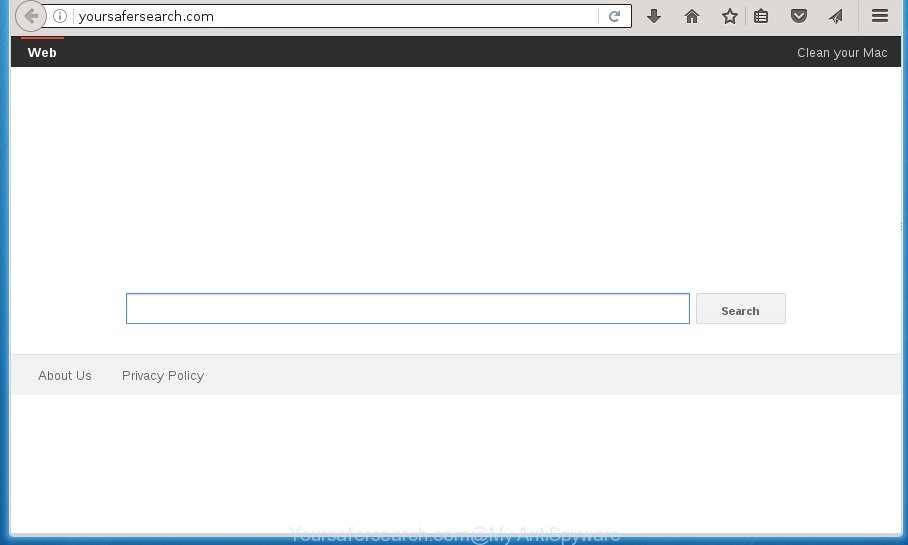
http://yoursafersearch.com/
The Yoursafersearch.com hijacker mostly affects only the Chrome, Internet Explorer, Firefox and Edge. However, possible situations, when any other browsers will be affected too. The browser hijacker infection will perform a scan of the PC system for web-browser shortcuts and modify them without your permission. When it infects the internet browser shortcuts, it’ll add the argument such as ‘http://site.address’ into Target property. So, each time you launch the internet browser, you will see the Yoursafersearch.com undesired page.
Table of contents
- What is Yoursafersearch.com
- How to remove Yoursafersearch.com
- Remove Yoursafersearch.com without any utilities
- Removing the Yoursafersearch.com, check the list of installed software first
- Clean up the browsers shortcuts that have been hijacked by Yoursafersearch.com
- Get rid of Yoursafersearch.com search from Microsoft Internet Explorer
- Get rid of Yoursafersearch.com from Chrome
- Delete Yoursafersearch.com from Firefox by resetting web-browser settings
- Scan your system and delete Yoursafersearch.com with free tools
- Remove Yoursafersearch.com without any utilities
- Run AdBlocker to block Yoursafersearch.com and stay safe online
- How to avoid setup of Yoursafersearch.com browser hijacker
- Finish words
Besides the fact that Yoursafersearch.com browser hijacker changes your home page, this undesired web page can set yourself as your search provider. But, obviously, it does not give you a good search results, as they will consist of lots of ads, links to unwanted and ad web pages and only the remaining part is search results for your query from the major search providers. Of course, the very fact that you encounter with the inability to properly search the Internet, is an unpleasant moment. Moreover, the Yoursafersearch.com hijacker may collect lots of personal information about you, and in the future to transfer it to third parties. What creates the risk of theft of your personal data.
Although, Yoursafersearch.com hijacker is not a virus, but it does bad things, and it may make certain undesired changes to settings of all your typical browsers. Moreover, an adware (also known as ‘ad-supported’ software) can be additionally installed on to your machine by this browser hijacker infection, that will show a lot of advertisements, or even massive full page ads that blocks surfing the Internet. Often such these ads may recommend to install other unknown and unwanted software or visit malicious web pages.
Thus, it’s clear that the presence of hijacker infection on your PC is not desirable, and you need to clean up your PC as soon as possible. Follow the step-by-step guide below in order to remove Yoursafersearch.com undesired search.
How to remove Yoursafersearch.com
As with removing adware, malicious software or PUPs, there are few steps you can do. We recommend trying them all. If you do only one part of the tutorial, then it should be use malware removal tool, because it should remove browser hijacker and block any further infection. But to completely remove the Yoursafersearch.com you will have to at least reset your browser settings such as newtab, homepage and search provider by default to default state, disinfect PC’s web browsers shortcuts, remove all unwanted and suspicious programs, and delete hijacker with malware removal tools. Some of the steps below will require you to exit the page. So, please read the few simple steps carefully, after that bookmark or print it for later reference.
Remove Yoursafersearch.com without any utilities
The following instructions is a step-by-step guide, which will help you manually get rid of Yoursafersearch.com start page from the Chrome, IE, Firefox and Edge.
Removing the Yoursafersearch.com, check the list of installed software first
It is of primary importance to first identify and remove all PUPs, adware programs and browser hijackers through ‘Add/Remove Programs’ (Windows XP) or ‘Uninstall a program’ (Windows 10, 8, 7) section of your MS Windows Control Panel.
Press Windows button ![]() , then press Search
, then press Search ![]() . Type “Control panel”and press Enter. If you using Windows XP or Windows 7, then click “Start” and select “Control Panel”. It will show the Windows Control Panel as shown in the figure below.
. Type “Control panel”and press Enter. If you using Windows XP or Windows 7, then click “Start” and select “Control Panel”. It will show the Windows Control Panel as shown in the figure below.

Further, click “Uninstall a program” ![]()
It will open a list of all applications installed on your PC system. Scroll through the all list, and uninstall any suspicious and unknown software.
Clean up the browsers shortcuts that have been hijacked by Yoursafersearch.com
A hijacker infection may hijack various Windows shortcuts on your desktop (most often, all browsers shortcuts), so in this step you need to check and clean them by removing the argument like http://site.address/.
Click the right mouse button to a desktop shortcut which you use to start your web-browser. Next, select the “Properties” option. Important: necessary to click on the desktop shortcut for the internet browser which is redirected to the Yoursafersearch.com or other undesired web page.
Further, necessary to look at the text that is written in the “Target” field. The browser hijacker can change the contents of this field, which describes the file to be launch when you launch your internet browser. Depending on the internet browser you are using, there should be:
- Google Chrome: chrome.exe
- Opera: opera.exe
- Firefox: firefox.exe
- Internet Explorer: iexplore.exe
If you are seeing an unknown text similar “http://site.addres” which has been added here, then you should remove it, as shown on the screen below.

Next, click the “OK” button to save the changes. Now, when you launch the web-browser from this desktop shortcut, it does not occur automatically reroute on the Yoursafersearch.com web-site or any other annoying web sites. Once the step is complete, we recommend to go to the next step.
Get rid of Yoursafersearch.com search from Microsoft Internet Explorer
The Internet Explorer reset is great if your internet browser is hijacked or you have unwanted addo-ons or toolbars on your web browser, that installed by an malicious software.
First, launch the IE. Next, click the button in the form of gear (![]() ). It will open the Tools drop-down menu, click the “Internet Options” as shown on the image below.
). It will open the Tools drop-down menu, click the “Internet Options” as shown on the image below.

In the “Internet Options” window click on the Advanced tab, then click the Reset button. The Internet Explorer will display the “Reset Internet Explorer settings” window as shown in the figure below. Select the “Delete personal settings” check box, then press “Reset” button.

You will now need to restart your system for the changes to take effect.
Get rid of Yoursafersearch.com from Chrome

- First launch the Chrome and click Menu button (small button in the form of three horizontal stripes).
- It will display the Chrome main menu. Select “Settings” option.
- You will see the Google Chrome’s settings page. Scroll down and click “Show advanced settings” link.
- Scroll down again and click the “Reset settings” button.
- The Google Chrome will display the reset profile settings page as shown on the screen above.
- Next press the “Reset” button.
- Once this task is finished, your internet browser’s homepage, newtab and default search engine will be restored to their original defaults.
- To learn more, read the blog post How to reset Chrome settings to default.
Delete Yoursafersearch.com from Firefox by resetting web-browser settings
Press the Menu button (looks like three horizontal lines), and click the blue Help icon located at the bottom of the drop down menu as on the image below.

A small menu will appear, click the “Troubleshooting Information”. On this page, click “Refresh Firefox” button as shown in the figure below.

Follow the onscreen procedure to return your Firefox web-browser settings to its original state.
Scan your system and delete Yoursafersearch.com with free tools
There are not many good free anti malware programs with high detection ratio. The effectiveness of malware removal tools depends on various factors, mostly on how often their virus/malware signatures DB are updated in order to effectively detect modern malicious software, ‘ad supported’ software, browser hijackers and other potentially unwanted software. We recommend to use several programs, not just one. These programs that listed below will allow you remove all components of the hijacker from your disk and Windows registry and thereby get rid of Yoursafersearch.com startpage.
Automatically get rid of Yoursafersearch.com startpage with Zemana Anti-malware
We recommend using the Zemana Anti-malware. You can download and install Zemana Anti-malware to detect and remove Yoursafersearch.com home page from your machine. When installed and updated, the malware remover will automatically scan and detect all threats present on the machine.

- Download Zemana anti malware (ZAM) by clicking on the link below.
Zemana AntiMalware
165036 downloads
Author: Zemana Ltd
Category: Security tools
Update: July 16, 2019
- Once downloading is finished, close all applications and windows on your PC system. Open a folder in which you saved it. Double-click on the icon that’s named Zemana.AntiMalware.Setup.
- Further, click Next button and follow the prompts.
- Once install is finished, press the “Scan” button to begin scanning your machine for the browser hijacker and web browser’s malicious extensions. This task can take quite a while, so please be patient. When a threat is detected, the number of the security threats will change accordingly.
- Once the system scan is done, it will open a scan report. Next, you need to click “Next”. Once disinfection is finished, you can be prompted to restart your computer.
How to automatically get rid of Yoursafersearch.com with Malwarebytes
Manual Yoursafersearch.com homepage removal requires some computer skills. Some files and registry entries that created by the browser hijacker can be not completely removed. We recommend that run the Malwarebytes Free that are completely free your PC system of browser hijacker. Moreover, the free program will help you to get rid of malicious software, potentially unwanted applications, adware and toolbars that your computer can be infected too.

- Please download Malwarebytes to your desktop by clicking on the following link.
Malwarebytes Anti-malware
327265 downloads
Author: Malwarebytes
Category: Security tools
Update: April 15, 2020
- At the download page, click on the Download button. Your web-browser will display the “Save as” prompt. Please save it onto your Windows desktop.
- Once the downloading process is done, please close all applications and open windows on your computer. Double-click on the icon that’s named mb3-setup.
- This will launch the “Setup wizard” of Malwarebytes onto your system. Follow the prompts and do not make any changes to default settings.
- When the Setup wizard has finished installing, the Malwarebytes will start and show the main window.
- Further, press the “Scan Now” button to begin scanning your system for the hijacker infection and web browser’s malicious extensions. This procedure may take some time, so please be patient. When a threat is detected, the count of the security threats will change accordingly. Wait until the the scanning is finished.
- Once the scanning is complete, it’ll open a list of detected items.
- Make sure all entries have ‘checkmark’ and press the “Quarantine Selected” button to start cleaning your system. Once the task is finished, you may be prompted to reboot the machine.
- Close the Anti-Malware and continue with the next step.
Video instruction, which reveals in detail the steps above.
Remove Yoursafersearch.com hijacker and malicious extensions with AdwCleaner
The AdwCleaner utility is free and easy to use. It can scan and remove browser hijacker such as Yoursafersearch.com, malicious software, PUPs and adware in Chrome, Firefox, Edge and IE web browsers and thereby restore their default settings (new tab, startpage and search provider by default). AdwCleaner is powerful enough to find and remove malicious registry entries and files that are hidden on the machine.
Download AdwCleaner from the link below.
225631 downloads
Version: 8.4.1
Author: Xplode, MalwareBytes
Category: Security tools
Update: October 5, 2024
When the download is finished, open the directory in which you saved it. You will see an icon like below.
![]()
Double click the AdwCleaner desktop icon. When the utility is launched, you will see a screen as shown on the screen below.

Further, press “Scan” button to start scanning your PC for the Yoursafersearch.com browser hijacker infection that redirects your web-browser to the Yoursafersearch.com unwanted web-page. Depending on your PC system, the scan may take anywhere from a few minutes to close to an hour. Once the system scan is done, it’ll open a list of found threats like below.

Make sure all entries have ‘checkmark’ and click “Clean” button. It will show a dialog box as shown on the image below.

You need to press “OK”. Once the clean-up is done, the AdwCleaner may ask you to reboot your PC system. When your computer is started, you will see an AdwCleaner log.
These steps are shown in detail in the following video guide.
Run AdBlocker to block Yoursafersearch.com and stay safe online
It is also critical to protect your internet browsers from malicious pages and ads by using an ad-blocker program like AdGuard. Security experts says that it’ll greatly reduce the risk of malicious software, and potentially save lots of money. Additionally, the AdGuard can also protect your privacy by blocking almost all trackers.
Installing the AdGuard adblocker program is simple. First you will need to download AdGuard from the following link.
26898 downloads
Version: 6.4
Author: © Adguard
Category: Security tools
Update: November 15, 2018
After the download is finished, double-click the downloaded file to launch it. The “Setup Wizard” window will show up on the computer screen like below.

Follow the prompts. AdGuard will then be installed and an icon will be placed on your desktop. A window will show up asking you to confirm that you want to see a quick guide as shown on the screen below.

Click “Skip” button to close the window and use the default settings, or click “Get Started” to see an quick instructions that will help you get to know AdGuard better.
Each time, when you run your computer, AdGuard will start automatically and stop popup ads, sites such Yoursafersearch.com, as well as other harmful or misleading web-pages. For an overview of all the features of the program, or to change its settings you can simply double-click on the AdGuard icon, that may be found on your desktop.
How to avoid setup of Yoursafersearch.com browser hijacker
The Yoursafersearch.com browser hijacker usually come bundled with another application in the same installer. The risk of this is especially high for the various free programs downloaded from the Web. The makers of the applications are hoping that users will run the quick install mode, that is simply to click the Next button, without paying attention to the information on the screen and do not carefully considering every step of the install procedure. Thus, the hijacker infection can infiltrate your computer without your knowledge. Therefore, it is very important to read all the information that tells the application during setup, including the ‘Terms of Use’ and ‘Software license’. Use only the Manual, Custom or Advanced installation mode. This mode will help you to disable all optional and unwanted programs and components.
Finish words
Now your computer should be free of the Yoursafersearch.com search. Uninstall AdwCleaner. We suggest that you keep AdGuard (to help you stop unwanted popup ads and annoying harmful web-pages) and Malwarebytes (to periodically scan your PC for new browser hijackers, malware and adware). Probably you are running an older version of Java or Adobe Flash Player. This can be a security risk, so download and install the latest version right now.
If you are still having problems while trying to remove Yoursafersearch.com start page from the Chrome, Firefox, IE and MS Edge, then ask for help in our Spyware/Malware removal forum.


















