There are many types of malware and one of them is adware (also known as ‘ad-supported’ software). The adware, which causes the appearance of Click.adfries.net advertisements or the redirect to this intrusive site, have a negative impact on the functioning of your system. It alters system settings, generates a large number of various advertisements, slows down the Chrome, Firefox, Microsoft Edge and IE and the speed of your internet connection. Moreover, it may lead to the fact that pages are slow to load and the browser interface can even freeze. The main function of the ad supported software is showing advertisements, so it may reroute your web-browser to an intrusive web-page like Click.adfries.net, instead of the one that you want to visit. Even if you try to type an address into the browser’s address bar, then the web browser is anyway will open an unwanted ad site.
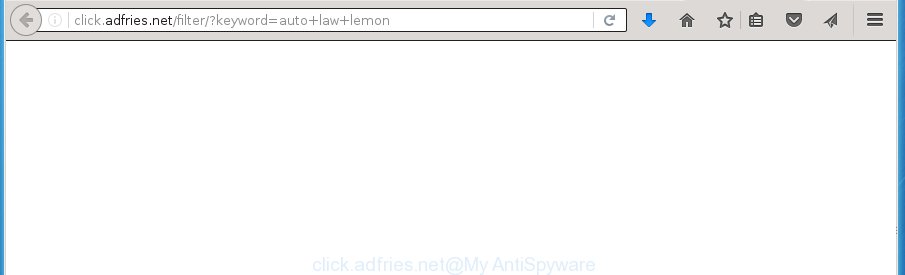
The adware may insert tons of ads directly to the web-sites that you visit, creating a sense that the advertising links has been added by the creators of the site. Moreover, a legal advertising banners may be replaced on the fake advertisements, that will offer to download and install various unnecessary and harmful software. Moreover, the ad supported software has the ability to collect tons of personal information about you (your ip address, what is a web page you are viewing now, what you are looking for on the Web, which links you are clicking), which can later transfer to third parties.
Table of contents
- What is Click.adfries.net
- Remove Click.adfries.net popups
- Get rid of Click.adfries.net redirect without any tools
- Delete Click.adfries.net related software through the Control Panel of your machine
- Fix web-browser shortcuts, altered by adware
- Get rid of Click.adfries.net from FF by resetting browser settings
- Remove Click.adfries.net advertisements from Internet Explorer
- Remove Click.adfries.net ads from Google Chrome
- How to remove Click.adfries.net advertisements with free applications
- Get rid of Click.adfries.net redirect without any tools
- How to stop Click.adfries.net ads
- How can you prevent your machine from the attack of Click.adfries.net advertisements
- Finish words
The ad-supported software often change all browser shortcuts which located on your Desktop to force you visit various unwanted ad sites. As a result, your browser can still redirect you to an intrusive ad page despite your browser is actually clean of adware.
We recommend to get rid of the adware which redirects your browser on the Click.adfries.net unwanted web page, as soon as you found this problem, as it can direct you to web-resources which may load other malicious software on your computer.
Remove Click.adfries.net popups
The ad supported software is a form of malicious software that you might have difficulty in removing it from your PC system. Luckily, you’ve found the effective Click.adfries.net popups removal guide in this post. Both the manual removal solution and the automatic removal solution will be provided below and you can just choose the one that best for you. If you’ve any questions or need assist then type a comment below. Some of the steps below will require you to close the web site. So, please read the step by step instructions carefully, after that bookmark or print it for later reference.
Get rid of Click.adfries.net redirect without any tools
The tutorial will help you remove Click.adfries.net pop ups. These Click.adfries.net removal steps work for the Google Chrome, Internet Explorer, Mozilla Firefox and Edge, as well as every version of Windows operating system.
Delete Click.adfries.net related software through the Control Panel of your machine
Some of potentially unwanted applications, ad-supported software and browser hijacker infections can be uninstalled using the Add/Remove programs utility that is located in the Microsoft Windows Control Panel. So, if you are using any version of MS Windows and you have noticed an unwanted program, then first try to remove it through Add/Remove programs.
Press Windows button ![]() , then press Search
, then press Search ![]() . Type “Control panel”and press Enter. If you using Windows XP or Windows 7, then click “Start” and select “Control Panel”. It will display the Windows Control Panel as shown below.
. Type “Control panel”and press Enter. If you using Windows XP or Windows 7, then click “Start” and select “Control Panel”. It will display the Windows Control Panel as shown below.

Further, click “Uninstall a program” ![]()
It will open a list of all software installed on your personal computer. Scroll through the all list, and uninstall any suspicious and unknown software.
Fix web-browser shortcuts, altered by adware
A ad supported software can hijack various Windows shortcuts on your desktop (most often, all browsers shortcuts), so in this step you need to check and clean them by removing the argument such as http://site.address/.
Right click on the shortcut of infected web browser as shown below.

Select the “Properties” option and it will display a shortcut’s properties. Next, click the “Shortcut” tab and then delete the “http://site.address” string from Target field as shown on the screen below.

Then press OK to save changes. Repeat the step for all browsers which are redirected to the Click.adfries.net annoying web site.
Get rid of Click.adfries.net from FF by resetting browser settings
If the Firefox web-browser application is hijacked, then resetting its settings can help. The Reset feature is available on all modern version of FF. A reset can fix many issues by restoring FF settings such as startpage, newtab page and search provider by default to its default state. It will save your personal information like saved passwords, bookmarks, and open tabs.
Press the Menu button (looks like three horizontal lines), and click the blue Help icon located at the bottom of the drop down menu as shown below.

A small menu will appear, press the “Troubleshooting Information”. On this page, click “Refresh Firefox” button as shown in the figure below.

Follow the onscreen procedure to revert back your Firefox browser settings to its original state.
Remove Click.adfries.net advertisements from Internet Explorer
By resetting IE browser you revert back your internet browser settings to its default state. This is good initial when troubleshooting problems that might have been caused by adware that causes intrusive Click.adfries.net pop-ups.
First, run the Internet Explorer, then click ‘gear’ icon ![]() . It will display the Tools drop-down menu on the right part of the web-browser, then click the “Internet Options” as shown on the screen below.
. It will display the Tools drop-down menu on the right part of the web-browser, then click the “Internet Options” as shown on the screen below.

In the “Internet Options” screen, select the “Advanced” tab, then click the “Reset” button. The Internet Explorer will open the “Reset Internet Explorer settings” dialog box. Further, click the “Delete personal settings” check box to select it. Next, press the “Reset” button as on the image below.

When the task is complete, click “Close” button. Close the Microsoft Internet Explorer and restart your system for the changes to take effect. This step will help you to restore your web-browser’s new tab, home page and search provider by default to default state.
Remove Click.adfries.net advertisements from Google Chrome
Use the Reset internet browser utility of the Chrome to reset all its settings such as home page, newtab page and search provider by default to original defaults. This is a very useful utility to use, in the case of browser redirects to undesired ad web pages such as Click.adfries.net.
Open the Chrome menu by clicking on the button in the form of three horizontal stripes (![]() ). It will show the drop-down menu. Next, press to “Settings” option.
). It will show the drop-down menu. Next, press to “Settings” option.

Scroll down to the bottom of the page and click on the “Show advanced settings” link. Now scroll down until the Reset settings section is visible, as shown below and press the “Reset settings” button.

Confirm your action, click the “Reset” button.
How to remove Click.adfries.net advertisements with free applications
After completing the manual removal steps above all unwanted software and web browser’s extensions that causes internet browser redirects to the Click.adfries.net web page should be removed. If the problem with Click.adfries.net pop-ups is still remained, then we suggest to scan your personal computer for any remaining malicious components. Run recommended free adware removal software below.
Run Zemana Anti-malware to remove Click.adfries.net
We recommend you to use the Zemana Anti-malware which are completely clean your personal computer of Click.adfries.net redirect. Moreover, the utility will help you to get rid of potentially unwanted software, malware, toolbars and browser hijacker infections that your computer can be infected too.
Download Zemana antimalware from the link below.
165041 downloads
Author: Zemana Ltd
Category: Security tools
Update: July 16, 2019
Once the downloading process is finished, run it and follow the prompts. Once installed, the Zemana anti-malware will try to update itself and when this procedure is complete, click the “Scan” button to perform a system scan for the ‘ad supported’ software which cause undesired Click.adfries.net popups to appear.

A system scan can take anywhere from 5 to 30 minutes, depending on your computer. While the tool is checking, you can see how many objects and files has already scanned. Next, you need to click “Next” button.

The Zemana antimalware will start removing all detected folders, files, services and registry entries.
How to remove Click.adfries.net with Malwarebytes
We recommend using the Malwarebytes Free. You may download and install Malwarebytes to scan for adware and thereby get rid of Click.adfries.net pop up advertisements from your internet browsers. When installed and updated, the free malware remover will automatically scan and detect all threats present on the machine.
Download Malwarebytes by clicking on the link below.
327267 downloads
Author: Malwarebytes
Category: Security tools
Update: April 15, 2020
When the download is done, close all applications and windows on your personal computer. Open a directory in which you saved it. Double-click on the icon that’s named mb3-setup as shown on the image below.
![]()
When the installation starts, you will see the “Setup wizard” which will help you install Malwarebytes on your system.

Once install is finished, you will see window as on the image below.

Now press the “Scan Now” button to perform a system scan for the ad-supported software that causes a huge count of unwanted Click.adfries.net pop-ups. A system scan may take anywhere from 5 to 30 minutes, depending on your personal computer. While the program is checking, you can see how many objects it has identified as threat.

Once the scan is done, you may check all items detected on your PC. When you’re ready, click “Quarantine Selected” button.

The Malwarebytes will start removing Click.adfries.net ad-supported software related files, folders, registry keys. Once disinfection is finished, you may be prompted to reboot your machine.
The following video explains few simple steps on how to delete ‘ad supported’ software and other malicious software with Malwarebytes Anti-malware.
Scan your machine and get rid of Click.adfries.net pop-up advertisements with AdwCleaner
AdwCleaner is a free portable program that scans your PC for ‘ad supported’ software that causes browsers to show annoying Click.adfries.net advertisements, PUPs and browser hijackers and helps remove them easily. Moreover, it’ll also help you remove any malicious browser extensions and add-ons.

- Download AdwCleaner by clicking on the link below.
AdwCleaner download
225631 downloads
Version: 8.4.1
Author: Xplode, MalwareBytes
Category: Security tools
Update: October 5, 2024
- When downloading is done, double click the AdwCleaner icon. Once this utility is started, click “Scan” button for checking your machine for the adware that causes web browsers to open annoying Click.adfries.net ads. A scan can take anywhere from 10 to 30 minutes, depending on the number of files on your personal computer and the speed of your system. While the tool is scanning, you may see how many objects it has identified either as being malware.
- When it has finished scanning, it’ll show a list of all threats found by this tool. When you are ready, press “Clean” button. It will show a prompt, press “OK”.
These few simple steps are shown in detail in the following video guide.
How to stop Click.adfries.net ads
Enabling an ad blocking program like AdGuard is an effective way to alleviate the risks. Additionally, adblocker programs will also protect you from harmful advertisements and sites, and, of course, block redirection chain to Click.adfries.net and similar web sites.
Download AdGuard program from the following link.
26901 downloads
Version: 6.4
Author: © Adguard
Category: Security tools
Update: November 15, 2018
After the download is done, start the downloaded file. You will see the “Setup Wizard” screen as shown in the figure below.

Follow the prompts. When the install is done, you will see a window as shown on the image below.

You can click “Skip” to close the install program and use the default settings, or press “Get Started” button to see an quick tutorial which will allow you get to know AdGuard better.
In most cases, the default settings are enough and you do not need to change anything. Each time, when you run your computer, AdGuard will start automatically and block pop-ups, web-pages such Click.adfries.net, as well as other malicious or misleading web-sites. For an overview of all the features of the program, or to change its settings you can simply double-click on the AdGuard icon, that is located on your desktop.
How can you prevent your machine from the attack of Click.adfries.net ads
Most often, the ad supported software spreads bundled with the installation packages from a free hosting and file sharing web-sites. So, install a freeware is a a good chance that you will find a bundled ad supported software. If you don’t know how to avoid it, then use a simple trick. During the installation, choose the Custom or Advanced install option. Next, click ‘Decline’ button and clear all checkboxes on offers that ask you to install third-party programs. Moreover, please carefully read Term of use and User agreement before installing any applications or otherwise you can end up with another unwanted program on your personal computer like this ad-supported software that causes tons of annoying Click.adfries.net pop up advertisements.
Finish words
Now your PC system should be free of the adware that developed to redirect your internet browser to various ad pages such as Click.adfries.net. Delete AdwCleaner. We suggest that you keep AdGuard (to help you stop unwanted pop-up ads and annoying harmful web pages) and Zemana Anti-malware (to periodically scan your system for new malicious software, hijackers and adware). Make sure that you have all the Critical Updates recommended for Windows OS. Without regular updates you WILL NOT be protected when new hijackers, malware and ad supported software are released.
If you are still having problems while trying to remove Click.adfries.net ads from your web browser, then ask for help in our Spyware/Malware removal forum.




















