If you keep receiving the Apwvx.adsbtrack.com pop-ups, when you surf the Web with the Google Chrome, Mozilla Firefox, IE and MS Edge, then it could mean your computer is infected with adware (also known as ‘ad-supported’ software) from the big malware family. Once started, it may install a malicious web-browser’s extension that generates lots of popup advertisements or alter the web browser’s settings to show ads on all pages that you are opening in the internet browser, even on those web-sites where before you did not see any advertisements. We recommend you to clean you personal computer from ad-supported software and thereby remove Apwvx.adsbtrack.com redirect. Complete the few simple steps below ASAP. It will delete all unwanted pop-up advertisements and protect your personal computer from more malicious programs and trojans.
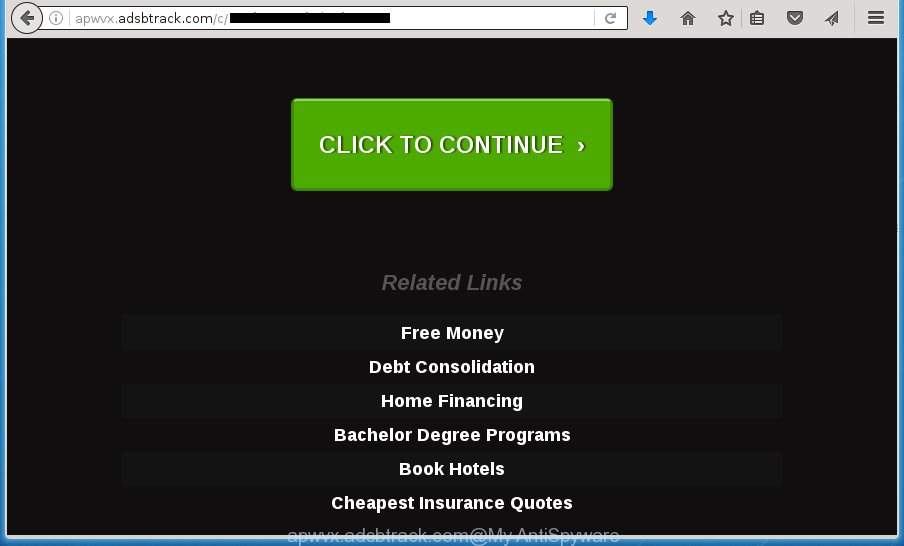
http://apwvx.adsbtrack.com/c/ …
The adware may insert a large count of ads directly to the sites that you visit, creating a sense that the advertising links has been added by the creators of the web-page. Moreover, a legal advertising banners may be replaced on the fake advertisements, that will offer to download and install various unnecessary and harmful applications. Moreover, the adware has the ability to collect lots of personal information about you (your ip address, what is a web page you are viewing now, what you are looking for on the Net, which links you are clicking), which can later transfer to third parties.
Table of contents
- What is Apwvx.adsbtrack.com
- Apwvx.adsbtrack.com advertisements removal guidance
- Manual Apwvx.adsbtrack.com pop ups removal
- Uninstall suspicious and potentially unwanted applications using Windows Control Panel
- Clean up the internet browsers shortcuts which have been hijacked by ad supported software
- Remove Apwvx.adsbtrack.com redirect from Firefox
- Remove Apwvx.adsbtrack.com popups from IE
- Remove Apwvx.adsbtrack.com pop-ups from Google Chrome
- How to automatically get rid of Apwvx.adsbtrack.com pop up ads
- Manual Apwvx.adsbtrack.com pop ups removal
- Stop Apwvx.adsbtrack.com redirect and other unwanted web-sites
- How can you prevent your PC from the attack of Apwvx.adsbtrack.com ads
- Finish words
The adware can change the settings of the Chrome, Firefox, IE and Microsoft Edge, but often that a harmful software such as this can also infect all types of internet browsers by changing their desktop shortcuts. Thus forcing the user each time run the web browser to see Apwvx.adsbtrack.com undesired advertisements.
So, obviously, you need to remove the adware as soon as possible. Use the free step-by-step guidance below. This guide will allow you clean your PC of ad-supported software and thereby remove the Apwvx.adsbtrack.com annoying pop up advertisements.
Apwvx.adsbtrack.com advertisements removal guidance
In the instructions below we will have a look at the ad-supported software and how to get rid of Apwvx.adsbtrack.com from FF, Google Chrome, Microsoft Internet Explorer and MS Edge web browsers for Windows OS, natively or by using a few free removal utilities. Read it once, after doing so, please print this page as you may need to close your browser or restart your personal computer.
Manual Apwvx.adsbtrack.com popups removal
The instructions will help you remove Apwvx.adsbtrack.com redirect. These Apwvx.adsbtrack.com removal steps work for the Chrome, Firefox, MS Edge and Internet Explorer, as well as every version of MS Windows operating system.
Uninstall suspicious and potentially unwanted applications using Windows Control Panel
Some of potentially unwanted programs, ad-supported software and browser hijackers can be removed using the Add/Remove programs tool which can be found in the Microsoft Windows Control Panel. So, if you are using any version of Windows and you have noticed an unwanted program, then first try to remove it through Add/Remove programs.
- If you are using Windows 8, 8.1 or 10 then click Windows button, next press Search. Type “Control panel”and press Enter.
- If you are using Windows XP, Vista, 7, then press “Start” button and press “Control Panel”.
- It will open the Windows Control Panel.
- Further, click “Uninstall a program” under Programs category.
- It will display a list of all programs installed on the computer.
- Scroll through the all list, and uninstall suspicious and unknown software. To quickly find the latest installed software, we recommend sort software by date.
See more details in the video guidance below.
Clean up the internet browsers shortcuts which have been hijacked by ad supported software
When the adware is started, it can also change the web browser’s shortcuts, adding an argument like “http://site.address” into the Target field. Due to this, every time you run the browser, it will display an intrusive web-page.
Click the right mouse button to a desktop shortcut which you use to run your web-browser. Next, select the “Properties” option. Important: necessary to click on the desktop shortcut for the internet browser which is redirected to Apwvx.adsbtrack.com or other annoying web-page.
Further, necessary to look at the text that is written in the “Target” field. The adware can change the contents of this field, which describes the file to be run when you open your web browser. Depending on the internet browser you are using, there should be:
- Google Chrome: chrome.exe
- Opera: opera.exe
- Firefox: firefox.exe
- Internet Explorer: iexplore.exe
If you are seeing an unknown text such as “http://site.addres” that has been added here, then you should remove it, as on the image below.

Next, click the “OK” button to save the changes. Now, when you start the web browser from this desktop shortcut, it does not occur automatically redirect on the Apwvx.adsbtrack.com web-site or any other annoying sites. Once the step is finished, we recommend to go to the next step.
Remove Apwvx.adsbtrack.com redirect from Firefox
Resetting your Firefox is good initial troubleshooting step for any issues with your web-browser program, including the redirect to Apwvx.adsbtrack.com site.
First, open the Firefox and click ![]() button. It will display the drop-down menu on the right-part of the web browser. Further, click the Help button (
button. It will display the drop-down menu on the right-part of the web browser. Further, click the Help button (![]() ) as shown on the image below
) as shown on the image below
.

In the Help menu, select the “Troubleshooting Information” option. Another way to open the “Troubleshooting Information” screen – type “about:support” in the browser adress bar and press Enter. It will display the “Troubleshooting Information” page as shown below. In the upper-right corner of this screen, press the “Refresh Firefox” button.

It will open the confirmation prompt. Further, press the “Refresh Firefox” button. The FF will begin a process to fix your problems that caused by the ad supported software that causes annoying Apwvx.adsbtrack.com pop up ads. When, it’s complete, press the “Finish” button.
Remove Apwvx.adsbtrack.com popups from IE
By resetting Microsoft Internet Explorer browser you revert back your web browser settings to its default state. This is basic when troubleshooting problems that might have been caused by ad supported software that causes internet browsers to show intrusive Apwvx.adsbtrack.com ads.
First, open the Microsoft Internet Explorer, then click ‘gear’ icon ![]() . It will display the Tools drop-down menu on the right part of the web-browser, then press the “Internet Options” like below.
. It will display the Tools drop-down menu on the right part of the web-browser, then press the “Internet Options” like below.

In the “Internet Options” screen, select the “Advanced” tab, then click the “Reset” button. The Microsoft Internet Explorer will display the “Reset Internet Explorer settings” prompt. Further, press the “Delete personal settings” check box to select it. Next, press the “Reset” button like below.

Once the procedure is finished, click “Close” button. Close the Internet Explorer and reboot your computer for the changes to take effect. This step will help you to restore your web browser’s home page, new tab and default search provider to default state.
Remove Apwvx.adsbtrack.com pop-ups from Google Chrome
Run the Reset browser tool of the Chrome to reset all its settings like startpage, newtab and search engine by default to original defaults. This is a very useful tool to use, in the case of web-browser redirects to intrusive ad web sites like Apwvx.adsbtrack.com.
Open the Chrome menu by clicking on the button in the form of three horizontal stripes (![]() ). It will show the drop-down menu. Next, press to “Settings” option.
). It will show the drop-down menu. Next, press to “Settings” option.

Scroll down to the bottom of the page and click on the “Show advanced settings” link. Now scroll down until the Reset settings section is visible, like below and press the “Reset settings” button.

Confirm your action, press the “Reset” button.
How to automatically get rid of Apwvx.adsbtrack.com popup advertisements
The adware can hide its components which are difficult for you to find out and remove completely. This can lead to the fact that after some time, the ad supported software once again infect your personal computer and reroute your web-browser to Apwvx.adsbtrack.com site. Moreover, We want to note that it is not always safe to remove ad supported software manually, if you do not have much experience in setting up and configuring the Windows operating system. The best way to detect and get rid of adware is to use free malware removal software.
How to automatically remove Apwvx.adsbtrack.com pop-ups with Zemana Anti-malware
You can remove Apwvx.adsbtrack.com popup ads automatically with a help of Zemana Anti-malware. We suggest this malware removal tool because it can easily get rid of hijacker infections, potentially unwanted programs, ‘ad supported’ software which redirects your internet browser to Apwvx.adsbtrack.com web site with all their components such as folders, files and registry entries.
Download Zemana anti malware from the link below.
165082 downloads
Author: Zemana Ltd
Category: Security tools
Update: July 16, 2019
Once the downloading process is done, close all programs and windows on your personal computer. Open a directory in which you saved it. Double-click on the icon that’s named Zemana.AntiMalware.Setup as shown on the image below.
![]()
When the install begins, you will see the “Setup wizard” which will help you install Zemana anti-malware on your personal computer.

Once setup is done, you will see window as shown on the screen below.

Now press the “Scan” button . This will start scanning the whole machine to find out ‘ad supported’ software that cause annoying Apwvx.adsbtrack.com pop ups to appear. This process can take quite a while, so please be patient. While the utility is scanning, you may see number of objects it has identified either as being malicious software.

Once the system scan is done, it will open a list of all threats found by this tool. Review the scan results and then click “Next” button.

The Zemana Anti-malware will start removing adware related files, folders and registry keys.
Automatically remove Apwvx.adsbtrack.com redirect with Malwarebytes
We suggest using the Malwarebytes Free. You may download and install Malwarebytes to find ad-supported software and thereby remove Apwvx.adsbtrack.com advertisements from your browsers. When installed and updated, the free malware remover will automatically scan and detect all threats exist on the system.

Download Malwarebytes Free from the link below.
327301 downloads
Author: Malwarebytes
Category: Security tools
Update: April 15, 2020
When the download is complete, run it and follow the prompts. Once installed, the Malwarebytes will try to update itself and when this procedure is finished, press the “Scan Now” button to perform a system scan for the adware which designed to reroute your internet browser to various ad sites like Apwvx.adsbtrack.com. When a threat is found, the count of the security threats will change accordingly. When you’re ready, click “Quarantine Selected” button.
The Malwarebytes is a free program that you can use to remove all detected folders, files, services, registry entries and so on. To learn more about this malware removal utility, we recommend you to read and follow the instructions or the video guide below.
Run AdwCleaner to remove Apwvx.adsbtrack.com advertisements from web-browser
AdwCleaner is a free removal tool that may be downloaded and use to remove adware which designed to redirect your internet browser to various ad web sites like Apwvx.adsbtrack.com, hijackers, malicious software, potentially unwanted applications, toolbars and other threats from your system. You can run this utility to detect threats even if you have an antivirus or any other security program.

- Download AdwCleaner by clicking on the link below.
AdwCleaner download
225644 downloads
Version: 8.4.1
Author: Xplode, MalwareBytes
Category: Security tools
Update: October 5, 2024
- Once the download is complete, double press the AdwCleaner icon. Once this utility is started, press “Scan” button to start scanning your computer for the ‘ad supported’ software that causes unwanted Apwvx.adsbtrack.com popup ads. While the utility is scanning, you can see count of objects it has identified either as being malicious software.
- When it has finished scanning your system, a list of all threats detected is produced. Review the report and then click “Clean” button. It will display a prompt, press “OK”.
These few simple steps are shown in detail in the following video guide.
Stop Apwvx.adsbtrack.com redirect and other unwanted web-sites
Use an ad blocking utility like AdGuard will protect you from malicious ads and content. Moreover, you can find that the AdGuard have an option to protect your privacy and block phishing and spam web sites. Additionally, ad-blocker software will help you to avoid annoying ads and unverified links that also a good way to stay safe online.
Download AdGuard application from the following link.
26908 downloads
Version: 6.4
Author: © Adguard
Category: Security tools
Update: November 15, 2018
Once the downloading process is finished, run the downloaded file. You will see the “Setup Wizard” screen as shown on the screen below.

Follow the prompts. Once the installation is complete, you will see a window as shown on the screen below.

You can click “Skip” to close the installation program and use the default settings, or click “Get Started” button to see an quick tutorial that will allow you get to know AdGuard better.
In most cases, the default settings are enough and you don’t need to change anything. Each time, when you run your PC system, AdGuard will launch automatically and block pop ups, pages such Apwvx.adsbtrack.com, as well as other harmful or misleading web pages. For an overview of all the features of the application, or to change its settings you can simply double-click on the AdGuard icon, which may be found on your desktop.
How can you prevent your PC from the attack of Apwvx.adsbtrack.com advertisements
The adware may be spread through the use of trojan horses and other forms of malicious software, but most often, the adware gets onto computer by being attached to some free programs. Many makers of free programs include third-party software in their installer. Sometimes it is possible to avoid the installation of any ad supported software: carefully read the Terms of Use and the Software license, select only Manual, Custom or Advanced installation method, unset all checkboxes before clicking Install or Next button while installing new free applications.
Finish words
Now your system should be free of the adware that designed to reroute your browser to various ad web sites such as Apwvx.adsbtrack.com. Remove AdwCleaner. We suggest that you keep Zemana Anti-malware (to periodically scan your system for new malicious software, browser hijackers and adware) and AdGuard (to help you stop intrusive pop-up ads and harmful web pages). Moreover, to prevent adware, please stay clear of unknown and third party applications, make sure that your antivirus program, turn on the option to detect PUPs (potentially unwanted programs).
If you need more help with Apwvx.adsbtrack.com pop-up ads related issues, go to our Spyware/Malware removal forum.


















