If you are reading this article, it means that you are seeing the Free.flightsearchapp.com unwanted pop-ups and your browser began opening a huge number of ads. All of these problems with your PC caused by ‘ad-supported’ software (also known as adware), which is often installs on the PC with the freeware. You probably want to know how to delete this ad supported software as well as delete Free.flightsearchapp.com pop up ads. In the step by step guidance below we will tell you about how to solve your problems.
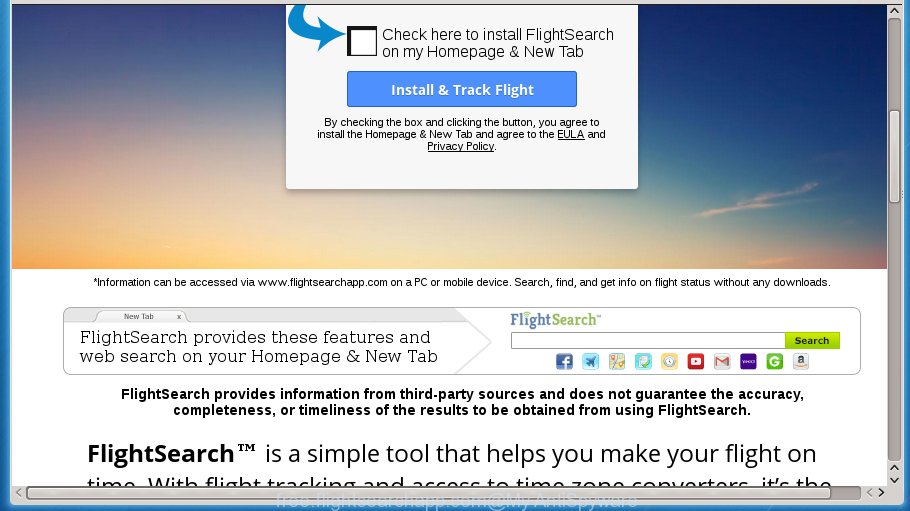
The adware may insert lots of ads directly to the web-pages that you visit, creating a sense that the advertising banners has been added by the creators of the web-page. Moreover, a legal advertisements may be replaced on the fake advertisements, that will offer to download and install various unnecessary and malicious software. Moreover, the adware has the ability to collect a huge number of personal information about you (your ip address, what is a web page you are viewing now, what you are looking for on the Internet, which links you are clicking), which can later transfer to third parties.
The malicious programs from the ‘ad supported’ software family that changes the settings of web browsers usually affects only the Google Chrome, Firefox, MS Edge and IE. However, possible situations, when any other browsers will be affected too. The ‘ad supported’ software may change the Target property of a web browser’s shortcut, so every time you start the internet browser, instead of your start page, you will see the unwanted Free.flightsearchapp.com ads.
Table of contents
- What is Free.flightsearchapp.com
- Remove Free.flightsearchapp.com popups
- Manual Free.flightsearchapp.com pop ups removal
- Remove all ‘ad supported’ software and other potentially unwanted applications through the Microsoft Windows Control Panel
- Fix infected web-browsers shortcuts to delete Free.flightsearchapp.com reroute
- Remove Free.flightsearchapp.com pop ups from Chrome
- Delete Free.flightsearchapp.com pop-up ads from FF
- Remove Free.flightsearchapp.com advertisements from Internet Explorer
- Scan your PC system and remove Free.flightsearchapp.com with free tools
- Manual Free.flightsearchapp.com pop ups removal
- Use AdBlocker to block Free.flightsearchapp.com and stay safe online
- How can you prevent the Free.flightsearchapp.com popups
- To sum up
We strongly suggest that you perform the guide below that will assist you to remove Free.flightsearchapp.com pop ups using the standard features of Windows and some proven free applications.
Remove Free.flightsearchapp.com pop ups
As with deleting adware, malware or potentially unwanted programs, there are few steps you can do. We recommend trying them all. If you do only one part of the guide, then it should be run malware removal utility, because it should get rid of adware and stop any further infection. But to completely remove Free.flightsearchapp.com ads you will have to at least reset your web-browser settings like newtab, start page and search provider by default to default state, disinfect PC system’s browsers shortcuts, delete all unwanted and suspicious software, and remove adware by malware removal tools. Certain of the steps will require you to restart your personal computer or exit the web site. So, read this guidance carefully, then bookmark or print it for later reference.
Manual Free.flightsearchapp.com pop ups removal
The useful removal tutorial for the Free.flightsearchapp.com pop up advertisements. The detailed procedure can be followed by anyone as it really does take you step-by-step. If you follow this process to remove Free.flightsearchapp.com pop up ads let us know how you managed by sending us your comments please.
Remove all ‘ad supported’ software and other potentially unwanted applications through the Microsoft Windows Control Panel
Some of potentially unwanted software, ad-supported software and hijackers can be removed using the Add/Remove programs utility which may be found in the Microsoft Windows Control Panel. So, if you’re running any version of Windows and you have noticed an unwanted application, then first try to delete it through Add/Remove programs.
Press Windows button ![]() , then press Search
, then press Search ![]() . Type “Control panel”and press Enter. If you using Windows XP or Windows 7, then click “Start” and select “Control Panel”. It will open the Windows Control Panel as shown on the screen below.
. Type “Control panel”and press Enter. If you using Windows XP or Windows 7, then click “Start” and select “Control Panel”. It will open the Windows Control Panel as shown on the screen below.

Further, press “Uninstall a program” ![]()
It will open a list of all programs installed on your personal computer. Scroll through the all list, and uninstall any suspicious and unknown applications.
Fix infected web-browsers shortcuts to delete Free.flightsearchapp.com reroute
Important to know, most antimalware software which are able to delete adware, but unable to detect and recover modified shortcuts. So, you need to fix the desktop shortcuts for your Google Chrome, Firefox, Edge and Internet Explorer internet browsers manually.
Right click to a desktop shortcut for your web-browser. Choose the “Properties” option. It will open the Properties window. Select the “Shortcut” tab here, after that, look at the “Target” field. The ad-supported software can replace it. If you are seeing something like “…exe http://site.address” then you need to remove “http…” and leave only, depending on the web browser you are using:
- Google Chrome: chrome.exe
- Opera: opera.exe
- Firefox: firefox.exe
- Internet Explorer: iexplore.exe
Look at the example as shown on the screen below.

Once is done, press the “OK” button to save the changes. Please repeat this step for browser shortcuts which redirects to an annoying sites. When you have completed, go to next step.
Remove Free.flightsearchapp.com pop-ups from Chrome
If your Chrome browser is redirected to unwanted Free.flightsearchapp.com web page, it may be necessary to completely reset your internet browser application to its default settings.
Open the Google Chrome menu by clicking on the button in the form of three horizontal stripes (![]() ). It will show the drop-down menu. Next, click to “Settings” option.
). It will show the drop-down menu. Next, click to “Settings” option.

Scroll down to the bottom of the page and click on the “Show advanced settings” link. Now scroll down until the Reset settings section is visible, as shown on the screen below and press the “Reset settings” button.

Confirm your action, click the “Reset” button.
Delete Free.flightsearchapp.com popup ads from FF
Resetting your Firefox is basic troubleshooting step for any issues with your web browser program, including the redirect to Free.flightsearchapp.com page.
First, open the Firefox and press ![]() button. It will display the drop-down menu on the right-part of the internet browser. Further, click the Help button (
button. It will display the drop-down menu on the right-part of the internet browser. Further, click the Help button (![]() ) like below
) like below
.

In the Help menu, select the “Troubleshooting Information” option. Another way to open the “Troubleshooting Information” screen – type “about:support” in the internet browser adress bar and press Enter. It will open the “Troubleshooting Information” page as shown on the image below. In the upper-right corner of this screen, click the “Refresh Firefox” button.

It will show the confirmation prompt. Further, click the “Refresh Firefox” button. The Mozilla Firefox will begin a task to fix your problems that caused by the adware that causes lots of annoying Free.flightsearchapp.com popup advertisements. When, it is finished, press the “Finish” button.
Remove Free.flightsearchapp.com ads from Internet Explorer
By resetting IE internet browser you return your browser settings to its default state. This is good initial when troubleshooting problems that might have been caused by ad supported software that causes undesired Free.flightsearchapp.com advertisements.
First, start the Internet Explorer. Next, click the button in the form of gear (![]() ). It will open the Tools drop-down menu, press the “Internet Options” like below.
). It will open the Tools drop-down menu, press the “Internet Options” like below.

In the “Internet Options” window click on the Advanced tab, then press the Reset button. The Microsoft Internet Explorer will show the “Reset Internet Explorer settings” window like below. Select the “Delete personal settings” check box, then click “Reset” button.

You will now need to restart your system for the changes to take effect.
Scan your PC system and remove Free.flightsearchapp.com with free tools
Run malicious software removal utilities to remove Free.flightsearchapp.com ads automatically. The free applications utilities specially made for browser hijackers, ad-supported software and other potentially unwanted programs removal. These tools can remove most of adware from Chrome, Firefox, Internet Explorer and Microsoft Edge. Moreover, it may remove all components of adware from Windows registry and system drives.
How to automatically get rid of Free.flightsearchapp.com popup advertisements with Zemana Anti-malware
You can remove Free.flightsearchapp.com ads automatically with a help of Zemana Anti-malware. We recommend this malicious software removal utility because it can easily remove browser hijackers, potentially unwanted software, adware which redirects your web-browser to Free.flightsearchapp.com site with all their components such as folders, files and registry entries.
Download Zemana antimalware from the link below.
165090 downloads
Author: Zemana Ltd
Category: Security tools
Update: July 16, 2019
Once the download is done, close all programs and windows on your computer. Open a directory in which you saved it. Double-click on the icon that’s named Zemana.AntiMalware.Setup as shown on the screen below.
![]()
When the installation starts, you will see the “Setup wizard” that will help you install Zemana antimalware on your personal computer.

Once installation is finished, you will see window as on the image below.

Now click the “Scan” button to start scanning your system for the ad supported software that reroutes your web-browser to unwanted Free.flightsearchapp.com web page. This procedure may take some time, so please be patient. When a malicious software, ‘ad supported’ software or PUPs are found, the number of the security threats will change accordingly. Wait until the the scanning is complete.

As the scanning ends, it will open a list of all items detected by this tool. Next, you need to press “Next” button.

The Zemana Anti-malware will start removing ad supported software related files, folders and registry keys.
How to delete Free.flightsearchapp.com with Malwarebytes
We suggest using the Malwarebytes Free that are completely clean your personal computer of the ‘ad supported’ software. The free tool is an advanced malware removal application made by (c) Malwarebytes lab. This program uses the world’s most popular anti malware technology. It is able to help you remove intrusive Free.flightsearchapp.com popup advertisements from your web browsers, PUPs, malware, browser hijacker infections, toolbars, ransomware and other security threats from your computer for free.
Download Malwarebytes by clicking on the link below.
327309 downloads
Author: Malwarebytes
Category: Security tools
Update: April 15, 2020
When the download is done, close all software and windows on your system. Open a directory in which you saved it. Double-click on the icon that’s named mb3-setup as shown on the screen below.
![]()
When the install begins, you will see the “Setup wizard” that will help you install Malwarebytes on your machine.

Once installation is done, you will see window as shown in the figure below.

Now click the “Scan Now” button for checking your PC system for the ad supported software that made to redirect your internet browser to various ad pages like Free.flightsearchapp.com. A system scan may take anywhere from 5 to 30 minutes, depending on your machine. When a malicious software, adware or PUPs are detected, the number of the security threats will change accordingly.

When it completes the scan, it will show a scan report. In order to remove all threats, simply press “Quarantine Selected” button.

The Malwarebytes will begin removing Free.flightsearchapp.com ‘ad supported’ software related files, folders, registry keys. Once disinfection is complete, you may be prompted to restart your PC.
The following video explains instructions on how to get rid of adware and other malicious software with Malwarebytes Anti-malware.
If the problem with Free.flightsearchapp.com pop up advertisements is still remained
AdwCleaner is a free portable program that scans your machine for adware that designed to redirect your web-browser to various ad pages like Free.flightsearchapp.com, PUPs and browser hijackers and allows delete them easily. Moreover, it will also help you delete any malicious web-browser extensions and add-ons.

- Download AdwCleaner from the link below.
AdwCleaner download
225644 downloads
Version: 8.4.1
Author: Xplode, MalwareBytes
Category: Security tools
Update: October 5, 2024
- Once the downloading process is done, double press the AdwCleaner icon. Once this utility is opened, click “Scan” button to perform a system scan for the adware that redirects your browser to undesired Free.flightsearchapp.com site. A system scan can take anywhere from 5 to 30 minutes, depending on your PC. When a malware, ad-supported software or potentially unwanted programs are found, the number of the security threats will change accordingly.
- When the system scan is finished, it will show you the results. In order to delete all items, simply click “Clean” button. It will show a prompt, click “OK”.
These few simple steps are shown in detail in the following video guide.
Use AdBlocker to block Free.flightsearchapp.com and stay safe online
If you surf the World Wide Web, you cannot avoid malicious advertising. But you can protect your browser against it. Download and run an ad-blocking program. AdGuard is an ad-blocker that can filter out tons of of the malicious advertising, stoping dynamic scripts from loading malicious content.
Download AdGuard program by clicking on the following link.
26910 downloads
Version: 6.4
Author: © Adguard
Category: Security tools
Update: November 15, 2018
When downloading is done, run the downloaded file. You will see the “Setup Wizard” screen as shown in the figure below.

Follow the prompts. Once the installation is complete, you will see a window as shown on the screen below.

You can click “Skip” to close the installation program and use the default settings, or click “Get Started” button to see an quick tutorial that will assist you get to know AdGuard better.
In most cases, the default settings are enough and you do not need to change anything. Each time, when you launch your PC, AdGuard will launch automatically and block pop-ups, web sites such Free.flightsearchapp.com, as well as other malicious or misleading pages. For an overview of all the features of the application, or to change its settings you can simply double-click on the AdGuard icon, that is located on your desktop.
How can you prevent the Free.flightsearchapp.com pop ups
Most commonly, the adware is bundled with the setup packages from a free hosting and file sharing web-sites. So, install a free software is a a good chance that you will find a bundled adware. If you don’t know how to avoid it, then use a simple trick. During the install, choose the Custom or Advanced installation option. Next, click ‘Decline’ button and clear all checkboxes on offers that ask you to install additional applications. Moreover, please carefully read Term of use and User agreement before installing any applications or otherwise you may end up with another unwanted program on your PC like this ad supported software which created to redirect your browser to various ad web sites such as Free.flightsearchapp.com.
To sum up
Now your computer should be free of the ad supported software which created to reroute your web-browser to various ad pages such as Free.flightsearchapp.com. Remove AdwCleaner. We suggest that you keep Zemana Anti-malware (to periodically scan your PC system for new malware, browser hijackers and adware) and AdGuard (to help you block intrusive ads and harmful sites). Moreover, to prevent ad-supported software, please stay clear of unknown and third party software, make sure that your antivirus program, turn on the option to detect PUPs (potentially unwanted programs).
If you need more help with Free.flightsearchapp.com advertisements related issues, go to our Spyware/Malware removal forum.




















