There are many types of malicious software, the most common type is the internet browser hijacker. The browser hijacker such as Sukoku.com have a negative impact on the functioning of your computer by changing current settings of installed web browsers. The main function of any browser hijacker is redirect you to an intrusive page, instead of the one that you want to visit. Even if you try to manually open your startpage, your web-browser is anyway open another web-site.
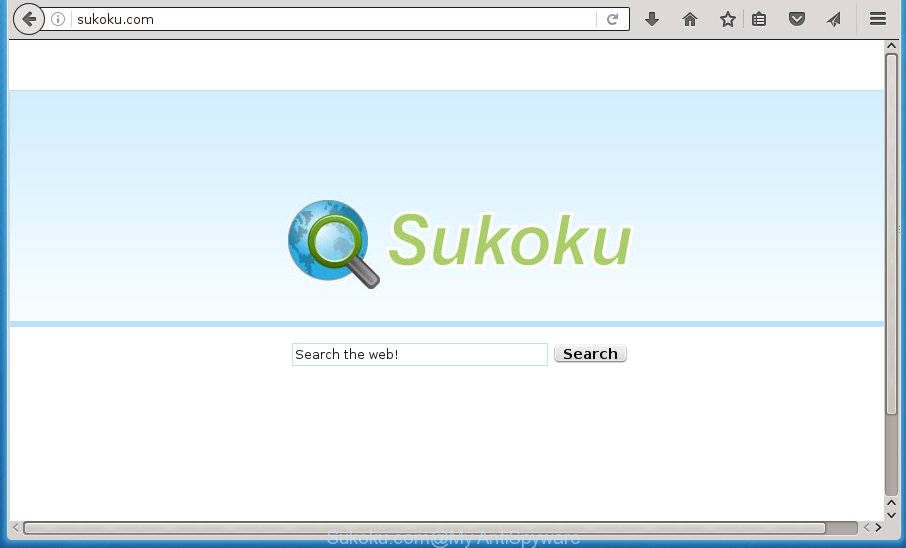
The hijacker like Sukoku.com often alter all browser shortcuts which located on your Desktop to force you visit some annoying web-pages and show undesired popup advertisements. As a result, your browser can still redirect you to an undesired page despite your browser is actually free of hijacker infection.
Table of contents
- What is Sukoku.com
- Sukoku.com redirect removal steps
- How to remove Sukoku.com without any software
- Removing the Sukoku.com, check the list of installed software first
- Disinfect the browser’s shortcuts to get rid of Sukoku.com home page
- Get rid of Sukoku.com startpage from Microsoft Internet Explorer
- Remove Sukoku.com from Mozilla Firefox by resetting web-browser settings
- Get rid of Sukoku.com from Chrome
- Scan your system and remove Sukoku.com with free tools
- How to remove Sukoku.com without any software
- Run AdBlocker to stop Sukoku.com and stay safe online
- How can you prevent the Sukoku.com hijacker
- To sum up
If your system is infected with Sukoku.com hijacker infection, every time you launch your web browser you will see this web site. Of course you can setup your startpage again, but next time you launch a internet browser you will see that Sukoku.com search return. As mentioned above, the browser hijacker may alter the default search provider on this intrusive web-site too, so all your search queries will be rerouted to Sukoku.com. Thus the authors of the browser hijacker infection can gather the search terms of your queries, and redirect you to undesired web-sites.
Also, ‘ad-supported’ software (also known as adware) can be installed on the machine together with Sukoku.com browser hijacker. It will insert a lot of advertisements directly to the sites which you view, creating a sense that ads has been added by the makers of the web site. Moreover, legal ads may be replaced on fake advertisements which will offer to download and install various unnecessary and harmful applications. Moreover, the Sukoku.com browser hijacker has the ability to collect lots of personal information, which can be later transferred to third parties.
Thus, it’s clear that the presence of browser hijacker on your PC is not desirable, and you need to clean up your computer ASAP. Follow the tutorial below in order to remove Sukoku.com intrusive redirect.
Sukoku.com redirect removal steps
The Sukoku.com is a browser hijacker infection that you might have difficulty in uninstalling it from your system. Luckily, you have found the effective removal guidance in this post. Both the manual removal solution and the automatic removal method will be provided below and you can just select the one that best for you. If you have any questions or need assist then type a comment below. Certain of the steps will require you to reboot your PC or exit the site. So, read this tutorial carefully, then bookmark or print it for later reference.
How to remove Sukoku.com without any software
The step by step guide will help you remove Sukoku.com . These Sukoku.com removal steps work for the Google Chrome, Mozilla Firefox, Edge and Internet Explorer, as well as every version of Windows operating system.
Removing the Sukoku.com, check the list of installed software first
Some PUPs, browser hijacking programs and adware can be removed by uninstalling the free software they came with. If this way does not succeed, then looking them up in the list of installed applications in Microsoft Windows Control Panel. Use the “Uninstall” command in order to delete them.
- If you are using Windows 8, 8.1 or 10 then press Windows button, next press Search. Type “Control panel”and press Enter.
- If you are using Windows XP, Vista, 7, then click “Start” button and press “Control Panel”.
- It will open the Windows Control Panel.
- Further, click “Uninstall a program” under Programs category.
- It will display a list of all applications installed on the PC system.
- Scroll through the all list, and delete suspicious and unknown programs. To quickly find the latest installed applications, we recommend sort applications by date.
See more details in the video tutorial below.
Disinfect the browser’s shortcuts to get rid of Sukoku.com home page
Once installed, this browser hijacker may add an argument such as “http://site.address” into the Target property of the desktop shortcut for the Chrome, Internet Explorer, Firefox and MS Edge. Due to this, every time you open the browser, it will show the undesired start page.
Right click on the shortcut of infected web-browser as shown in the figure below.

Select the “Properties” option and it’ll display a shortcut’s properties. Next, click the “Shortcut” tab and then delete the “http://site.address” string from Target field as shown below.

Then click OK to save changes. Repeat the step for all browsers that are re-directed to the Sukoku.com unwanted site.
Get rid of Sukoku.com startpage from Microsoft Internet Explorer
If you find that Microsoft Internet Explorer browser settings like startpage, new tab page and search engine by default having been hijacked, then you may return your settings, via the reset internet browser procedure.
First, open the Internet Explorer. Next, press the button in the form of gear (![]() ). It will show the Tools drop-down menu, click the “Internet Options” as shown in the figure below.
). It will show the Tools drop-down menu, click the “Internet Options” as shown in the figure below.

In the “Internet Options” window click on the Advanced tab, then click the Reset button. The IE will open the “Reset Internet Explorer settings” window as shown on the image below. Select the “Delete personal settings” check box, then click “Reset” button.

You will now need to restart your personal computer for the changes to take effect.
Remove Sukoku.com from Mozilla Firefox by resetting web-browser settings
Resetting your Mozilla Firefox is basic troubleshooting step for any issues with your web-browser program, including the redirect to Sukoku.com site.
First, open the Firefox and click ![]() button. It will show the drop-down menu on the right-part of the browser. Further, press the Help button (
button. It will show the drop-down menu on the right-part of the browser. Further, press the Help button (![]() ) as on the image below
) as on the image below
.

In the Help menu, select the “Troubleshooting Information” option. Another way to open the “Troubleshooting Information” screen – type “about:support” in the internet browser adress bar and press Enter. It will open the “Troubleshooting Information” page like below. In the upper-right corner of this screen, press the “Refresh Firefox” button.

It will open the confirmation dialog box. Further, press the “Refresh Firefox” button. The Firefox will begin a task to fix your problems that caused by the Sukoku.com hijacker. When, it is done, press the “Finish” button.
Get rid of Sukoku.com from Chrome
Run the Reset web browser utility of the Chrome to reset all its settings such as new tab, home page and search provider by default to original defaults. This is a very useful tool to use, in the case of web browser hijacks such as Sukoku.com.
Open the Chrome menu by clicking on the button in the form of three horizontal stripes (![]() ). It will show the drop-down menu. Next, click to “Settings” option.
). It will show the drop-down menu. Next, click to “Settings” option.

Scroll down to the bottom of the page and click on the “Show advanced settings” link. Now scroll down until the Reset settings section is visible, as shown below and click the “Reset settings” button.

Confirm your action, click the “Reset” button.
Scan your system and remove Sukoku.com with free tools
The browser hijacker can hide its components which are difficult for you to find out and delete completely. This can lead to the fact that after some time, the hijacker infection once again infect your PC and modify web-browsers settings to Sukoku.com. Moreover, I want to note that it is not always safe to delete browser hijacker manually, if you do not have much experience in setting up and configuring the Microsoft Windows operating system. The best way to find and remove browser hijackers is to use free malicious software removal programs.
Automatically remove Sukoku.com search with Zemana Anti-malware
You can get rid of Sukoku.com startpage automatically with a help of Zemana Anti-malware. We recommend this malicious software removal tool because it can easily delete hijacker infections, potentially unwanted applications, ad supported software and toolbars with all their components such as folders, files and registry entries.
Download Zemana anti-malware by clicking on the link below.
165033 downloads
Author: Zemana Ltd
Category: Security tools
Update: July 16, 2019
Once downloading is done, close all programs and windows on your system. Open a directory in which you saved it. Double-click on the icon that’s named Zemana.AntiMalware.Setup as shown below.
![]()
When the installation begins, you will see the “Setup wizard” which will help you install Zemana antimalware on your computer.

Once installation is done, you will see window as on the image below.

Now press the “Scan” button for scanning your computer for the browser hijacker which cause a reroute to Sukoku.com. A scan may take anywhere from 10 to 30 minutes, depending on the number of files on your PC system and the speed of your personal computer. During the scan it will detect all threats exist on your system.

As the scanning ends, a list of all threats detected is produced. When you are ready, click “Next” button.

The Zemana Anti-malware will begin removing Sukoku.com hijacker infection related files, folders and registry keys.
How to automatically delete Sukoku.com with Malwarebytes
You can remove Sukoku.com automatically with a help of Malwarebytes Free. We recommend this free malware removal tool because it can easily delete browser hijacker infections, adware, PUPs and toolbars with all their components such as files, folders and registry entries.

- Please download Malwarebytes to your desktop from the following link.
Malwarebytes Anti-malware
327260 downloads
Author: Malwarebytes
Category: Security tools
Update: April 15, 2020
- At the download page, click on the Download button. Your web browser will display the “Save as” dialog box. Please save it onto your Windows desktop.
- After the download is done, please close all applications and open windows on your PC. Double-click on the icon that’s named mb3-setup.
- This will open the “Setup wizard” of Malwarebytes onto your system. Follow the prompts and do not make any changes to default settings.
- When the Setup wizard has finished installing, the Malwarebytes will start and show the main window.
- Further, press the “Scan Now” button to perform a system scan with this tool for the hijacker that redirects your web browser to the Sukoku.com unwanted web-site. This process can take quite a while, so please be patient. While the utility is scanning, you can see how many objects it has identified either as being malicious software.
- Once the scanning is finished, the results are displayed in the scan report.
- In order to get rid of all threats, simply click the “Quarantine Selected” button to begin cleaning your PC. Once the process is finished, you may be prompted to restart the computer.
- Close the Anti-Malware and continue with the next step.
Video instruction, which reveals in detail the steps above.
Run AdwCleaner to remove Sukoku.com home page
The AdwCleaner tool is free and easy to use. It can scan and remove hijacker infection such as Sukoku.com, malware, potentially unwanted programs and ad-supported software in Chrome, IE, Mozilla Firefox and MS Edge web-browsers and thereby restore their default settings (new tab page, startpage and search engine by default). AdwCleaner is powerful enough to find and remove malicious registry entries and files that are hidden on the computer.
Download AdwCleaner from the link below.
225628 downloads
Version: 8.4.1
Author: Xplode, MalwareBytes
Category: Security tools
Update: October 5, 2024
When the download is finished, open the file location. You will see an icon like below.
![]()
Double click the AdwCleaner desktop icon. When the utility is started, you will see a screen as shown below.

Further, click “Scan” button for checking your personal computer for the Sukoku.com hijacker and other malicious software and ‘ad supported’ software. This task may take quite a while, so please be patient. Once the scanning is finished, it will open a screen which contains a list of malware that has been detected as shown below.

In order to remove all threats, simply press “Clean” button. It will open a dialog box as shown on the image below.

You need to click “OK”. When the cleaning procedure is finished, the AdwCleaner may ask you to reboot your personal computer. When your computer is started, you will see an AdwCleaner log.
These steps are shown in detail in the following video guide.
Run AdBlocker to stop Sukoku.com and stay safe online
It is important to run adblocker programs such as AdGuard to protect your PC from harmful web-sites. Most security experts says that it’s okay to block advertisements. You should do so just to stay safe! And, of course, the AdGuard may to stop Sukoku.com and other unwanted web-sites.
Download AdGuard application from the following link.
26897 downloads
Version: 6.4
Author: © Adguard
Category: Security tools
Update: November 15, 2018
Once the download is complete, launch the downloaded file. You will see the “Setup Wizard” screen like below.

Follow the prompts. When the setup is done, you will see a window as shown on the image below.

You can click “Skip” to close the install application and use the default settings, or click “Get Started” button to see an quick tutorial which will allow you get to know AdGuard better.
In most cases, the default settings are enough and you do not need to change anything. Each time, when you start your personal computer, AdGuard will run automatically and stop pop ups, web-pages such Sukoku.com, as well as other malicious or misleading pages. For an overview of all the features of the application, or to change its settings you can simply double-click on the AdGuard icon, that can be found on your desktop.
How can you prevent the Sukoku.com hijacker
Most often Sukoku.com browser hijacker come bundled with free software. So, think back, have you ever download and run any free programs? Because most users, in the Setup Wizard, simply click the Next button and don’t read any information like ‘Terms of use’ and ‘Software license’. This leads to the fact that the PC is infected, the web-browser’s settings are modified and your’s startpage, newtab page and default search provider set to the Sukoku.com. Even removing the freeware that contains this hijacker, your internet browser’s settings will not be restored. Therefore, you must follow the steps above to revert back the Google Chrome, Firefox, Microsoft Internet Explorer and Microsoft Edge’s home page, new tab page and default search provider.
To sum up
Now your PC system should be clean of the Sukoku.com startpage. Remove AdwCleaner. We suggest that you keep Malwarebytes (to periodically scan your personal computer for new malware, browser hijackers and adware) and AdGuard (to help you block undesired pop up advertisements and malicious web-sites). Moreover, to prevent browser hijackers, please stay clear of unknown and third party software, make sure that your antivirus program, turn on the option to detect PUPs (potentially unwanted programs).
If you need more help with Sukoku.com start page related issues, go to our Spyware/Malware removal forum.



















