Have you launched the browser and found a previously unseen web page called Mytab.club? Then you need to know that your system has become a victim of unwanted software from the browser hijacker family. It is a type of malware which modifies the computer’s web browser settings so that you’re re-directed to an annoying web page. You need to follow the tutorial below as soon as possible to remove Mytab.club home page and stop the ability to penetrate of more malicious viruses and trojans on your computer.
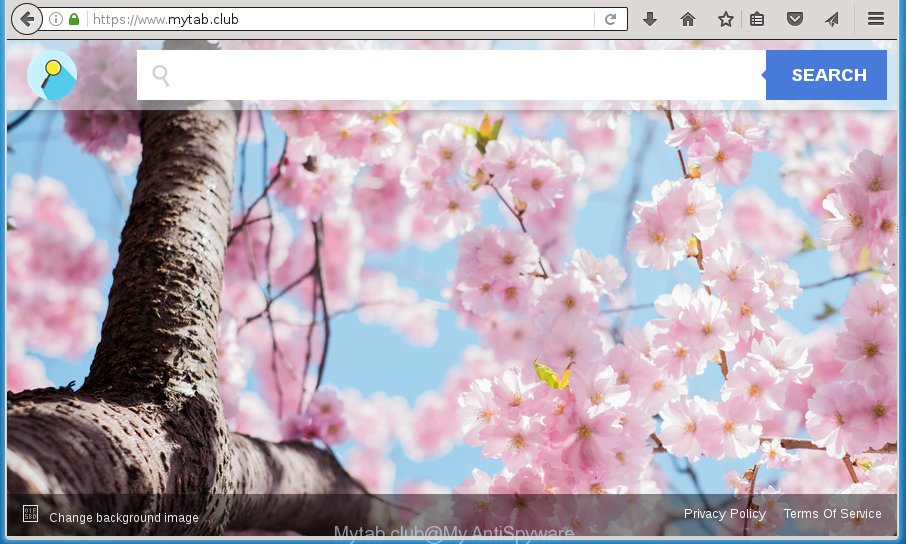
https://www.mytab.club/
The hijacker infection such as Mytab.club often modify all browser shortcuts which located on your Desktop to force you visit various annoying pages and show unwanted pop-up ads. As a result, your internet browser can still redirect you to an annoying web-site despite your internet browser is actually clean of browser hijacker.
Table of contents
- What is Mytab.club
- How to remove Mytab.club
- Delete Mytab.club without any utilities
- Delete suspicious and potentially unwanted applications using Windows Control Panel
- Fix infected browsers shortcuts to get rid of Mytab.club start page
- Delete Mytab.club search from Internet Explorer
- Get rid of Mytab.club from Firefox by resetting web-browser settings
- Get rid of Mytab.club startpage from Chrome
- Run free malware removal utilities to completely delete Mytab.club
- Delete Mytab.club without any utilities
- How to stop Mytab.club home page
- Prevent Mytab.club hijacker infection from installing
- To sum up
Besides the fact that Mytab.club hijacker infection changes your startpage, this intrusive site can set yourself as your search engine. But, obviously, it does not give you a good search results, as they will consist of a large number of advertisements, links to unwanted and ad web sites and only the remaining part is search results for your query from the major search providers. Of course, the very fact that you encounter with the inability to properly search the Net, is an unpleasant moment. Moreover, the Mytab.club browser hijacker can collect a wide variety of user information, and in the future to transfer it to third parties. What creates the risk of theft of your personal data.
Also, adware (also known as ‘ad-supported’ software) may be installed on the computer together with Mytab.club browser hijacker. It will insert a huge number of advertisements directly to the sites that you view, creating a sense that advertisements has been added by the makers of the web site. Moreover, legal ads may be replaced on fake ads that will offer to download and install various unnecessary and harmful software. Moreover, the Mytab.club hijacker has the ability to collect a wide variety of personal info, which can be later used for marketing purposes.
The guidance below explaining steps to get rid of Mytab.club problem. Feel free to use it for removal of the browser hijacker infection that may attack FF, Google Chrome, Internet Explorer and Microsoft Edge and other popular web-browsers. The steps will help you restore your current settings of installed web browsers that previously replaced by browser hijacker infection.
How to remove Mytab.club
The following guidance will help you to remove Mytab.club start page from the FF, Google Chrome, IE and Edge. Moreover, the guidance below will help you to get rid of malware like potentially unwanted software, ‘ad supported’ software and toolbars that your PC may be infected. Please do the guidance step by step. If you need help or have any questions, then ask for our assistance or type a comment below. Read it once, after doing so, please print this page as you may need to exit your internet browser or reboot your PC.
Delete Mytab.club without any utilities
If you perform exactly the guidance below you should be able to delete the Mytab.club from the Chrome, Firefox, Edge and Microsoft Internet Explorer web-browsers.
Delete suspicious and potentially unwanted applications using Windows Control Panel
First method for manual browser hijacker removal is to go into the Windows “Control Panel”, then “Uninstall a program” console. Take a look at the list of software on your computer and see if there are any suspicious and unknown applications. If you see any, you need to remove them. Of course, before doing so, you can do an World Wide Web search to find details on the application. If it is a potentially unwanted application, ad-supported software or malware, you will likely find information that says so.
Windows 8, 8.1, 10
First, click the Windows button
Windows XP, Vista, 7
First, press “Start” and select “Control Panel”.
It will display the Windows Control Panel as shown on the image below.

Next, press “Uninstall a program” ![]()
It will display a list of all applications installed on your system. Scroll through the all list, and remove any suspicious and unknown software. To quickly find the latest installed software, we recommend sort software by date in the Control panel.
Fix infected browsers shortcuts to get rid of Mytab.club home page
A browser hijacker infection may hijack various Windows shortcuts on your desktop (most often, all internet browsers shortcuts), so in this step you need to check and clean them by removing the argument like http://site.address/.
Right click on the shortcut of infected browser as shown below.

Select the “Properties” option and it’ll open a shortcut’s properties. Next, press the “Shortcut” tab and then delete the “http://site.address” string from Target field as shown on the screen below.

Then press OK to save changes. Repeat the step for all browsers that are re-directed to the Mytab.club unwanted web page.
Delete Mytab.club search from Internet Explorer
The Microsoft Internet Explorer reset is great if your web-browser is hijacked or you have unwanted addo-ons or toolbars on your browser, which installed by an malware.
First, run the Internet Explorer, press ![]() ) button. Next, click “Internet Options” like below.
) button. Next, click “Internet Options” like below.

In the “Internet Options” screen select the Advanced tab. Next, click Reset button. The Internet Explorer will show the Reset Internet Explorer settings dialog box. Select the “Delete personal settings” check box and press Reset button.

You will now need to restart your system for the changes to take effect. It will remove Mytab.club browser hijacker infection, disable malicious and ad-supported web browser’s extensions and restore the Internet Explorer’s settings such as homepage, newtab and search provider by default to default state.
Get rid of Mytab.club from Firefox by resetting web-browser settings
Click the Menu button (looks like three horizontal lines), and click the blue Help icon located at the bottom of the drop down menu as shown on the image below.

A small menu will appear, click the “Troubleshooting Information”. On this page, click “Refresh Firefox” button as shown on the screen below.

Follow the onscreen procedure to return your FF web browser settings to its original state.
Get rid of Mytab.club homepage from Chrome
Reset Chrome settings is a easy way to remove the browser hijacker, malicious and adware extensions, as well as to restore the web browser’s newtab, start page and search engine by default that have been replaced by hijacker.
First run the Chrome. Next, press the button in the form of three horizontal stripes (![]() ). It will show the main menu. Further, click the option named “Settings”. Another way to show the Chrome’s settings – type chrome://settings in the internet browser adress bar and press Enter.
). It will show the main menu. Further, click the option named “Settings”. Another way to show the Chrome’s settings – type chrome://settings in the internet browser adress bar and press Enter.

The internet browser will open the settings screen. Scroll down to the bottom of the page and click the “Show advanced settings” link. Now scroll down until the “Reset settings” section is visible, like below and click the “Reset settings” button.

The Google Chrome will display the confirmation prompt. You need to confirm your action, press the “Reset” button. The browser will run the procedure of cleaning. Once it is finished, the web browser’s settings including homepage, new tab and search engine by default back to the values that have been when the Google Chrome was first installed on your PC.
Run free malware removal utilities to completely delete Mytab.club
Manual removal is not always as effective as you might think. Often, even the most experienced users can not completely remove browser hijacker from the infected system. So, we suggest to scan your computer for any remaining malicious components with free browser hijacker removal applications below.
Run Zemana Anti-malware to remove Mytab.club
We suggest using the Zemana Anti-malware which are completely clean your PC of the browser hijacker. The tool is an advanced malicious software removal application designed by (c) Zemana lab. It is able to help you remove potentially unwanted software, hijacker infections, adware, malicious software, toolbars, ransomware and other security threats from your computer for free.

- Please download Zemana anti malware to your desktop from the following link.
Zemana AntiMalware
165086 downloads
Author: Zemana Ltd
Category: Security tools
Update: July 16, 2019
- At the download page, click on the Download button. Your web browser will open the “Save as” dialog box. Please save it onto your Windows desktop.
- When the download is finished, please close all applications and open windows on your personal computer. Next, start a file named Zemana.AntiMalware.Setup.
- This will launch the “Setup wizard” of Zemana antimalware onto your machine. Follow the prompts and do not make any changes to default settings.
- When the Setup wizard has finished installing, the anti malware will start and show the main window.
- Further, press the “Scan” button to perform a system scan for the hijacker and web-browser’s malicious extensions. This procedure may take quite a while, so please be patient. While the application is checking, you can see how many objects it has identified as threat.
- When it has finished scanning, you will be displayed the list of all detected items on your computer.
- Review the scan results and then click the “Next” button to begin cleaning your machine. Once the procedure is complete, you may be prompted to reboot the machine.
- Close the Zemana Anti-Malware and continue with the next step.
Scan and free your personal computer of browser hijacker infection with Malwarebytes
Manual Mytab.club removal requires some computer skills. Some files and registry entries that created by the browser hijacker infection may be not completely removed. We suggest that run the Malwarebytes Free that are completely clean your PC of browser hijacker infection. Moreover, the free program will allow you to remove malicious software, potentially unwanted software, ad supported software and toolbars that your computer may be infected too.
Download Malwarebytes from the link below.
327305 downloads
Author: Malwarebytes
Category: Security tools
Update: April 15, 2020
After downloading is done, close all programs and windows on your PC system. Open a directory in which you saved it. Double-click on the icon that’s named mb3-setup as shown on the image below.
![]()
When the setup starts, you will see the “Setup wizard” which will help you install Malwarebytes on your PC.

Once setup is done, you will see window as shown on the screen below.

Now click the “Scan Now” button for scanning your PC system for the browser hijacker infection and browser’s malicious extensions. This task can take quite a while, so please be patient.

Once the scanning is complete, a list of all threats found is produced. Review the report and then press “Quarantine Selected” button.

The Malwarebytes will begin removing Mytab.club hijacker infection related files, folders, registry keys. Once disinfection is complete, you may be prompted to reboot your PC.
The following video explains guidance on how to remove browser hijacker and other malware with Malwarebytes Anti-malware.
Double-check for potentially unwanted applications with AdwCleaner
If MalwareBytes antimalware or Zemana anti malware cannot delete this browser hijacker, then we recommends to run the AdwCleaner. AdwCleaner is a free removal utility for browser hijackers, ad supported software, potentially unwanted programs and toolbars.
Download AdwCleaner by clicking on the link below.
225644 downloads
Version: 8.4.1
Author: Xplode, MalwareBytes
Category: Security tools
Update: October 5, 2024
Once the download is complete, open the directory in which you saved it. You will see an icon like below.
![]()
Double click the AdwCleaner desktop icon. When the tool is launched, you will see a screen as shown on the image below.

Further, click “Scan” button for scanning your PC system for the Mytab.club hijacker which cause a reroute to Mytab.club. A scan can take anywhere from 10 to 30 minutes, depending on the count of files on your computer and the speed of your computer. When it completes the scan, a list of all items detected is produced as shown on the screen below.

In order to remove all threats, simply click “Clean” button. It will display a dialog box as shown on the image below.

You need to click “OK”. When the cleaning process is done, the AdwCleaner may ask you to restart your computer. When your PC is started, you will see an AdwCleaner log.
These steps are shown in detail in the following video guide.
How to stop Mytab.club start page
Run an ad blocking utility such as AdGuard will protect you from harmful advertisements and content. Moreover, you can find that the AdGuard have an option to protect your privacy and block phishing and spam web pages. Additionally, ad-blocker applications will help you to avoid annoying pop-up ads and unverified links that also a good way to stay safe online.
Download AdGuard application from the following link.
26910 downloads
Version: 6.4
Author: © Adguard
Category: Security tools
Update: November 15, 2018
After downloading is complete, launch the downloaded file. You will see the “Setup Wizard” screen as shown in the figure below.

Follow the prompts. Once the installation is done, you will see a window as shown below.

You can click “Skip” to close the setup program and use the default settings, or click “Get Started” button to see an quick tutorial that will help you get to know AdGuard better.
In most cases, the default settings are enough and you do not need to change anything. Each time, when you start your computer, AdGuard will launch automatically and stop popup ads, pages such Mytab.club, as well as other malicious or misleading web pages. For an overview of all the features of the application, or to change its settings you can simply double-click on the AdGuard icon, which is located on your desktop.
Prevent Mytab.club hijacker infection from installing
The Mytab.club browser hijacker spreads with a simple but quite effective way. It is integrated into the installer of various free software. Thus on the process of installation, it will infect your web browser and change it’s settings on the Mytab.club. To avoid browser hijacker infection, you just need to follow a few simple rules: carefully read the Terms of Use and the license, select only a Manual, Custom or Advanced installation mode, which enables you to make sure that the application you want to install, thereby protect your computer from the browser hijacker like the Mytab.club.
To sum up
Now your PC system should be clean of the Mytab.club redirect. Remove AdwCleaner. We suggest that you keep Malwarebytes (to periodically scan your computer for new malware, browser hijackers and adware) and AdGuard (to help you stop unwanted popups and harmful web-sites). Moreover, to prevent browser hijackers, please stay clear of unknown and third party applications, make sure that your antivirus application, turn on the option to scan for PUPs (potentially unwanted programs).
If you need more help with Mytab.club related issues, go to our Spyware/Malware removal forum.


















