Are your internet browser’s newtab, home page and search provider by default overridden and when you try to open your startpage, you are automatically rerouted to the MySoundClub.com web-page? Then most probably that your PC has become a victim of malware from the browser hijacker family. It is a type of malicious software that is designed to modify certain settings of installed internet browsers. To remove the hijacker you need to free your web browser from any extensions you have recently installed on your computer and perform a scan using a trustworthy antimalware or antivirus program.
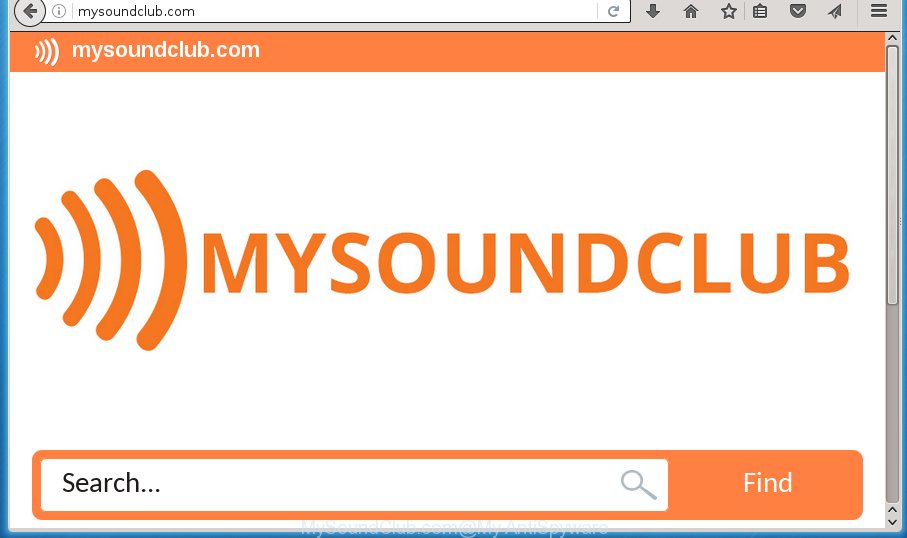
http://mysoundclub.com/
A malware which makes changes to settings of installed internet browsers on MySoundClub.com mostly affects only Google Chrome, FF, Edge and Internet Explorer. However, possible situations, when any other web browsers will be affected too. The MySoundClub.com hijacker can modify the Target property of web browser’s shortcuts, so every time you open the web-browser, instead of your homepage, you will see a completely different web-page.
Table of contents
- What is MySoundClub.com
- MySoundClub.com home page removal guidance
- Delete MySoundClub.com homepage without any utilities
- Delete MySoundClub.com related programs through the Control Panel of your system
- Disinfect the web-browser’s shortcuts to delete MySoundClub.com search
- Delete MySoundClub.com search from Internet Explorer
- Get rid of MySoundClub.com from Firefox by resetting browser settings
- Get rid of MySoundClub.com search from Chrome
- Run free malware removal utilities to completely remove MySoundClub.com redirect
- Delete MySoundClub.com homepage without any utilities
- Stop MySoundClub.com homepage and other intrusive web sites
- How to MySoundClub.com hijacker get installed onto system
- Finish words
The MySoundClub.com hijacker can also change the default search provider that will virtually block the possibility of finding information on the Net. The reason for this is that the MySoundClub.com search results can open a lot of advertisements, links to unwanted and ad web-sites. Only the remaining part is the result of your search request, loaded from the major search engines like Google, Yahoo or Bing.
Although, MySoundClub.com browser hijacker is not a virus, but it does bad things, and it imposes various changes to some settings of web browsers. Moreover, an adware (sometimes called ‘ad-supported’ software) can be additionally installed on to your computer with this hijacker, which will open a huge count of advertisements, or even massive full page advertisements that blocks surfing the World Wide Web. Often such these ads can recommend to install other unknown and unwanted programs or visit malicious web-pages.
We suggest you to free your computer of hijacker as soon as possible. Use the step-by-step guidance below which will help to remove MySoundClub.com redirect and adware, that can be installed onto your computer along with it.
MySoundClub.com start page removal guidance
In the step-by-step tutorial below we will have a look at the browser hijacker and how to remove MySoundClub.com from FF, Google Chrome, IE and MS Edge internet browsers for MS Windows OS, natively or by using a few free removal utilities. Some of the steps below will require you to close the site. So, please read the tutorial carefully, after that bookmark or print it for later reference.
Delete MySoundClub.com start page without any utilities
The following instructions is a step-by-step guide, which will help you manually delete MySoundClub.com redirect from the Google Chrome, Internet Explorer, Mozilla Firefox and Edge.
Delete MySoundClub.com related programs through the Control Panel of your system
Some potentially unwanted software, browser hijacking software and adware may be removed by uninstalling the free applications they came with. If this way does not succeed, then looking them up in the list of installed programs in Windows Control Panel. Use the “Uninstall” command in order to get rid of them.
Windows 8, 8.1, 10
First, press the Windows button
Windows XP, Vista, 7
First, click “Start” and select “Control Panel”.
It will display the Windows Control Panel as shown below.

Next, click “Uninstall a program” ![]()
It will show a list of all software installed on your machine. Scroll through the all list, and delete any suspicious and unknown software. To quickly find the latest installed software, we recommend sort programs by date in the Control panel.
Disinfect the web-browser’s shortcuts to delete MySoundClub.com search
Unfortunately, the hijacker infection can also hijack Windows shortcuts (mostly, your web browsers shortcuts), so that the MySoundClub.com homepage will be opened when you launch the FF, Google Chrome, Internet Explorer and Microsoft Edge or another web browser.
Click the right mouse button to a desktop shortcut that you use to open your web-browser. Next, select the “Properties” option. Important: necessary to click on the desktop shortcut for the web-browser that is redirected to the MySoundClub.com or other annoying web page.
Further, necessary to look at the text that is written in the “Target” field. The browser hijacker can change the contents of this field, which describes the file to be run when you open your browser. Depending on the web browser you are using, there should be:
- Google Chrome: chrome.exe
- Opera: opera.exe
- Firefox: firefox.exe
- Internet Explorer: iexplore.exe
If you are seeing an unknown text like “http://site.addres” which has been added here, then you should remove it, as shown below.

Next, press the “OK” button to save the changes. Now, when you start the browser from this desktop shortcut, it does not occur automatically reroute on the MySoundClub.com web site or any other annoying web-sites. Once the step is finished, we recommend to go to the next step.
Delete MySoundClub.com search from Internet Explorer
First, launch the Internet Explorer. Next, click the button in the form of gear (![]() ). It will display the Tools drop-down menu, click the “Internet Options” like below.
). It will display the Tools drop-down menu, click the “Internet Options” like below.

In the “Internet Options” window click on the Advanced tab, then click the Reset button. The IE will open the “Reset Internet Explorer settings” window as shown on the screen below. Select the “Delete personal settings” check box, then press “Reset” button.

You will now need to reboot your PC system for the changes to take effect.
Get rid of MySoundClub.com from Firefox by resetting browser settings
The FF reset will keep your personal information such as bookmarks, passwords, web form auto-fill data and remove unwanted search engine and startpage like MySoundClub.com, modified preferences, extensions and security settings.
First, launch the Firefox and click ![]() button. It will open the drop-down menu on the right-part of the web browser. Further, click the Help button (
button. It will open the drop-down menu on the right-part of the web browser. Further, click the Help button (![]() ) as shown in the figure below
) as shown in the figure below
.

In the Help menu, select the “Troubleshooting Information” option. Another way to open the “Troubleshooting Information” screen – type “about:support” in the browser adress bar and press Enter. It will open the “Troubleshooting Information” page as shown in the figure below. In the upper-right corner of this screen, click the “Refresh Firefox” button.

It will open the confirmation prompt. Further, click the “Refresh Firefox” button. The Mozilla Firefox will begin a task to fix your problems that caused by the MySoundClub.com hijacker. Once, it is complete, click the “Finish” button.
Get rid of MySoundClub.com search from Chrome
Like other modern web-browsers, the Chrome has the ability to reset the settings to their default values and thereby recover the web-browser newtab, homepage and search provider by default that have been modified by the MySoundClub.com hijacker.
First run the Chrome. Next, click the button in the form of three horizontal stripes (![]() ). It will open the main menu. Further, click the option named “Settings”. Another way to open the Chrome’s settings – type chrome://settings in the internet browser adress bar and press Enter.
). It will open the main menu. Further, click the option named “Settings”. Another way to open the Chrome’s settings – type chrome://settings in the internet browser adress bar and press Enter.

The web browser will show the settings screen. Scroll down to the bottom of the page and click the “Show advanced settings” link. Now scroll down until the “Reset settings” section is visible, as shown below and press the “Reset settings” button.

The Chrome will open the confirmation prompt. You need to confirm your action, press the “Reset” button. The web browser will start the process of cleaning. Once it is done, the web browser’s settings including homepage, new tab page and search provider by default back to the values that have been when the Google Chrome was first installed on your computer.
Run free malware removal utilities to completely remove MySoundClub.com redirect
The browser hijacker infection can hide its components which are difficult for you to find out and remove completely. This may lead to the fact that after some time, the browser hijacker again infect your system and modify current settings of installed web browsers to MySoundClub.com. Moreover, I want to note that it’s not always safe to get rid of browser hijacker manually, if you do not have much experience in setting up and configuring the MS Windows operating system. The best solution to detect and delete hijacker infections is to use free malware removal programs.
How to automatically remove MySoundClub.com with Zemana Anti-malware
We suggest using the Zemana Anti-malware. You may download and install Zemana Anti-malware to find and get rid of MySoundClub.com from your system. When installed and updated, the malware remover will automatically scan and detect all threats exist on the system.

- Please download Zemana anti malware to your desktop by clicking on the following link.
Zemana AntiMalware
165053 downloads
Author: Zemana Ltd
Category: Security tools
Update: July 16, 2019
- At the download page, click on the Download button. Your internet browser will show the “Save as” prompt. Please save it onto your Windows desktop.
- Once the download is done, please close all applications and open windows on your system. Next, start a file named Zemana.AntiMalware.Setup.
- This will launch the “Setup wizard” of Zemana anti-malware onto your system. Follow the prompts and do not make any changes to default settings.
- When the Setup wizard has finished installing, the anti malware will run and show the main window.
- Further, click the “Scan” button for checking your machine for the hijacker infection which cause a reroute to MySoundClub.com. A system scan may take anywhere from 5 to 30 minutes, depending on your machine. While the utility is scanning, you can see count of objects and files has already scanned.
- When it has finished scanning, it will display a scan report.
- Make sure all entries have ‘checkmark’ and click the “Next” button to start cleaning your machine. Once the procedure is complete, you may be prompted to restart the personal computer.
- Close the Zemana Anti-Malware and continue with the next step.
How to remove MySoundClub.com with Malwarebytes
We recommend using the Malwarebytes Free that are completely clean your machine of the hijacker infection. The free tool is an advanced malicious software removal application made by (c) Malwarebytes lab. This program uses the world’s most popular anti-malware technology. It is able to help you remove hijacker infections, potentially unwanted programs, malware, ad-supported software, toolbars, ransomware and other security threats from your PC for free.

- Please download Malwarebytes to your desktop from the following link.
Malwarebytes Anti-malware
327277 downloads
Author: Malwarebytes
Category: Security tools
Update: April 15, 2020
- At the download page, click on the Download button. Your internet browser will show the “Save as” dialog box. Please save it onto your Windows desktop.
- Once the downloading process is done, please close all software and open windows on your computer. Double-click on the icon that’s named mb3-setup.
- This will open the “Setup wizard” of Malwarebytes onto your computer. Follow the prompts and do not make any changes to default settings.
- When the Setup wizard has finished installing, the Malwarebytes will start and display the main window.
- Further, click the “Scan Now” button for checking your personal computer for the browser hijacker infection and other malware and adware. This procedure may take some time, so please be patient. When a threat is found, the number of the security threats will change accordingly. Wait until the the checking is complete.
- As the scanning ends, it will show a list of detected items.
- In order to delete all threats, simply click the “Quarantine Selected” button to begin cleaning your computer. Once the task is done, you may be prompted to restart the personal computer.
- Close the Anti-Malware and continue with the next step.
Video instruction, which reveals in detail the steps above.
If the problem with MySoundClub.com search is still remained
The AdwCleaner utility is free and easy to use. It can scan and remove browser hijacker infection like MySoundClub.com, malicious software, potentially unwanted software and ‘ad supported’ software in Google Chrome, Microsoft Internet Explorer, Firefox and Edge web browsers and thereby restore their default settings (startpage, newtab page and search engine by default). AdwCleaner is powerful enough to find and remove malicious registry entries and files that are hidden on the PC system.
Download AdwCleaner from the link below.
225634 downloads
Version: 8.4.1
Author: Xplode, MalwareBytes
Category: Security tools
Update: October 5, 2024
When downloading is complete, open the file location. You will see an icon like below.
![]()
Double click the AdwCleaner desktop icon. When the tool is opened, you will see a screen as shown below.

Further, press “Scan” button to begin checking your machine for the MySoundClub.com hijacker and other malware and ‘ad supported’ software. Once the system scan is complete, you’ll be displayed the list of all found threats on your system as shown on the image below.

Review the scan results and then click “Clean” button. It will show a prompt as on the image below.

You need to click “OK”. When the cleaning procedure is finished, the AdwCleaner may ask you to restart your computer. When your PC is started, you will see an AdwCleaner log.
These steps are shown in detail in the following video guide.
Stop MySoundClub.com start page and other intrusive web sites
Using an ad-blocking program like AdGuard is an effective way to alleviate the risks. Additionally, adblocker applications will also protect you from malicious advertisements and web-pages, and, of course, block redirection chain to MySoundClub.com and similar pages.
Installing the AdGuard ad blocking application is simple. First you’ll need to download AdGuard from the following link.
26903 downloads
Version: 6.4
Author: © Adguard
Category: Security tools
Update: November 15, 2018
Once the download is done, double-click the downloaded file to start it. The “Setup Wizard” window will show up on the computer screen like below.

Follow the prompts. AdGuard will then be installed and an icon will be placed on your desktop. A window will show up asking you to confirm that you want to see a quick guide as on the image below.

Click “Skip” button to close the window and use the default settings, or click “Get Started” to see an quick tutorial which will allow you get to know AdGuard better.
Each time, when you run your PC, AdGuard will start automatically and stop pop-ups, web sites such MySoundClub.com, as well as other harmful or misleading pages. For an overview of all the features of the program, or to change its settings you can simply double-click on the AdGuard icon, which can be found on your desktop.
How to MySoundClub.com hijacker get installed onto system
A hijacker infections may be spread through the use of trojan horses and other forms of malware, but most often, the browser hijacker like MySoundClub.com is bundled with certain free software. Many developers of free software include additional applications in their installer. Sometimes it is possible to avoid the install of any hijackers such as MySoundClub.com: carefully read the Terms of Use and the Software license, select only Manual, Custom or Advanced setup method, unset all checkboxes before clicking Install or Next button while installing new freeware.
Finish words
Now your system should be free of the MySoundClub.com startpage. Uninstall AdwCleaner. We suggest that you keep Malwarebytes (to periodically scan your PC system for new malware, browser hijackers and adware) and AdGuard (to help you stop intrusive pop-ups and malicious web sites). Moreover, to prevent browser hijackers, please stay clear of unknown and third party programs, make sure that your antivirus program, turn on the option to detect PUPs (potentially unwanted programs).
If you need more help with MySoundClub.com related issues, go to our Spyware/Malware removal forum.




















