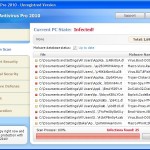 XP AntiSpyware 2010 also known as XP AntiSpyware, XP Antivirus Pro and XP Antivirus Pro 2010 are names of one program, which is a rogue antispyware application. It is promoted and installed with the help of trojans. When the trojan is started, it will download and install XP AntiSpyware 2010 (XP Antivirus Pro 2010) onto your computer.
XP AntiSpyware 2010 also known as XP AntiSpyware, XP Antivirus Pro and XP Antivirus Pro 2010 are names of one program, which is a rogue antispyware application. It is promoted and installed with the help of trojans. When the trojan is started, it will download and install XP AntiSpyware 2010 (XP Antivirus Pro 2010) onto your computer.
During installation, XP AntiSpyware 2010 (XP Antivirus Pro 2010) will configure itself to run automatically every time when you run any program that have “exe” extension (99% of Windows applications). The rogue also uses this method of running to block the ability to run any programs, including antivirus and antispyware applications.
When XP AntiSpyware 2010 (XP Antivirus Pro 2010) is started, it will perform a system scan and detect a large amount of infections. All of these infections are fake, so you can safely ignore them. What is more, while the rogue is running, it will display various fake security warning and notifications from Windows task bar that have “Spyware infection has been found” or “Tracking software found” header. However, all of these alerts are fake and like false scan results should be ignored.
Last but not least, XP AntiSpyware 2010 (XP Antivirus Pro 2010) will hijack Internet Explorer and Firefox and display fake warnings when you opening a web site.
As you can see, XP AntiSpyware 2010 (XP Antivirus Pro 2010) is created with one purpose to scare you into thinking that your computer in danger as method to trick you into purchasing the full version of the program. If your computer is infected with this malware, then most importantly, do not purchase it! Remove the rogue from your computer as soon as possible. Use the removal guidelines below to remove XP AntiSpyware 2010 (XP Antivirus Pro 2010) from your PC for free.
Use the following instructions to remove XP AntiSpyware 2010 (XP Antivirus Pro 2010) (Uninstall instructions)
Step 1. Repair “running of .exe files”.
Click Start, Run. Type command and press Enter. Command console “black window” opens. Type notepad as shown below

Command console
Press Enter. Notepad opens. Copy all the text below into Notepad.
Windows Registry Editor Version 5.00
[-HKEY_CURRENT_USER\Software\Classes\.exe]
[-HKEY_CURRENT_USER\Software\Classes\secfile]
[-HKEY_CLASSES_ROOT\secfile]
[-HKEY_CLASSES_ROOT\.exe\shell\open\command]
[HKEY_CLASSES_ROOT\exefile\shell\open\command]
@="\"%1\" %*"
[HKEY_CLASSES_ROOT\.exe]
@="exefile"
"Content Type"="application/x-msdownload"
You will see window similar to the one below.
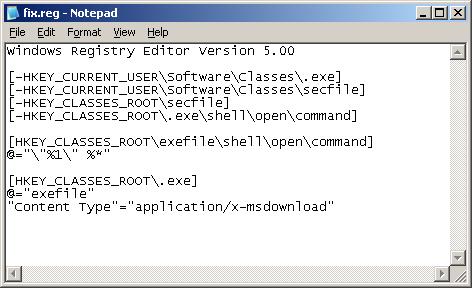
Notepad
Save this as fix.reg to your Desktop (remember to select Save as file type: All files in Notepad.) Double Click fix.reg and click YES for confirm.
Reboot your computer.
Step 2. Remove XP AntiSpyware 2010, XP Antivirus Pro 2010 associated malware.
Download MalwareBytes Anti-malware (MBAM). Close all programs and Windows on your computer.
Double Click mbam-setup.exe to install the application. When the installation begins, keep following the prompts in order to continue with the installation process. Do not make any changes to default settings and when the program has finished installing, make sure a checkmark is placed next to Update Malwarebytes’ Anti-Malware and Launch Malwarebytes’ Anti-Malware, then click Finish.
If an update is found, it will download and install the latest version.
Once the program has loaded you will see window similar to the one below.

Malwarebytes Anti-Malware Window
Select Perform Quick Scan, then click Scan, it will start scanning your computer for XP AntiSpyware 2010 (XP Antivirus Pro 2010) infection. This procedure can take some time, so please be patient.
When the scan is complete, click OK, then Show Results to view the results. You will see a list of infected items similar as shown below. Note: list of infected items may be different than what is shown in the image below.

Malwarebytes Anti-malware, list of infected items
Make sure that everything is checked, and click Remove Selected for start XP AntiSpyware 2010 (XP Antivirus Pro 2010) removal process. When disinfection is completed, a log will open in Notepad and you may be prompted to Restart.
Note 1: if you can not download, install, run or update Malwarebytes Anti-malware, then follow the steps: Malwarebytes won`t install, run or update – How to fix it.
Note 2: if you need help with the instructions, then post your questions in our Spyware Removal forum.
Note 3: your current antispyware and antivirus software let the infection through ? Then you may want to consider purchasing the FULL version of MalwareBytes Anti-malware to protect your computer in the future.
XP AntiSpyware 2010 (XP Antivirus Pro 2010) creates the following files and folders
%AppData%\av.exe
%AppData%\WRblt8464P
XP AntiSpyware 2010 (XP Antivirus Pro 2010) creates the following registry keys and values
HKEY_CURRENT_USER\Software\Classes\.exe
HKEY_CURRENT_USER\Software\Classes\.exe\DefaultIcon
HKEY_CURRENT_USER\Software\Classes\.exe\shell
HKEY_CURRENT_USER\Software\Classes\.exe\shell\open
HKEY_CURRENT_USER\Software\Classes\.exe\shell\open\command
HKEY_CURRENT_USER\Software\Classes\.exe\shell\runas
HKEY_CURRENT_USER\Software\Classes\.exe\shell\runas\command
HKEY_CURRENT_USER\Software\Classes\.exe\shell\start
HKEY_CURRENT_USER\Software\Classes\.exe\shell\start\command
HKEY_CURRENT_USER\Software\Classes\secfile
HKEY_CURRENT_USER\Software\Classes\secfile\DefaultIcon
HKEY_CURRENT_USER\Software\Classes\secfile\shell
HKEY_CURRENT_USER\Software\Classes\secfile\shell\open
HKEY_CURRENT_USER\Software\Classes\secfile\shell\open\command
HKEY_CURRENT_USER\Software\Classes\secfile\shell\runas
HKEY_CURRENT_USER\Software\Classes\secfile\shell\runas\command
HKEY_CURRENT_USER\Software\Classes\secfile\shell\start
HKEY_CURRENT_USER\Software\Classes\secfile\shell\start\command
HKEY_CURRENT_USER\Software\Classes\.exe\shell\open\command | @ = “”%AppData%\av.exe” /START “%1″ %*”
HKEY_CURRENT_USER\Software\Classes\.exe\shell\open\command | IsolatedCommand = “”%1″ %*”
HKEY_CURRENT_USER\Software\Classes\.exe | @ = “secfile”
HKEY_CURRENT_USER\Software\Classes\.exe | Content Type = “application/x-msdownload”
HKEY_CURRENT_USER\Software\Classes\secfile\shell\open\command | @ = “”%AppData%\av.exe” /START “%1″ %*”
HKEY_CURRENT_USER\Software\Classes\secfile\shell\open\command | IsolatedCommand = “”%1″ %*”













Brad, no C drive in My computer folder ?
Thank you so so much. I luckily have internet on my phone and was able to get to your site. you’re amazing it worked!
Hello,
Please i really need help! I have XP AntiMalware on my computer, I created the fix.reg, doubleclicked and rebooted but my internet browser will not open for me to download malware butes! Please help me!
I am using my work computer right now,and the infection is on my laptop.
Sarah, follow the steps below:
Click Start, Run, type regedit and press Enter.
Registry editor opens.
Navigate in the left panel to HKEY_LOCAL_MACHINE \ SOFTWARE \ Clients \ StartMenuInternet \ IEXPLORE.EXE \ shell \ open \ command
I the right part of window click twice to “@”. You will see a screen with the contents like below: “C:\Documents and Settings\user\Local Settings\Application Data\av.exe” /START “C:\Program Files\Internet Explorer\iexplore.exe”
Remove left part, leave only “C:\Program Files\Internet Explorer\iexplore.exe”.
Reboot your PC and try download Malwarebytes once again.
I followed all the steps, but every time I reboot, Malwarebytes is always able to find and “remove” 5 items. Something keeps reinstalling every time there is an internet connection.
I ran the malware and removed the infected files but Antivirus is still hijacking my computer. Please help?
I followed all the steps, but when I reboot and run Malwarebytes again, it finds and “removes” 5 items every single time. It also seems like when ever there is an active internet connection, the program takes hold again. AVG pops up an alert about a possible trojan horse in the WINNT folder. Thanks for the help so far. Any tips on cleaning for good would be appreciated.
Greetings from Guam USA……Thanks a million! It worked for me.
Mike, open a new topic in our Spyware removal forum. I will check your computer.
M Bha, please open a new topic in our Spyware removal forum. I will check your PC.
I am not able to save the notpade ad fix.reg.
It saves as fix-nodepad. and it opens as a notepad.
Any help…please.
May
it doesnt copy and paste onto that notepad mate
May, most important, in the Save dialog, you need select File type: All files.
Ali, if you can`t copy and paste, then manually type a text.
Total success! You are a modern hero! Thanks for your selfless dedication!
Now, if only I could figure out how this **** got on my PC!
HEY, i some how got this virus, and the solutions they provide here really work. :] THANK YOU SO MUCH
also, the notepad thing didn’t work for me either, but when i downloaded malwarebytes anti-malware–it got rid of it successfully and quickly.
Thanks alot. I think I got this infection from a fake ups email.
If your screen locks up and you cant do anything try to open task manager and kill the av.exe program running on the system. You should be able to open an internet browser and fix the problem as shown above.
Good luck
I am trying your steps for removal but the installation of Spyware Doctor keeps getting hung when it says “Creating registry entries…”. What do I do now?
Michele, open a Malwarebytes page (link in the instructions above), then scroll down to Malwarebytes Anti-malware direct link. Download it and run.
I’m unable to type the full command into the notepad as the computer freezes due to the number of things running
laura, try boot your computer in Safe mode and follow the steps above.
thank you for this superb explanation and guide! it help my friend .. from a distance …
thx a lot 😉
Another thought people…if you do some research you find that this is a russian-sourced program that might not load on your pc if it detects certain things in your browser history–like going to google.ru!
Apparently if the program thinks you know Russian, it will not load on your machine.
So you might want to tell your peeps to go to google.ru today.
after loading the fix.reg and rebooting anything I try to open asked for what program to open with. it’s the same with IE as well as Malwarebytes exe.Thanks for the help
Sorry, I should look more carefully at what I typed. Thanks Again
Thankyou sooooooo much that was a horrible virus and thanks to you it’s gone. You’re great!!!
How do I reverse the registry changes? Everytime I try to start a program, including the command prompt, I get the error message “This file does not have a program assosciated with it for performing this action. Create an association in the Folder options control panel.”