 Your PC Protector is a new rogue antispyware program from the same family of malware as Windows Antivirus Pro and Windows Police Pro. It usually installed itself onto your computer without your permission and knowledge, through the use trojans. When the trojan is started, it will install Your PC Protector onto your computer.
Your PC Protector is a new rogue antispyware program from the same family of malware as Windows Antivirus Pro and Windows Police Pro. It usually installed itself onto your computer without your permission and knowledge, through the use trojans. When the trojan is started, it will install Your PC Protector onto your computer.
During installation, Your PC Protector will register itself in the Windows registry to run automatically every time when you start an application (files with “exe” extension). The rogue also uses this method of running to block the ability to run any programs, including security applications. The following alert will be shown when you try to run Notepad (and any program with “exe” extension):
Warning
Running of application is impossible.
The file C:\Windows\System32\notepad.exe is infected.Please activate your antivirus program.
Once running, Your PC Protector will begin to scan your computer and list a large amount of infections. All of these infections are fake, so you can safely ignore them.
While Your PC Protector is running, it will display fake Windows Security Center, a lot of nag screens, numerous fake security alerts and notifications from Windows task bar that stats:
Security Warning
Your computer continues to be infected with harmful viruses.
In order to prevent permanent loss your information and
credit card data theft please activate your antivirus software.
Click here to enable protection.
svchost.exe
svchost.exe has encountered a problem and needs to
close. We are sorry for inconvenience.
Warning
Unwanted software (malware) or tracking cookies have been found during
last scan. It is highly recommended to remove it from your computer.
Your PC Protector Alert
Infiltration Alert
Your computer is being attacked by an
Internet Virus. It could be a password-
stealing attack, a trojan-dropper or simular.
Details
Attack from: 239.80.11.105, port 58962
Attacked port: 41567
Threat: HalfLemon
Warning: Infection is Detected
Windows has found spyware infection on your computer!
Click here to update your Windows antivirus software…
Internet attack attempt detected:
Somebody is trying to attack your PC:
This can result in loss of your personal information and
infection other computers connected to your network.
Click here to prevent attack
However, all of these alerts, screens and pop-ups are fake and like false scan results should be ignored! As you can see, Your PC Protector is scam and designed with one purpose to scare you into purchasing so-called “full” version of the program. Do not be fooled into buying the program!
If you are infected with this malware, then use these removal instructions below, which will remove Your PC Protector and any other infections you may have on your computer for free.
More screen shoots of Your PC Protector
Symptoms in a HijackThis Log
O2 – BHO: ICQSys (ADC PlugIn) – {77DC0Baa-3235-4ba9-8BE8-aa9EB678FA02} – C:\Program Files\adc32.dll
O23 – Service: Adobe Update Service (AdbUpd) – Unknown owner – C:\Program Files\svchost.exe
Use the following instructions to remove Your PC Protector (Uninstall instructions)
Step 1. Repair “running of .exe files”.
Click Start, Run. Type command and press Enter. Command console “black window” opens. Type notepad as shown below

Command console
Press Enter. Notepad opens. Copy all the text below into Notepad.
Windows Registry Editor Version 5.00
[HKEY_CLASSES_ROOT\exefile\shell\open\command]
@="\"%1\" %*"
You will see window similar to the one below.
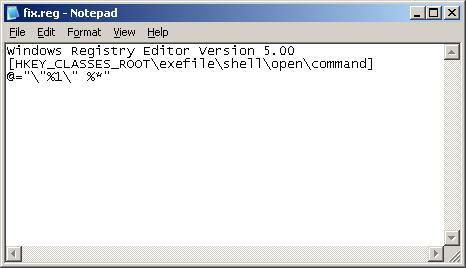
Notepad
Save this as fix.reg to your Desktop (remember to select Save as file type: All files in Notepad.) Double Click fix.reg and click YES for confirm.
Reboot your computer.
Step 2. Remove Rootkit/Trojan TDSS
Your PC Protector may be installed with a TDSS trojan-rootkit that may redirect search results in Google, Yahoo, MSN, block an access to security websites and much more.
Download TDSSKiller from here and unzip to your desktop.
Open TDSSKiller folder and double click the TDSSKiller icon. When the scan is finished, you will see window similar to the one below.
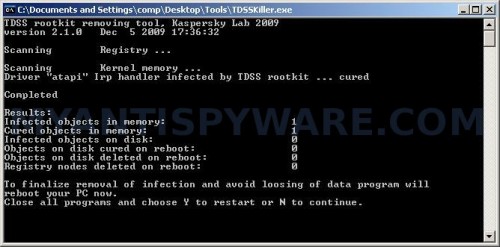
TDSS trojan remover
Close all programs and press Y key.
Step 3. Remove Your PC Protector associated malware.
Download MalwareBytes Anti-malware (MBAM). Once downloaded, close all programs and windows on your computer.
Double-click on the icon on your desktop named mbam-setup.exe. This will start the installation of MalwareBytes Anti-malware onto your computer. When the installation begins, keep following the prompts in order to continue with the installation process. Do not make any changes to default settings and when the program has finished installing, make sure a checkmark is placed next to “Update Malwarebytes’ Anti-Malware” and Launch “Malwarebytes’ Anti-Malware”. Then click Finish.
MalwareBytes Anti-malware will now automatically start and you will see a message stating that you should update the program before performing a scan. If an update is found, it will download and install the latest version.
As MalwareBytes Anti-malware will automatically update itself after the install, you can press the OK button to close that box and you will now be at the main menu. You will see window similar to the one below.

Malwarebytes Anti-Malware Window
Make sure the “Perform quick scan” option is selected and then click on the Scan button to start scanning your computer for Your PC Protector infection. This procedure can take some time, so please be patient.
When the scan is finished a message box will appear that it has completed scanning successfully. Click OK. Now click “Show Results”. You will see a list of infected items similar as shown below.
Note: list of infected items may be different than what is shown in the image below.
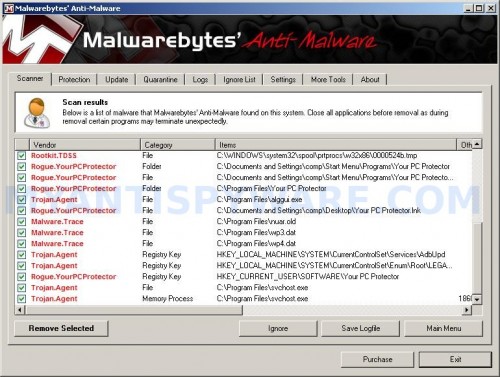
Malwarebytes Anti-malware, list of infected items
Make sure all entries have a checkmark at their far left and click “Remove Selected” button to remove Your PC Protector. MalwareBytes Anti-malware will now remove all of associated Your PC Protector files and registry keys and add them to the programs’ quarantine. When MalwareBytes Anti-malware has finished removing the infection, a log will open in Notepad and you may be prompted to Restart.
Note: if you need help with the instructions, then post your questions in our Spyware Removal forum.
Your PC Protector creates the following files and folders
%userProfile%\Start Menu\Programs\Your PC Protector
C:\Program Files\Your PC Protector
C:\Program Files\Your PC Protector\Your PC Protector.exe
C:\Program Files\adc32.dll
%userProfile%\Start Menu\Programs\Your PC Protector\Your PC Protector.lnk
C:\Program Files\alggui.exe
%userProfile%\Desktop\Your PC Protector.lnk
C:\Program Files\nuar.old
C:\Program Files\wp3.dat
C:\Program Files\wp4.dat
C:\Program Files\svchost.exe
Your PC Protector creates the following registry keys and values
HKEY_CLASSES_ROOT\CLSID\{77dc0baa-3235-4ba9-8be8-aa9eb678fa02}
HKEY_CURRENT_USER\SOFTWARE\Microsoft\Windows\CurrentVersion\Ext\Stats\{77dc0baa-3235-4ba9-8be8-aa9eb678fa02}
HKEY_LOCAL_MACHINE\SOFTWARE\Microsoft\Windows\CurrentVersion\Explorer\Browser Helper Objects\{77dc0baa-3235-4ba9-8be8-aa9eb678fa02}
HKEY_LOCAL_MACHINE\SYSTEM\CurrentControlSet\Services\AdbUpd
HKEY_LOCAL_MACHINE\SYSTEM\CurrentControlSet\Enum\Root\LEGACY_ADBUPD
HKEY_CURRENT_USER\SOFTWARE\Your PC Protector

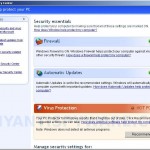

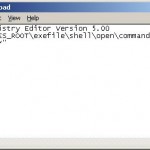
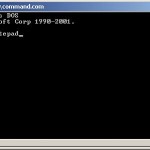
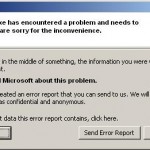
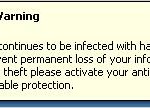
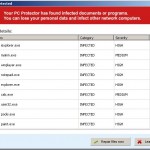
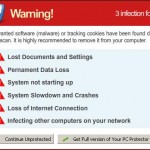












Hi, all sounds good, but when i start my machine there is no start or task bar PC PROTECTOR SCAN PAGE OPEN’S and i can’t do anything?
John, try the instructions.
try opening windows task manager, if you can, go to processes and look for your pc protector I found it and disabled it giving me some time. Be quick though as it will start up again.
I am having serious problems with “Your PC Protector” running and destroying my computer. Please help!!
Johnny, if the instructions above does not help you, then ask for help in our Spyware removal forum.
When i turn my computer on Your PC Protector pops up, then my desktop disappears and then i have approx 1min before it goes to a blue screen with a countdown and my computer restarts. I cant get on the internet or have enough time to try and delete the virus off. What should i do?
Stephanie, try boot your PC in Safe mode with networking and follow the steps above once again.
Thank you! Great help.
Could use some updates to x64 on step 2, but it worked without it.
yes i downloaded the tdsskiller, and it was a exe file instead of a zip one , and it said i had an infection in the scan and to cure it to restat computer, well i did and now it is continually restarting again and again, , cannot get into the destop at all, what to do,,?
kitten, read the instructions and boot your computer in Last good configuration.
thanks for this wonderful site . I got very scared when the virus attacked my laptop .This site helped me to remove it completely
Hey – I am really happy to discover this. Good job!
Mind-boggling article! I am now getting started in social media marketing and now we’re attempting to learn how to fully take advantage of social networking for business.
Thanks!