braviax.exe is a malware that also installs rogue security applications and display false alert on compromised computer. If your computer infected, then you have a red circle with a white X in your taskbar that is constantly telling you, that you have a virus
Your computer is infected!…
Starting in July 2009, this malware installs PC Security 2009.
HijackThis shows it
O4 – HKLM\..\Run: [braviax] C:\WINDOWS\system32\braviax.exe
O20 – AppInit_DLLs: cru629.dat
Follow these steps to remove braviax infection
Download SDFix and save the file to your desktop. Double click SDFix.exe and it will extract the files to %systemdrive% (Drive that contains the Windows Directory, typically C:\SDFix)
Reboot your PC in Safe mode.
1. Restart your computer
2. After hearing your computer beep once during startup, but before the Windows icon appears, press F8.
3. Instead of Windows loading as normal, a menu should appear
4. Select the first option, to run Windows in Safe Mode.
Open the SDFix folder and double-click RunThis.bat.
Type Y to begin the cleanup process.
It will remove any Trojan Services and Registry Entries that it finds then prompt you to press any key to Reboot.
Press any Key and it will restart the PC.
When the PC restarts the Fixtool will run again and complete the removal process then display Finished, press any key to end the script and load your desktop icons.
Close any open browsers.
Download MalwareBytes Anti-malware (MBAM). Close all programs and Windows on your computer.
Double Click mbam-setup.exe to install the application. When the installation begins, keep following the prompts in order to continue with the installation process. Do not make any changes to default settings and when the program has finished installing, make sure a checkmark is placed next to Update Malwarebytes’ Anti-Malware and Launch Malwarebytes’ Anti-Malware, then click Finish.
If an update is found, it will download and install the latest version.
Once the program has loaded you will see window similar to the one below.

Malwarebytes Anti-Malware Window
Select Perform Quick Scan, then click Scan, it will start scanning your computer. This procedure can take some time, so please be patient.
When the scan is complete, click OK, then Show Results to view the results. You will see a list of infected items similar as shown below. Note: list of infected items may be different than what is shown in the image below.
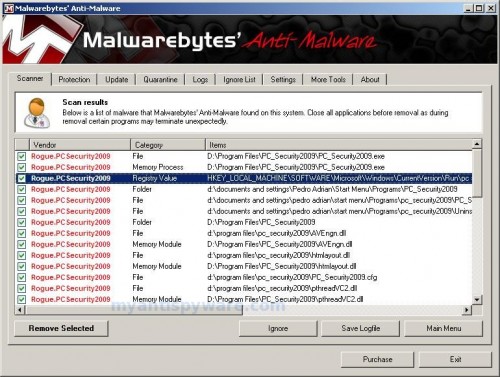
Malwarebytes Anti-malware, list of infected items
Make sure that everything is checked, and click Remove Selected.
Note: if you need help with the instructions, then post your questions in our Spyware Removal forum.













Noe, ask for help at our Spyware removal forum.
to kill braviax.exe :
1-shut down internet.
2-open task manager
3-end braviax.exe and its creator sys32_nov.exe
4-than open windows/system32/
5-search find and delete with unlocker these found files sys32_nov.exe and braviax.exe in system32 folder..it means you survived braviax.exe))
Thanks, I was actually able to fix it. I ran the a2cmd.exe and that allowed me to clean the virus without restarting Windows in safe mode.As for the error message that I got when trying to restart in safe mode, it is probably corruption on the drive which I’ll look further into and I’ll fix. Anyways, thanks to you, I was able to clean that virus. You’re a lifesaver!
Bless you! I am so computer impaired I usually just reformat when I get a virus but these two programs worked for me! A curse on all virus writers…. may all their teeth fall out except for one and that one stays abscessed forever.
taylocan, you only removed a small part of infection. Braviax also replaced beep.sys and ntfs.sys (new version). You should repair them too.
I tried the above steps – no avail. It is killing SPFix as well – shuts down the process in Safe Mode. Any new options our there – this one is nasty.
thank you! thank you! thank you! thank you! I dont know what I would have done if i hadnt found your site!!!!! I’m telling everbody!!!
Thanks so much. Malwarebyte totally took care of it.
P.S. I think I got braviax/antivirs2010 off of Pirate Bay. I was looking for an XP CD and while i was browsing it totally rebooted my system and loaded the virus. . . so watch out
Awesome! Thank you so much for helping me get rid of braviax. It worked perfectly.
Thank a lot, guys! I thought I’d never get read of that peace of crap without format! You’re great!
I’ve tried these steps but when I enter safe mode and enter ‘y’ in during the cmd, everything disappears and nothing seems to happen. Can anybody help me?
Alex, probably your computer infected with a new version of braviax. Ask for help in our Spyware removal forum.
Thanks,try evrything and no luck, this works for me.
Hi
I got the same problem as one of the commenters above. I can’t get into SAFE MODE. When entering SAFE MODE the computer briefly displays a blue screen and then restarts. I can’t even read it. Also when I try to do a system repair I can’t do it, the next button won’t work.
I haven’t got a windows install cd, so I can’t repair it that way.
Anyone else got these problems ?
Or got past them?
im trying to gety rid of the braviax but when i click on the SDFix icon it sends me to a sight with a whole bunch of indecipherable text images…what can i do to fix it
doubleok, looks like your PC is infected with another version of braviax. Ask for help in our Spyware removal forum.
I follow your instruction to this point: Goto Start Menu > Right click My Computer > click properties > click Advanced Click Environment Variables and check that the ComSpec variable points to cmd.exe %SystemRoot%\system32\cmd.exe
and I found out that. ComSpec variable points to cmd.exe but not including %SystemRoot%\system32\cmd.exe . Please help me what should I do next.
Andy, click twice to ComSpec and edit “Variable value”.
Hi there I am on Windows Vista, I have tried everything and nothing works. SDFix keeps flashing when I want it to scan. Malware Bytes does not work at all even after downloading it several times. I have tried everything and nothing works. I really want my laptop to work again….even the internet has stopped working now. HELP!
Poonam, please open a new topic in our Spyware removal forum. I will help you.