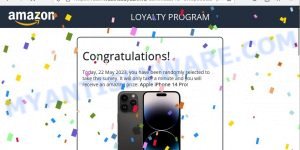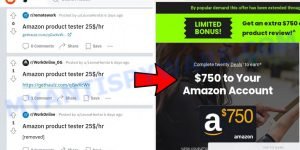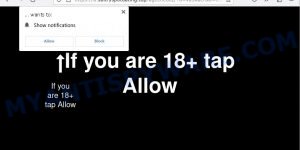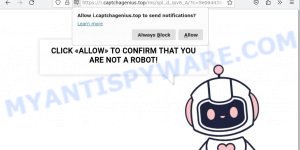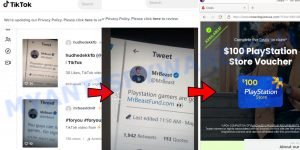The Dreesfootler.uno redirect virus is a malicious online threat that aims to compromise users’ online security. This virus operates by redirecting users to potentially harmful websites, exposing them to various risks.
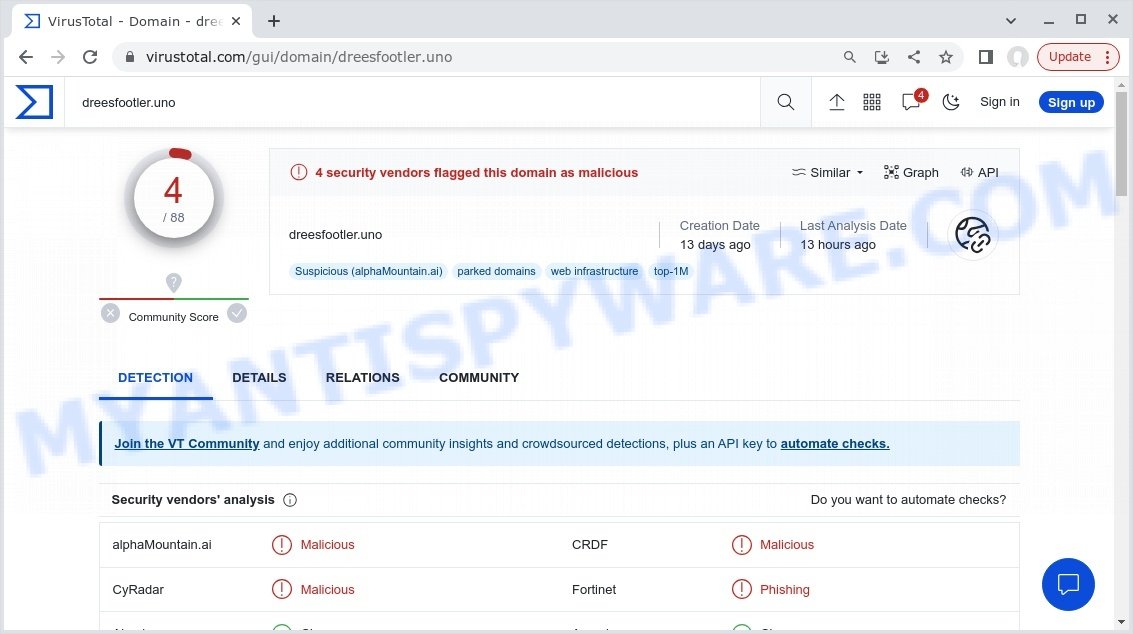
Quick Links:
- Overview of Dreesfootler.uno Redirect
- How to remove Dreesfootler.uno
- What to Do After Removing the hijacker
- Conclusion: Safeguarding Your Online Experience
Overview of Dreesfootler.uno Redirect
The Dreesfootler.uno redirect virus functions by altering the normal browsing behavior of users. When attempting to access certain websites, users might find themselves redirected to other suspicious or malicious websites, often without their consent. This kind of behavior is highly disruptive and can lead to various security and privacy risks.
The wpad.domain.name and dreesfootler.uno URLs are associated with this redirect virus. Users may encounter warnings from security software or browsers about these URLs being infected with URL:Blacklist, which signifies a potential threat to users’ security.
Risks and Consequences:
- Malware Infection: Redirected websites might host malware that can infect users’ devices, compromising their data and overall system security.
- Phishing Attacks: Some redirected sites could be phishing platforms that attempt to steal users’ sensitive information, such as login credentials and financial data.
- Financial Loss: Malicious websites might prompt users to enter their payment details, leading to unauthorized transactions or financial theft.
- Data Breaches: Users might unknowingly expose their personal and confidential information to cybercriminals through these redirected sites.
- Privacy Invasion: The redirect virus can compromise users’ online privacy by tracking their browsing activities and collecting personal data.
Dreesfootler.uno, like other browser hijackers, poses further threats by redirecting unsuspecting users to malicious websites. These destinations often include work-at-home scams, diet pill schemes, fake virus alerts, explicit content, and other questionable materials. These redirects not only expose users to potential financial losses but also increase the risk of malware infections or unwanted exposure to harmful content.
- Captcha Wizard virus Amazon Scam
- Amazon Product Tester Scam
- Sultryspotdating.top Click Allow Scam
- Captcha Genius virus Click Allow Scam
- MrBeastFund.com scam
It is crucial to take immediate action against Dreesfootler.uno and remove this intrusive threat from your system. In the upcoming sections of this article, we will guide you through effective steps to eliminate the Dreesfootler.uno virus and regain control over your browser settings. Don’t let your online experience be compromised any longer—read the article to learn how to remove Dreesfootler.uno and protect your privacy and security online.
Examples of Browser hijackers
Browser hijackers are a persistent and growing threat to computer security. They are often distributed through free software downloads, and once installed, they can cause a range of problems such as changing browser settings, redirecting search queries, displaying unwanted ads, and collecting personal data. Dreesfootler.uno is just one example of such hijackers, and unfortunately, there are many more out there. Trendysearches.com, Searchmenow.gg, and BestSearch.Ai are examples of other browser hijackers similar to Dreesfootler.uno that you should be aware of. By learning to recognize these threats, you can take steps to protect your computer and your privacy.
- BestSearchConverter is a hijacker
- Bar1 New Tab is a browser hijacker
- Media Tab browser hijacker
- Quick App is a browser hijacker
- SearchMusicStream is a browser hijacker
Threat Summary
| Name | Dreesfootler.uno, “Dreesfootler.uno redirect virus” |
| Type | browser hijacker, fake search engine |
| Affected Browser Settings | home page, search provider, newtab URL |
| Distribution | Bundled downloads, fake extensions, malicious ads, fake software updaters |
| Symptoms | Unwanted changes to browser settings, redirects, ads |
| Risks | Privacy invasion, system security compromise, fraud |
| Removal | Use the Dreesfootler.uno removal guide |
How to remove Dreesfootler.uno from Windows 11 (10, 8, 7, XP)
To remove Dreesfootler.uno from your browser, go to the browser’s extensions or add-ons settings and uninstall any suspicious extensions. Then, change the default search engine in the browser’s settings to a trusted source such as Google or Bing. If the fake search engine is still present, reset the browser to its default settings. Additionally, it’s important to scan your computer for malware using an antivirus program.
If you have any questions or need help, write a comment below. Some steps will require you to restart your device or exit this web page. So, read this guide carefully and then bookmark this page or open it on your smartphone for future reference.
To remove Dreesfootler.uno, perform the steps below:
- Uninstall any suspicious programs
- Remove Dreesfootler.uno from Chrome
- Remove Dreesfootler.uno from Edge
- Scan your computer for malware
Read this section to know how to manually remove the Dreesfootler.uno hijacker. Even if the step-by-step guide does not work for you, there are several free removers below which can easily handle such hijackers.
Uninstall any suspicious programs
The first step is to check your computer for any suspicious programs or extensions and remove them. To do this, go to the Control Panel (on Windows) or Applications (on Mac) and uninstall any programs that you don’t recognize or that you think may be associated with the Dreesfootler.uno hijacker.
|
|
|
|
Remove Dreesfootler.uno from Google Chrome
- Open the Google Chrome menu by clicking on the button in the form of three horizontal dotes (
 ). Select More Tools, then click Extensions. You can also type chrome://extensions into Chrome’s address bar.
). Select More Tools, then click Extensions. You can also type chrome://extensions into Chrome’s address bar. - Examine your list of installed extensions and find any that you don’t recognize, you know are malicious or simply want to remove. Click the “Remove” button below the extensions you want to remove. In the pop-up that comes up, click “Remove” once again. The extension box and icon should disappear from the screen.
- If the “Remove” option is not available as the extension is being detected as “Installed by administrator” or “Managed by your organization” then the easiest way to fix this is to follow the instructions: Remove Google Chrome extensions installed by enterprise policy, Chrome Managed by your organization malware removal guide.
- To completely remove any changes made by the Dreesfootler.uno hijacker, reset your browser settings to their default values. To do this, go to the Chrome main menu again, click “Settings”. Click Reset settings and then “Restore settings to their original defaults”.
- Confirm your action, click the “Reset settings” button.
Remove Dreesfootler.uno from Edge
- Open Microsoft Edge and click on the three dots icon in the top right corner. Select “Extensions” from the drop-down menu. You can also type edge://extensions into Edge’s address bar.
- Look for any suspicious extensions that may be associated with Dreesfootler.uno and click on “Remove” to uninstall them.
- Next, click on “Settings” from the drop-down menu. Scroll down and click on “Privacy, search, and services” from the left-hand side menu.
- Under “Services”, click on “Address bar and search”.
- Click on “Manage search engines”. Look for Dreesfootler.uno and click on the three dots icon on the right-hand side.
- Select “Remove from list” to delete Dreesfootler.uno from the list of search engines.
- Restart your browser and check if Dreesfootler.uno is no longer present.
If these steps do not remove Dreesfootler.uno from your browser, it is recommended to use a trusted antivirus program to scan your computer for any associated malware or viruses.
Scan your computer for malware
It is possible that the browser hijacker came bundled with PUPs (potentially unwanted programs) and other unwanted software. To ensure that your computer is clean, run a full system scan with a reputable antivirus software.
You can automatically get rid of the browser hijacker with MalwareBytes. Malwarebytes is a reputable anti-malware software that is commonly used to remove various types of malware, including browser hijackers like Dreesfootler.uno.

- Download Malwarebytes by clicking on the link below. Save it on your Windows desktop.
Malwarebytes Anti-malware
327738 downloads
Author: Malwarebytes
Category: Security tools
Update: April 15, 2020
- Once the download is done, close all applications and windows on your personal computer. Open a folder in which you saved it. Double-click on the icon that’s named MBsetup.
- Choose “Personal computer” option and press Install button. Follow the prompts.
- Once installation is finished, scan your computer. Run a full scan of your computer to detect and remove any browser hijackers and other forms of malware. The scan may take several minutes to complete, depending on the size of your hard drive and the speed of your computer.
- Remove detected threats. If the scan finds any threats, click Quarantine to remove them. The software will automatically remove the browser hijacker and any associated malware. After the removal process is complete, restart your computer to ensure that any changes made by the hijacker are fully removed.
The following video demonstrates how to remove hijackers, adware and other malware with MalwareBytes.
What to Do After Removing the hijacker
After successfully removing the Dreesfootler.uno hijacker from your computer, it is important to take some additional steps to ensure that your computer and personal information remain secure. Here are some recommended actions to take:
- It’s important to change your browser settings back to your preferred search engine and homepage. Make sure that Dreesfootler.uno is completely removed from your browser’s settings and that it cannot reappear.
- If you entered any sensitive information such as login credentials or passwords while the browser hijacker was active, change them immediately. This will prevent any potential identity theft or unauthorized access to your accounts.
- To remove any traces of the browser hijacker, clear your browser history and cache. This will help ensure that any data or information collected by the hijacker is removed from your system.
- Use a reputable anti-malware program like Malwarebytes to scan your computer for any remaining malware or potentially unwanted programs (PUPs). This can help ensure that there are no hidden threats or malicious files on your computer.
- Make sure that your browser and operating system are up-to-date with the latest security patches and updates. This can help prevent future security issues and keep your system protected.
- To avoid getting infected with similar malware in the future, be cautious of downloads and only download from reputable sources. Avoid clicking on suspicious links or downloading attachments from unknown sources.
Conclusion: Safeguarding Your Online Experience
After delving into the deceitful tactics of Dreesfootler.uno and its potential impact on your online security, it’s crucial to take action to safeguard yourself and prevent future encounters with similar threats. Here are some simple steps you can follow to enhance your online safety:
- Be cautious when downloading software or browser extensions. Stick to trustworthy sources and verify the legitimacy of the applications before installing them.
- Regularly check your browser settings, like your homepage and default search engine. If you notice any unexpected changes, investigate and reset them to your preferred choices.
- Stick with well-known search engines like Google, Bing, or DuckDuckGo. These platforms have robust security measures in place and are less likely to expose you to harmful content.
- Install trusted security software. Invest in a reputable antivirus or antimalware program to detect and remove threats effectively. Keep your security software up to date to ensure it can tackle the latest risks.
- Stay up to date with the latest online scams, malware, and browser hijackers. By educating yourself, you’ll be better equipped to recognize potential threats and take preventive measures.
Remember, removing Dreesfootler.uno is just the first step. It’s important to remain vigilant and proactive in protecting yourself from similar threats that may emerge in the future. By following these simple guidelines and adopting safe browsing habits, you can reduce the risk of falling prey to deceptive search engines and safeguard your online privacy and security.
Stay informed, stay cautious, and enjoy a safer browsing experience!