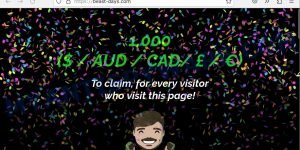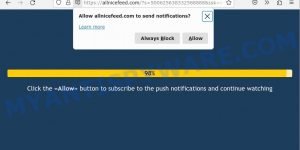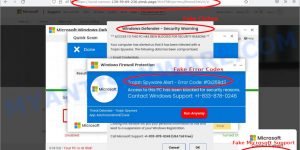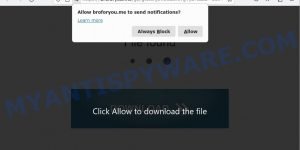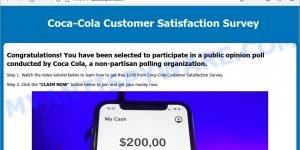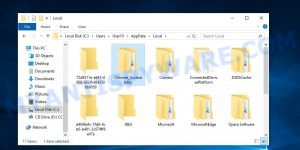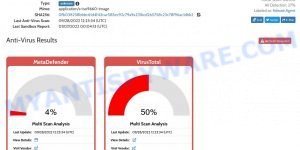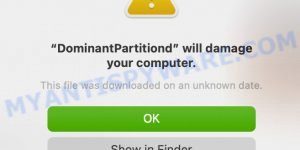Estimate Speed Up is a potentially unwanted program that claims to be anti-virus software but often gets installed on computers without the user’s explicit consent. One of the major issues with Estimate Speed Up is that it can be very difficult to uninstall, as many users report that “Estimate Speed Up won’t uninstall” despite their best efforts. In this article, we’ll delve into what Estimate Speed Up is, why it’s a problem, and what you can do if you’re having trouble removing it from your computer. So, if you’re struggling with the issue of “Estimate Speed Up won’t uninstall,” read on to find out what you can do to get rid of this unwanted program.
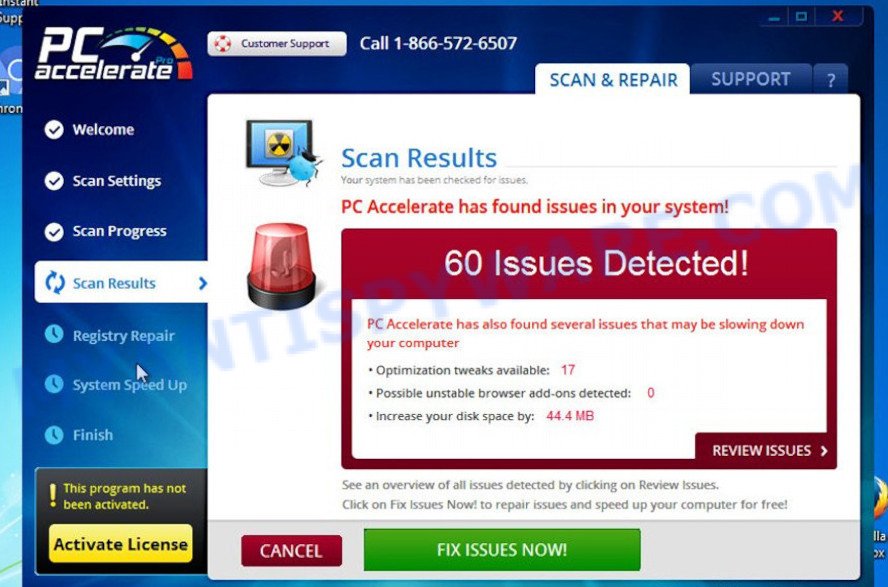
QUICK LINKS
What is Estimate Speed Up?
Estimate Speed Up is a potentially unwanted program (PUP) that is often installed on computers without the user’s explicit consent. It is advertised as anti-virus software that can scan your computer, detect security threats, remove malicious software, and protect your computer from malware infection. However, security researchers have found that Estimate Speed Up belongs to the category of potentially unwanted programs (PUPs) because it is often installed on computers as part of various freeware and shareware without the user’s explicit consent. This means that the program can be considered a form of adware or spyware because it is designed to display unwanted advertisements and collect information about your browsing habits.
One of the main issues with Estimate Speed Up is that it simulates the process of scanning your computer and detects many non-existent security threats. It then displays warnings about the need to urgently remove these supposed threats, which can only be done by purchasing the full version of the software. Since Estimate Speed Up reports non-existent threats, there is no need to make this purchase – you just need to ignore the fake warnings.
Another reason why it’s important to remove potentially unwanted programs like Estimate Speed Up is that they can monitor and report on your activity, providing information to a third party without your consent. PUPs can install spyware that enables its creators to track which web pages you visit, what products you look at, and what personal information you enter into those pages. This can put your sensitive data at risk, and may even lead to identity theft or other forms of cybercrime.
Finally, it’s worth mentioning that potentially unwanted programs (PUPs) like Estimate Speed Up can also redirect users to phishing and malicious sites. These sites are designed to steal your personal information or infect your computer with malware. Attackers often use PUPs to redirect users to these sites because they can be difficult to distinguish from legitimate sites. Below are some examples of such sites:
- Beast-days.com Claim 1k from me Scam
- Allnicefeed.com Press Allow Scam
- Ads.financetrack.1 exe Scam
- Broforyou.me Сlick Allow to download the file Scam
- Decocash.com Coca-Cola Customer Satisfaction Survey SCAM
So, if you have Estimate Speed Up or any other PUP installed on your computer, it’s important to remove it as soon as possible to avoid these potential threats.
How does Estimate Speed Up get on your computer
There are several ways that Estimate Speed Up can get on your computer. One common method is through the installation of freeware or shareware that includes bundled programs. These bundled programs are often hidden within the installation process and installed without the user’s knowledge or consent.
Another way that Estimate Speed Up can get on your computer is through the use of social engineering tactics. This can include fake pop-up ads or warnings that trick users into clicking on a link or downloading a program that installs Estimate Speed Up or another PUP.
Estimate Speed Up can also be downloaded and installed through malicious websites. These sites may offer free downloads or software updates that are actually PUPs or malware in disguise. Examples of scam pages that are deigned to trick users into installing malicious software:
- TO CONTINUE – ADD EXTENSION TO CHROME pop-ups promote a browser hijacker
- “TO CONTINUE – ADD EXTENSION TO CHROME” POP-UP is a SCAM
- Install the extension for Chrome to protect your privacy POP-UPS are a SCAM
It’s important to be vigilant when downloading software or visiting websites, as these are common ways that PUPs like Estimate Speed Up can infect your computer. Always download software from reputable sources and avoid clicking on suspicious links or downloading files from unknown websites.
Threat Summary
| Name | Estimate Speed Up, EstimateSpeedUp |
| Type | Potentially Unwanted Program (PUP), System optimizer |
| Detection Names | Riskware, PUA:Win32, W32.Adware.Gen, PUP.Optional, PUP.Adware |
| Symptoms | Unexpected appearance on the computer; Excessive pop-up ads or warnings; System slowdowns; Difficulty in uninstalling the program |
| Distribution methods | Bundled with freeware, deceptive advertising, drive-by downloads |
| Removal | Uninstall manually through the control panel; Use anti-malware software to scan and remove the PUP; Check browser extensions and remove any related to EstimateSpeedUp |
Malware examples
Malware is a constant threat to computer security, and it comes in many different forms. Some malware can steal your personal information, while others can take control of your computer or encrypt your files and demand a ransom. It’s important to stay vigilant and protect your computer from these threats. Below, we will list some examples of malware programs that you should be aware of, so that you can take steps to protect your computer from them.
Here are some examples of malware programs: Winlogson.exe, Your File Is Ready To Download.iso virus, Altruistics virus, Dropbox Update Setup Virus, AnarchyGrabber Stealer and DPD Delivery Email virus, although, of course, there are many more.
- Chrome_Accessibility “Virus” malicious program
- Your File Is Ready To Download.iso trojan malware
- DominantPartitiond malware
Protecting your computer from malware is essential to keeping your personal data and online accounts safe. By following safe browsing practices, using anti-virus software, and staying up-to-date with the latest security patches, you can reduce your risk of becoming a victim of malware. If you suspect that your computer has been infected with malware, take immediate action to remove it and secure your system.
How to remove Estimate Speed Up from computer (Malware removal guide)
Removing Estimate Speed Up from your computer is important to ensure that your system is not vulnerable to further infections, and your privacy is not compromised. To remove Estimate Speed Up, you can follow these steps: First, uninstall the PUP from your Windows Control Panel. Then, remove any suspicious browser extensions and reset your browser settings to their default. It is also recommended to scan your system with a reliable anti-malware software to ensure that no traces of the PUP remain. Finally, take preventive measures such as being cautious of downloading unfamiliar software and keeping your system and security software up to date to prevent future infections.
To remove Estimate Speed Up, use the following steps:
- Kill Estimate Speed Up process
- Disable Estimate Speed Up start-up
- Uninstall Estimate Speed Up related software
- Scan computer for malware
- Reset browser settings
Kill Estimate Speed Up process
Open Task Manager by pressing Ctrl+Shift+Esc.

Navigate to the “Processes” tab and locate the Estimate Speed Up PUP. Right-click on it and select “End Task” or “End Process.” If you’re unable to open Task Manager or receive a message stating that it has been disabled by your administrator, refer to this guide: How to Enable Task Manager.
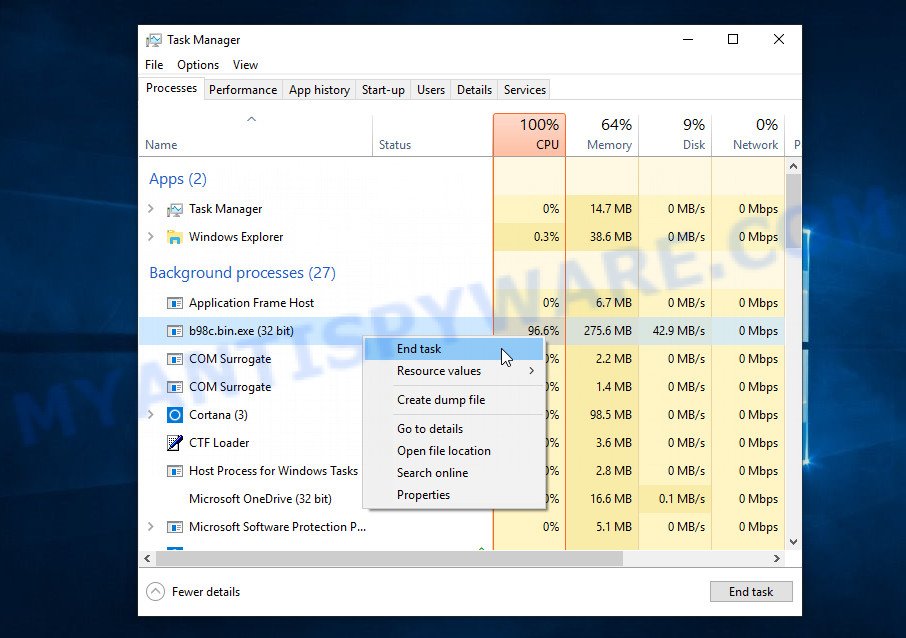
A malware program can disguise itself as a legitimate file, program or Microsoft Windows process to evade detection. If you notice a process consuming an unusually high amount of memory, even though you’ve closed all your applications, and its name is unfamiliar to you, it may be suspicious. To confirm your suspicions, you can search for the process name on Google, Yahoo, or Bing.
Disable Estimate Speed Up start-up
Select the “Start-Up” tab, look for something suspicious that is the Estimate Speed Up PUP, right click to it and select Disable.

Close Task Manager.
Uninstall Estimate Speed Up related software
Take a look at the list of apps installed on your computer and uninstall any that you don’t recognize or that were recently installed. If you come across a program with a suspicious name, misspellings, or inconsistent capitalization, it may have been installed by malware. In this case, use a reputable malware removal tool like Malwarebytes to remove it from your system.
|
|
|
|
Scan computer for malware
If you’re not confident in removing the Estimate Speed Up PUP manually or want to ensure that your computer is completely free of any potential threats, using a reputable anti-malware program can be a good option. These programs are designed to detect and remove malicious software, including PUPs like Estimate Speed Up, and can also provide real-time protection against future threats.
Malwarebytes is a reputable anti-malware program that can effectively detect and remove the Estimate Speed Up PUP as well as other potentially unwanted programs and malware. It has a user-friendly interface and offers both free and paid versions, with the paid version offering real-time protection and other advanced features. To use Malwarebytes to remove potentially unwanted programs, you can download and install the program, perform a scan of your system, and follow the prompts to remove any detected threats.

Visit the following link and download the latest version of Malwarebytes. Once the download is complete, run the installer and follow the instructions to install the program on your computer.
327261 downloads
Author: Malwarebytes
Category: Security tools
Update: April 15, 2020
Open Malwarebytes and click on the “Scan” button. The program will start scanning your computer for any malware or potentially unwanted programs. Depending on the size of your hard drive, this may take a few minutes to complete.
Once the scan is complete, Malwarebytes will display a list of any threats it has found. Review the list carefully and make sure that all the items are checked for removal. Then, click on the “Quarantine” button to remove the threats from your computer. After the removal process is complete, you may be prompted to restart your computer to complete the process.
Please follow this step-by-step video tutorial to learn how to use Malwarebytes to scan and remove any potential threats from your computer. The video will guide you through the entire process, from downloading and installing Malwarebytes to running a scan and removing any identified threats.
To ensure complete removal of the Estimate Speed Up PUP from your computer, we suggest utilizing the Kaspersky virus removal tool (KVRT) which is both cost-free and user-friendly. With its ability to detect and delete different types of malware, including trojans, spyware, PUP, worms, trojans, potentially unwanted apps, and more, KVRT is a powerful tool. Additionally, it can locate and remove malicious files and registry entries that may be concealed on your system.
Download Kaspersky virus removal tool by clicking on the following link. Save it directly to your Windows Desktop.
129291 downloads
Author: Kaspersky® lab
Category: Security tools
Update: March 5, 2018
After the downloading process is complete, double-click on the KVRT icon. Once initialization procedure is complete, you’ll see the KVRT screen as displayed below.

Click “Change Parameters” and set a check near all your drives. Click OK to close the Parameters window. Next click “Start scan” button to scan your computer for Estimate Speed Up and other known PUPs. This task can take quite a while, so please be patient. While the tool is scanning, you can see how many objects and files has already scanned.

As the scanning ends, Kaspersky virus removal tool will create a list of malware found, as displayed in the figure below.

All detected threats will be marked. You can delete them all by simply clicking Continue.
Reset your browser settings
If you have already uninstalled Estimate Speed Up but still see unwanted ads or changes to your browser settings, it’s possible that some of the PUP components are still active on your browser. In this case, resetting your browser settings to their default state can help to remove any lingering PUP and restore your browser’s normal functionality.

To reset your browser settings in Google Chrome:
- Open Chrome and click on the three-dot icon in the top-right corner.
- Select “Settings” from the drop-down menu.
- Scroll down to the bottom of the page and click on “Advanced.”
- Scroll down to the “Reset and cleanup” section and click on “Restore settings to their original defaults.”
- Click “Reset settings” to confirm.
To reset your browser settings in Mozilla Firefox:
- Open Firefox and click on the three-line icon in the top-right corner.
- Select “Help” from the drop-down menu and then click on “Troubleshooting Information.”
- Click on the “Refresh Firefox” button in the top-right corner.
- Click “Refresh Firefox” again to confirm.
To reset your browser settings in Microsoft Edge:
- Open Edge and click on the three-dot icon in the top-right corner.
- Select “Settings” from the drop-down menu.
- Scroll down and click on “Reset settings.”
- Click “Restore settings to their default values.”
- Click “Reset” to confirm.
After resetting your browser settings, be sure to check for any remaining PUPs components or suspicious extensions and remove them if necessary.
How to stay safe online
If you browse the Internet, you can’t avoid malicious ads and scam sites. But you can protect your internet browser against it. Download and use an ad blocking program. AdGuard is an ad-blocker which can filter out a huge number of of the malicious advertising, blocking dynamic scripts from loading harmful content.
- First, visit the following page, then click the ‘Download’ button in order to download the latest version of AdGuard.
Adguard download
26897 downloads
Version: 6.4
Author: © Adguard
Category: Security tools
Update: November 15, 2018
- When the downloading process is complete, start the downloaded file. You will see the “Setup Wizard” window. Follow the prompts.
- After the installation is complete, press “Skip” to close the installation program and use the default settings, or press “Get Started” to see an quick tutorial which will help you get to know AdGuard better.
- In most cases, the default settings are enough and you don’t need to change anything. Each time, when you run your computer, AdGuard will launch automatically and stop unwanted advertisements, block harmful and misleading webpages. For an overview of all the features of the program, or to change its settings you can simply double-click on the icon called AdGuard, which can be found on your desktop.
Tips to Prevent Infection
There are several steps you can take to protect yourself from potentially unwanted programs (PUPs) like Estimate Speed Up:
- Only download software from official sources or trusted third-party websites. Avoid downloading from peer-to-peer (P2P) networks or free file hosting websites.
- Avoid using key generators or software cracks to activate software. These tools are often bundled with PUPs like Estimate Speed Up.
- Use reputable antivirus software and keep it up-to-date. Antivirus software can detect and remove malware before it can cause damage to your system.
- Keep your operating system and software up-to-date with the latest security patches and updates. These updates often include security fixes that can prevent malware infections.
- Be cautious of suspicious emails or attachments. Hackers often use social engineering tactics to trick users into downloading malware. Avoid clicking on links or downloading attachments from unknown senders.
- Use strong and unique passwords for all your accounts. Avoid using the same password for multiple accounts, and consider using a password manager to help you generate and store strong passwords.
- Use a reputable ad blocker. Ad blockers allow you to browse sites without ads, thus eliminating the possibility of clicking on something malicious and preventing it from being downloaded to the machine.
- Pay for premium versions of popular services. The easiest way to avoid PUPs is to pay for the service you use. Many Internet services make it possible to use them without ads if you purchase a premium subscription. This helps ensure that malicious PUP cannot reach you.
- VirusTotal is a free online service that allows you to scan files and URLs for viruses and other types of malware. You can use VirusTotal to scan files before downloading them to check if they are safe. This can help you avoid downloading PUPs and other malicious software.
By following these steps, you can significantly reduce your risk of infection from Estimate Speed Up and other types of unwanted software.