Is Listentoyou.tube Safe?
Listentoyou.tube is an untrustworthy website offering a service to convert YouTube videos to MP3 format. However, the use of this site is illegal and unsafe because downloading videos/music violates YouTube’s rules and, in addition, this site uses rogue ad networks to make money. Sites using rogue ad networks have been observed to redirect visitors to malicious and scam pages. Therefore, visiting these sites is unsafe, sooner or later it can lead to serious problems (theft of personal data, financial losses) or even damage to the user’s device.
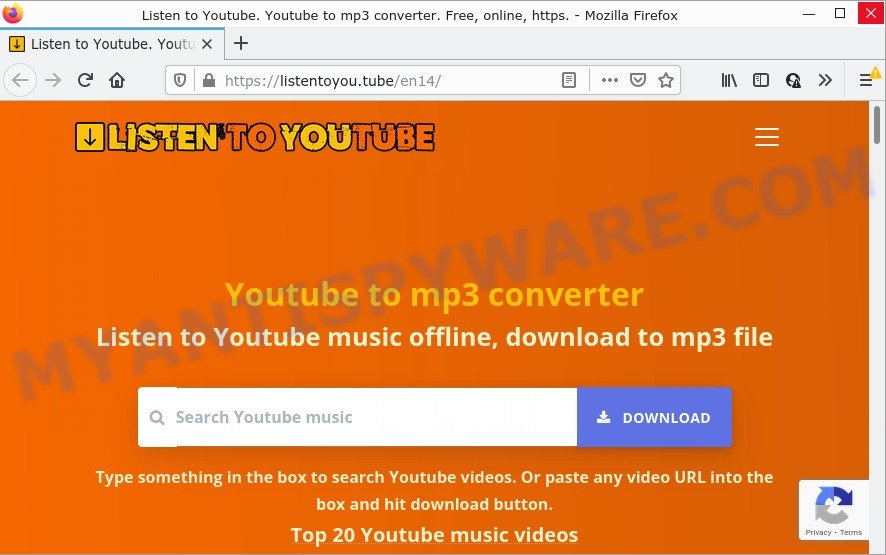
QUICK LINKS
During the research, Listentoyou.tube redirected users to cdrvrs.com, totalnicefeed.com, other unwanted and suspicious sites. Sites that are monetized by rogue ad networks often promote deceptive pages that use social engineering to redirect visitors to malicious sites, collect information about visitors or install dangerous software on visitors’ computer. To trick visitors, these pages contain various links, buttons, pop-ups, fake alerts, online offers, prize drawings, online surveys that could harm the visitors when clicked.
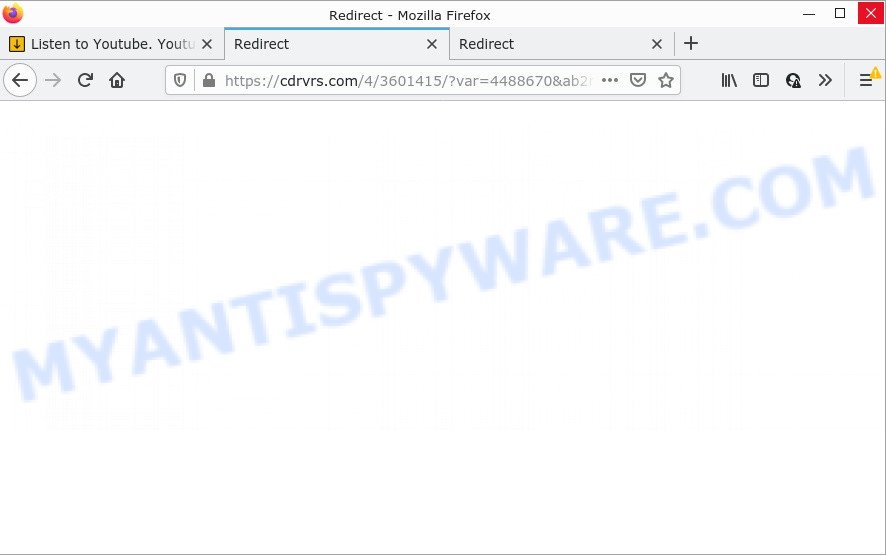
listentoyou.tube redirects users to cdrvrs.com
Chrome search contest 2022, McAfee SECURITY ALERT, CONGRATULATIONS, YOU ARE THE VISITOR NO. 1.000.000, You’ve made the 5-billionth search are some of the most recent scams that we have reported on our website. In fact, there are many more, the Internet is full of scam sites. Scammers very often use schemes based on: fake prizes, online surveys, warnings that a computer or phone is infected with viruses. Regardless of the scheme, they have the same goal – to generate revenue by deceiving users. Due to the large number of scam sites, you need to be careful when clicking on links and close suspicious sites as soon as they appear on the screen.
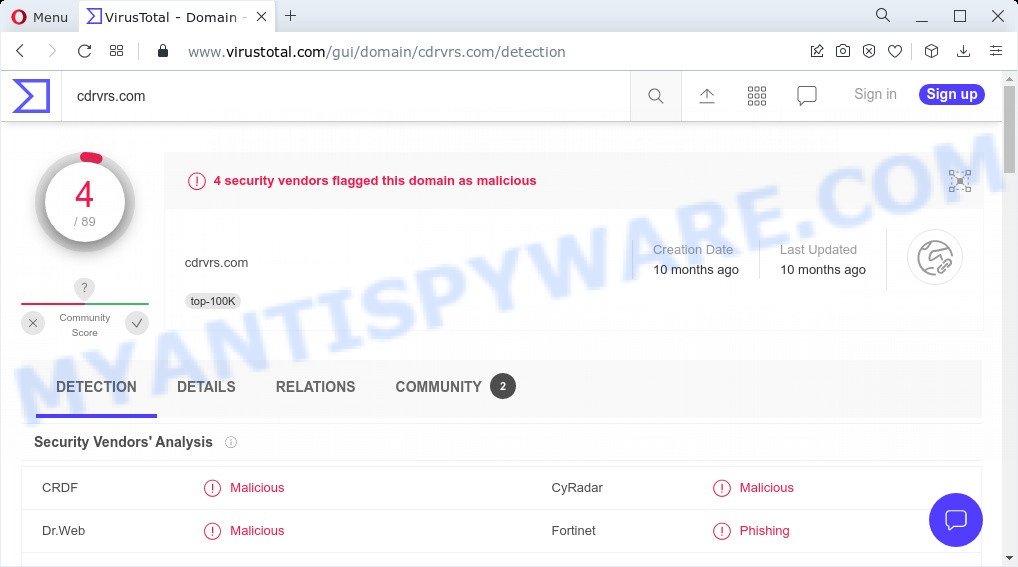
4 security vendors flagged cdrvrs.com domain as malicious
Threat Summary
| Name | Listentoyou.tube (Youtube to mp3 converter) |
| Type | push notifications, pop-ups, pop up ads, pop up virus, malware |
| Distribution | potentially unwanted apps, misleading pop-up advertisements, social engineering attack, adwares |
| Symptoms |
|
| Removal | Listentoyou.tube removal guide |
Youtube-to-mp3.org, Yts.mx, Liveonscore.tv, Sharez.cc are other sites that use rogue ad networks. While these sites often offer highly demanded online services, it is dangerous to use them as they can redirect your browser to malicious and scam pages. Never allow these sites to send notifications (by clicking the ALLOW button), do not click on the links they contain. Better yet, refrain from visiting such sites.
How to remove PUPs, Adware and Stop unwanted ads
According to experienced security researchers, PUPs, adware, spam notifications and unwanted pop up advertisements removal can be done manually and/or automatically. These tools which are listed below will help you get rid of adware, harmful browser addons, malware and PUPs . However, if you’re not willing to install other applications to remove unwanted ads, then use instructions listed below to restore your PC settings to their previous states.
- Uninstall PUPs and Adware
- Remove spam notifications from browsers
- Remove PUPS, Adware related files
- Stop Listentoyou.tube ads
- Remove unwanted ads from Internet Explorer
- Remove unwanted ads from Google Chrome
- Remove unwanted ads from Firefox
Uninstall PUPs and Adware
The main cause of unwanted advertisements is PUPs, adware or other unwanted software that you can have unintentionally installed on the computer. You need to identify and uninstall all suspicious software.
|
|
|
|
Remove spam notifications from web browsers
If you’re getting browser notification spam, then you will have previously pressed the ‘Allow’ button. Below we’ll teach you how to turn them off.
|
|
|
|
|
|
Remove PUPS, Adware related files
If you are not expert at computer technology, then we suggest to use free removal tools listed below to remove adware and PUPs related files and folders. This automatic method is highly recommended. It has less steps and easier to implement than the manual solution. Moreover, it lower risk of system damage. So, the automatic adware removal is a better option.
Zemana AntiMalware (ZAM) is a malware removal utility designed for Microsoft Windows. This tool will help you remove adware, various types of malware (including browser hijackers and potentially unwanted software) from your personal computer. It has simple and user friendly interface. While the Zemana Free does its job, your personal computer will run smoothly.
Zemana Anti Malware can be downloaded from the following link. Save it on your Desktop.
163355 downloads
Author: Zemana Ltd
Category: Security tools
Update: July 16, 2019
Once downloading is complete, close all programs and windows on your computer. Double-click the install file named Zemana.AntiMalware.Setup. If the “User Account Control” prompt pops up as on the image below, click the “Yes” button.

It will open the “Setup wizard” which will help you set up Zemana on your PC. Follow the prompts and don’t make any changes to default settings.

Once installation is finished successfully, Zemana will automatically start and you can see its main screen as displayed on the screen below.

Now click the “Scan” button . Zemana tool will start scanning the whole computer to find out malicious software. Depending on your computer, the scan may take anywhere from a few minutes to close to an hour. While the tool is scanning, you can see number of objects and files has already scanned.

When Zemana is done scanning your PC, you can check all items found on your PC system. Review the scan results and then click “Next” button. The Zemana tool will remove malicious software and move the selected items to the Quarantine. After the process is finished, you may be prompted to reboot the computer.
Stop Listentoyou.tube ads
By installing an ad-blocker such as AdGuard, you’re able to stop Listentoyou.tube ads, block scam sites, autoplaying video ads and delete a ton of distracting and unwanted ads on websites.
Visit the page linked below to download the latest version of AdGuard for MS Windows. Save it on your Desktop.
26458 downloads
Version: 6.4
Author: © Adguard
Category: Security tools
Update: November 15, 2018
When downloading is finished, double-click the downloaded file to start it. The “Setup Wizard” window will show up on the computer screen as displayed in the figure below.

Follow the prompts. AdGuard will then be installed and an icon will be placed on your desktop. A window will show up asking you to confirm that you want to see a quick guide as on the image below.

Click “Skip” button to close the window and use the default settings, or press “Get Started” to see an quick instructions that will help you get to know AdGuard better.
Each time, when you run your machine, AdGuard will start automatically and stop Listentoyou.tube ads, block unwanted pop-up ads, as well as other harmful or scam websites. For an overview of all the features of the program, or to change its settings you can simply double-click on the AdGuard icon, that is located on your desktop.
Remove unwanted ads from Google Chrome
If your Google Chrome browser is infected by adware or PUPs, it may be necessary to completely reset your web-browser application to its default settings.

- First, start the Google Chrome and click the Menu icon (icon in the form of three dots).
- It will display the Chrome main menu. Choose More Tools, then click Extensions.
- You’ll see the list of installed addons. If the list has the add-on labeled with “Installed by enterprise policy” or “Installed by your administrator”, then complete the following guidance: Remove Chrome extensions installed by enterprise policy.
- Now open the Google Chrome menu once again, press the “Settings” menu.
- Next, press “Advanced” link, that located at the bottom of the Settings page.
- On the bottom of the “Advanced settings” page, press the “Reset settings to their original defaults” button.
- The Chrome will open the reset settings dialog box as on the image above.
- Confirm the web-browser’s reset by clicking on the “Reset” button.
- To learn more, read the blog post How to reset Google Chrome settings to default.
Remove unwanted ads from Firefox
This step will allow you get rid of unwanted ads, third-party toolbars, disable malicious add-ons and revert back your default homepage, new tab page and search provider settings.
Start the Firefox and click the menu button (it looks like three stacked lines) at the top right of the internet browser screen. Next, click the question-mark icon at the bottom of the drop-down menu. It will show the slide-out menu.

Select the “Troubleshooting information”. If you are unable to access the Help menu, then type “about:support” in your address bar and press Enter. It bring up the “Troubleshooting Information” page as displayed on the image below.

Click the “Refresh Firefox” button at the top right of the Troubleshooting Information page. Select “Refresh Firefox” in the confirmation dialog box. The Firefox will start a procedure to fix your problems that caused by adware. After, it’s complete, click the “Finish” button.
Remove unwanted ads from Internet Explorer
In order to restore browser settings to default values and get rid of unwanted ads you need to reset the Internet Explorer to the state, that was when the Windows was installed on your computer.
First, open the Microsoft Internet Explorer, click ![]() ) button. Next, click “Internet Options” as shown in the figure below.
) button. Next, click “Internet Options” as shown in the figure below.

In the “Internet Options” screen select the Advanced tab. Next, click Reset button. The Internet Explorer will show the Reset Internet Explorer settings prompt. Select the “Delete personal settings” check box and press Reset button.

You will now need to reboot your PC system for the changes to take effect. It will remove unwanted pop up ads, disable malicious and ad-supported web browser’s extensions and restore the Internet Explorer’s settings such as startpage, newtab page and search provider to default state.
To sum up
Now your PC system should be clean of adware, PUPs, and other unwanted software. We suggest that you keep AdGuard (to help you stop unwanted ads and block malicious web pages) and Zemana (to periodically scan your computer for adware, PUPs and other malware). Probably you are running an older version of Java or Adobe Flash Player. This can be a security risk, so download and install the latest version right now.
If you are still having problems while trying to stop Listentoyou.tube ads or uninstall Adware and PUPs, then ask for help here here.



















